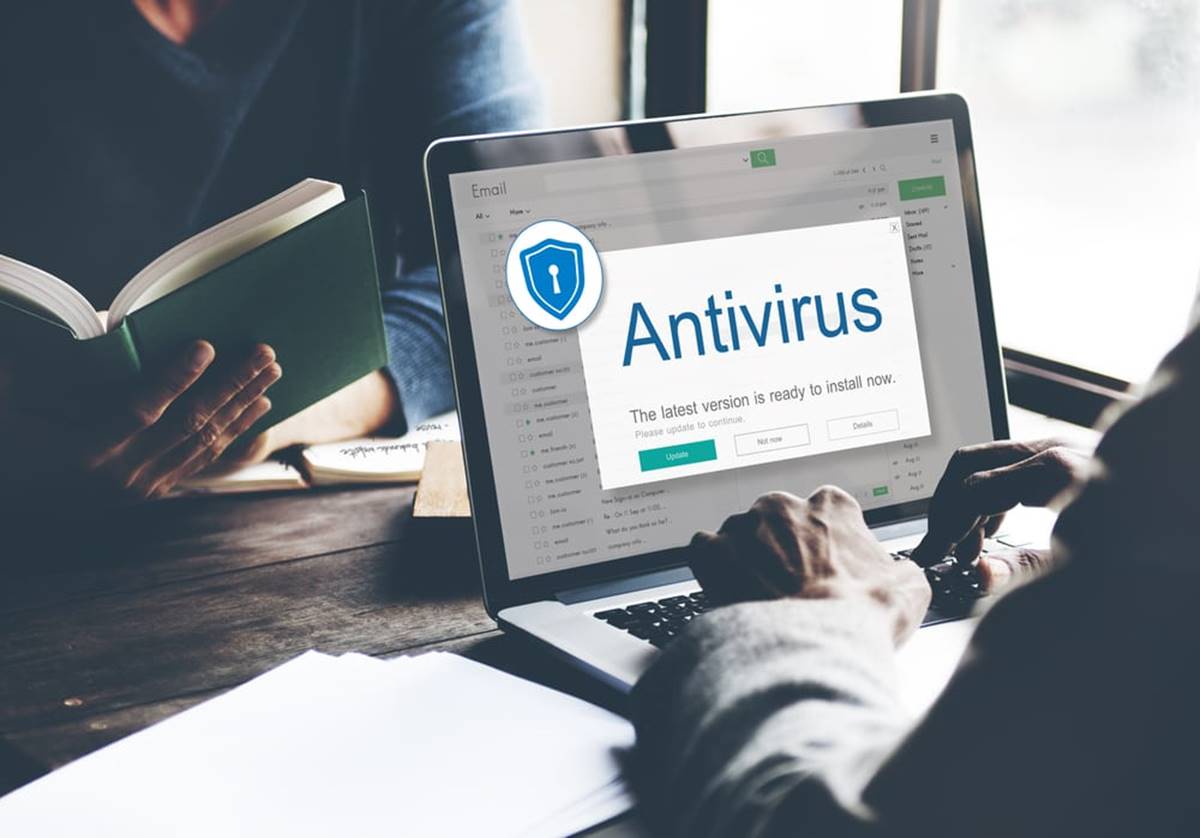Use a Reliable Antivirus Software
Protecting your system from malware starts with having a reliable antivirus software installed. With the increasing number of malware threats, having a robust defense mechanism is crucial to safeguard your sensitive information and digital assets. Here’s why a reliable antivirus software is essential:
- Real-time Threat Detection: A good antivirus software continuously monitors your system for any signs of malware, detecting and eliminating threats in real-time. It ensures that malicious software is identified and neutralized before it can cause any harm.
- Malware Removal: If your system does get infected with malware, a reputable antivirus software will provide thorough scanning and removal capabilities. It will identify and eliminate the malicious files, ensuring your system is clean and free from harmful software.
- Web Protection: Antivirus software often includes web protection features that identify and block dangerous websites. It can prevent you from accidentally visiting malicious websites that may contain malware or phishing attempts, keeping you safe while browsing the internet.
- Email Protection: Many malware attacks and phishing attempts are initiated through email attachments. A reliable antivirus software can scan your incoming and outgoing emails, flagging any potentially harmful attachments and protecting you from falling victim to email-based malware attacks.
- Automatic Updates: Antivirus software vendors regularly release updates to address newly discovered vulnerabilities and protect against emerging threats. By using a reliable antivirus software, you can ensure that your system is equipped with the latest security patches and defense mechanisms.
It’s important to choose a reputable antivirus software from a trusted vendor. Look for software that offers a comprehensive suite of features, including real-time monitoring, malware removal, web and email protection. Additionally, consider the software’s ease of use, compatibility with your operating system, and its reputation for detecting and removing a wide range of malware threats.
Remember, having antivirus software is not a one-time solution. It’s essential to keep the software up to date and regularly run system scans to identify and eliminate any potential malware threats. By taking these proactive measures, you can significantly reduce the risk of malware infecting your system and ensure a secure computing experience.
Keep Your Operating System and Software Up to Date
Maintaining up-to-date operating system and software is a critical step in protecting your system from malware. Software vendors continuously release updates and patches to address security vulnerabilities and improve performance. Here’s why keeping your operating system and software up to date is vital:
- Security Patches: Software updates often include security patches that address vulnerabilities found in the previous version. Hackers are constantly evolving their techniques to exploit these vulnerabilities. By regularly updating your operating system and software, you ensure that you have the latest defenses against emerging threats.
- Bug Fixes and Performance Enhancements: Updates also commonly include bug fixes that address known issues and improve the overall stability and performance of the software. This helps in eliminating any potential vulnerabilities that may be exploited by malware.
- Compatibility: Outdated software may not be compatible with newer technologies and may encounter compatibility issues that can lead to system vulnerabilities. By keeping your operating system and software up to date, you ensure that they work seamlessly with the latest hardware and software configurations, minimizing security risks.
Fortunately, most operating systems and software applications offer automatic updates that can be enabled in their settings. By doing so, you can ensure that you receive the latest updates as soon as they are released without any manual intervention.
In addition to automatic updates, it’s crucial to regularly check for updates manually, especially for software that doesn’t support automatic updates or third-party applications. Look for update notifications within the software itself or visit the vendor’s website to download and install the latest version.
Remember to restart your system after installing updates to apply the changes effectively. Neglecting to update your operating system and software increases the risk of malware infection, as cybercriminals often exploit known vulnerabilities in outdated versions.
Furthermore, regularly check for and install firmware updates for hardware devices such as routers, printers, and scanners, as they can also contain security patches and performance enhancements.
By prioritizing the regular updates of your operating system and software, you create a strong defense against malware attacks and ensure the overall security and stability of your system.
Be Cautious When Downloading Files and Software from the Internet
When using the internet, it’s essential to exercise caution and be vigilant, especially when downloading files and software. Malware can often disguise itself as legitimate files or software, tricking unsuspecting users into installing it. Here are some important guidelines to follow to protect yourself:
- Download from Trusted Sources: Stick to reputable and well-known websites when downloading files and software. Avoid downloading from unfamiliar or suspicious websites, as they may host malicious files that can infect your system.
- Verify Authenticity: Before downloading a file or software, verify its authenticity by checking reviews, ratings, and comments from other users. This can help you identify any red flags or warnings about potential malware or scams.
- Scan Files and Software: Before opening or installing any downloaded files or software, run a scan using your antivirus software. This will help detect and remove any potential malware hidden within the downloaded content.
- Pay Attention to File Extensions: Be cautious of files with unusual or suspicious file extensions, such as .exe or .bat. These can be potential indicators of malware. Only download files that have a known, trusted file extension.
- Avoid Peer-to-Peer Networks: Exercise caution when using peer-to-peer file-sharing networks, as they can be breeding grounds for malware-infected files. If you must use these networks, scan files thoroughly before opening or executing them.
- Keep Software Up to Date: Ensure that your software, such as web browsers and file download managers, are up to date. Software updates often include security patches that protect against downloading malicious files or warning you about potential threats.
- Be Skeptical of Unsolicited Downloads: Avoid downloading files or software from pop-ups, unsolicited emails, or random links. These can be tactics used by cybercriminals to trick you into installing malware on your system.
Remember, your vigilance and caution play a crucial role in protecting your system from malware. Trust your instincts and err on the side of caution when downloading files and software from the internet. If something seems suspicious or too good to be true, it’s best to avoid it altogether.
By following these guidelines, you can minimize the risk of downloading malware-infected files and safeguard the security and integrity of your system.
Enable a Firewall to Block Unauthorized Access to Your System
A firewall acts as a gatekeeper for your system, monitoring and controlling incoming and outgoing network traffic. It serves as a crucial line of defense against unauthorized access and can help prevent malware infections. Here’s why enabling a firewall is essential for protecting your system:
- Network Protection: A firewall acts as a barrier between your computer and the outside world, filtering network traffic and only allowing authorized and trusted connections. It helps block malicious attempts to gain unauthorized access to your system and protects your sensitive information.
- Intrusion Prevention: Firewalls can detect and block suspicious or known malicious IP addresses and prevent them from establishing a connection with your system. This helps protect against intrusion attempts and potential malware attacks.
- Application Control: Some firewalls provide additional application-level control, allowing you to define rules and permissions to restrict certain applications’ access to the internet. This ensures that only trusted and necessary software can communicate over the network, reducing the risk of malware exploiting vulnerable applications.
- Outbound Traffic Monitoring: Firewalls not only filter incoming traffic but also monitor outgoing network traffic, helping to prevent malware from sending sensitive data or communicating with command-and-control servers. It can detect and block suspicious outgoing connections, providing an additional layer of protection against data breaches.
- Wi-Fi Security: If you use a wireless network, enabling a firewall on your router or access point is crucial. It helps protect your network from unauthorized access and potential intruders who may try to exploit vulnerabilities in your wireless network.
Most operating systems come with a built-in firewall that you can enable. Ensure that your firewall is activated and properly configured to provide the maximum level of protection. Additionally, consider using a comprehensive third-party firewall solution for advanced features and customization options.
Regularly review and update your firewall rules to ensure that they align with your system requirements and network security needs. Regularly check for firmware updates for your network devices to ensure that they have the latest security features and bug fixes.
Remember, while a firewall offers significant protection, it’s not a standalone solution. It should be used in conjunction with other security measures, such as antivirus software and safe browsing habits, to create a multi-layered defense against malware and unauthorized access.
By enabling and properly configuring a firewall, you can fortify your system’s security and significantly reduce the risk of malware infections and unauthorized access to your sensitive information.
Avoid Clicking on Suspicious Links or Email Attachments
One of the most common ways that malware infects systems is through deceptive links and email attachments. Cybercriminals often use social engineering tactics to trick users into clicking on these malicious elements. Protect yourself from malware by following these essential guidelines:
- Exercise Caution: Be cautious when clicking on links, especially if they are from unfamiliar or suspicious sources. Hover your mouse over the link to view the URL before clicking, and only proceed if you are confident in its legitimacy.
- Verify Email Sources: Check the sender’s email address carefully to ensure it matches the official email address of the organization or individual they claim to represent. Look for any signs of spoofing or impersonation, such as misspellings or unusual domain names.
- Think Before You Click: Don’t click on links in emails or messages that seem unexpected or out of context, even if they appear to be from someone you know. Cybercriminals can compromise legitimate email accounts and use them to distribute malware-infected links.
- Be Wary of Attachments: Exercise caution when opening email attachments, especially if they are from unknown or unsolicited sources. Even seemingly innocent file types, such as Word documents or PDFs, can contain embedded malware. Scan all attachments with your antivirus software before opening them.
- Double-Check URLs: Be vigilant when visiting websites by manually typing the URL in your browser or using a bookmark. Avoid clicking on links embedded in emails, as they can redirect you to malicious websites designed to infect your system.
- Stay Up to Date: Keep your web browser, email client, and other software applications up to date to benefit from the latest security features and patches. These updates often include improvements to identify and warn against potentially malicious links and email attachments.
- Train Staff: If you’re part of an organization, provide regular training sessions on safe email and browsing practices. Educate employees about the dangers of clicking on suspicious links or opening unknown attachments and how to identify warning signs of potential threats.
Developing a cautious mindset and adopting safe email and browsing habits is crucial in preventing malware infections. Remember, it only takes one click on a malicious link or attachment to compromise your system’s security.
If you receive an email or message that looks suspicious or contains links or attachments you’re unsure about, err on the side of caution and delete it. It’s better to be safe than sorry.
By actively avoiding suspicious links and email attachments, you greatly reduce the risk of falling victim to malware attacks and help keep your system and data secure.
Regularly Backup Your Important Files and Data
One of the most effective ways to protect your system from malware and other potential data loss threats is by regularly backing up your important files and data. Backing up ensures that you have a secure copy of your valuable information, which can be easily restored in case of a malware attack or system failure. Here’s why regular backups are essential:
- Data Recovery: In the event of a malware infection, data loss can occur if your files are encrypted or compromised. Regular backups allow you to restore your files from a clean and healthy backup, minimizing the impact of the malware attack and saving you from potential data loss.
- Ransomware Protection: Ransomware attacks that encrypt your files and demand a ransom for their release have become increasingly common. By regularly backing up your files, you mitigate the impact of ransomware, as you can simply restore your files from a backup instead of paying the ransom.
- Accidental Deletion or Hardware Failure: Apart from malware, accidental file deletion or hardware failures can also result in data loss. Regular backups ensure that you have copies of your important files stored separately, providing peace of mind and an easy recovery solution if such events occur.
- Version Control: Backups allow you to maintain different versions of your files, which can be helpful if you need to revert to a previous state of a document or recover an older iteration of a file. This can be beneficial in cases where you accidentally overwrite a file or need to retrieve earlier versions for reference.
- Off-Site Storage: It’s important to store backups securely, ideally in an off-site location or on cloud storage services. This ensures that your backups are not affected by physical damage, theft, or disasters that may impact your primary system.
Automate the backup process as much as possible. Use reliable backup software or cloud backup services that allow you to schedule regular backups and automatically backup changed or new files. Ensure that your backup solution encrypts your data, both during transmission and storage, for added security.
Remember to periodically test the integrity of your backups by restoring a few files to ensure they are retrievable and error-free. Additionally, keep multiple backup versions to allow for the restoration of files from different points in time.
By regularly backing up your important files and data, you can protect yourself from data loss caused by malware, disasters, or other unexpected events. It’s a proactive measure that ensures the safety and recoverability of your valuable information.
Use Strong and Unique Passwords for All Your Online Accounts
Using strong and unique passwords is vital in protecting your online accounts from unauthorized access and potential data breaches. Many cyberattacks are successful due to weak or reused passwords. Here’s why it’s crucial to prioritize the use of strong and unique passwords:
- Password Security: Strong passwords are harder to guess or crack using brute force techniques. A strong password typically consists of a combination of upper and lowercase letters, numbers, and special characters. Avoid using common dictionary words or easily guessable information, such as your name or birthdate.
- Protection Against Credential Stuffing: Reusing passwords across multiple accounts puts you at risk of credential stuffing attacks. Cybercriminals can use stolen login credentials from one account to gain unauthorized access to other accounts if the same password is reused. Using unique passwords for each account significantly reduces this risk.
- Two-Factor Authentication (2FA) Enhancement: Strong passwords work synergistically with two-factor authentication (2FA) to provide an extra layer of security. By using unique passwords, even if one account is compromised, the strength of your password can prevent unauthorized access without the additional verification provided by 2FA.
- Password Manager Convenience: Managing multiple strong and unique passwords can be challenging. Password managers can simplify this process by securely storing your passwords and automatically generating strong and unique passwords for each online account. This allows you to have complex passwords without the need to remember them all.
- Regular Password Updates: It’s crucial to regularly update your passwords to maintain their effectiveness. Aim to change your passwords at least every few months, or immediately if there is a suspected security breach or compromise of any of your accounts.
- Education and Awareness: Educating yourself and staying informed about best password practices is essential. Keep updated on the latest password security recommendations and stay vigilant against emerging threats, such as phishing attacks or social engineering techniques used to obtain passwords.
When creating passwords, avoid using easily guessable information, such as your name, birthdate, or commonly used phrases. Instead, consider creating a passphrase by stringing together multiple words, making it easier to remember while still providing a strong level of security.
Remember, your online security is only as strong as your weakest password. By using strong and unique passwords for all your online accounts, you significantly reduce the risk of unauthorized access, data breaches, and other forms of cyberattacks.
Enable Automatic Updates for Your Antivirus Software
Ensuring that your antivirus software is up to date is crucial for effective protection against malware and other security threats. One of the easiest ways to stay updated is by enabling automatic updates for your antivirus software. Here’s why automatic updates are essential:
- Continuous Protection: Automatic updates ensure that your antivirus software has the latest virus definitions, security patches, and detection algorithms. This continuous protection ensures that your system is equipped to detect and defend against the latest malware threats.
- New Threat Prevention: Cybercriminals are constantly developing new malware strains, making it necessary for antivirus software developers to release frequent updates. By enabling automatic updates, you can stay ahead of emerging threats and prevent attacks that exploit newly discovered vulnerabilities.
- Reduced Manual Effort: Updating your antivirus software manually can be time-consuming and may require user intervention. Automatic updates eliminate the need for users to actively check for updates or initiate the update process, saving time and effort while maintaining optimal protection.
- Improved Performance: Antivirus software updates often include performance enhancements that optimize scanning speed, reduce resource usage, and improve overall system performance. By keeping your antivirus software updated, you ensure that it functions efficiently without negatively impacting your system’s performance.
- Compatibility and Integration: Automatic updates help ensure compatibility between your antivirus software and the latest operating system updates or security features. This seamless integration reinforces the effectiveness of your antivirus software and minimizes any potential conflicts or compatibility issues.
- Scheduled Scans and System Scans: Some antivirus software updates also include improvements to scheduled scans and system scans, enhancing their effectiveness and accuracy. By keeping your antivirus software up to date, you benefit from these improvements and ensure the thorough detection and removal of malware.
By enabling automatic updates, you can ensure that your antivirus software remains effective, reliable, and up to date with the latest security measures. Depending on the antivirus software you use, the process to enable automatic updates may vary. However, most antivirus software offers an option within their settings to enable or configure automatic updates.
Remember to periodically check the settings of your antivirus software to verify that automatic updates are enabled and functioning properly. Additionally, ensure that your system has a stable internet connection to allow for seamless automatic updates.
Stay vigilant and proactive in maintaining your antivirus software’s updates, as it is an essential aspect of ensuring the ongoing protection of your system and the prevention of malware infections.
Be Cautious When Using Public Wi-Fi Networks
Public Wi-Fi networks, such as those found in coffee shops, airports, and hotels, can be convenient for staying connected on the go. However, using these networks can expose your sensitive information to potential security risks. To protect yourself when using public Wi-Fi networks, it’s important to be cautious and take necessary precautions:
- Avoid Sensitive Activities: Limit the use of public Wi-Fi for sensitive activities, such as online banking, accessing personal emails, or entering passwords. Avoid accessing or transmitting confidential information that could be intercepted by malicious actors on the same network.
- Use Encrypted Websites: Whenever possible, use websites that have the “https://” prefix in the URL. The “s” indicates that the website uses secure encryption protocols to protect your data. This helps ensure that the information transmitted between your device and the website is encrypted and less susceptible to interception.
- Turn off File Sharing: Disable file sharing and network discovery options on your device when connecting to public Wi-Fi networks. This prevents unauthorized access to your device and files by other users on the same network.
- Enable Firewall: Ensure that your device’s firewall is enabled to block unauthorized access and protect against potential intrusions. Firewalls can provide an additional layer of defense by monitoring and filtering incoming and outgoing network traffic.
- Use a Virtual Private Network (VPN): Consider using a reputable VPN service when connecting to public Wi-Fi networks. A VPN encrypts your internet traffic, making it more secure and protecting your privacy by creating a secure tunnel between your device and the VPN server.
- Verify Network Authenticity: Be cautious when connecting to Wi-Fi networks and always verify the network’s authenticity with the establishment offering the Wi-Fi service. Cybercriminals may set up fake or rogue Wi-Fi networks to lure unsuspecting users and intercept their data.
- Keep Wi-Fi Adapter Off When Not in Use: When not actively using Wi-Fi, turn off the Wi-Fi adapter on your device to ensure that it does not automatically connect to any nearby networks. This reduces the chance of inadvertently connecting to an insecure or malicious network.
- Update Your Device and Apps: Keep your device’s operating system and apps up to date with the latest security patches. Regular updates help protect against known vulnerabilities and strengthen the overall security of your device when connected to public Wi-Fi networks.
Being cautious when using public Wi-Fi networks and taking necessary security measures can help protect your sensitive information from potential threats. Remember, even though public Wi-Fi is convenient, it can be a breeding ground for cybercriminals. By staying vigilant and implementing best practices, you can reduce the risk of falling victim to security breaches or data theft.
Educate Yourself about Common Types of Malware and Their Prevention Measures
Being informed about different types of malware and understanding how they can impact your system is crucial in building a strong defense against cyber threats. Educating yourself about malware and adopting prevention measures can help you protect your system and personal information. Here’s why it’s important to stay educated:
- Malware Awareness: Understanding common types of malware, such as viruses, worms, Trojans, ransomware, and spyware, helps you recognize potential threats and take appropriate action to prevent infection or mitigate the impact.
- Recognizing Malware Symptoms: Educating yourself about malware symptoms, such as slow system performance, unexpected system crashes, unusual error messages, or increased network activity, can help you identify the signs of a potential malware infection and take necessary steps to address it promptly.
- Safe Browsing Habits: Learning about safe browsing practices, such as avoiding visiting suspicious websites, not clicking on unknown links, and being cautious when downloading files or software, helps minimize the risk of encountering malware online.
- Email Security: Understanding common phishing techniques and email scams helps you identify deceptive emails and avoid falling victim to social engineering tactics used by cybercriminals to distribute malware. It’s important to exercise caution when opening email attachments or clicking on links in emails, especially from unknown or suspicious sources.
- Updating Security Software: Staying educated about the importance of keeping your security software up to date helps ensure that you have the latest defenses against new malware threats. Regularly updating your antivirus software and other security programs is essential to stay protected.
- Implementing Strong Passwords and Two-Factor Authentication (2FA): Learning about the significance of strong and unique passwords, as well as implementing two-factor authentication (2FA), adds an extra layer of security to your online accounts and reduces the risk of unauthorized access or credential theft.
- Regularly Patching and Updating: Familiarizing yourself with the importance of regular operating system and software updates helps ensure that you have the latest security patches and bug fixes, closing vulnerabilities that could be exploited by malware.
- Securing Wireless Networks: Educating yourself about securing your home or office Wi-Fi network with strong passwords and encryption protocols helps prevent unauthorized access and protects against malware that may exploit vulnerable network connections.
Stay updated with the latest news and trends in cybersecurity to learn about emerging threats and new prevention measures. Take advantage of reputable online resources, cybersecurity blogs, and informational websites to expand your knowledge and stay informed.
By educating yourself about malware and implementing prevention measures, you empower yourself to take control of your system’s security and reduce the risk of falling victim to malware attacks.