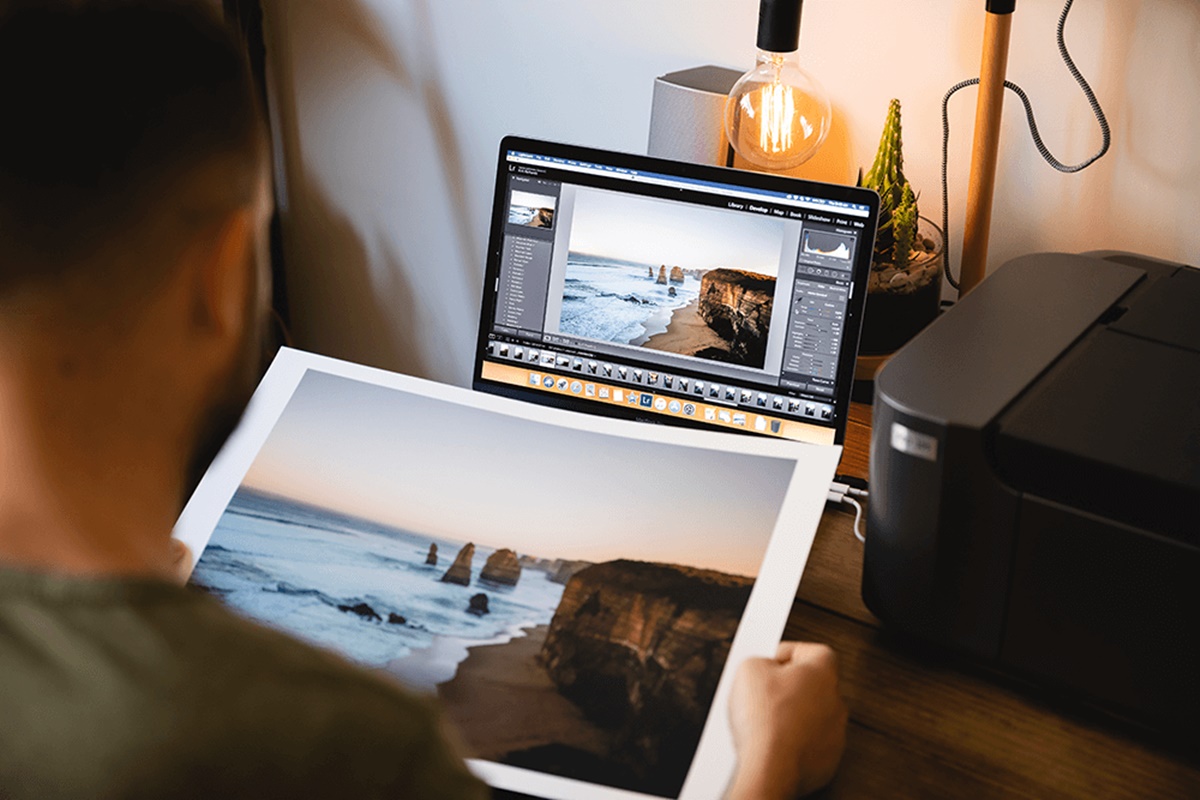Choosing the Right Printer
When it comes to printing photos at home, one of the most important decisions you’ll need to make is choosing the right printer. With so many options available on the market, it can be overwhelming to find the perfect one. Here are some key factors to consider when selecting a printer for your photo printing needs.
1. Print Technology: There are two main types of printers to choose from: inkjet and laser. Inkjet printers are commonly used for photo printing due to their ability to produce vibrant colors and high-quality prints. Laser printers, on the other hand, are better suited for text-based documents and are not recommended for photo printing.
2. Resolution: The resolution of a printer determines the sharpness and detail of the printed image. Look for a printer with a high resolution, measured in dots per inch (dpi), to ensure that your photos will come out crisp and clear. A minimum resolution of 2400 dpi is recommended for photo printing.
3. Print Size: Consider the maximum print size that the printer can handle. If you plan on printing large-size photos or posters, opt for a printer with wide-format capabilities. However, if you only need standard-size prints, a regular-size printer will suffice.
4. Connectivity: Look for a printer that offers multiple connectivity options to make it easier to print from various devices. Check if it supports Wi-Fi, USB, Bluetooth, or direct printing from memory cards and smartphones. This versatility will give you more flexibility in printing your photos.
5. Cost: Consider both the upfront cost of the printer and the ongoing cost of ink cartridges. Some printers may come with a lower price tag but require expensive ink replacements. Look for a printer that offers affordable ink cartridges or consider investing in a printer with a refillable ink tank system.
By taking these factors into account, you can find a printer that meets your photo printing needs and provides excellent quality prints. Remember to read reviews and compare specifications before making a final decision. With the right printer, you’ll be able to enjoy stunning, lab-quality prints right from the comfort of your own home.
Selecting the Right Paper
When it comes to printing photos at home, the choice of paper plays a crucial role in determining the overall quality and appearance of your prints. With a wide range of paper options available, it’s important to select the right one that complements your photos. Here are some key factors to consider when selecting the right paper for your photo printing needs.
1. Paper Type: There are various types of photo paper available, including glossy, matte, and semi-gloss. Glossy paper offers a shiny finish and enhances color vibrancy, making it ideal for printing vibrant and high-contrast images. Matte paper, on the other hand, has a non-reflective surface and provides a softer look, perfect for portraits and black and white prints. Semi-gloss paper combines the benefits of both, offering a balance between shine and minimal reflection.
2. Weight and Thickness: The weight and thickness of the paper, usually measured in grams per square meter (gsm), affect the durability and feel of the prints. Lighter weight paper (around 200-250 gsm) is suitable for everyday snapshots, while heavier weight paper (around 300-350 gsm) is recommended for more professional-looking prints or when framing the photos.
3. Archival Quality: If you want your prints to last for a long time without fading or deteriorating, consider using archival-quality paper. Archival paper is specifically designed to resist fading and maintain image quality over time. Look for brands or products that are labeled acid-free or archival to ensure the longevity of your prints.
4. Size: Consider the size of the paper that is compatible with your printer. Common sizes include 4×6 inches, 5×7 inches, and 8×10 inches. If you plan on printing larger-sized photos, make sure your printer supports the desired paper size or consider trimming the prints to fit.
5. Brand and Compatibility: Choose paper from reputable brands known for producing high-quality photo prints. Additionally, ensure that the paper you choose is compatible with your printer’s ink type, whether it uses dye-based or pigment-based inks. Using the correct type of paper for your printer will result in optimal print quality.
By considering these factors, you can select the right paper that enhances the colors, sharpness, and overall visual appeal of your printed photos. Experiment with different paper types to see which one best suits your preferences and the style of the photos you’re printing. Remember, the right choice of paper can make a significant difference in bringing your captured memories to life.
Adjusting Printer Settings
After selecting the right printer and paper, it’s important to adjust the printer settings to ensure optimum print quality and accuracy. The default settings may not always produce the desired results, so it’s worth taking the time to make some adjustments. Here are some key printer settings to consider when printing photos at home.
1. Print Quality: The print quality setting determines the level of detail and sharpness in the prints. For photo printing, select the highest quality option available to achieve the best results. Keep in mind that higher print quality may result in slower printing speeds and increased ink usage.
2. Paper Type: Select the appropriate paper type setting on your printer that corresponds to the type of paper you’re using. This setting ensures that the printer applies the correct ink density and drying time, resulting in accurate colors and optimal print quality.
3. Color Management: Color management settings allow you to control how colors are reproduced in your prints. If you have edited your photos using a specific color profile, make sure to enable color management on your printer and select the corresponding profile to maintain color accuracy from screen to print.
4. Borderless Printing: If you prefer your photos to have no borders, check if your printer supports borderless printing. This setting allows you to print edge-to-edge, maximizing the size and impact of your photos. Keep in mind that some printers may require specific paper sizes for borderless printing.
5. Print Preview: Utilize the print preview function on your printer software to get a glimpse of how your photo will look before sending it to print. This helps you spot any potential issues, such as cropping, alignment, or unwanted elements, and make necessary adjustments to ensure the final print meets your expectations.
6. Printer Maintenance: Regularly clean the printhead and perform maintenance tasks recommended by the printer manufacturer. This helps prevent clogged nozzles and maintains the print quality over time. Refer to the printer manual or software for specific instructions on how to perform maintenance tasks.
By adjusting these printer settings, you can achieve prints that closely resemble the colors and details of your original photos. Don’t be afraid to experiment and fine-tune the settings based on your preferences and the specific characteristics of your printer. Taking the time to make these adjustments will help you achieve professional-quality prints right from the comfort of your own home.
Editing Your Photos
Before printing your photos, it’s essential to edit them to enhance their appearance and correct any imperfections. With a wide range of photo editing software available, you can easily make adjustments to brightness, contrast, color, and more. Here are some key tips to consider when editing your photos for printing at home.
1. Crop and Composition: Start by cropping your photos to remove any unnecessary elements and improve the overall composition. Consider the rule of thirds and experiment with different cropping ratios to create a balanced and visually appealing composition.
2. Adjust Brightness and Contrast: Properly adjusting the brightness and contrast of your photos can make a significant difference in the final print. Increase the brightness for darker images or reduce it for overexposed ones. Adjusting the contrast helps in bringing out details and enhancing the depth in your photos.
3. Color Correction: Ensure accurate color representation by correcting white balance and adjusting saturation levels. White balance adjustments help eliminate any unnatural color casts, while saturation adjustments can make colors appear more vibrant or subdued, depending on your preference and the mood you want to convey.
4. Sharpening and Noise Reduction: Apply sharpening techniques to enhance the details and make your photos appear sharper. Reduce noise, especially in low-light or high ISO images, to eliminate graininess and achieve a smoother finish. However, be cautious not to overdo these adjustments, as it can result in an unnatural appearance.
5. Retouching and Spot Removal: Use retouching tools to remove blemishes, dust spots, or unwanted objects from your photos. Pay attention to small details that may distract from the main subject and use the clone or healing brush tool carefully to maintain a natural look.
6. Test Prints: After editing your photos, it’s helpful to print a few test prints before doing a final large-scale print. This allows you to evaluate the color accuracy, sharpness, and overall look of the prints. Make any necessary adjustments based on the test prints to ensure your final prints meet your expectations.
Remember to save a separate copy of your edited photos specifically for printing, as the settings optimized for printing may differ from those required for screen viewing. By dedicating time to edit your photos, you can enhance their visual impact and ensure that the final prints reflect your artistic vision and memories captured through the lens.
Color Calibration
Color calibration is a crucial step in the photo printing process as it ensures accurate and consistent colors in your prints. Without proper color calibration, your prints may appear different from what you see on your screen. Here are some key considerations for color calibration when printing photos at home.
1. Monitor Calibration: Start by calibrating your monitor to ensure that what you see on screen matches the true colors of your photos. Use a hardware calibrator or calibration software to adjust the brightness, contrast, and color settings of your monitor. Regular recalibration is essential as monitors can drift over time.
2. Printer Profiles: Each printer behaves differently, and using the correct printer profile is essential for accurate color reproduction. Printer profiles are specific to your printer and paper combination and help optimize the color output. You can often download printer profiles from the manufacturer’s website or create custom profiles using a color calibration tool.
3. Paper Profiles: In addition to printer profiles, it’s also important to use the appropriate paper profile. Paper profiles help compensate for the paper’s characteristics and how it interacts with the printer’s inks. They ensure that the colors you see on your screen translate accurately when printed on that specific paper.
4. Soft Proofing: Utilize the soft proofing feature available in photo editing software to simulate how your image will look when printed using a specific printer and paper profile. This allows you to make adjustments to your image if necessary to achieve the desired printed outcome.
5. Printing Test Prints: To verify the accuracy of your color calibration, print a few test prints and compare them to the digital version on your screen. Look for any noticeable discrepancies in color and make adjustments to your color calibration settings as needed.
6. Ambient Lighting: Consider the lighting conditions in the room where you view your prints. Ideally, the lighting should be consistent and neutral. Avoid strong, colored lights that can skew your perception of color. If possible, use daylight-balanced or neutral lighting to maintain color accuracy.
By investing time in color calibration, you can ensure that the colors in your printed photos are as close as possible to what you envisioned during the editing process. Remember that different factors, such as monitor quality, printer model, and paper type, can affect color accuracy, so regular calibration and fine-tuning may be necessary to achieve consistent and pleasing results.
Printing Techniques
When it comes to printing photos at home, there are various techniques that can help you achieve the best possible results. From choosing the right print settings to utilizing different printing methods, these techniques play a vital role in enhancing the quality and appearance of your prints. Here are some key printing techniques to consider:
1. Print Preview and Adjustments: Before hitting the print button, always preview your photo to ensure that it looks exactly as you want it to appear on paper. Pay attention to details such as cropping, orientation, and scaling. Make any necessary adjustments to achieve the desired result.
2. Selecting Print Mode: Most printers offer different print modes, such as standard, high quality, or draft. Choose the appropriate print mode based on your desired outcome. High-quality mode produces more detailed prints but might be slower, while draft mode is quicker but sacrifices some image quality.
3. Paper Handling: Proper paper handling is essential to prevent smudging or damaging the prints. Always handle the printed photos with clean, dry hands to avoid leaving fingerprints or getting moisture on the surface. Allow the prints to fully dry before stacking or framing them to prevent any transfer of ink or damage.
4. Using Specialty Paper: Consider using specialty papers for specific effects or finishing touches. For example, you can print photos on textured or metallic paper to add a unique and artistic touch to your prints. Experiment with different types of paper to find the ones that best complement your images.
5. Print Size and Borders: Consider the size and borders of your prints. Choose the appropriate print size based on your intended display or use. If you prefer borders, adjust the print settings accordingly, or use editing software to add borders before printing.
6. Collage and Multi-Panel Prints: Get creative by printing multiple photos on a single sheet or creating multi-panel prints. These techniques are great for showcasing a series of related images or creating visually engaging displays. Experiment with different layouts and sizes to find what works best for your photos.
7. Print Preservation: To ensure the longevity of your prints, consider using archival-quality inks and papers that are specifically designed for long-lasting preservation. These materials are acid-free and resistant to fading, ensuring that your prints look vibrant and maintain their quality over time.
By implementing these printing techniques, you can elevate the quality and appearance of your prints. Don’t be afraid to experiment and explore different options to find what works best for your photography style and creative vision. With careful attention to detail and the application of these techniques, you’ll be able to produce stunning prints that truly showcase your captured moments.
Maintaining Your Printer and Supplies
Maintaining your printer and supplies is essential to ensure consistent print quality and prolong the lifespan of your equipment. By implementing regular maintenance routines and proper care, you can keep your printer in optimal condition. Here are some key maintenance tips to consider:
1. Clean the Print Head: Over time, ink residue can build up on the print head, resulting in reduced print quality. Consult your printer’s manual on how to properly clean the print head using the appropriate maintenance tools or software. Regular cleaning helps prevent clogged nozzles and ensures accurate ink application.
2. Replace Ink Cartridges in a Timely Manner: Keep track of your ink levels and replace cartridges when they are low or empty. Running out of ink during a print job can cause print quality issues. Always use genuine ink cartridges recommended by the printer manufacturer to maintain the best results and prevent potential damage to your printer.
3. Store Paper Properly: Preserve the quality of your paper by storing it in a cool, dry place away from direct sunlight and extreme temperature fluctuations. Protect the paper from moisture, dust, and any potential damage that could impact the print results. Make sure to use paper within its recommended expiration period.
4. Maintain a Clean Printing Environment: Keep the area around your printer clean and free from dust and debris. Dust accumulation can affect print quality and even cause mechanical issues. Regularly clean the printer exterior, paper trays, and any accessible parts according to the manufacturer’s guidelines.
5. Regularly Update Printer Software and Drivers: Stay up to date with the latest software and driver updates provided by the printer manufacturer. These updates often include bug fixes, performance improvements, and additional features that can enhance print quality and overall functionality.
6. Conduct Test Prints: Periodically print test pages or sample photos to check for any print quality issues. Look for any streaks, uneven color reproduction, or other anomalies. If you notice any problems, run maintenance routines, such as print head cleaning or alignment, to correct them.
7. Follow Manufacturer’s Recommendations: Always refer to the printer’s manual for specific guidelines on maintenance and care. Each printer model may have unique recommendations and procedures. Following these guidelines will help ensure that you are properly maintaining your printer and supplies.
By incorporating these maintenance practices into your routine, you can keep your printer in optimal condition, extend its lifespan, and produce high-quality prints consistently. Regular maintenance not only improves print quality but also minimizes the risk of encountering mechanical issues or breakdowns, ultimately saving you time and money in the long run.
Troubleshooting Common Printing Issues
Printing issues can be frustrating, but with a little troubleshooting, many common problems can be resolved. By following some basic troubleshooting steps, you can often get your printer back up and running smoothly. Here are some common printing issues and their solutions to help you troubleshoot:
1. Paper Jams: Paper jams are a common issue that can occur when the paper is not loaded properly or if there is an obstruction in the paper path. To resolve this issue, carefully remove any jammed paper, ensuring that no small torn pieces are left behind. Reload the paper correctly, and avoid overfilling the paper tray.
2. Blurry or Fuzzy Prints: Blurry or fuzzy prints can be caused by several factors, including incorrect print settings, low ink levels, or printhead alignment issues. Check the print settings to ensure they are appropriate for the type of paper and desired print quality. Consider aligning the printhead and replacing any low ink cartridges to improve print clarity.
3. Misaligned Prints: If your prints appear misaligned or skewed, it may be due to an incorrect paper size setting or a misaligned printhead. Verify that the paper size selected in the print settings matches the actual paper loaded in the tray. Perform a printhead alignment process, a feature available on most printers, to resolve misalignment issues.
4. Color Inaccuracies: If your prints have color inaccuracies or are not matching what you see on your screen, it may be an issue with color calibration or incorrect color settings. Make sure your monitor is calibrated, and select the correct color profile and settings in your printer software. Consider printing a color calibration or test page to help identify and correct any color discrepancies.
5. Printer Connectivity Issues: If your printer is not connecting to your computer or other devices, ensure that the cables are securely connected. Restart both the printer and the device you’re printing from. If using a wireless connection, check that you are connected to the correct network and that the printer’s wireless settings are properly configured.
6. Slow Printing Speed: If your printer is printing at a much slower speed than usual, it could be due to high-resolution print settings or a large file size. Consider adjusting the print quality settings to a lower resolution or breaking up large print jobs into smaller batches. Also, check for any background software or applications that may be using printer resources.
7. Ink Smudging or Smearing: Ink smudging or smearing can occur if the prints are not allowed enough drying time or if the paper is too glossy for the ink to adhere properly. Ensure that you are using the appropriate paper type for your printer. Allow adequate drying time for the prints before handling or stacking them.
By following these troubleshooting steps, you can often resolve common printing issues and get your printer back to producing high-quality prints. If the problem persists, consult the printer’s manual or contact the manufacturer’s technical support for further assistance. Remember to stay patient and methodical when troubleshooting, as it can often lead to successful resolution and a hassle-free printing experience.
Printing Tips and Tricks
When it comes to printing photos at home, there are several tips and tricks that can help you achieve the best results. From maximizing print quality to saving on ink and paper, these techniques can elevate your printing experience. Here are some useful printing tips and tricks to consider:
1. Use High-Quality Images: Start with high-resolution and well-exposed images to ensure the best print quality. Images with low resolution or poor lighting may result in pixelation or loss of detail when printed.
2. Adjust Print Size and Scaling: When printing, double-check the print size and scaling options to ensure that your photos fit appropriately on the paper. Avoid stretching or distorting the images by maintaining the correct aspect ratio.
3. Optimize Print Settings: Experiment with different print settings, such as print quality, color mode, and paper type, to find what works best for your specific image. Adjusting these settings can greatly impact the final result.
4. Print in Batches: If you have multiple photos to print, consider printing them in batches rather than one by one. This can save time and reduce the number of paper and ink wasted during the printing process.
5. Use Print Preview: Always preview your prints using the print preview feature to get an idea of how your photos will look on paper. This allows you to make any necessary adjustments before committing to a full print.
6. Save on Ink and Paper: To save on ink and paper costs, consider using the duplex printing feature to print on both sides of the paper. Additionally, use the “Print Preview” feature to ensure that only the necessary portion of the image is printed, avoiding unnecessary waste.
7. Consider Third-Party Inks: If you’re looking to save money on ink cartridges, you may consider using reputable third-party ink cartridges. However, be mindful that not all third-party inks are created equal, so research and choose trusted brands known for quality.
8. Experiment with Paper Types: Try printing on different types of paper to see how they affect the appearance of your photos. Different papers can produce various textures, finishes, and color vibrancy, allowing you to create unique and artistic effects.
9. Create a Print Profile: Save your custom print settings as a print profile in your printer software. This way, you can easily access and apply your preferred settings for specific types of prints, ensuring consistency and efficiency.
10. Store Prints Properly: Protect your printed photos by storing them in acid-free sleeves or albums to prevent fading, moisture damage, or bending. Store them in a cool, dry place away from direct sunlight to maintain their longevity.
By incorporating these printing tips and tricks into your workflow, you can enhance the quality of your printed photos and optimize your resources. Remember to have fun experimenting and adjusting settings to achieve the desired results. With practice and attention to detail, you’ll be able to produce beautiful, professional-looking prints right from the comfort of your own home.