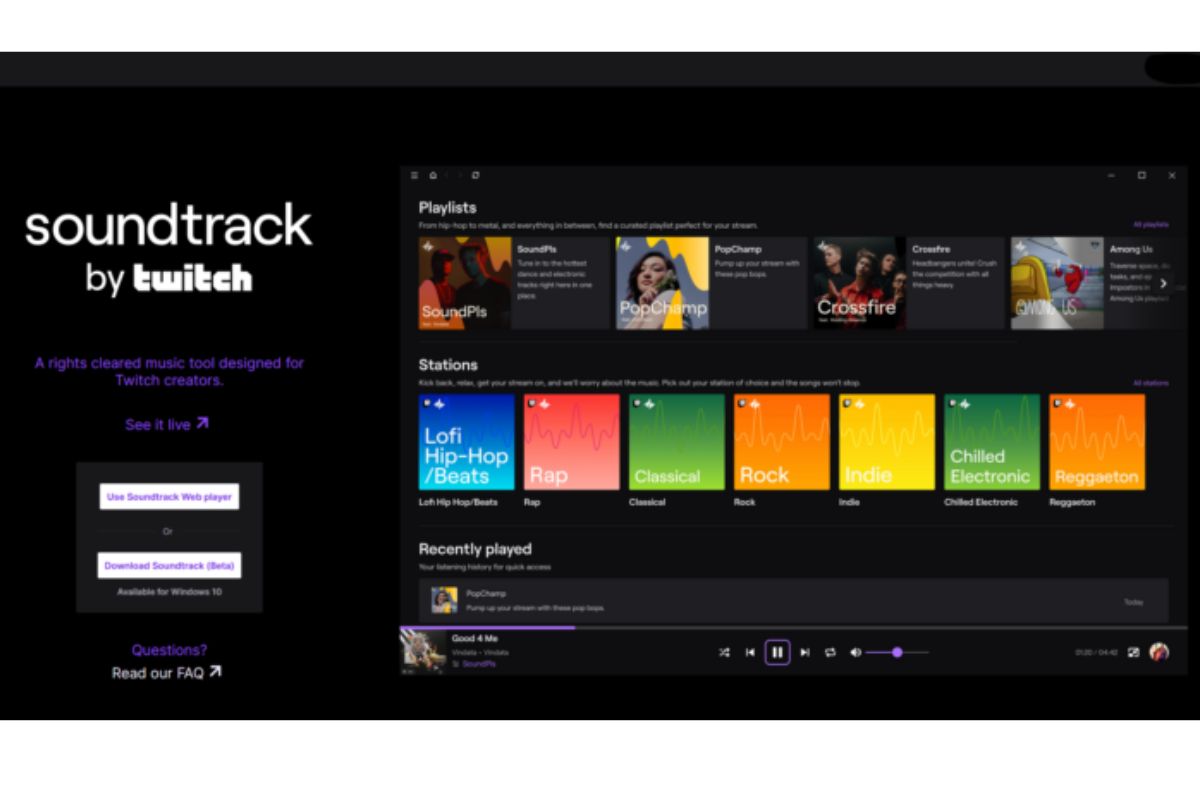Choosing the Right Music for Your Twitch Stream
When it comes to creating an engaging and immersive Twitch stream, music can play a vital role in setting the atmosphere and enhancing the overall experience for your viewers. However, choosing the right music for your stream can be a challenging task. Here are some helpful tips to guide you in selecting the perfect soundtrack for your Twitch stream.
- Consider Your Stream Theme: Think about the theme or genre of your stream and select music that aligns with it. If you’re a gamer who specializes in action-packed FPS games, energetic and intense beats might be a great fit. Alternatively, if you focus on a more relaxing and chill atmosphere, opt for more soothing and ambient tunes.
- Avoid Copyrighted Material: It is crucial to respect copyright laws and avoid using copyrighted music on your stream without permission. Streaming copyrighted material without proper licensing can lead to legal issues and potential strikes against your Twitch account. Instead, look for royalty-free or Creative Commons licensed music that allows you to use it in your content legally.
- Use Background Music: Background music can add depth and fill any gaps of silence during your stream, helping to create a more dynamic and engaging experience for viewers. Look for instrumental tracks or tracks with minimal vocals, as they are less likely to distract from your commentary or gameplay.
- Cater to Your Audience: Consider your target audience and their preferences. Are they fans of a specific genre of music? Take into account their tastes and incorporate music that resonates with them. Engage with your viewers through polls or discussions about their favorite tracks, and use their input to curate your playlist.
- Experiment with Different Sounds: Don’t be afraid to try out different styles and genres of music to see what works best for your stream. Mix up the tempo and mood of your playlist to keep things varied and interesting. Remember, the goal is to create an enjoyable and immersive experience for your viewers.
- Test the Audio Levels: Ensure that the music you choose is balanced with your voice and other audio sources. Too loud or too soft music can be distracting or overpowering, so take the time to adjust the audio levels and make sure everything sounds clear and well-mixed.
By following these tips, you can create a compelling and enjoyable musical experience for your viewers, enhancing the overall quality of your Twitch stream. Remember to stay creative, experiment, and regularly update your music playlist to keep things fresh and exciting. Happy streaming!
Understanding Copyright Laws and Licenses
When incorporating music into your Twitch stream, it is essential to have a solid understanding of copyright laws and licenses to ensure that you are compliant and avoid any legal issues. Here is a breakdown of the key concepts you need to know:
- Copyright Protection: Copyright grants exclusive rights to the creator of a musical work, including the right to reproduce, distribute, and perform the work. This means that using someone else’s copyrighted music without permission or the appropriate licenses is illegal.
- Public Performance Rights: Streaming your Twitch stream publicly is considered a public performance of the music. In most countries, this requires obtaining public performance rights from the copyright owner or a performing rights organization (PRO) such as ASCAP, BMI, or SESAC.
- Performing Rights Organizations (PROs): PROs help manage and license the public performance rights of musical works. They negotiate licenses with broadcasters, venues, and online platforms on behalf of songwriters, composers, and publishers. Twitch has agreements with PROs to allow users to use certain music for streaming.
- Royalty-Free Music: Royalty-free music is a type of music that can be used without paying royalties or additional fees for each use. However, it is important to note that “royalty-free” does not mean the music is free of copyright. You still need to obtain the proper license to use royalty-free music legally.
- Creative Commons Licenses: Creative Commons licenses are a type of open licensing system that allows creators to share their work under specific conditions. There are different types of Creative Commons licenses, and it is crucial to understand the terms and restrictions attached to each license before using the music.
- DMCA Takedowns: Twitch is subject to the Digital Millennium Copyright Act (DMCA) and will comply with takedown requests from copyright holders. If you receive copyright infringement claims on your stream, Twitch may take down your content or even suspend your account. It is crucial to respect copyright and obtain licenses for any copyrighted music used.
When selecting music for your Twitch stream, there are various resources available to help you find music that is cleared for use. Platforms like Pretzel Rocks, StreamBeats, and Epidemic Sound offer curated collections of music specifically designed for streamers, with proper licensing in place.
Remember, the key is to always use music that you have the rights or licenses for. Take the time to research and make informed choices to avoid any legal complications. Keeping yourself educated about copyright laws and licenses will ensure a safe and enjoyable streaming experience.
Creating a Playlist for Your Twitch Stream
A well-curated playlist can greatly enhance the ambiance and entertainment value of your Twitch stream. Whether you’re a gamer, artist, or just looking to engage with your audience, here are some tips to help you create the perfect playlist:
- Theme and Mood: Determine the theme and mood you want to convey during your stream. Consider the style of content you’re producing and the emotions you want to evoke. Decide whether you want an energetic playlist to accompany intense gameplay or a more soothing background for chill streams.
- Curate a Diverse Selection: Variety is key to keeping your audience engaged. Select a range of tracks from different genres and styles. Include familiar songs as well as lesser-known gems to provide a unique listening experience. Be mindful of your target audience’s preferences and try to strike a balance between popular and niche tracks.
- Consider the Duration: Determine the average length of your stream and create a playlist that accommodates this timeframe. It’s essential to have enough music to fill the entire stream without repeating songs excessively. Consider the average duration of songs and calculate how many you’ll need to ensure a seamless experience.
- Pay Attention to Transitions: Smooth transitions between songs can significantly enhance the flow of your stream. Consider the tempo, key, and energy levels of each track to ensure a seamless transition from one song to another. DJ software or playlist management tools can assist in automating smooth transitions.
- Engage with Your Viewers: Involve your audience in the playlist creation process by allowing them to suggest songs and participate in music-related discussions. Utilize chat commands or poll features to gather song requests or gauge the community’s musical preferences. This can foster a sense of community and make your viewers feel more invested in your stream.
- Rotate and Update: Avoid playing the same playlist repeatedly. Keep your playlist fresh by regularly rotating and updating the songs. Add new tracks, remove ones that no longer fit the vibe, or experiment with different styles to introduce variety and surprises to your stream.
- Consider Copyright and Licensing: Ensure that the music you include in your playlist is copyright-compliant. Use royalty-free music or songs with appropriate licenses to avoid any potential legal issues. Platforms like Pretzel Rocks, StreamBeats, and Epidemic Sound offer licensed music specifically for streaming purposes.
Remember, your playlist should enhance your stream without overpowering it. It should complement your content rather than distract from it. Regularly monitor feedback from your viewers to understand their preferences and make adjustments accordingly. With a well-curated playlist, you can create an immersive and enjoyable experience for your audience, making them excited to tune in to your Twitch stream.
Using Background Music in Your Twitch Stream
Background music can add depth, atmosphere, and entertainment value to your Twitch stream. It enhances the viewer’s experience and keeps them engaged throughout your content. Here are some important considerations when using background music in your Twitch stream:
- Create the Right Atmosphere: Choose background music that aligns with the overall tone and theme of your stream. Whether you’re playing intense action games or hosting a relaxing art session, the music should enhance the desired atmosphere and immerse your viewers in the experience.
- Instrumental and Non-Distracting: Opt for instrumental tracks or songs with minimal vocals when selecting background music. This helps prevent the music from overpowering your commentary or distracting viewers from your gameplay or artistic process.
- Match Music to Activity: Consider the specific activities or moments during your stream and select background music that complements them. For example, during intense gameplay, you may choose energetic and fast-paced tracks, while during more focused segments, you might opt for calm and ambient music.
- Volume and Balance: Ensure that the background music is balanced with other audio sources, such as your voice and in-game sound effects. It should be loud enough to be heard but not overpowering. Regularly monitor your audio levels to maintain a pleasant listening experience for your viewers.
- Synchronize Music with Stream Events: Use background music strategically to enhance key moments or transitions in your stream. For example, during exciting in-game moments, you can increase the volume or switch to more intense tracks to heighten the viewer’s excitement.
- Consistency and Branding: Consistency in your choice of background music can help establish a recognizable brand for your stream. You can create a signature sound by using music from the same genre or artist consistently, further enhancing your stream’s identity and making it memorable for your viewers.
- Observe Copyright and Licensing: Ensure that the background music you use is copyright-compliant. Avoid using copyrighted music without the appropriate licenses or permissions. Utilize royalty-free music or licensed platforms like Pretzel Rocks or Epidemic Sound to find suitable background tracks for your stream.
- Experiment and Gather Feedback: Don’t be afraid to experiment with different genres and styles of background music to find what resonates best with your audience. Encourage feedback from your viewers regarding the music choices and adjust your playlist based on their preferences.
- Consider Chat Commands: Implement chat commands that allow viewers to control the background music experience. This can engage your audience and make them feel involved in the stream by allowing them to request specific songs or adjust the volume.
Using background music effectively can elevate your Twitch stream and create a more immersive and enjoyable experience for your viewers. Remember to respect copyright laws, maintain a balanced audio mix, and adapt the music to various moments and activities throughout your stream. With the right background music, you can engage and captivate your audience, making them eager to tune in to your future broadcasts.
How to Add Music to Your Twitch Stream
Adding music to your Twitch stream can enhance the overall experience and captivate your viewers. Here are the steps to add music to your Twitch stream effectively:
- Choose a Music Source: Select a reliable and licensed music source for your stream. Platforms like Pretzel Rocks, StreamBeats, and Epidemic Sound offer extensive libraries of music that are cleared for use in livestreams. These platforms provide royalty-free music with the proper licenses, ensuring that you can stream music legally.
- Set Up Your Broadcasting Software: Open your broadcasting software, such as OBS or Streamlabs OBS. These software programs allow you to manage your stream and integrate audio sources. Ensure that your microphone and game audio are properly set up before adding music to the stream.
- Configure Audio Settings: Access your broadcasting software’s audio settings. Create a separate audio channel or source for your music to have better control over the volume balance between your voice, game audio, and music. Adjust the volume levels according to your preferences and stream requirements.
- Connect the Music Source: If you’re using a dedicated music streaming platform for Twitch, you’ll need to connect it to your broadcasting software. Check the platform’s documentation for instructions on how to integrate it with the specific broadcasting software you’re using. Typically, you’ll need to add the platform as an audio source or use a plugin to access the music.
- Manage Media Players: Some broadcasting software supports media players within the interface. You can use these media players to control and organize your music playlist directly. Alternatively, you can use the music platform’s player external to the broadcasting software, managing it separately.
- Create Playlists: Organize your music into playlists based on different moods, genres, or in-game situations. This allows you to easily switch between playlists during your stream, adapting the music to the current vibe or game being played. Ensure that you have enough songs in each playlist to avoid repetitive tracks.
- Test the Audio Levels: Before going live, test your stream to ensure the music volume is well-balanced with your voice and other audio sources. Make adjustments as needed to avoid the music overpowering your commentary or becoming barely audible. Regularly monitor your stream’s audio levels throughout your broadcast.
- Add Music Transitions: Smooth transitions between songs can create a seamless listening experience for your viewers. Explore the features of your broadcasting software or use dedicated audio plugins to automate fade-ins, fade-outs, or crossfades between tracks. Experiment with different transition effects to find the one that suits your stream style.
- Engage with Your Viewers: Encourage viewer interaction by allowing them to request songs, vote on tracks, or suggest additions to your playlist. Use chat commands or integrations with chat bots to make this process easier. Engaging your audience in the music selection can create a more interactive streaming experience.
Remember to follow copyright laws and use licensed music sources to ensure that the music you stream is legal and properly authorized. With the right setup and a well-curated playlist, you can elevate your Twitch stream and provide an immersive and enjoyable musical experience for your viewers.
Setting the Right Volume Levels for Music on Twitch
Getting the balance of music volume right in your Twitch stream is crucial to creating an enjoyable and immersive experience for your viewers. Here are some tips to help set the right volume levels for music:
- Consider the Purpose of the Music: The music should enhance the stream without overpowering other audio elements, such as your voice or in-game sounds. Determine the main purpose of the music: is it background ambiance, energetic accompaniment, or a focal point? This will guide you in finding the appropriate volume balance.
- Test and Adjust: It’s essential to test your audio levels before going live. Play some music during a practice stream and adjust the volume to find the right balance between the music and other audio sources. Listen to your playback and see if the music competes with your voice or sounds too soft in comparison.
- Create Separate Audio Channels: Utilize audio channels or sources in your broadcasting software, such as OBS or Streamlabs OBS, to have better control over audio levels. Set up separate channels for your microphone, game audio, and music. This allows you to individually adjust the volume of each source and maintain a proper balance.
- Prevent Music from Overpowering: The volume of the music should never drown out your voice. Ensure that your voice is the dominant sound in the stream, as viewers primarily tune in to hear your commentary. Reduce the music volume if it starts to overpower your voice or detract from the overall stream experience.
- Avoid Drowning Out In-Game Sounds: In-game sounds are crucial for your viewers to engage with the gameplay. Make sure the music volume is low enough that it doesn’t drown out important sound cues or dialogue from the game. Adjust the music volume accordingly to maintain a proper balance between all audio elements.
- Listen to Viewer Feedback: Actively monitor viewer feedback during your stream, particularly regarding audio levels. Pay attention to comments about music being too loud, too soft, or causing issues with other audio sources. Use this feedback to make necessary adjustments in real-time to ensure a smooth and enjoyable listening experience.
- Regularly Monitor Audio Levels: Continuously monitor your stream’s audio levels throughout your broadcast. Keep an eye on your broadcasting software’s audio meters or use audio plugins to visualize and monitor the levels of different audio sources. Make adjustments as needed to maintain a consistent and balanced volume throughout your stream.
- Test on Different Devices: Remember that viewers may be watching your stream on various devices with different audio setups. Test your stream on different devices, such as headphones, speakers, or mobile devices, to ensure that the music volume is balanced and pleasant across various listening configurations.
Setting the right volume levels for music on Twitch requires careful consideration and continuous monitoring. By finding the optimal balance between your voice, game audio, and music, you can provide an enjoyable audio experience for your viewers, enhancing the overall quality of your Twitch stream.
Using Chat Commands to Control Music on Twitch
Chat commands offer an interactive way to allow your viewers to control the music during your Twitch stream. They provide a sense of engagement and interaction, making your viewers feel more involved in the stream. Here’s how you can use chat commands to control music on Twitch:
- Choose a Chat Bot: To enable chat commands, you’ll need to use a chat bot. There are several popular chat bot options available, such as Nightbot, Streamlabs Chatbot, or Moobot. These bots allow you to create custom commands and assign them to specific actions.
- Create Music-related Chat Commands: Set up specific chat commands related to music control, such as “!play”, “!skip”, “!pause”, or “!volume”. These commands will trigger the chat bot to perform corresponding actions like playing a song, skipping to the next track, pausing the music, or adjusting the volume level.
- Configure Chat Bot Commands: Each chat bot has its own interface for creating and configuring commands. Access the bot’s dashboard or website to customize the music-related commands. Assign the actions you want the bot to perform based on user input, such as playing specific songs or adjusting the music volume.
- Explain Chat Commands to Your Viewers: Educate your viewers about the available music-related chat commands by providing a command list or using a bot command like “!commands”. Display the information on your stream overlay or in your stream panels to ensure it’s easily accessible to your audience.
- Set Permissions: Customize who can use the chat commands by setting proper permissions. You can limit access to regular viewers, subscribers, or moderators. This helps prevent spam or misuse of the music commands and maintains control over the music playing during your stream.
- Monitor Chat Activity: Keep an eye on the chat during your stream to ensure that the music commands are used appropriately and follow your stream’s guidelines. Encourage your moderators to assist in monitoring chat and managing any issues related to music commands.
- Announce Changes and Updates: If you make any changes to the music-related chat commands or if there are updates to the song list or volume settings, inform your viewers during the stream. This keeps them informed of any changes and maintains transparency in the music control process.
- Consider Customization Options: Some chat bots allow additional customization options for music-related commands. For instance, you may be able to configure command aliases, set cooldowns between commands to prevent spam, or even integrate with external music platforms for more advanced functionality.
- Encourage Feedback and Suggestions: Engage with your viewers and welcome their feedback and suggestions on the music commands and their functionality. This helps you understand their preferences and make adjustments or additions to the commands based on their input.
Using chat commands to control music on Twitch adds another layer of interactivity to your stream. It allows your viewers to influence the music selection, volume, and overall listening experience, making them feel more connected to your stream. Experiment with different commands and encourage viewer participation to create an engaging and enjoyable music-centric environment for your Twitch community.
Interacting with Your Audience through Music on Twitch
Integrating music into your Twitch stream not only enhances the overall experience but also provides an opportunity to interact with your audience in unique and engaging ways. Here are some tips for effectively interacting with your audience through music on Twitch:
- Song Requests: Invite your viewers to request songs that they would like to hear during the stream. Use a chat bot or a dedicated song request platform to manage these requests. This encourages viewer engagement and allows them to feel involved in shaping the musical atmosphere of your stream.
- Music Discussion: Initiate conversations about music during your stream. Share your favorite artists, albums, or genres and ask your viewers about their musical tastes. Encourage them to discuss their favorite tracks or recommend new music for your playlist. This creates a sense of community and fosters a deeper connection with your audience.
- Trivia and Music Challenges: Incorporate music trivia or challenges into your stream. Ask questions about music history, lyrics, or facts, and reward viewers who provide correct answers. You can also create musical challenges, such as guessing the song title or artist, to keep your audience engaged and entertained.
- Showcasing Viewer Talent: Consider dedicating segments of your stream to showcase the musical talents of your viewers. Invite them to submit recordings of their performances, whether it’s singing, playing an instrument, or producing their own tracks. This provides a platform for your community members to share their passion for music and helps create a supportive and inclusive environment.
- Live Music Performances: If you are musically inclined, consider incorporating live music performances into your stream. Play an instrument, sing, or create live remixes of popular tracks. This can be a captivating way to showcase your skills and entertain your viewers, offering a unique and immersive musical experience.
- Collaborate with Musicians: Connect with musicians and artists from your community or beyond to collaborate on music-related content for your stream. Feature guest performances, have them create custom music for your stream, or host joint livestreams. This not only provides fresh and diverse content but also boosts engagement and expands your reach to their fanbase.
- Community Playlists: Consider creating community playlists that your viewers can contribute to. This allows them to share their favorite songs and create a collaborative music selection. Regularly update and showcase these playlists during your stream to demonstrate the musical diversity within your community.
- Music-Based Giveaways: Organize music-related giveaways where viewers have a chance to win albums, concert tickets, or merchandise from their favorite artists. Encourage participation by leveraging chat commands or loyalty points systems to track entries and randomly select winners. This adds an element of excitement and rewards your community engagement.
- Reacting to Music Videos and Performances: Incorporate segments into your stream where you react to music videos, live performances, or music-related content. Discuss your thoughts, share insights, and encourage your viewers to join the conversation in chat. This creates opportunities for engaging discussions and creates a space to appreciate and discover new music together.
By incorporating these interactive elements into your music-centric Twitch stream, you can build a strong and engaged community. Encourage viewer participation, showcase their talent, and foster conversations around music. Remember to keep the focus on creating an inclusive and enjoyable musical experience for everyone involved.
Avoiding Common Mistakes When Playing Music on Twitch
Playing music on Twitch can greatly enhance your stream, but it’s important to be aware of common mistakes to ensure a smooth and compliant experience for both you and your viewers. Here are some common mistakes to avoid:
- Using Copyrighted Music Without Permission: One of the biggest mistakes is using copyrighted music without obtaining the proper licenses or permissions. This can result in copyright strikes, content takedowns, or even legal consequences. Always use royalty-free music, licensed music platforms, or obtain the necessary permissions to use copyrighted music in your stream.
- Ignoring Copyright Claims: If you receive a copyright claim or notice from the music copyright holders, don’t ignore it. Address the claim promptly and take necessary actions, such as muting or removing the copyrighted content from your VODs or adjusting your music playlist accordingly. Ignoring claims can lead to further consequences for your Twitch channel.
- Misunderstanding Music Licensing: Understand the difference between personal use, public performance, and broadcasting rights. Streaming your Twitch stream publicly is considered a public performance, so you need the appropriate licenses to play copyrighted music legally. Familiarize yourself with copyright laws and licensing requirements to avoid any legal issues.
- Not Checking the Terms of Use: When using licensed music platforms or royalty-free music, read and understand the terms of use provided by the platform. Some platforms may have limitations on how the music can be used or on the platform where it can be streamed. Ensure that you adhere to their guidelines to avoid any breach of the terms or misusing the music.
- Ignoring Viewer Feedback: Pay attention to viewer feedback regarding the music you play. If viewers express concerns about the volume, genre, or specific songs, take their feedback into consideration. Use it to make adjustments to your music choices or volume levels to ensure a pleasant listening experience for your audience.
- Overpowering Your Vocal Commentary: Be cautious of music volume overpowering your vocal commentary. Viewers tune in to hear your voice and engage with your content. Ensure that your voice remains clear and audible, even when music is playing. Adjust the music volume accordingly to strike the right balance between the music and your commentary.
- Playing Inappropriate Music: Pay attention to the content and lyrical themes of the music you play. Avoid playing music with explicit or offensive lyrics that may violate Twitch’s community guidelines. Keep your stream environment welcoming and inclusive by selecting music that aligns with Twitch’s content policies.
- Neglecting Audio Quality: Poor audio quality can significantly impact the overall experience of your stream. Use high-quality audio sources and ensure that your streaming setup captures and delivers clear and balanced sound. Regularly check and adjust audio settings to maintain a professional audio standard for your stream.
- Lack of Variety in Music Selection: Playing the same songs or sticking to a narrow range of genres can lead to listener fatigue and boredom. Keep your music selection varied, exploring different styles, artists, and moods. Regularly refresh your playlist with new tracks to provide an engaging and dynamic musical experience for your viewers.
- Neglecting Community Discussions: Engage with your community about the music you play. Encourage discussions, song requests, and feedback to create a vibrant and inclusive atmosphere. Actively participate in conversations about music, discover new tracks, and make your viewers feel valued and involved in shaping the musical experience of your stream.
By avoiding these common mistakes, you can create a compelling and compliant music streaming experience on Twitch. Stay informed about copyright laws, use licensed music sources, be mindful of viewer feedback, and strive to provide a memorable and enjoyable musical journey for your audience.