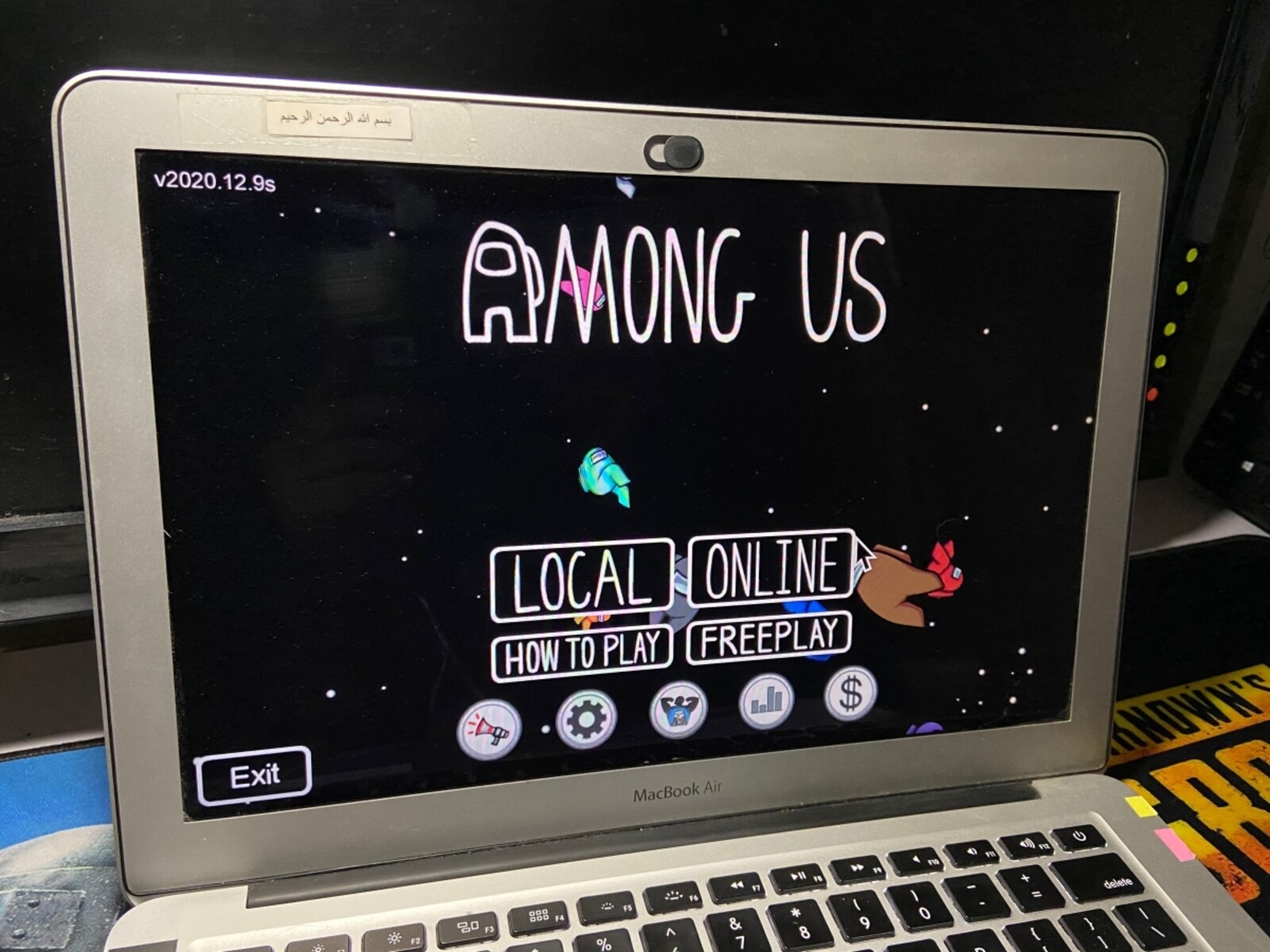Overview
Are you a Mac user who is eager to join in the fun and excitement of playing Among Us? While Among Us was initially developed for mobile devices and PC, there is a way for Mac users to get in on the action too. By following a few simple steps, you can easily play Among Us on your Mac and enjoy the thrilling experience of deception and strategy.
Among Us is a popular online multiplayer game that has captured the attention of players worldwide. In the game, players are assigned the roles of either crewmates or impostors on a space-themed setting. The crewmates must work together to complete various tasks on the spaceship or to identify and eliminate the impostors. The impostors, on the other hand, must blend in with the crew and sabotage their efforts without getting caught.
While Among Us can be played on Mac through an Android emulator, it’s important to note that this method is unofficial and not supported by the game developers. However, if you’re eager to start playing Among Us on your Mac, follow the steps below to get started.
Step 1: Install BlueStacks Android Emulator
To play Among Us on your Mac, you’ll need to install an Android emulator that allows you to run Android apps on your computer. One of the most popular and trusted Android emulators available is BlueStacks. Follow these steps to install BlueStacks on your Mac:
- Open your preferred web browser and go to the official BlueStacks website.
- Click on the “Download BlueStacks” button to start downloading the installation file.
- Once the download is complete, locate the downloaded file and double-click on it to launch the BlueStacks installer.
- Follow the on-screen instructions to complete the installation process. Make sure to read and accept the license agreement, and choose the desired installation location.
- After the installation is finished, launch BlueStacks from your Applications folder.
BlueStacks will take a few minutes to initialize and set up the required files. Once it’s ready, you’ll be greeted with a welcome screen and prompted to sign in to your Google account. If you already have a Google account, you can sign in. Otherwise, you can create a new account directly from BlueStacks.
By installing BlueStacks Android emulator on your Mac, you’ll have access to a virtual Android environment that allows you to run Android apps seamlessly on your computer. In the next step, you’ll learn how to download the Among Us APK file and install it on BlueStacks.
Step 2: Download Among Us APK
Now that you have installed BlueStacks, the next step is to download the Among Us APK file. APK stands for Android Package Kit, and it is the file format used for Android app installation. Follow these steps to download the Among Us APK:
- Open BlueStacks on your Mac.
- In the BlueStacks home screen, you will find a search bar. Type “Among Us” and hit Enter or click the search icon.
- From the search results, click on the official Among Us app.
- On the Among Us app page, click on the “Install” button to begin downloading the APK file.
- Wait for the download to complete. The download time may vary depending on your internet speed.
Once the Among Us APK file is downloaded, BlueStacks will automatically install the app on your virtual Android environment. You can monitor the installation progress from the BlueStacks home screen or the notification bar. Once the installation is complete, you are one step closer to playing Among Us on your Mac.
Downloading the Among Us APK file through BlueStacks ensures that you are downloading the latest version of the game. It’s important to note that downloading APK files from unknown sources may pose a security risk, so always make sure to download from trusted sources. In the next step, you will learn how to install Among Us on BlueStacks and configure the controls to start playing.
Step 3: Install Among Us on BlueStacks
Now that you have downloaded the Among Us APK file, it’s time to install the game on BlueStacks. Follow these steps to install Among Us on BlueStacks:
- Once the Among Us APK file is downloaded, BlueStacks will automatically open and start the installation process.
- Wait for the installation to complete. The time taken will depend on your computer’s performance.
- Once the installation is finished, you will find the Among Us icon in the BlueStacks home screen or app drawer.
- Click on the Among Us icon to launch the game.
- Among Us will open in a new window within BlueStacks, and you’ll be ready to start playing.
BlueStacks provides a seamless environment for installing and running Android apps on your Mac. With Among Us successfully installed on BlueStacks, you can now dive into the thrilling world of intrigue, teamwork, and deception that the game offers.
Before you jump into your first Among Us game, it’s important to configure the controls and settings to ensure the best gameplay experience. In the next step, you’ll learn how to set up the controls and make adjustments to suit your preferences.
Step 4: Configure Controls and Settings
Once you have installed Among Us on BlueStacks, it’s essential to configure the controls and settings to optimize your gameplay experience. Follow these steps to set up the controls and make adjustments:
- Launch Among Us on BlueStacks by clicking on the game icon.
- On the main menu screen, click on the gear icon located in the bottom right corner. This will open the settings menu.
- In the settings menu, you can customize various options such as graphics quality, sound settings, and control settings.
- To configure the controls, click on the “Controls” tab in the settings menu.
- In the controls settings, you can map your keyboard keys or use the pre-assigned controls to move your character, perform tasks, and interact with other players.
- Click on the control you wish to customize, and then press the desired key on your keyboard to assign it.
- You can also adjust the sensitivity of the controls to your liking.
- Once you have configured the controls and made any desired changes to the settings, click on the “X” button to exit the settings menu.
By customizing the controls and settings, you can enhance your gameplay experience and ensure smooth navigation and interaction within the game. Experiment with different control configurations to find what works best for you.
With the controls and settings configured, you are now ready to jump into the exciting world of Among Us and start playing with players from around the globe.
Step 5: Register a Google Account
In order to fully enjoy the features of Among Us and participate in online multiplayer games, it is recommended to register a Google account. A Google account not only allows you to save your game progress but also enables you to connect and play with friends. Follow these steps to register a Google account:
- If you already have a Google account, you can skip this step and proceed to the next step. If not, open your web browser and go to the Google account registration page.
- Click on the “Create account” or “Sign up” button to begin the registration process.
- Enter your personal information, such as your name, desired email address, and password. Make sure to choose a strong and secure password to protect your account.
- Follow the on-screen instructions to complete the registration process. You may be asked to verify your account through a mobile phone number or an alternative email address.
- Once you have registered your Google account, you can use the same credentials to sign in to Among Us within BlueStacks.
A Google account not only enhances your gaming experience but also allows you to access various other Google services and applications. With a registered Google account, you can easily connect with friends, join online lobbies, and make the most out of your Among Us experience on Mac.
Now that you have registered a Google account, it’s time to discover the thrilling world of Among Us and enjoy the gameplay with other players.
Step 6: Play Among Us on Mac
After completing all the previous steps, you’re now ready to play Among Us on your Mac. Follow these final instructions to start playing the game:
- Launch BlueStacks on your Mac.
- In the BlueStacks home screen or app drawer, locate and click on the Among Us icon.
- The game will open in a new window within BlueStacks.
- On the Among Us main menu, you can choose to join an online game, create a private game with friends, or play in offline mode with bots.
- Click on your desired game mode and follow the on-screen instructions to start playing Among Us.
- As a crewmate, complete tasks and work together with other players to identify and vote out impostors.
- As an impostor, sabotage the spaceship’s systems and eliminate crewmates without getting caught.
- Communicate with other players through the in-game chat feature to discuss suspicions and gather information.
- Continue playing and strategizing until either all tasks are completed, or the impostors are successfully identified and eliminated.
Remember to exercise your deduction skills, observe other players’ behavior, and participate actively in discussions to increase your chances of winning the game.
Playing Among Us on your Mac with BlueStacks brings the popular game’s excitement and intrigue right to your fingertips. Enjoy the immersive gameplay and experience the thrill of outsmarting your opponents as you navigate through the spaceship and uncover the impostors.
So, what are you waiting for? Gather your friends, or join online lobbies, and get ready to immerse yourself in the world of Among Us on your Mac!