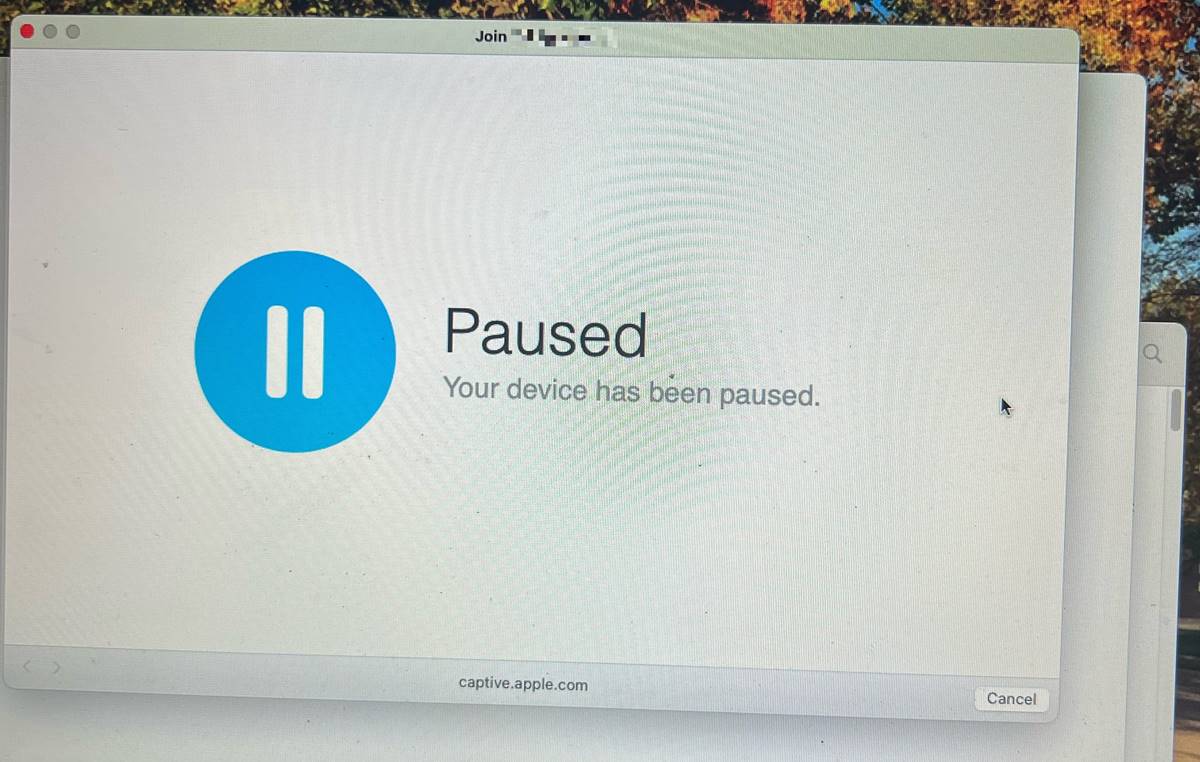Why Would You Want to Pause Wi-Fi?
Pausing Wi-Fi may not be something you frequently think about, but there are several situations where it can be beneficial. Let’s explore some of the common reasons why you might want to pause your Wi-Fi connection.
1. Family Time and Quality Rest: In today’s digital age, it’s becoming increasingly difficult to disconnect and spend quality time with loved ones. Pausing Wi-Fi can help create designated tech-free times, encouraging family interaction, and promoting healthier sleep habits.
2. Productivity and Focus: Wi-Fi can be a constant source of distraction, especially when working or studying from home. Pausing your Wi-Fi temporarily can help minimize interruptions, allowing you to concentrate and accomplish tasks efficiently.
3. Bandwidth Management: In households with multiple devices connected to the Wi-Fi network, bandwidth can become strained. Pausing Wi-Fi can help allocate available bandwidth to specific activities or devices that require a stable and fast connection, such as video conferencing or online gaming.
4. Security and Privacy: Pausing Wi-Fi can act as an additional layer of security when you’re not actively using the internet. By temporarily disabling Wi-Fi, you reduce the chances of unauthorized access to your network, minimizing the risk of potential cyber threats.
5. Parental Control: Pausing Wi-Fi can be a handy tool for parents to manage their children’s internet usage. By setting designated times for Wi-Fi to be paused, parents can encourage a healthy balance between online and offline activities, ensuring that children are not excessively dependent on digital devices.
Remember, pausing your Wi-Fi is not a permanent solution, but rather a temporary measure to address specific needs. The ability to pause Wi-Fi gives you more control over your internet connection, allowing you to prioritize different aspects of your life while enjoying a safer and more productive digital experience.
Ways to Pause Wi-Fi on Your Router
If you want to pause Wi-Fi for all devices connected to your home network, you can utilize various methods available through your router’s settings. Here are three common ways to pause Wi-Fi on your router:
1. Using the Router’s Admin Panel: Access your router’s admin panel by entering the default gateway IP address in your web browser. Once logged in, navigate to the wireless settings section, where you can find an option to pause Wi-Fi. This method allows you to quickly enable or disable Wi-Fi connectivity whenever needed.
2. Using a Mobile App: Many popular router brands offer dedicated mobile apps that allow you to control your router settings on the go. These apps usually provide an easy-to-use interface, enabling you to pause Wi-Fi with just a few taps on your smartphone or other mobile devices.
3. Using Third-Party Software: In some cases, you might find third-party software or firmware that can be installed on certain router models, providing additional features and customization options. Some of these third-party solutions offer advanced controls, including the ability to pause Wi-Fi for specific devices or at scheduled times.
When choosing a method to pause Wi-Fi on your router, consider the user-friendliness, compatibility, and available features of your router model. It’s recommended to consult the router’s user manual or visit the manufacturer’s website for detailed instructions specific to your device.
Remember, pausing Wi-Fi on your router will affect all devices connected to the network. It’s important to communicate with other users or family members about the scheduled pauses to avoid any inconveniences. By utilizing these methods, you can easily manage and control your Wi-Fi usage according to your specific needs and preferences.
Method 1: Using the Router’s Admin Panel
One of the most common and straightforward methods to pause Wi-Fi on your router is by accessing the router’s admin panel. This method allows you to conveniently enable or disable Wi-Fi connectivity for all devices connected to your network. Here’s a step-by-step guide on how to use the router’s admin panel to pause Wi-Fi:
Step 1: Open a web browser on a device connected to your router’s network and enter the default gateway IP address in the address bar. The default gateway IP address is typically mentioned on a sticker on the router itself or can be found in the router’s user manual.
Step 2: Press Enter to access the router’s login page. You will be prompted to enter your username and password. If you have never changed these credentials, try using the default username and password provided by the router’s manufacturer. If you have previously changed the login credentials, enter the updated information.
Step 3: Once you are logged in to the router’s admin panel, navigate to the wireless settings section. The exact location of this section may vary depending on the router model and manufacturer, but it is often found under the “Wireless” or “Network” tab.
Step 4: Look for an option that allows you to pause or disable Wi-Fi. It may be labeled as “Enable/Disable Wireless,” “Turn Wi-Fi On/Off,” or similar. Click on this option to pause Wi-Fi connectivity for all devices connected to your network.
Step 5: After pausing Wi-Fi, wait for a few seconds, and then click on the same option again to re-enable Wi-Fi when you want to resume the connection.
Please note that the terminology and interface may vary depending on your router’s make and model. If you are unsure about any settings or options in the admin panel, refer to the router’s user manual or contact the manufacturer’s support for further guidance.
Using your router’s admin panel to pause Wi-Fi gives you direct control over your network’s connectivity. It’s a convenient method to temporarily halt internet access for all devices, ensuring a desired break or time of focus.
Method 2: Using a Mobile App
If you prefer a more accessible and user-friendly approach to pause Wi-Fi on your router, you can utilize a dedicated mobile app provided by your router manufacturer. These apps offer a convenient way to control and manage your router settings directly from your smartphone or other mobile devices. Here’s how you can use a mobile app to pause Wi-Fi:
Step 1: Download and install the mobile app provided by your router manufacturer from the respective app store on your smartphone or tablet. Ensure that your device is connected to the same Wi-Fi network that is associated with your router.
Step 2: Launch the mobile app and follow the on-screen instructions for initial setup and login. You may be required to create an account or enter the login credentials associated with your router admin panel.
Step 3: Once you are logged in to the app, locate the Wi-Fi settings or network management section. This section may have different labels depending on the app, but it should provide options related to controlling the Wi-Fi connectivity.
Step 4: Look for a toggle switch or a button that allows you to pause or disable Wi-Fi. Tap on this option to temporarily stop the internet connection for all devices connected to your router.
Step 5: To resume Wi-Fi, simply tap on the same toggle switch or button to re-enable the Wi-Fi connectivity on your network.
Using a mobile app makes it convenient to pause Wi-Fi on your router from anywhere within the range of your Wi-Fi network. It eliminates the need to access the router’s admin panel through a computer browser, providing a more user-friendly and intuitive interface for controlling your Wi-Fi connection.
Remember to check for updates for the mobile app regularly, as new features and improvements may be introduced by the router manufacturer. If you encounter any difficulties or have questions about using the mobile app, refer to the app’s documentation or contact the manufacturer’s support for assistance.
Method 3: Using Third-Party Software
In certain cases, your router’s built-in options may not provide the specific features or customization you require to pause Wi-Fi. In such situations, you can explore the option of using third-party software or firmware to gain additional control over your router’s settings. Here’s how you can use third-party software to pause Wi-Fi:
Step 1: Research and identify reputable third-party software or firmware that is compatible with your router model. Some popular examples include DD-WRT, Tomato, and OpenWrt. Visit the official websites of these third-party solutions to find detailed documentation and instructions specific to your router model.
Step 2: Download and install the third-party software or firmware according to the provided instructions. It typically involves flashing your router with the third-party firmware, which replaces the original software provided by the manufacturer.
Step 3: Once the third-party software or firmware is installed, access the new administrative interface. Each third-party solution has its own user interface and settings layout, so familiarize yourself with the software’s documentation or user guides to navigate to the Wi-Fi settings section.
Step 4: Look for options or toggles that allow you to pause or disable Wi-Fi connectivity. Depending on the software, you may have the flexibility to pause Wi-Fi for specific devices or schedule automatic pauses.
Step 5: To pause the Wi-Fi, enable the corresponding option or toggle. To resume the Wi-Fi, simply disable the option or toggle.
It’s important to note that using third-party software or firmware may void your router’s warranty and carries potential risks if not done correctly. Make sure to thoroughly research and understand the instructions provided by the third-party solution’s developers. If you are uncertain or uncomfortable with the process, it’s recommended to consult a professional or seek assistance from knowledgeable community forums.
By utilizing third-party software, you can unlock additional features and customization options to pause Wi-Fi according to your specific requirements. Always stay vigilant and ensure that you download the software or firmware from trusted sources to maintain the security and integrity of your network.
Ways to Pause Wi-Fi on Your Devices
In addition to pausing Wi-Fi on your router, you can also individually pause Wi-Fi on specific devices. This can be useful when you want to temporarily disconnect a particular device from the internet without affecting others. Here are three common methods to pause Wi-Fi on your devices:
Method 1: Turning off Wi-Fi Manually: The most basic way to pause Wi-Fi on a device is to manually turn off its Wi-Fi connection. This can typically be done by accessing the device’s Wi-Fi settings and toggling the Wi-Fi switch to the “Off” position. Keep in mind that this method will require you to manually turn on Wi-Fi again when you want to resume the connection.
Method 2: Using the Device’s Settings: Many devices, such as smartphones, tablets, and computers, offer built-in settings to manage Wi-Fi connections. These settings usually include options to pause Wi-Fi or temporarily disconnect from a network. Navigate to the Wi-Fi settings on your device and toggle the appropriate switch or select the option to pause Wi-Fi.
Method 3: Utilizing Parental Controls: Some devices, especially those geared towards children, come with built-in parental control features. These features allow parents to manage their child’s internet usage, including the ability to pause Wi-Fi on the device. Consult the device’s user manual or settings menu to see if parental control options are available and how to use them.
It’s important to note that pausing Wi-Fi on a device only affects that specific device’s access to the internet. Other devices on the same network will remain connected. This gives you control over individual device connectivity during specific times or situations.
Remember to communicate with other device users in your household to avoid confusion or unexpected disruptions. If you are unsure how to pause Wi-Fi on a specific device, refer to the device’s user manual or search online for device-specific instructions and tutorials.
By utilizing these methods, you can easily pause Wi-Fi on specific devices, allowing for greater control over internet usage and minimizing distractions or unwanted access at your discretion.
Method 1: Turning off Wi-Fi ManuallyOne simple yet effective method to pause Wi-Fi on a device is by manually turning off its Wi-Fi connection. This method is straightforward and can be applied to various devices such as smartphones, tablets, laptops, and other Wi-Fi-enabled devices. Here’s how you can turn off Wi-Fi manually on your device:
Step 1: Locate the Wi-Fi settings on your device. This can usually be found in the device’s settings menu or through a quick access feature like the Control Center on a smartphone.
Step 2: In the Wi-Fi settings, you will typically find a toggle switch or an option to enable or disable Wi-Fi. Toggle the Wi-Fi switch to the “Off” position to turn off the Wi-Fi connection on your device.
Step 3: Once Wi-Fi is turned off, the device will no longer connect to any Wi-Fi networks. You can continue using other features of the device that do not depend on the internet connection.
Step 4: To enable Wi-Fi and resume the internet connection, simply toggle the Wi-Fi switch back to the “On” position. The device will automatically scan for available Wi-Fi networks and connect to the preferred network.
This method is particularly useful when you want to temporarily disconnect a specific device from the internet without affecting other devices connected to the same network. It is handy for situations where you need to prioritize or allocate bandwidth to other devices or when you want to establish tech-free times, such as during family activities or before sleep.
Keep in mind that manually turning off Wi-Fi on a device will not affect the connectivity of other devices on the network. It is important to communicate with other users and inform them if you plan to pause Wi-Fi on your device so that they are aware of the temporary disruption.
If you are unsure about how to turn off Wi-Fi manually on your specific device, refer to the device’s user manual or search for device-specific instructions online. Manufacturers often provide detailed guides on their websites to assist users in managing Wi-Fi connectivity on their devices.
By utilizing the manual Wi-Fi toggle feature, you can easily pause and resume Wi-Fi on your device as needed, giving you the flexibility to control your internet access and manage distractions effectively.
Method 2: Using the Device’s Settings
Another method to pause Wi-Fi on a device is by utilizing the device’s settings. This method is commonly available on smartphones, tablets, computers, and other Wi-Fi-enabled devices. By accessing the device’s settings, you can easily enable or disable Wi-Fi connectivity. Here’s how you can use the device’s settings to pause Wi-Fi:
Step 1: Open the settings menu on your device. The location of the settings menu may vary depending on the device’s operating system, but it is typically represented by a gear or cogwheel icon.
Step 2: Look for the “Wi-Fi” or “Network” option in the settings menu and tap on it to access the Wi-Fi settings on your device.
Step 3: Within the Wi-Fi settings, you should see a toggle switch or a button that allows you to enable or disable Wi-Fi connectivity. Toggle the switch to the “Off” position to turn off the Wi-Fi connection on your device.
Step 4: Once Wi-Fi is turned off, your device will no longer connect to any Wi-Fi networks. Other functions and features of the device that do not rely on the internet connection will still be usable.
Step 5: To resume the internet connection and enable Wi-Fi again, simply toggle the switch back to the “On” position within the Wi-Fi settings.
Using the device’s settings to pause Wi-Fi provides a convenient way to temporarily disconnect from the internet on a specific device. This can be useful when you want to focus on offline tasks, conserve battery life, or reduce distractions without affecting other devices connected to the same Wi-Fi network.
It’s important to note that turning off Wi-Fi through the device’s settings will not impact the connectivity of other devices on the network. However, it’s courteous to inform other users on the network if you plan to pause Wi-Fi on your device to avoid any confusion or inconvenience.
If you are unsure about how to access the Wi-Fi settings or enable/disable Wi-Fi on your specific device, refer to the device’s user manual or search for device-specific instructions online. Manufacturers often provide detailed guides on their websites to assist users in managing Wi-Fi connectivity on their devices.
By utilizing the device’s settings, you can easily pause and resume Wi-Fi on your device according to your needs, allowing for more control over your internet usage.
Method 3: Utilizing Parental Controls
Many devices, especially those designed for families and children, come equipped with built-in parental control features. These features provide the ability to manage and control various aspects of a device’s usage, including the ability to pause Wi-Fi. By utilizing the parental control settings on your device, you can easily pause Wi-Fi access for specific devices. Here’s how you can utilize parental controls to pause Wi-Fi:
Step 1: Access the settings menu on your device. The location of the settings menu may vary depending on the device’s operating system and version.
Step 2: Look for the option labeled “Parental Controls” or “Screen Time” within the settings menu and tap on it to access the parental control settings.
Step 3: Enable the parental control feature if it is not already turned on. You may be required to create a separate parental control password or PIN to ensure secure access to these settings.
Step 4: Once the parental control feature is enabled, navigate to the Wi-Fi or internet settings within the parental control section. Look for an option to pause the Wi-Fi connection for specific devices or create schedules to automatically pause Wi-Fi at certain times.
Step 5: Select the device or devices for which you want to pause the Wi-Fi connection. You may have the option to either temporarily pause Wi-Fi or set up recurring schedules for specific times.
By utilizing the parental control features, you can effectively manage and control the Wi-Fi access of devices, especially those used by children. This allows you to enforce healthy digital habits, limit screen time, and provide tech-free periods during certain times of the day or week.
It’s important to note that parental control features may vary between devices and operating systems. Some devices offer more advanced controls, such as content filtering and age-specific restrictions. Refer to your device’s user manual or online support resources for more detailed instructions specific to your device and its parental control settings.
Parental controls not only provide the ability to pause Wi-Fi but also offer additional features to enhance the digital well-being of children and promote a healthier online experience.
By utilizing parental controls, you can easily and effectively manage Wi-Fi access on specific devices, ensuring a safer and more balanced digital environment for yourself and your family.
Guidelines for Properly Pausing Wi-Fi
While pausing Wi-Fi can be a useful tool, it’s important to follow some guidelines to ensure that you do it properly and effectively. Consider the following guidelines when pausing Wi-Fi on your router or devices:
1. Communicate with Others: Before pausing Wi-Fi, make sure to communicate with other users or family members who might be affected. Let them know about the scheduled pauses or any changes in the Wi-Fi availability to avoid unexpected interruptions.
2. Set Clear Schedules: If you’re using parental control features or third-party software to schedule Wi-Fi pauses, establish clear and consistent schedules. This helps create a routine and ensures that all users are aware of when the Wi-Fi will be paused and when it will resume.
3. Prioritize Essential Devices: If you’re pausing Wi-Fi on specific devices, consider prioritizing essential devices or activities. For example, if you need a stable internet connection for work or video conferences, avoid pausing Wi-Fi on devices needed for those tasks.
4. Test the Duration: Test different durations for Wi-Fi pauses to find the optimal time that works for you. It could be a scheduled 30-minute break during mealtime or a longer pause during an evening family activity. Adjust the duration as needed to strike the right balance.
5. Explore Router Settings: Familiarize yourself with the options available in your router’s settings. Some routers provide additional features like guest networks or priority settings that can help manage and control Wi-Fi usage without completely pausing the connection.
6. Consider Workarounds: In situations where you need internet access but want to minimize distractions, consider workarounds. For example, using apps or browser plugins to block specific websites or distracting content can help maintain focus without completely pausing Wi-Fi.
7. Stay Mindful of Cyber Security: When pausing Wi-Fi, be mindful of the security implications. Keep your devices updated with the latest security patches and use strong passwords for your Wi-Fi network. Avoid leaving your network open for an extended period if Wi-Fi is paused.
Remember, the goal of pausing Wi-Fi is to enhance your digital well-being and manage internet usage effectively. Use it as a tool to create a better balance between online and offline activities, promote productivity, and improve overall focus and quality time with loved ones.
By following these guidelines, you can maximize the benefits of pausing Wi-Fi while ensuring a smooth and seamless internet experience for yourself and others.