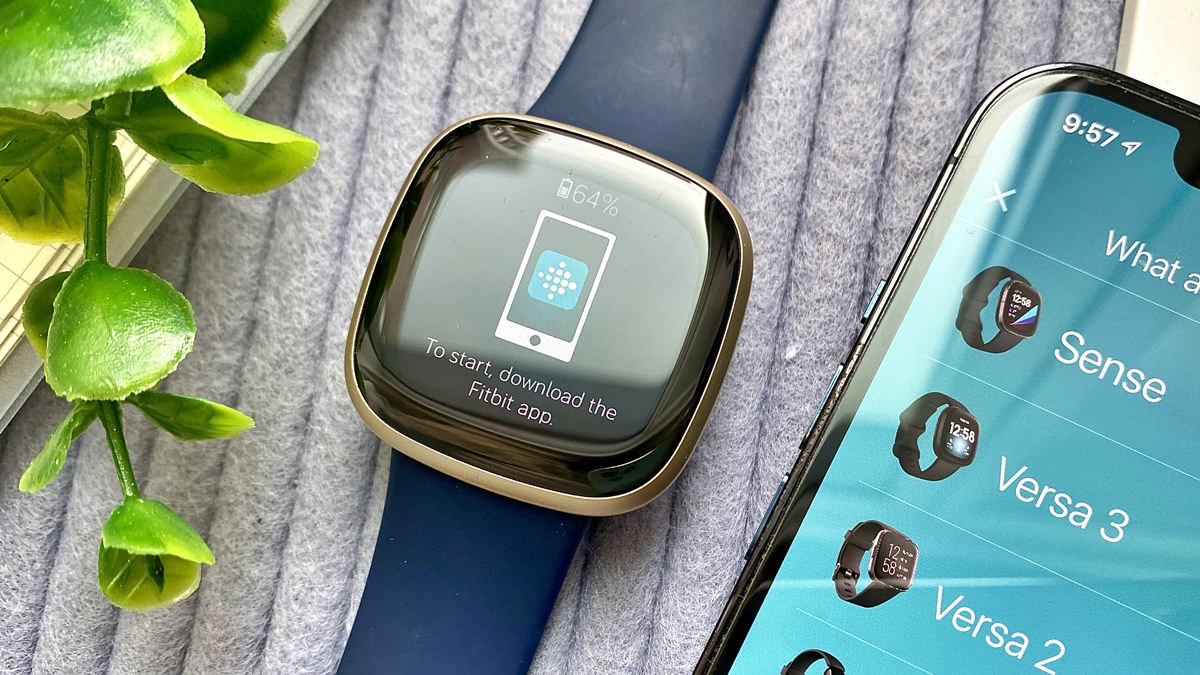Check Compatibility
Before you begin the process of pairing your Fitbit Sense with your Android phone, it is important to ensure compatibility between the two devices. This will ensure a smooth and seamless connection, allowing you to maximize the features and functionalities of your Fitbit Sense.
To check the compatibility, you can visit the official Fitbit website or refer to the packaging of your Fitbit Sense to confirm the system requirements. Fitbit Sense is compatible with most Android phones running Android 7.0 or later with Bluetooth 4.0 or higher. However, it’s always a good idea to double-check if your phone meets the necessary specifications.
If your phone meets the compatibility criteria, you can move on to the next steps to pair your Fitbit Sense with your Android device. However, if your phone does not meet the requirements, you may need to consider upgrading your device or exploring alternative fitness tracking options that are compatible with your current phone.
Checking the compatibility is an important step to ensure a successful pairing process. By ensuring that your Android phone meets the necessary specifications, you can avoid any potential issues or difficulties during the pairing and set-up process.
Now that you have confirmed the compatibility, let’s move on to the next steps of pairing your Fitbit Sense with your Android phone.
Download and Install Fitbit App
In order to pair your Fitbit Sense with your Android phone, you will need to download and install the Fitbit app. The Fitbit app is available for free on the Google Play Store, making it accessible for most Android users.
To download and install the Fitbit app, follow these simple steps:
- Open the Google Play Store on your Android phone.
- Search for “Fitbit” in the search bar.
- Tap on the Fitbit app from the search results.
- Click on the “Install” button to start the download and installation process.
- Wait for the app to download and install on your Android phone.
- Once the installation is complete, you can find the Fitbit app on your home screen or in the app drawer.
Alternatively, you can also click on this link to directly access the Fitbit app on the Google Play Store.
Downloading and installing the Fitbit app is a crucial step as it serves as the main interface for pairing and managing your Fitbit Sense. It will allow you to sync your fitness data, track your progress, set goals, and access various other features and settings of your Fitbit device.
Once you have successfully installed the Fitbit app on your Android phone, you can proceed to the next steps to create a Fitbit account and begin the pairing process.
Create a Fitbit Account
In order to pair your Fitbit Sense with your Android phone and fully utilize its features, you need to create a Fitbit account. This account will serve as your personal hub for managing your fitness data, setting goals, and accessing various other features offered by Fitbit.
To create a Fitbit account, follow these steps:
- Open the Fitbit app on your Android phone.
- Tap on the “Join Fitbit” button.
- Choose your preferred method to create an account. You can either sign up with your email address or with your Google or Facebook account.
- If you choose to sign up with your email address, provide the required information including your name, email address, and password. Read and accept the Fitbit terms and privacy policy.
- If you choose to sign up with your Google or Facebook account, follow the prompts to sign in with your respective account credentials.
- Once you have successfully created your Fitbit account, you will be prompted to provide some additional information such as your gender, age, height, and weight. This information will be used to customize your Fitbit experience and provide accurate fitness tracking data.
- After providing the necessary information, tap on the “Create Account” button to finalize the account creation process.
Creating a Fitbit account is an important step as it allows you to securely store and access your fitness data. It also enables you to participate in challenges, connect with friends, and join the Fitbit community to stay motivated on your fitness journey.
Now that you have created a Fitbit account, it’s time to move on to the next step, which is to charge your Fitbit Sense before pairing it with your Android phone.
Charge Your Fitbit Sense
Before you can start pairing your Fitbit Sense with your Android phone, it is important to ensure that the device has sufficient battery power. If your Fitbit Sense is not already charged, follow these steps to charge it:
- Locate the charging cable that came with your Fitbit Sense.
- Connect the charging cable to the charging port on the back of your Fitbit Sense.
- Plug the other end of the charging cable into a USB port on your computer or a USB wall adapter.
- Make sure that the connection is secure and that the charging pins on the cable align with the pins on the back of your Fitbit Sense.
- Once connected, you should see a battery icon on the screen of your Fitbit Sense indicating that it is charging. The screen may also show the charging percentage.
- Leave your Fitbit Sense connected to the charger until it reaches a full charge. This usually takes about 1-2 hours.
- Once fully charged, disconnect the charging cable from your Fitbit Sense.
It is recommended to fully charge your Fitbit Sense before pairing it with your Android phone to ensure a smooth and uninterrupted pairing process. Additionally, a fully charged device will allow you to start tracking your fitness activities without any disruptions.
Now that your Fitbit Sense is charged, you can proceed to the next step, which is to enable Bluetooth on your Android phone in preparation for the pairing process.
Enable Bluetooth on Your Android Phone
In order to pair your Fitbit Sense with your Android phone, you will need to ensure that the Bluetooth feature on your phone is enabled. Bluetooth allows for wireless communication between your Fitbit Sense and your Android device, enabling them to connect and share data.
To enable Bluetooth on your Android phone, follow these steps:
- Unlock your Android phone and go to the home screen.
- Swipe down from the top of the screen to access the quick settings panel.
- Look for the Bluetooth icon among the available icons.
- If the Bluetooth icon is grayed out or crossed out, it means that Bluetooth is currently disabled. Tap on the Bluetooth icon to enable it.
- Once enabled, the Bluetooth icon should turn blue or white, indicating that Bluetooth is now active.
Alternatively, you can enable Bluetooth through the settings menu:
- Open the Settings app on your Android phone.
- Scroll down and tap on “Connections” or “Bluetooth & device connections” (the exact wording may vary depending on your device).
- Toggle the switch next to “Bluetooth” to turn it on.
Enabling Bluetooth on your Android phone is essential for the pairing process with your Fitbit Sense. Once Bluetooth is enabled, your Android device will be able to detect and connect to nearby Bluetooth devices, including your Fitbit Sense.
Now that Bluetooth is enabled on your Android phone, you are ready to move on to the next steps of the pairing process by opening the Fitbit app and joining Fitbit with your Fitbit account.
Open Fitbit App and Tap Join Fitbit
Now that you have enabled Bluetooth on your Android phone, it’s time to open the Fitbit app and begin the process of pairing your Fitbit Sense. The Fitbit app will guide you through the necessary steps to connect your Fitbit device and your Android phone.
To open the Fitbit app and join Fitbit, follow these steps:
- Locate the Fitbit app on your Android phone. You can find it on your home screen or in the app drawer.
- Tap on the Fitbit app icon to launch it.
- On the welcome screen, tap on the “Join Fitbit” button to start the pairing process.
If you have previously used the Fitbit app and have an existing Fitbit account, you can tap on “Log In” instead and sign in with your credentials to access your account.
By tapping on “Join Fitbit,” you will be taken through the necessary steps to pair your Fitbit Sense with your Android phone and create a connection between the two devices. The Fitbit app will prompt you to provide the required information and follow the on-screen instructions to complete the pairing process.
Make sure you have your Fitbit Sense nearby, as you will need it during the pairing process. Keep the Fitbit app open on your phone and continue to the next steps to select your Fitbit device from the available options.
Note: If you encounter any issues or difficulties during the pairing process, refer to the troubleshooting guide provided by Fitbit or visit their support website for further assistance.
Now that you have opened the Fitbit app and tapped “Join Fitbit,” let’s move on to the next steps to select your Fitbit device and access its settings.
Follow On-Screen Instructions
After tapping “Join Fitbit” on the Fitbit app, you will be guided through a series of on-screen instructions to complete the pairing process between your Fitbit Sense and your Android phone. It is important to carefully follow these instructions to ensure a successful connection.
The exact on-screen instructions may vary slightly depending on the version of the Fitbit app, but the general steps are as follows:
- Read the on-screen prompts and tap “Next” or “Continue” to proceed to the next step.
- You may be prompted to grant certain permissions to the Fitbit app, such as access to location services or sensors on your phone. Follow the prompts and grant the necessary permissions for a smooth pairing process.
- The Fitbit app will search for nearby Fitbit devices. Make sure your Fitbit Sense is in close proximity to your Android phone and powered on.
- Once your Fitbit Sense is detected by the app, it will appear on the screen as an available device. Tap on your Fitbit Sense to select it.
- The app will display a unique passcode on both your phone and your Fitbit Sense. Verify that the passcodes match on both devices.
- If the passcodes match, tap “Yes” or “Confirm” on both devices to confirm the pairing.
- Wait for the Fitbit app to establish a secure connection with your Fitbit Sense. This process may take a few moments.
- Once the pairing is complete, the Fitbit app will display a confirmation message, indicating that your Fitbit Sense is successfully connected to your Android phone.
It is important to note that some steps in the pairing process may require you to interact with both your Fitbit Sense and your Android phone simultaneously. Pay attention to the instructions and follow the prompts carefully to ensure a seamless connection.
If you encounter any issues or have any questions during the process, refer to the help section of the Fitbit app or visit the official Fitbit support website for further assistance.
Now that you have followed the on-screen instructions and successfully paired your Fitbit Sense with your Android phone, it’s time to customize your Fitbit Sense settings and personalize your fitness tracking experience.
Select Your Fitbit Device
Once you have successfully paired your Fitbit Sense with your Android phone, you will need to select your Fitbit device within the Fitbit app. This step allows you to access and manage the settings specific to your Fitbit Sense.
To select your Fitbit device, follow these steps:
- Open the Fitbit app on your Android phone, if it’s not already open.
- Tap on the account icon or your profile picture in the top left corner of the screen. This may be represented as a person icon or the initial letter of your name.
- Scroll down and tap on “Set Up a Device” or “Manage Devices” in the menu options.
- Under the “Devices” section, you should see your Fitbit Sense listed. Tap on your Fitbit Sense to select it.
By selecting your Fitbit Sense as the active device, you will have access to its specific settings, such as the clock face, notifications, and more. You can also make changes to your Fitbit account, track your progress, and access personalized insights.
In addition to selecting your Fitbit device, this is also where you can manage other devices associated with your Fitbit account, such as Fitbit trackers or smartwatches for other family members.
If you have multiple Fitbit devices linked to your account, you can switch between them by following the same steps and selecting the desired device from the list.
Now that you have selected your Fitbit device within the Fitbit app, you can continue customizing the settings to personalize your Fitbit Sense experience. You can explore various features and options to meet your fitness goals and preferences.
Swipe Up on Your Fitbit Device to Access Settings
After selecting your Fitbit Sense within the Fitbit app, you can now access its settings directly on the device itself. Fitbit Sense is equipped with a touchscreen display that allows you to navigate and customize various features. To access the settings, simply swipe up on your Fitbit device’s screen.
Here’s how to swipe up on your Fitbit device and access its settings:
- Ensure that your Fitbit Sense is powered on and on the clock face screen.
- Swipe your finger from the bottom of the screen toward the top in a vertical motion.
- The Fitbit Sense will respond by displaying a menu that shows different options and settings.
- Scroll up or down to view the available settings on your Fitbit Sense.
- To select a specific setting, tap on it using your finger. This will open the corresponding submenu or screen.
- Use the on-screen prompts and navigation options to make changes or adjustments to the selected setting.
- To exit the settings menu and return to the clock face, swipe down from the top of the screen to the bottom.
By accessing the settings on your Fitbit Sense, you can customize various aspects of your device according to your preferences. This includes adjusting the display brightness, setting alarms and reminders, configuring heart rate monitoring, enabling notifications, and more.
Take your time to explore the settings menu and familiarize yourself with the options available on your Fitbit Sense. This will allow you to tailor your device to suit your needs and optimize your fitness tracking experience.
Now that you know how to access the settings on your Fitbit Sense, you can start customizing it to meet your personal preferences and goals.
Tap on Bluetooth Classic and Pair a New Device
Once you have accessed the settings on your Fitbit Sense, you can proceed to pair your device with your Android phone using Bluetooth Classic, which allows for a stable and reliable connection between the two devices.
Here’s how to tap on Bluetooth Classic and pair a new device:
- Select the “Settings” option from the settings menu on your Fitbit Sense.
- Scroll down and tap on “Bluetooth Classic” in the list of settings.
- Your Fitbit Sense will start searching for available Bluetooth devices nearby.
- On your Android phone, go to the Bluetooth settings by navigating to the device’s main settings menu.
- Toggle Bluetooth on to enable it, if it’s not already enabled.
- Wait for your Android phone to detect your Fitbit Sense in the list of available devices.
- Once your Fitbit Sense appears in the list, tap on it to start the pairing process.
- On both your Fitbit Sense and Android phone, follow any on-screen instructions that appear to complete the pairing process.
- Verify any passcodes or PINs that appear on both devices to establish a secure connection.
- Once the pairing is successful, you will receive a notification or confirmation message on both your Fitbit Sense and Android phone.
By using Bluetooth Classic to pair your Fitbit Sense with your Android phone, you can ensure a stable and reliable connection between the two devices. This enables seamless data syncing and allows you to receive notifications directly on your Fitbit Sense.
If you encounter any issues during the pairing process, make sure that your Fitbit Sense and Android phone are in close proximity, and both have Bluetooth enabled. You may need to restart the pairing process or consult the Fitbit support resources for further assistance.
Once your Fitbit Sense is successfully paired with your Android phone, you can proceed to explore and enjoy the various features and functionalities of your device.
Select Fitbit Sense from the List of Available Devices
After enabling Bluetooth on your Android phone and tapping on Bluetooth Classic in the settings on your Fitbit Sense, you will need to select your Fitbit Sense from the list of available devices on your phone. This step is crucial to establish a connection between your Fitbit Sense and your Android device.
Here’s how to select your Fitbit Sense from the list of available devices:
- Open the Bluetooth settings on your Android phone.
- Ensure that Bluetooth is turned on and actively searching for devices.
- You should see a list of available Bluetooth devices, including your Fitbit Sense.
- Scroll through the list and look for your Fitbit Sense.
- The device name may appear as “Fitbit Sense” or a similar variation.
- Tap on your Fitbit Sense to select it from the list.
By selecting your Fitbit Sense from the available devices, you are telling your Android phone to establish a connection specifically with your Fitbit Sense. This allows for seamless communication and data syncing between the two devices.
Once you have successfully selected your Fitbit Sense, your Android phone will proceed to establish a connection with the device. Depending on your phone and settings, you may be prompted to enter a passcode or verify a pairing request on both your Fitbit Sense and your Android phone to ensure a secure connection.
Ensure that the passcode or pairing request displayed on your Fitbit Sense matches the one shown on your Android phone before confirming the connection. This will ensure that you are establishing the correct and secure connection between your Fitbit Sense and your Android device.
Once the pairing and connection process is complete, your Fitbit Sense is ready to sync data, receive notifications, and provide you with a personalized experience tailored to your fitness goals.
Verify the Passcode on Your Fitbit Sense and Phone
When pairing your Fitbit Sense with your Android phone, it is important to verify the passcode that appears on both devices. This step ensures that you are connecting to the correct Fitbit device and establishes a secure and reliable connection between your Fitbit Sense and your Android phone.
Follow these steps to verify the passcode on your Fitbit Sense and phone:
- After selecting your Fitbit Sense from the list of available devices on your Android phone, a passcode will appear on both your Fitbit Sense and your phone. Ensure that the passcodes match on both devices.
- Take note of the passcode displayed on your Fitbit Sense.
- On your Android phone, compare the passcode displayed with the one on your Fitbit Sense.
- If the passcodes match, proceed with the pairing process by confirming the connection on both devices. This ensures that you are connecting to the correct Fitbit Sense.
- If the passcodes do not match, cancel the pairing process and try again. Pay close attention to the passcodes displayed on both devices to ensure accuracy.
Verifying the passcode is an essential security measure during the pairing process. It confirms that you are connecting with the correct Fitbit Sense and protects your device from unauthorized connections.
If you experience difficulties or the passcodes do not match, ensure that your Fitbit Sense and Android phone are in close proximity and try again. You may also need to restart the pairing process or consult the Fitbit support resources for further guidance.
Once the passcodes have been verified and matched on both your Fitbit Sense and your Android phone, you can move on to completing the pairing process and establishing a connection between the devices.
Complete the Pairing Process
After verifying the passcode on your Fitbit Sense and your Android phone, you can proceed to complete the pairing process. This step establishes a secure connection between your Fitbit Sense and your Android device, allowing them to communicate and share data seamlessly.
To complete the pairing process, follow these steps:
- Once you have verified the passcode and confirmed the connection on both your Fitbit Sense and your Android phone, wait for a moment while the devices establish the connection.
- If the pairing is successful, you will receive a notification or confirmation message on both your Fitbit Sense and your Android phone.
- The Fitbit app on your Android phone may prompt you to provide additional information or configure specific settings for your Fitbit Sense. Follow the on-screen instructions and provide the necessary details to personalize your device further.
- Ensure that your Fitbit Sense and your Android phone are in close proximity and continue to follow any additional prompts or instructions that appear to complete the setup process.
- Once the pairing process is complete, your Fitbit Sense and your Android phone are now successfully connected.
Completing the pairing process allows your Fitbit Sense to sync data with your Android phone, including fitness statistics, sleep data, and notifications. This connection enables you to track your progress, receive important alerts, and utilize the variety of features offered by your Fitbit Sense.
If you encounter any difficulties or experience issues during the completion of the pairing process, refer to the Fitbit support resources or contact their customer support for assistance.
Now that you have successfully completed the pairing process, you can start customizing your Fitbit Sense settings and enjoying the full range of features and functionalities it offers.
Customize Your Fitbit Sense Settings
Now that your Fitbit Sense is paired with your Android phone, you can customize various settings to tailor your device to your preferences and needs. Personalizing your Fitbit Sense settings allows you to make the most out of its features and optimize your fitness tracking experience. Here are some settings you can customize:
- Clock Face: Choose from a variety of clock face options to display on your Fitbit Sense screen. You can select different styles, colors, and layouts to suit your personal taste.
- Notifications: Configure which app notifications you want to receive on your Fitbit Sense. You can choose to receive notifications for calls, text messages, emails, social media alerts, and more, directly on your device.
- Goal/Target Settings: Set your daily fitness goals, such as step count, active minutes, calorie burn, and sleep targets. Adjust these goals to challenge yourself and stay motivated in achieving a healthier lifestyle.
- Silent Alarms: Set up silent alarms on your Fitbit Sense to wake you up or remind you of important tasks without disturbing others. You can customize the alarm time and intensity of the vibrations.
- Exercise Modes: Customize the exercise modes on your Fitbit Sense to track specific activities accurately. Choose from a variety of exercises such as running, biking, swimming, yoga, and more.
- Heart Rate Zones: Set personalized heart rate zones to monitor your intensity levels during workouts. This can help you optimize your training and achieve your fitness goals more effectively.
- Do Not Disturb: Enable the Do Not Disturb mode on your Fitbit Sense to temporarily disable notifications and alerts during specific times, such as when you are sleeping or in a meeting.
- Display Settings: Adjust the brightness and orientation of the display on your Fitbit Sense. You can choose to have the display always on or activate the lift-to-wake feature for convenience.
These are just a few examples of the settings you can customize on your Fitbit Sense. Explore the Fitbit app on your Android phone to discover additional options and features that can enhance your fitness tracking experience.
Make sure to regularly review and update your settings to suit your evolving preferences and goals. Customizing your Fitbit Sense allows you to make the device truly yours and optimize its capabilities for a personalized fitness journey.
Now that you know how to customize your Fitbit Sense settings, you can fine-tune your device according to your preferences and start tracking your fitness activities in a way that suits you best.
Sync Your Fitbit Sense with Your Android Phone
Syncing your Fitbit Sense with your Android phone is essential to transfer and update your fitness data, track your progress, and ensure that the information on both devices is up to date. By syncing, you can access detailed insights, monitor trends, and make data-driven decisions to improve your overall wellness. Here’s how to sync your Fitbit Sense with your Android phone:
- Ensure that your Fitbit Sense and your Android phone are in close proximity to each other.
- Open the Fitbit app on your Android phone.
- Ensure that Bluetooth is enabled on your Android phone.
- Tap on the account icon or your profile picture in the top left corner of the screen.
- Tap on the “Sync Now” or “Sync” option within the app.
- Wait for the Fitbit app to establish a connection with your Fitbit Sense and transfer the latest data.
- If prompted, select the specific data you want to sync, such as steps, heart rate, sleep data, and more.
- Once the sync is complete, the Fitbit app will display a confirmation message, indicating that your Fitbit Sense is now synced with your Android phone.
It is recommended to sync your Fitbit Sense regularly, especially before reviewing your progress or participating in challenges. This ensures that your latest data is reflected accurately in the Fitbit app and provides a more comprehensive overview of your fitness journey.
Keep in mind that syncing may take a few moments, depending on the amount of data to be transferred and the stability of the Bluetooth connection. Make sure to keep your Fitbit Sense charged to ensure a smooth syncing process.
By syncing your Fitbit Sense with your Android phone, you can effortlessly access your fitness data, monitor trends, and stay motivated on your wellness journey. Regular syncing allows you to track your progress, identify areas for improvement, and celebrate your achievements.
Now that you know how to sync your Fitbit Sense with your Android phone, make it a habit to sync frequently to stay connected and informed about your fitness goals and progress.
Enjoy Your Fitbit Sense and Track Your Fitness
Congratulations! You have successfully paired your Fitbit Sense with your Android phone and customized the settings to suit your preferences. Now it’s time to fully embrace the capabilities of your Fitbit Sense and take advantage of its features to track your fitness and improve your overall well-being.
With your Fitbit Sense, you can:
- Track your daily activity, including steps taken, distance traveled, and calories burned. Set goals and strive to achieve them.
- Monitor your heart rate throughout the day and during workouts to gain insights into your cardiovascular health and exercise intensity.
- Use the built-in GPS to accurately track your outdoor activities such as running or cycling, and view route maps within the Fitbit app.
- Monitor your sleep patterns and receive detailed sleep insights, including sleep stages and sleep score, to improve the quality and duration of your sleep.
- Stay connected with notifications for calls, texts, and app alerts, directly on your Fitbit Sense, so you can stay informed without constantly checking your phone.
- Access guided breathing exercises and mindfulness tools to help reduce stress and promote relaxation throughout the day.
- Monitor your stress levels using the on-device stress management feature, helping you develop healthy coping mechanisms.
- Optimize your workouts with personalized on-screen exercise modes, real-time stats, and goal tracking.
Remember to wear your Fitbit Sense consistently to ensure accurate tracking of your activities and measurements. Keep your device charged regularly so that it remains ready to track your progress without interruptions.
Additionally, continue to sync your Fitbit Sense with your Android phone to store and access your fitness data, enabling you to track trends and patterns over time. The Fitbit app provides detailed analytics, allowing you to gain valuable insights into your daily habits and progress towards your goals.
Whether you’re aiming to increase your daily activity, improve your sleep, reduce stress, or achieve specific fitness milestones, your Fitbit Sense will be your reliable companion throughout your health journey. Embrace the technology, make use of the features, and let your Fitbit Sense guide you towards a healthier and more active lifestyle.
Enjoy your Fitbit Sense and all the benefits it brings as you track your fitness and strive towards a balanced and fulfilling life.