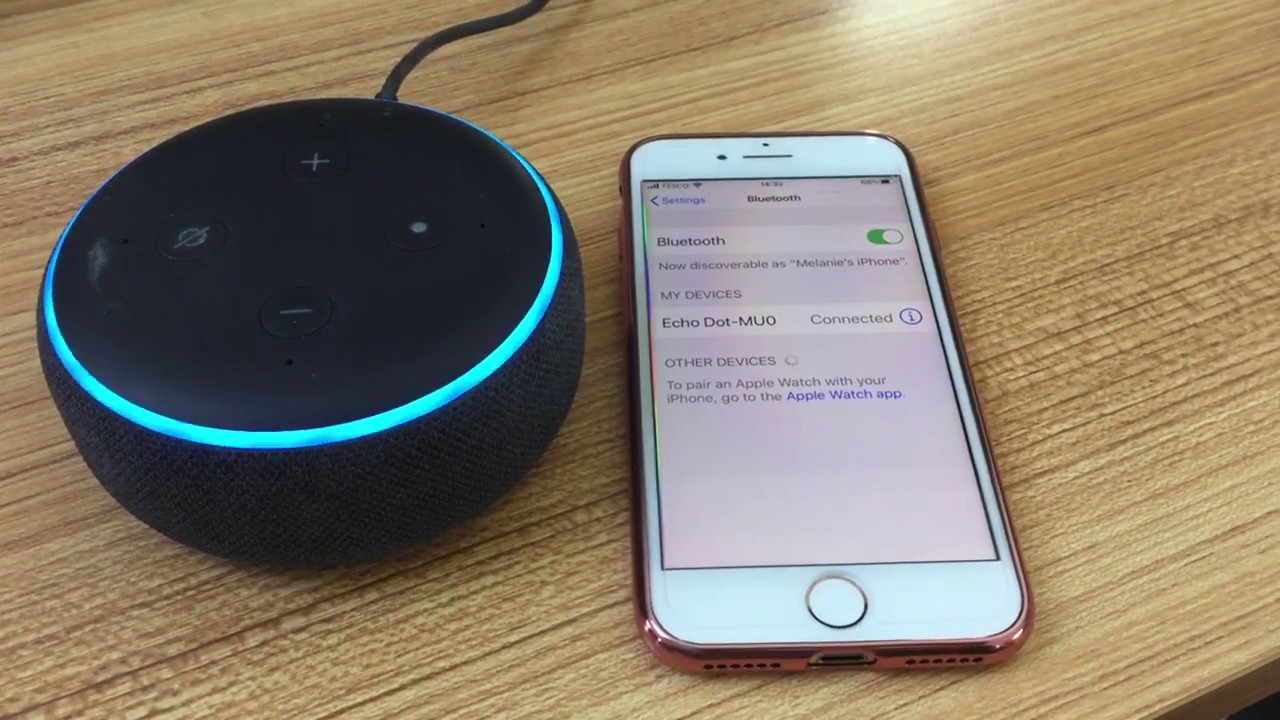What is an Echo Dot?
The Echo Dot is a compact and versatile smart speaker created by Amazon. It is a smaller version of the popular Amazon Echo and is designed to be an affordable way to bring the power of voice control into your home. The Echo Dot is powered by Alexa, Amazon’s virtual assistant, which responds to voice commands to play music, answer questions, provide weather updates, control smart home devices, and much more.
With its sleek and compact design, the Echo Dot can fit seamlessly into any room in your home. Its small size makes it portable, allowing you to easily move it from one place to another or take it with you when traveling. The Echo Dot has a built-in speaker, but it can also be connected to external speakers through Bluetooth or a 3.5mm audio cable for enhanced audio quality.
The Echo Dot is not just a smart speaker. It is a gateway to a world of possibilities. With its wide range of compatible smart home devices, you can use the Echo Dot to control your lights, adjust your thermostat, lock your doors, and more, using just your voice. You can also use it to stay organized by setting reminders, creating to-do lists, and managing your calendar.
One of the best features of the Echo Dot is its ability to play music from various streaming services. Simply ask Alexa to play your favorite song, artist, or genre, and it will start playing through the built-in speaker or your connected audio device. You can even set up multi-room music to have synchronized music playing in different rooms of your home.
In addition to its practical functions, the Echo Dot can also entertain you with its wide range of skills. These skills are voice-driven apps that allow you to do things like play interactive trivia games, listen to audiobooks, order food, and even request jokes. You can enable and disable skills at any time to personalize your Echo Dot experience.
Overall, the Echo Dot is a powerful and versatile smart speaker that can enhance your daily life in many ways. Whether you are looking for a convenient way to control your smart home, listen to music, or access information, the Echo Dot is an excellent choice. Its compact size, affordable price, and integration with Alexa make it a must-have device for any smart home enthusiast.
Setting Up Your Echo Dot
Setting up your Echo Dot is a straightforward process that can be completed in just a few minutes. Follow these steps to get started with your Echo Dot:
- Unbox your Echo Dot and plug it into a power outlet using the included power adapter.
- Wait for the light ring on the Echo Dot to turn blue, indicating that it is ready for setup.
- Download and open the Amazon Alexa app on your smartphone or tablet. Create an Amazon account if you don’t have one already.
- In the app, tap on the menu icon and select “Add Device” or “Set Up a New Device.”
- Choose the type of device you are setting up, which in this case is the Echo Dot.
- Follow the on-screen instructions to connect your Echo Dot to your Wi-Fi network. This may require you to enter your Wi-Fi network’s password.
- Once your Echo Dot is connected to Wi-Fi, you can choose a location for it in your home. It’s best to place it in a central location where it can hear your voice commands easily.
- Finally, personalize your Echo Dot’s settings by selecting your language preferences, enabling features like voice purchasing and drop-in, and linking your music streaming accounts.
Once you have completed the setup process, your Echo Dot is ready to use. You can now start interacting with Alexa by simply saying the wake word, “Alexa,” followed by your command or question. The Echo Dot’s light ring will light up to indicate that it is listening and processing your request.
It’s worth noting that you can have multiple Echo Dots in your home, allowing you to have a connected network of smart speakers that can work together seamlessly. You can control them individually or as a group, making it convenient to have music playing in different rooms simultaneously or to broadcast announcements throughout your home.
In summary, setting up your Echo Dot is a quick and easy process that involves downloading the Amazon Alexa app, connecting your Echo Dot to Wi-Fi, and personalizing your device’s settings. Once set up, you can enjoy the convenience and functionality of Alexa by simply using your voice to control your Echo Dot and access a wide range of features and skills.
Connecting Your Echo Dot to Wi-Fi
In order to fully utilize the features of your Echo Dot, it is essential to connect it to a Wi-Fi network. Here are the steps to connect your Echo Dot to Wi-Fi:
- Make sure your Echo Dot is powered on and the light ring is in setup mode. If not, press and hold the Action button on top of the device for a few seconds until the light ring turns orange.
- Open the Amazon Alexa app on your smartphone or tablet. Tap the menu icon and select “Settings.”
- Under “Devices,” tap on your Echo Dot device.
- Tap “Wi-Fi” and then select “Change” next to Wi-Fi Network.
- Choose your Wi-Fi network from the list and enter the password if prompted. If you have a dual-band router, make sure to select the appropriate network (2.4 GHz or 5 GHz) that you want to connect your Echo Dot to.
- Wait for your Echo Dot to establish a connection with the Wi-Fi network. The light ring on your Echo Dot will turn blue, indicating a successful connection.
Once your Echo Dot is connected to Wi-Fi, it can now access the internet and communicate with the Amazon servers. This enables Alexa to provide you with a seamless experience, whether it’s playing music, answering questions, or controlling your smart home devices.
If you encounter any issues during the Wi-Fi setup process, make sure you are within range of your Wi-Fi network and that the password you entered is correct. If you’re still having trouble, try restarting your Echo Dot and your Wi-Fi router, and then attempt the setup process again.
It’s worth noting that if you change your Wi-Fi network or move your Echo Dot to a new location, you will need to perform the Wi-Fi setup process again to connect your device to the new network. Additionally, if you have multiple Echo Dots in different rooms, each device will need to be connected to Wi-Fi individually.
By connecting your Echo Dot to Wi-Fi, you unlock the full potential of this smart speaker, allowing you to enjoy all the features Alexa has to offer. From controlling smart home devices to playing music and providing information, your Echo Dot becomes a powerful and convenient addition to your home.
Updating Your Echo Dot
Regularly updating your Echo Dot ensures that you have access to the latest features, bug fixes, and improvements that Amazon releases. Updating your device is a simple process that can be done automatically or manually through the Amazon Alexa app. Here’s how you can update your Echo Dot:
- Open the Amazon Alexa app on your smartphone or tablet and tap on the menu icon.
- Select “Settings” and then choose your Echo Dot device under “Devices.”
- Scroll down and tap on “Device Software Version.”
- If an update is available, you will see a notification with the option to install it. Tap on “Update” to start the update process.
- Wait for the update to download and install. Your Echo Dot will restart during this process, and the light ring will turn off and then turn back on.
Alternatively, you can enable the automatic software updates feature in the Alexa app to ensure that your Echo Dot stays up to date without manual intervention. To do this, follow these steps:
- Open the Amazon Alexa app on your smartphone or tablet and tap on the menu icon.
- Select “Settings” and then choose your Echo Dot device under “Devices.”
- Scroll down and toggle on the “Automatic Software Updates” option.
With automatic software updates enabled, your Echo Dot will download and install updates in the background whenever a new version is available. This ensures that your device is always running the latest software without you having to manually check for updates.
Keeping your Echo Dot updated is important not only for accessing new features but also for maintaining the security and stability of your device. Amazon regularly releases updates to address any vulnerabilities or issues that may arise, so it’s recommended to enable automatic updates or regularly check for updates manually.
During the update process, it’s important not to unplug or power off your Echo Dot. Let it complete the update and restart on its own to avoid any potential issues.
By updating your Echo Dot, you ensure that you are getting the best possible experience with your device. Whether it’s improved performance, new features, or enhanced security, keeping your Echo Dot up to date is essential to maximize its functionality and enjoyment.
Pairing Your Echo Dot with Bluetooth Devices
One of the great features of the Echo Dot is its ability to connect and pair with Bluetooth devices, such as smartphones, tablets, and speakers. This allows you to stream audio from your Echo Dot to other Bluetooth-enabled devices or use your Echo Dot as a speaker for your mobile device. Here’s how you can pair your Echo Dot with Bluetooth devices:
- Make sure the Bluetooth device you want to connect to is in pairing mode. Refer to the device’s user manual for instructions on how to enable pairing mode.
- Open the Amazon Alexa app on your smartphone or tablet. Tap on the menu icon and select “Settings.”
- Select your Echo Dot device under “Devices.”
- Scroll down and tap on “Bluetooth Devices.”
- Tap on “Pair a New Device.”
- The app will scan for available Bluetooth devices. Once your device appears on the list, select it to initiate the pairing process. If prompted, enter the necessary code or PIN to complete the pairing.
- Once the pairing is successful, you will receive a confirmation message on the app, and the device will be listed under “Paired Devices.”
Once your Echo Dot is paired with a Bluetooth device, you can start enjoying the benefits of wireless audio streaming. You can ask Alexa to play music, podcasts, or audiobooks, and the audio will be streamed to the connected device. Similarly, if you want to use your Echo Dot as a speaker for your smartphone or tablet, simply select your Echo Dot as the audio output device in the Bluetooth settings of your device.
It’s important to note that when your Echo Dot is paired with a Bluetooth device, the volume controls for that device may no longer be accessible through Alexa voice commands. You will need to use the physical controls or the controls on your paired device to adjust the volume.
To disconnect or remove a Bluetooth device from your Echo Dot, you can follow these steps:
- Open the Amazon Alexa app and go to the “Bluetooth Devices” section under your Echo Dot’s settings.
- Select the device you want to disconnect or remove.
- Tap on “Disconnect” or “Forget” to end the Bluetooth connection.
In summary, pairing your Echo Dot with Bluetooth devices opens up a world of possibilities for audio streaming and wireless connectivity. Whether you want to enjoy music on external speakers, use your Echo Dot as a speaker for your mobile device, or connect other Bluetooth-enabled devices, the Echo Dot’s versatility allows you to seamlessly integrate it with your existing audio setup.
Using Alexa to Control Your Echo Dot
One of the most powerful features of the Echo Dot is its integration with Alexa, Amazon’s virtual assistant. With Alexa, you can control your Echo Dot and access a wide range of features and functions using just your voice. Here’s how you can use Alexa to control your Echo Dot:
- Wake up Alexa by saying the wake word “Alexa.” The light ring on your Echo Dot will light up, indicating that it is ready to listen to your command.
- Ask Alexa to perform various tasks, such as playing music, setting alarms or timers, answering questions, providing weather updates, and more. For example, you can say “Alexa, play some music,” “Alexa, set an alarm for 7 am,” or “Alexa, what’s the weather today?”
- Control your smart home devices by linking them to your Echo Dot and using Alexa voice commands. You can adjust the lights, thermostats, locks, and more with simple voice commands. For example, you can say “Alexa, turn off the living room lights,” or “Alexa, set the temperature to 72 degrees.”
- Personalize your Echo Dot’s settings by accessing the Alexa app on your smartphone or tablet. From the app, you can customize various options, such as changing the wake word, adjusting volume levels, managing skills, and more.
- Take advantage of the wide range of skills available for Alexa. Skills are voice-driven apps that add functionality to your Echo Dot. You can enable skills for things like ordering food, playing games, getting fitness tips, and more. Simply ask Alexa to enable a specific skill, and it will guide you through the setup process.
- Interact with Alexa and your Echo Dot using conversational commands. You can ask follow-up questions, request specific information, and even have fun conversations with Alexa. For example, you can ask “Alexa, what’s the capital of France?” and then follow up with “Alexa, how far is it from Paris to London?”
Using Alexa to control your Echo Dot is a convenient and hands-free way to manage your smart home, access information, and enjoy entertainment. Whether you’re asking for a weather update, playing your favorite music, or controlling your lights, Alexa’s responsiveness and intelligence make your Echo Dot a powerful and versatile device.
It’s also worth noting that Alexa continues to learn and improve over time. Amazon regularly releases updates to enhance Alexa’s capabilities and add new features. This means that as you use your Echo Dot, you may discover even more ways to interact with Alexa and unlock additional functionality.
In summary, with Alexa as your virtual assistant, you can control your Echo Dot easily and intuitively using voice commands. From playing music and setting reminders to controlling smart home devices and exploring a vast range of skills, Alexa makes your everyday tasks more efficient and enjoyable.
Troubleshooting Common Pairing Issues
While pairing your Echo Dot with other devices is usually a seamless process, there may be times when you encounter issues. Here are some common pairing issues and troubleshooting steps to help resolve them:
- Device not found: If your Echo Dot is unable to find the Bluetooth device you want to pair with, ensure that the device is in pairing mode and within range. Restart your Echo Dot and the device you’re trying to pair to refresh the connection and try again.
- Failed pairing: If the pairing process fails, double-check that the device you’re trying to pair with has Bluetooth capability and is compatible with the Echo Dot. Make sure there are no other devices actively connected to your Echo Dot that may interfere with the pairing process.
- Poor audio quality: If the audio quality from the connected Bluetooth device is subpar, ensure that the device is not too far away from the Echo Dot. Check for any potential obstructions or interference that may affect the audio transmission, such as walls or other electronic devices. Additionally, try restarting both the Echo Dot and the Bluetooth device.
- Intermittent connection: If the Bluetooth connection between your Echo Dot and the paired device frequently drops or becomes intermittent, try moving the devices closer together to improve the signal strength. Removing any potential sources of interference, such as other Bluetooth devices or Wi-Fi routers, can also help establish a more stable connection.
- Outdated firmware: Ensure that your Echo Dot has the latest firmware installed. You can check for software updates in the Alexa app under the device settings. If an update is available, install it and try pairing again to see if the issue is resolved.
- Device-specific troubleshooting: If you’re having trouble pairing a specific device, consult the user manual or support documentation for that device. Look for any instructions on how to troubleshoot Bluetooth connectivity issues or contact the device’s manufacturer for further assistance.
If none of these troubleshooting steps resolve your pairing issues, you may want to consider resetting your Echo Dot and starting the pairing process from scratch. To reset your Echo Dot, press and hold the Microphone Off and Volume Down buttons simultaneously for about 20 seconds until the light ring turns orange and then blue.
Remember that the pairing experience can vary depending on the specific device you’re trying to connect to your Echo Dot. If you’re still experiencing difficulty, don’t hesitate to reach out to Amazon customer support for further assistance in troubleshooting and resolving the issue.
By following these troubleshooting steps, you can overcome common pairing issues and enjoy the seamless connection between your Echo Dot and Bluetooth devices, enhancing your audio streaming experience and expanding the functionality of your Echo Dot.
Frequently Asked Questions about Echo Dot Pairing
Here are the answers to some frequently asked questions about pairing the Echo Dot with other devices:
- How many Bluetooth devices can I pair with my Echo Dot?
You can pair your Echo Dot with up to eight Bluetooth devices. However, only one device can be actively connected and playing audio at a time. To switch to a different paired device, you can simply disconnect the current device and connect the new one. - Can I pair my Echo Dot with Bluetooth headphones?
No, the Echo Dot does not support pairing with Bluetooth headphones. It is specifically designed to work with external speakers or other Bluetooth-enabled devices, such as smartphones or tablets. - Can I use my Echo Dot as a Bluetooth speaker for my TV?
No, the Echo Dot does not have the capability to connect directly to a TV via Bluetooth. However, you can connect your Echo Dot to a Bluetooth-enabled soundbar or speaker system that is connected to your TV to use it as a wireless audio source. - Can I pair my Echo Dot with multiple Bluetooth speakers for multi-room audio?
No, the Echo Dot can only connect and stream audio to one Bluetooth speaker at a time. If you want to create a multi-room audio setup, you can use multiple Echo Dot devices that are connected to separate speakers and group them together using the Alexa app. - Can I pair my Echo Dot with a Bluetooth device while it is already connected to Wi-Fi?
Yes, you can simultaneously connect your Echo Dot to a Wi-Fi network and pair it with a Bluetooth device. This allows you to use Alexa for voice commands and control while also utilizing the Bluetooth capabilities for audio streaming. - What should I do if my Echo Dot is not discovering any Bluetooth devices?
If your Echo Dot is not discovering any Bluetooth devices, ensure that the device you want to pair is in pairing mode and within range of the Echo Dot. Restart your Echo Dot and the Bluetooth device, and also make sure that no other devices are actively connected to your Echo Dot that could interfere with the pairing process. - Can I pair my Echo Dot with Bluetooth devices using voice commands?
No, the Echo Dot currently does not support pairing with Bluetooth devices using voice commands. You need to use the Amazon Alexa app on your smartphone or tablet to initiate the pairing process.
These are some of the most commonly asked questions when it comes to pairing the Echo Dot with Bluetooth devices. If you have any further questions or encounter specific issues with pairing, consult the Echo Dot’s user manual or visit the Amazon support website for more information.
By familiarizing yourself with the pairing process and understanding the device’s capabilities and limitations, you can make the most of your Echo Dot’s Bluetooth functionality and enhance your overall audio experience.