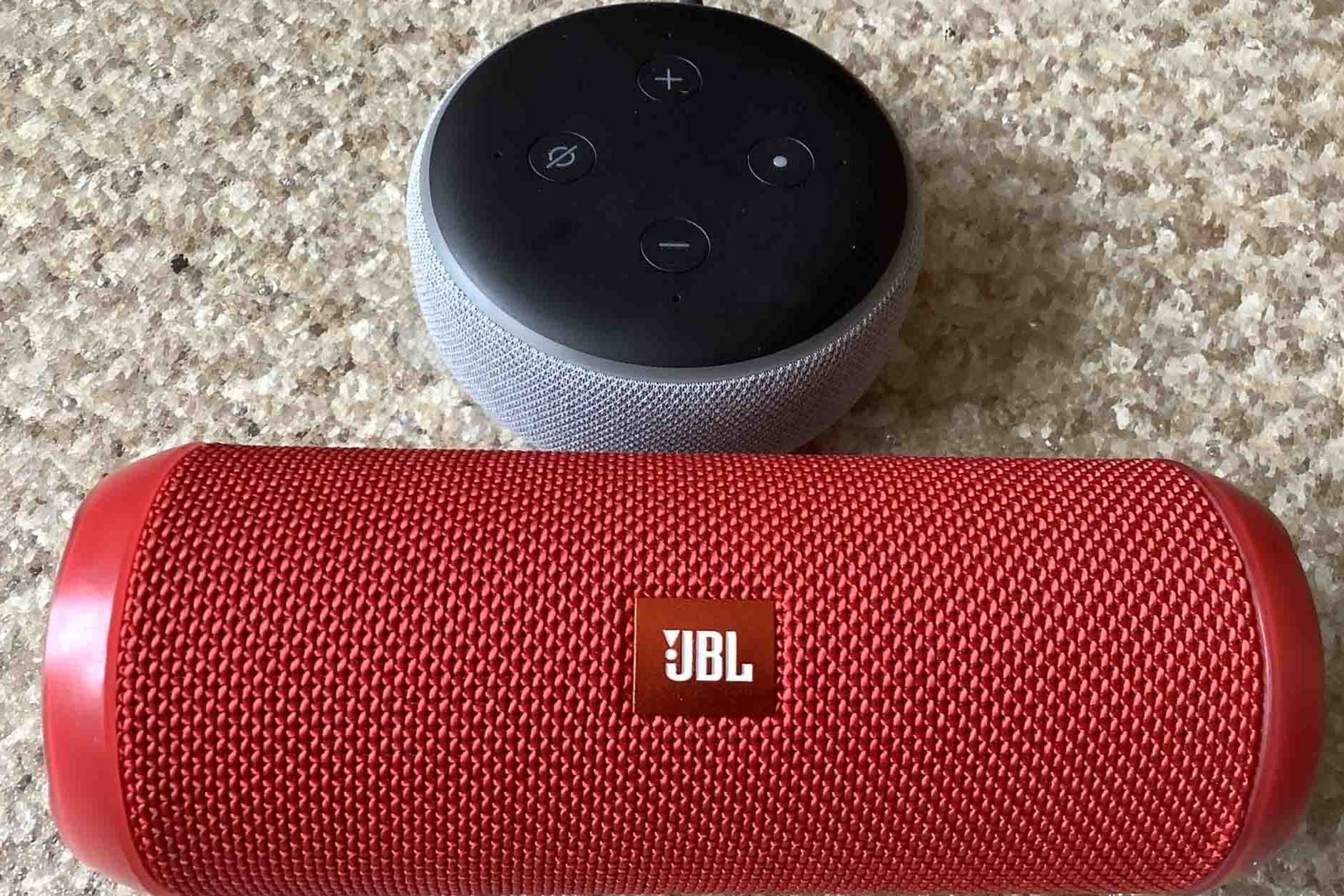Overview of Amazon Echo and JBL
The Amazon Echo and JBL are two popular devices that can enhance your audio experience and provide you with smart home functionality. The Amazon Echo is a hands-free speaker that is controlled by voice commands through a virtual assistant named Alexa. It can play music, answer questions, provide news and weather updates, control smart home devices, and much more. On the other hand, JBL is a well-known brand that offers a wide range of high-quality audio products, including Bluetooth speakers.
When combined, the Amazon Echo and JBL can create a seamless audio experience. By pairing your Amazon Echo with a JBL Bluetooth speaker, you can enjoy your favorite music or podcasts with enhanced sound quality. The pairing process allows you to wirelessly connect your Amazon Echo to the JBL speaker, making it convenient and easy to use. Whether you want to listen to music in your living room, kitchen, or even in your backyard, this combination allows you to take your audio experience to the next level.
Besides the audio benefits, combining the Amazon Echo and JBL offers you the power of voice control in every corner of your home. You can simply ask Alexa to play your preferred music genre, adjust the volume, or even control other smart devices connected to your Amazon Echo. With the added convenience of hands-free voice control and the excellent audio quality that JBL speakers provide, you can create an immersive and enjoyable listening experience anywhere in your home.
In the following sections, we will guide you through the process of pairing your Amazon Echo with a JBL speaker. By following the steps provided, you will be able to enjoy all the benefits these devices have to offer in no time.
Getting Ready to Pair
Before you begin the pairing process between your Amazon Echo and JBL speaker, there are a few preparatory steps you need to take. These steps ensure that both devices are ready to establish a seamless connection and provide you with optimal audio performance.
Step 1: Ensure Compatibility
Firstly, check the compatibility of your JBL speaker with the Amazon Echo device you own. Visit the official JBL website or consult the user manual of your JBL speaker to verify if it supports Bluetooth pairing with the Amazon Echo. Most modern JBL speakers are compatible with Alexa-enabled devices like the Amazon Echo, but it’s always a good idea to double-check to avoid any compatibility issues.
Step 2: Set Up Your Amazon Echo
If you haven’t done so already, set up your Amazon Echo by following the instructions provided with the device. This typically involves connecting your Amazon Echo to a power source, downloading the Amazon Alexa app on your smartphone or tablet, and completing the setup process within the app. Ensure that your Amazon Echo is properly set up and connected to the internet before proceeding with the pairing process.
Step 3: Gather Required Equipment
Before starting the pairing process, make sure you have the necessary equipment. You will need your JBL speaker, the Amazon Echo device, and ensure that both devices have sufficient battery life or are connected to a power source. Additionally, ensure that your Amazon Echo is within a reasonable range of the JBL speaker to establish a stable Bluetooth connection. Having the required equipment and positioning the devices appropriately will ensure a smooth pairing process.
By following these steps to get ready for the pairing process, you will ensure a hassle-free experience and a successful connection between your Amazon Echo and JBL speaker. Once you have completed these preparations, you can proceed to the next section to learn how to pair the two devices using Bluetooth.
Step 1: Ensure Compatibility
The first step in pairing your Amazon Echo with a JBL speaker is to ensure that they are compatible with each other. While most JBL speakers support Bluetooth connectivity, it’s important to verify compatibility with the specific Amazon Echo device you own. This will help avoid any issues during the pairing process.
To check compatibility, refer to the user manual or official website of your JBL speaker. Look for information about its Bluetooth capabilities and compatibility with Alexa-enabled devices. Most modern JBL speakers are designed to work seamlessly with Amazon Echo devices, but it’s always a good idea to double-check.
If you’re unsure about the compatibility of your JBL speaker, you can also reach out to JBL’s customer support for assistance. They will be able to provide you with accurate information and guide you accordingly.
When it comes to Amazon Echo devices, most models are compatible with Bluetooth-enabled speakers like JBL. However, it’s important to note that not all Amazon Echo devices have the same capabilities. For example, the Echo Dot may have slightly different compatibility requirements compared to the Echo Plus.
Additionally, make sure that both your Amazon Echo device and JBL speaker are running the latest firmware or software updates. These updates often include bug fixes and performance enhancements that could improve compatibility and overall pairing experience.
By ensuring compatibility between your Amazon Echo and JBL speaker, you can proceed with confidence knowing that both devices are designed to work together seamlessly. This will help ensure a successful pairing and allow you to enjoy an enhanced audio experience with your JBL speaker and the convenience of voice control with your Amazon Echo.
Step 2: Set Up Your Amazon Echo
Before you can proceed with pairing your Amazon Echo with a JBL speaker, it’s essential to properly set up your Amazon Echo device. This involves a few simple steps to ensure that your Amazon Echo is ready to connect and communicate with other devices.
The first step is to connect your Amazon Echo to a power source. Use the included power adapter and plug it into an electrical outlet. Ensure that the power source is stable and reliable to avoid any interruptions during the setup process.
Next, download the Amazon Alexa app on your smartphone or tablet from the respective app store. The app is available for both iOS and Android devices. Install the app and open it. You will be prompted to sign in to your Amazon account or create a new one if you don’t have an account already.
Follow the instructions provided on the app to set up your Amazon Echo device. The app will guide you through the process, which includes connecting your Amazon Echo to your home Wi-Fi network. Make sure to choose the correct Wi-Fi network and enter the password accurately.
Once your Amazon Echo is connected to the internet, it will perform a software update if necessary. This ensures that your device has the latest firmware and features. Keep your Amazon Echo connected to the power source throughout the update process. It may take a few minutes to complete.
Once the setup process is complete, your Amazon Echo is ready to be paired with other devices, including the JBL speaker. The Amazon Alexa app will display a confirmation message indicating that the setup is successful. You can now proceed to the next step and begin the pairing process.
It’s important to note that the setup process may vary slightly depending on the model of your Amazon Echo device. However, the overall steps remain the same. Consult the user manual or online resources specific to your Amazon Echo device if you encounter any difficulties during the setup process.
By properly setting up your Amazon Echo, you ensure that it is connected to your home network and ready to pair with other devices. This step is crucial in establishing a stable and reliable connection between your Amazon Echo and JBL speaker, allowing you to enjoy the benefits of enhanced audio performance and voice control.
Step 3: Gather Required Equipment
Before you begin the pairing process between your Amazon Echo and JBL speaker, it’s important to gather all the necessary equipment. Having the right equipment on hand ensures a smooth and successful pairing experience.
The first item you will need is your JBL speaker. Make sure it is in good working condition and has sufficient battery life. If the speaker requires a power source, ensure it is plugged into an electrical outlet or has a charged battery. Confirm that the speaker is within range of your Amazon Echo device for a reliable Bluetooth connection.
Next, make sure your Amazon Echo device is ready for pairing. Ensure that it is properly set up and connected to your home Wi-Fi network, as discussed in the previous step. The Echo device should be powered on and ready to establish a connection with the JBL speaker.
When pairing the Amazon Echo and JBL speaker, Bluetooth technology is used to establish a wireless connection between the two devices. Therefore, it’s important to ensure that Bluetooth is enabled on both the Amazon Echo and the JBL speaker. Check the user manuals or settings of each device to verify that Bluetooth is turned on.
You may also need your smartphone or tablet that has the Amazon Alexa app installed. This app allows you to control and manage your Amazon Echo device. It will be useful during the pairing process for accessing device settings, checking for firmware updates, and managing Bluetooth connections.
If your JBL speaker has multiple pairing modes, such as standard Bluetooth pairing or voice assistant-specific pairing, familiarize yourself with the specific pairing mode required for use with the Amazon Echo. Refer to the user manual or the manufacturer’s website for instructions on how to enable and switch between different pairing modes.
By gathering all the necessary equipment, including the JBL speaker, Amazon Echo device, smartphone or tablet with the Alexa app, and ensuring that Bluetooth is enabled on both devices, you will be fully prepared to begin the pairing process. Having the required equipment on hand will help ensure a seamless and successful connection between your Amazon Echo and JBL speaker.
Pairing Amazon Echo with JBL Using Bluetooth
Once you have ensured compatibility, set up your Amazon Echo, and gathered the necessary equipment, you can now proceed with pairing your Amazon Echo with the JBL speaker using Bluetooth. This process establishes a wireless connection between the two devices, allowing you to enjoy high-quality audio playback from your Amazon Echo through the JBL speaker.
Follow these steps to pair your Amazon Echo with the JBL speaker:
Step 1: Put JBL in Bluetooth Pairing Mode
Refer to the user manual or instructions specific to your JBL speaker to put it into Bluetooth pairing mode. This mode allows the speaker to be discovered and connected by other Bluetooth-enabled devices, such as your Amazon Echo. The procedure for entering pairing mode may vary depending on the model of your JBL speaker, so ensure you follow the correct steps.
Step 2: Enable Alexa pairing on the Amazon Echo
Open the Amazon Alexa app on your smartphone or tablet. Navigate to the settings menu and select your Amazon Echo device. Look for the option to enable Bluetooth and ensure it is enabled. This allows your Amazon Echo to search for and connect to the JBL speaker.
Step 3: Connect to JBL from Amazon Echo
Using voice commands or the Alexa app, instruct your Amazon Echo to search for Bluetooth devices. It will scan for available devices, and the JBL speaker should appear on the list. Select the JBL speaker from the list to initiate the pairing process.
Once the pairing is successful, the Amazon Echo and JBL speaker will be connected via Bluetooth. This means that any audio played through the Amazon Echo will be streamed wirelessly to the JBL speaker, providing you with enhanced sound quality and a more immersive listening experience.
Remember to keep both the Amazon Echo and JBL speaker within a reasonable distance to maintain a stable Bluetooth connection. If you move the JBL speaker too far away from the Amazon Echo, the connection may become weak, causing audio interruptions or disconnections.
It’s worth mentioning that the exact pairing process may vary slightly depending on the model of your Amazon Echo and JBL speaker. Refer to their respective user manuals or online resources for detailed pairing instructions specific to your devices.
By following these steps, you can successfully pair your Amazon Echo and JBL speaker using Bluetooth. Once paired, you can enjoy your favorite music, podcasts, or other audio content with enhanced sound quality and the convenience of voice control through your Amazon Echo.
Step 1: Put JBL in Bluetooth Pairing Mode
The first step in pairing your Amazon Echo with a JBL speaker is to put the JBL speaker into Bluetooth pairing mode. This mode enables the speaker to be discovered and connected by other Bluetooth-enabled devices, such as your Amazon Echo.
To put your JBL speaker into pairing mode, follow these general steps:
- Refer to the user manual or instructions specific to your JBL speaker. The process for entering pairing mode may vary depending on the model of your speaker.
- Typically, you need to press and hold a specific button on the speaker to enable pairing mode. This button is often labeled as “Bluetooth”, “Pair”, or indicated by a Bluetooth symbol.
- When you press and hold the designated button, the speaker’s indicator lights or display will usually start flashing or blinking to indicate that it is now in pairing mode.
- Keep the speaker in pairing mode for a sufficient duration to allow your Amazon Echo to detect and establish a connection with it. The speaker’s user manual may provide an approximate time frame for the pairing mode to remain active.
It is important to follow the specific instructions for your JBL speaker model to ensure successful pairing. If you are unsure about the pairing mode or encounter any difficulties, refer to the user manual or visit the manufacturer’s website for detailed instructions.
Putting your JBL speaker into Bluetooth pairing mode allows it to be discovered and connected by other devices, such as your Amazon Echo. This step is essential to initiate the pairing process and establish a wireless connection between the Amazon Echo and the JBL speaker.
Once you have successfully put your JBL speaker into Bluetooth pairing mode, you can move on to the next step in the pairing process, which involves enabling Alexa pairing on your Amazon Echo. This will allow your Amazon Echo to search for and connect to the JBL speaker, creating a seamless audio experience.
Step 2: Enable Alexa pairing on the Amazon Echo
After putting your JBL speaker into Bluetooth pairing mode, the next step is to enable Alexa pairing on your Amazon Echo device. This will allow your Amazon Echo to search for and connect to the JBL speaker wirelessly and seamlessly.
Follow these steps to enable Alexa pairing on your Amazon Echo:
- Open the Amazon Alexa app on your smartphone or tablet. If you do not have the app installed, you can download it from the respective app store for your device.
- Sign in to your Amazon account or create a new account if you don’t have one already.
- In the Alexa app, tap on the menu icon in the top-left corner to access the side menu.
- Select “Settings” from the menu options.
- Scroll down and choose your specific Amazon Echo device from the list of available devices.
- In the settings for your Amazon Echo, look for the option to enable Bluetooth. Make sure this option is turned on.
Enabling Bluetooth on your Amazon Echo allows it to search for and establish connections with other Bluetooth-enabled devices, including your JBL speaker.
When Bluetooth is enabled, your Amazon Echo will be able to detect and pair with the JBL speaker that you put into pairing mode in the previous step. This makes it possible to stream audio from the Amazon Echo to the JBL speaker wirelessly.
It’s important to note that different Amazon Echo models might have slightly different menu structures or labeling of options, so the exact steps may vary. However, the general process should be similar across different devices.
By enabling Alexa pairing on your Amazon Echo, you are allowing it to establish a Bluetooth connection with the JBL speaker. This step is crucial in preparing your Amazon Echo to search for and connect to the JBL speaker, ensuring a seamless audio experience through wireless connectivity.
Once you have successfully enabled Alexa pairing on your Amazon Echo, you can proceed to the next step, which involves connecting to the JBL speaker from your Amazon Echo device.
Step 3: Connect to JBL from Amazon Echo
After enabling Alexa pairing on your Amazon Echo and putting your JBL speaker into Bluetooth pairing mode, the next step is to connect the JBL speaker from your Amazon Echo. This will establish a wireless Bluetooth connection between the two devices, allowing you to enjoy audio playback from the Amazon Echo through the JBL speaker.
Follow these steps to connect your JBL speaker from your Amazon Echo:
- Using voice commands or the Alexa app on your smartphone or tablet, instruct your Amazon Echo to search for Bluetooth devices. For example, you can say “Alexa, search for Bluetooth devices” or open the Alexa app and navigate to the settings for your Amazon Echo to manually initiate the search.
- Wait for your Amazon Echo to scan for available Bluetooth devices. It will display a list of discovered devices on the app or provide an audio response if using voice commands.
- From the list of available devices, choose the JBL speaker that you want to connect to your Amazon Echo. It should be labeled with the appropriate name or identifier for your JBL speaker model.
- Prompt your Amazon Echo to establish a connection with the selected JBL speaker. This can be done by saying “Alexa, connect” or by selecting the connect option on the Alexa app for the chosen JBL speaker. The Amazon Echo will then attempt to establish the Bluetooth connection with the JBL speaker.
- Wait for the connection to be completed. Once the connection is established, you will receive a confirmation message or audio response indicating that the Amazon Echo is successfully connected to the JBL speaker.
After successfully connecting the JBL speaker to your Amazon Echo, any audio played through the Amazon Echo will be streamed wirelessly to the JBL speaker. This allows you to enjoy your favorite music, podcasts, or other audio content with enhanced sound quality through the JBL speaker.
It’s important to keep in mind that the exact steps for connecting the JBL speaker from your Amazon Echo may vary slightly depending on your specific devices and their respective models. Refer to the user manuals or online resources for detailed instructions if you encounter any difficulties during the pairing process.
By following these steps, you can establish a stable Bluetooth connection between your Amazon Echo and the JBL speaker, enhancing your audio experience and allowing you to enjoy high-quality sound wirelessly.
Troubleshooting Common Pairing Issues
While pairing your Amazon Echo with a JBL speaker using Bluetooth is usually a straightforward process, you may encounter some common issues along the way. If you experience any difficulties during the pairing process or encounter problems with the connection, here are some troubleshooting tips to help you resolve them:
Issue 1: Bluetooth Pairing Fails
If the Bluetooth pairing process between your Amazon Echo and JBL speaker fails, try the following steps:
- Ensure that both devices are in Bluetooth pairing mode. Double-check the instructions specific to your JBL speaker and follow them carefully. Additionally, verify that Bluetooth is enabled on your Amazon Echo.
- Restart both the Amazon Echo and JBL speaker. Power them off, wait a few seconds, and then power them back on. This can help refresh the Bluetooth connections and resolve any temporary issues.
- Move your Amazon Echo and JBL speaker closer to each other. Sometimes, a weak or unstable Bluetooth signal can cause pairing failures. Bringing the devices closer together can improve the signal strength and increase the chances of successful pairing.
- Reset the JBL speaker to factory settings. This step can vary based on the specific model of your JBL speaker, so refer to the user manual or manufacturer’s instructions on how to perform a factory reset. After resetting, try pairing again.
Issue 2: Devices Disconnecting Frequently
If your Amazon Echo and JBL speaker frequently disconnect from each other, try the following troubleshooting steps:
- Ensure that the JBL speaker is within the Bluetooth range of the Amazon Echo. Keeping the devices too far apart can lead to unstable connections and frequent disconnections. Try moving the JBL speaker closer to the Amazon Echo to see if the issue improves.
- Check for interference from other electronic devices in the vicinity. Certain devices, such as Wi-Fi routers, cordless phones, or microwave ovens, can interfere with Bluetooth signals. Keep the JBL speaker away from such devices to minimize interference.
- Power cycle both the Amazon Echo and JBL speaker. Turn off both devices, unplug them from their power sources, wait for a few seconds, and then plug them back in and power them on. This can help resolve any software or connectivity issues that may be causing frequent disconnections.
- If the issue persists, try updating the firmware or software of both devices. Firmware updates often include bug fixes and performance enhancements that can improve the stability of Bluetooth connections.
Issue 3: Poor Sound Quality or No Sound
If you experience poor sound quality or no sound when playing audio through the JBL speaker connected to your Amazon Echo, consider these troubleshooting steps:
- Check the volume settings on both the Amazon Echo and JBL speaker. Ensure that the volume levels are appropriately set and not muted on either device.
- Move the JBL speaker away from any obstacles or walls that may obstruct the audio signal. Obstructions can degrade the sound quality and cause distortions. Placing the JBL speaker in an open space can improve the sound quality.
- Check for any physical damage or loose connections on the JBL speaker. Issues like damaged cables or faulty audio ports can affect the sound quality. Ensure that all cables are securely connected and in good condition.
- Adjust the equalizer settings on your Amazon Echo or the JBL speaker, if available. Experimenting with different equalizer settings can help optimize the sound output according to your preferences.
By following these troubleshooting tips, you can address common pairing issues between your Amazon Echo and JBL speaker. If the issues persist or you encounter other specific problems, refer to the user manuals, contact customer support, or explore online forums for further assistance.
Issue 1: Bluetooth Pairing Fails
When attempting to pair your Amazon Echo with a JBL speaker using Bluetooth, you may encounter a situation where the pairing process fails. This can be frustrating, but there are several troubleshooting steps you can take to resolve this issue.
Here are some solutions to try if Bluetooth pairing fails between your Amazon Echo and JBL speaker:
- Ensure devices are in Bluetooth pairing mode: Double-check that both your JBL speaker and Amazon Echo are in Bluetooth pairing mode. Consult the user manual for your JBL speaker to find the specific steps for entering pairing mode. Also, confirm that Bluetooth is enabled on your Amazon Echo.
- Restart your devices: Power off both your Amazon Echo and JBL speaker, wait a few seconds, and then power them back on. This simple reboot can help refresh the Bluetooth connections and resolve any temporary issues that may be preventing successful pairing.
- Adjust device proximity: Move your Amazon Echo and JBL speaker closer to each other. Sometimes, devices need to be within close range for a successful Bluetooth connection. By reducing the distance between the devices, you increase the chances of a stable connection.
- Reset your JBL speaker: If all else fails, try resetting your JBL speaker to factory settings. Refer to the user manual or online resources specific to your JBL speaker model for instructions on how to perform a factory reset. Following the reset, attempt the pairing process again.
By following these troubleshooting steps, you can overcome Bluetooth pairing failures between your Amazon Echo and JBL speaker. It’s important to consult the user manuals and online resources for specific instructions related to your device models.
Remember, the pairing process may differ slightly depending on the specific models of your Amazon Echo and JBL speaker. If you continue to experience Bluetooth pairing issues, consider reaching out to the respective customer support teams for further assistance.
Issue 2: Devices Disconnecting Frequently
If your Amazon Echo and JBL speaker frequently disconnect from each other, it can be frustrating and interrupt your audio experience. However, there are several steps you can take to troubleshoot and address this issue.
Here are some solutions to consider if your Amazon Echo and JBL speaker disconnect frequently:
- Check device proximity: Ensure that the JBL speaker is within Bluetooth range of the Amazon Echo. Keep in mind that Bluetooth connections typically have a limited range, typically around 30 feet. If the devices are too far apart, the Bluetooth signal may weaken, resulting in frequent disconnections. Try moving the JBL speaker closer to the Amazon Echo to improve the signal strength.
- Minimize interference: Check for any nearby devices that may cause interference with the Bluetooth signal. Devices such as Wi-Fi routers, cordless phones, or microwave ovens can interfere with Bluetooth connections. Keep the JBL speaker away from such devices to minimize interference and improve the stability of the connection.
- Power cycle your devices: Turn off both the Amazon Echo and JBL speaker, unplug them from their power sources, wait for a few seconds, and then plug them back in and power them on. Sometimes, a simple power cycle can resolve connectivity issues and ensure a stable connection between the devices.
- Update device firmware or software: Check if there are any firmware or software updates available for both your Amazon Echo and JBL speaker. Manufacturers often release updates to improve device performance and address connectivity issues. Make sure both devices are running the latest firmware or software versions.
By taking these troubleshooting steps, you can minimize or eliminate frequent disconnections between your Amazon Echo and JBL speaker. It’s important to note that some Bluetooth connectivity issues may be inherent to the devices themselves, and in such cases, reaching out to customer support or the manufacturer may be necessary.
Remember to consult the user manuals and online resources specific to your Amazon Echo and JBL speaker models for additional troubleshooting guidance. The precise steps and solutions for resolving disconnection issues may vary depending on the devices you have.
By addressing the factors that can lead to frequent disconnections, you can establish a more stable Bluetooth connection between your Amazon Echo and JBL speaker, ensuring uninterrupted audio playback and a seamless user experience.
Issue 3: Poor Sound Quality or No Sound
If you’re experiencing poor sound quality or no sound when using your JBL speaker connected to your Amazon Echo, it can hinder your audio experience. Fortunately, there are troubleshooting steps you can take to address this issue.
Here are some solutions to consider if you encounter poor sound quality or no sound from your JBL speaker:
- Check volume settings: Ensure that the volume levels are appropriately set on both your Amazon Echo and JBL speaker. Make sure neither device is muted and increase the volume to a suitable level for listening.
- Remove audio obstructions: Check if there are any obstacles or walls obstructing the audio signal between your Amazon Echo and JBL speaker. These obstructions can degrade sound quality and cause distortions. Placing the JBL speaker in an open space can help improve sound quality.
- Inspect physical connections: Examine all cables and connections between your Amazon Echo and JBL speaker. Ensure that they are securely connected and not damaged. Faulty or loose connections can result in poor sound quality or no sound at all.
- Adjust equalizer settings: Experiment with the equalizer settings on your Amazon Echo or the JBL speaker, if available. Different audio content may require different equalizer adjustments. Try changing the equalizer settings to optimize the audio output according to your preferences.
If you’ve tried these steps and still experience poor sound quality or no sound, it may be helpful to consult the user manuals or online resources specific to your Amazon Echo and JBL speaker models for further troubleshooting guidance.
If you suspect any hardware issues with your JBL speaker, consider reaching out to the manufacturer’s customer support for assistance. They can provide further troubleshooting steps or arrange for repairs or replacements if needed.
By following these troubleshooting tips, you can improve the sound quality and address any issues with audio playback from your JBL speaker when connected to your Amazon Echo. Enjoying clear and immersive sound is essential for an enhanced audio experience.