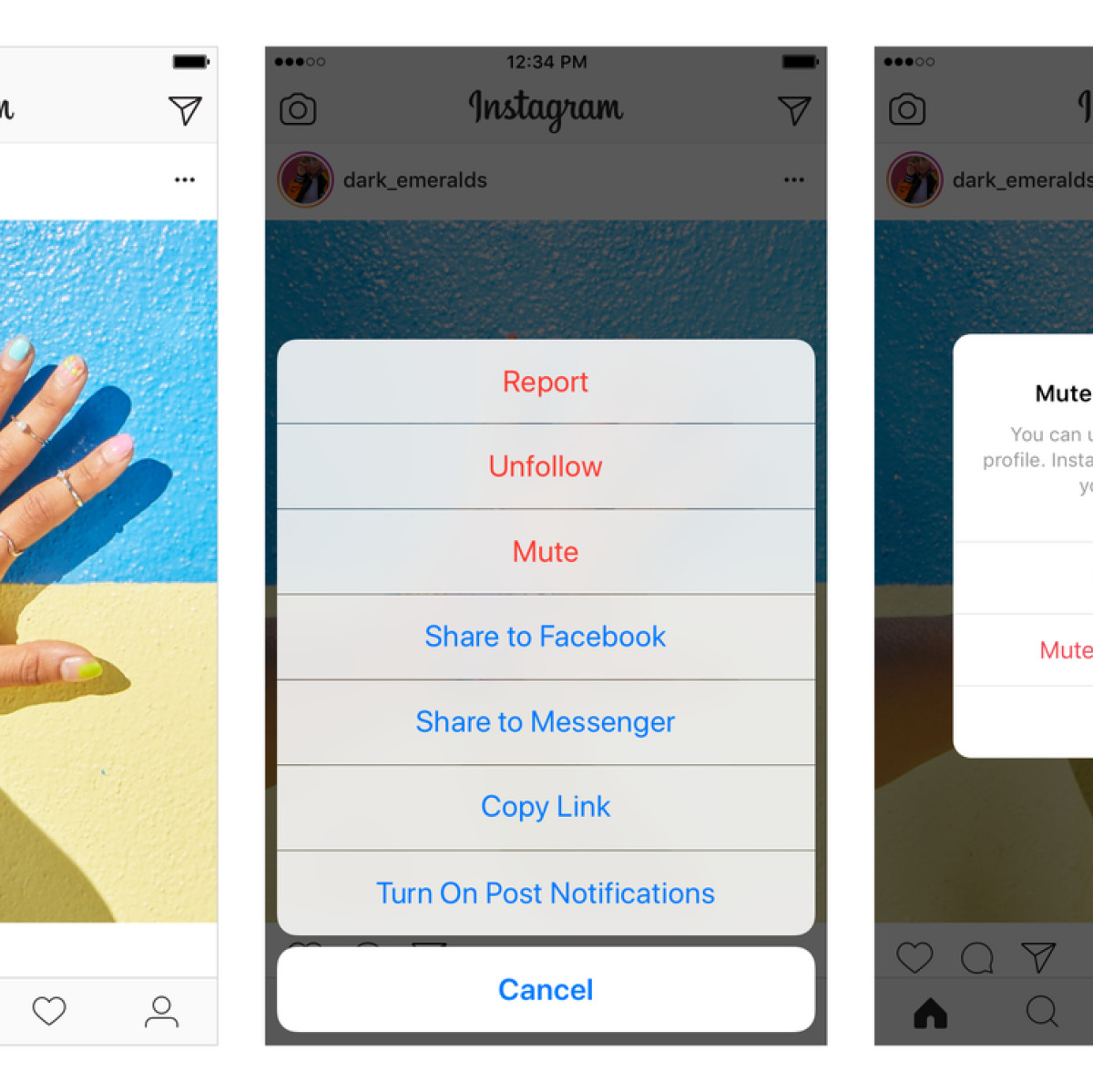How to Mute Someone on Instagram Using the App
If you find yourself constantly seeing posts or stories from a particular user on Instagram that you’re not interested in, you can easily mute them to clean up your feed. Muting someone on Instagram allows you to silence their posts and stories without unfollowing or blocking them. Here’s a step-by-step guide on how to mute someone using the Instagram app:
- Open the Instagram app on your mobile device and log into your account.
- Find the profile of the person you want to mute. You can do this by searching for their username in the search bar, or by going to their profile directly if you already follow them.
- Once you’re on their profile, tap the three-dot icon located in the top-right corner of the screen. This will open a menu of options.
- In the menu, select the “Mute” option. Instagram will then present you with two choices: “Mute Posts” and “Mute Story”.
- If you want to mute both their posts and stories, select both options by tapping on the toggle switch next to each. If you only want to mute one or the other, you can choose accordingly.
- Once you’ve made your selection, tap the “Mute” button to confirm.
After muting someone on Instagram, you won’t see their posts or stories in your feed anymore. However, it’s important to note that they will not receive a notification when you mute them, and they will still be able to see your posts and stories.
To unmute someone at any time, simply follow the same steps outlined above and tap the “Unmute” option instead of “Mute”. This will restore their posts and/or stories to your feed.
Muting someone on Instagram is a convenient way to declutter your feed without severing your connection with them. It allows you to have more control over the content you see, ensuring that your Instagram experience is tailored to your preferences.
How to Mute Someone on Instagram Using the Web
If you prefer using Instagram on your computer or laptop, you can still mute someone to hide their posts and stories from your feed. Muting someone on Instagram’s web version is just as easy and straightforward. Here’s how you can do it:
- Open your preferred web browser and visit the Instagram website (instagram.com).
- Log into your Instagram account using your username and password.
- Navigate to the profile of the person you want to mute. You can either search for their username in the search bar or go directly to their profile if you already follow them.
- Once you’re on their profile, click on the three-dot icon located at the top-right corner of the screen. This will open a menu of options.
- From the menu, click on the “Mute” option. Instagram will then present you with two choices: “Mute Posts” and “Mute Story”.
- If you want to mute both their posts and stories, click on the toggle switch next to each option. If you only want to mute one or the other, you can select accordingly.
- Once you’ve made your selection, click on the “Mute” button to confirm.
By muting someone on Instagram’s web version, you’ll no longer see their posts or stories in your feed. Remember that the person you’ve muted won’t receive any notification of being muted and will still be able to view your posts and stories.
If you wish to unmute someone in the future, you can easily do so by following the same steps outlined above and selecting the “Unmute” option instead of “Mute”. This will restore their posts and stories to your feed.
Muting someone on Instagram using the web version is a convenient option, especially if you prefer browsing Instagram on a larger screen. It allows you to have better control over the content you see, creating a more personalized Instagram experience.
How to Mute Someone’s Stories on Instagram
If you want to hide someone’s stories from appearing in your Instagram feed, you can mute their stories specifically. This allows you to still see their posts but ensures that their stories won’t be shown to you. Here’s a step-by-step guide on how to mute someone’s stories on Instagram:
- Open the Instagram app on your mobile device and log into your account.
- Find the profile of the person whose stories you want to mute. You can do this by searching for their username in the search bar or by going to their profile directly if you already follow them.
- Once you’re on their profile, tap on the three-dot icon located in the top-right corner of the screen. This will open a menu of options.
- From the menu, select the “Mute” option. Instagram will then present you with two choices: “Mute Posts” and “Mute Story”.
- Select the “Mute Story” option by tapping on the toggle switch next to it.
- Tap the “Mute” button to confirm your selection.
After muting someone’s stories on Instagram, you won’t see their stories at the top of your feed anymore. However, their posts will still appear in your regular feed.
If you ever change your mind and want to unmute someone’s stories, simply follow the same steps outlined above and toggle off the “Mute Story” option. Once you’ve done this, their stories will begin appearing in your feed again.
Muting someone’s stories on Instagram is a great way to curate your feed and prioritize the content that you want to see. It allows you to control whose stories you view while still maintaining a connection with the person through their posts.
How to Mute Someone’s Posts on Instagram
If you’re interested in hiding someone’s posts from your Instagram feed but still want to see their stories, you can mute their posts specifically. Muting someone’s posts on Instagram allows you to filter out their content while still keeping their stories visible. Here is a step-by-step guide on how to mute someone’s posts:
- Open the Instagram app on your mobile device and log into your account.
- Find the profile of the person whose posts you want to mute. You can search for their username in the search bar or go directly to their profile if you already follow them.
- Once you’re on their profile, tap on the three-dot icon located in the top-right corner of the screen. This will open a menu of options.
- From the menu, select the “Mute” option. You will see two options: “Mute Posts” and “Mute Story”.
- Select the “Mute Posts” option by tapping on the toggle switch next to it.
- Tap the “Mute” button to confirm your selection.
After muting someone’s posts, you will no longer see their posts in your Instagram feed. However, their stories will still appear as usual.
If you decide to unmute someone’s posts in the future, follow the same steps outlined above and toggle off the “Mute Posts” option. This will restore their posts to your feed.
Muting someone’s posts on Instagram gives you the ability to fine-tune your feed and focus on the content that interests you the most. It allows you to maintain a connection with the person through their stories while filtering out their posts.
How to Unmute Someone on Instagram
If you’ve previously muted someone on Instagram but now want to restore their posts or stories to your feed, you can easily unmute them. Unmuting someone on Instagram allows you to once again see their content and updates. Here’s a simple guide on how to unmute someone:
- Open the Instagram app on your mobile device and log into your account.
- Go to the profile of the person you want to unmute. You can do this by searching for their username in the search bar or by going to their profile directly if you already follow them.
- Once you’re on their profile, tap on the three-dot icon located in the top-right corner of the screen. This will open a menu of options.
- In the menu, select the “Unmute” option. This will remove the mute setting on their posts and/or stories, depending on what you had previously muted.
After unmuting someone on Instagram, their posts or stories will reappear in your feed as normal. It’s important to note that the person won’t receive any notification when you unmute them.
Unmuting someone allows you to restore the connection and keep up with their updates, posts, and stories. It’s a simple process that can be done whenever you decide to welcome their content back into your Instagram experience.
Understanding the Difference Between Muting and Blocking on Instagram
Instagram offers various options for managing your connections and controlling the content you see on your feed. Two common features are muting and blocking, but it’s important to understand the difference between them. Here’s a breakdown of muting and blocking on Instagram:
Muting:
Muting someone on Instagram allows you to hide their posts and/or stories from your feed without unfollowing or blocking them. Essentially, it gives you control over the content you see without severing your connection with the person. When you mute someone, you will no longer see their posts or stories, but they will not be notified of being muted. Additionally, they will still be able to view your posts and stories. Muting is a useful feature if you want to declutter your feed or temporarily hide someone’s content.
Blocking:
Blocking someone on Instagram is a more drastic action that completely cuts off communication and prohibits any interaction between you and the person you’ve blocked. When you block someone, they won’t be able to see your posts, stories, or profile. They also won’t be able to send you direct messages or tag you in their posts. Blocking is useful when you want to protect your privacy, stop unwanted interactions, or completely sever your connection with someone.
Benefits of Muting Someone on Instagram
Muting is a powerful tool on Instagram that offers several benefits for enhancing your user experience. Here are some of the advantages of muting someone:
1. Tailor Your Feed:
By muting someone, you have the ability to curate your Instagram feed according to your interests and preferences. You can choose whose content you see and prioritize the posts and stories that are most relevant and engaging to you.
2. Preserve Relationships:
Muting someone allows you to maintain a connection with them without completely severing the relationship. It can be useful in situations where you want to avoid potential awkwardness or conflicts that may arise from unfollowing or blocking someone.
3. Reduce Clutter:
With the ever-increasing amount of content on Instagram, it’s easy to feel overwhelmed. Muting someone helps declutter your feed by removing posts and/or stories from individuals whose content you may not find interesting or relevant at a given time.
4. Avoid Spoilers:
Have you ever wanted to avoid spoilers of your favorite TV show or a sports event? Muting specific users who frequently discuss these topics ensures that you won’t accidentally come across any spoilers that might ruin your viewing experience.
5. Manage Privacy:
If you value your privacy and want to control who sees your posts and stories, muting certain users can be beneficial. While muting someone doesn’t affect your own visibility to them, it gives you peace of mind by reducing the chances of unwanted interactions.
6. Customize Your Experience:
Muting someone provides you with a personalized Instagram experience. You can choose whose content to see and create a feed that aligns with your preferences, interests, and goals. This allows you to make the most out of the platform and enjoy a more engaging and tailored content discovery process.
Overall, muting someone on Instagram allows you to have better control over the content you consume, maintain relationships, manage privacy, and create a customized browsing experience. It’s a valuable feature that enhances your enjoyment of the platform while respecting your individual preferences and needs.
How to Know if Someone Has Muted You on Instagram
Instagram does not provide a direct notification or indication when someone mutes you. However, there are a few indirect signs that may suggest that you have been muted by someone on the platform. Here are a few ways to determine if someone has muted you on Instagram:
1. Lack of Interactions:
If you notice a significant decrease in likes, comments, or direct messages from a specific user who was previously engaged with your content, it could be an indication that they have muted your posts or stories. Muting someone often leads to a decline in interaction, as your content will no longer be visible in their feed.
2. Limited Story Views:
If a particular user regularly viewed your stories in the past but suddenly stops interacting with them, it could be a sign that they have muted your stories. When someone mutes your stories, they won’t appear on their story feed, resulting in decreased story views from that person.
3. Absence of Posts in Explore:
Instagram’s Explore page shows content based on the accounts and posts you engage with the most. If you notice that your posts no longer appear on someone’s Explore page, it may indicate that they have muted your posts. This happens because muting someone reduces their visibility in your Explore feed.
4. No Response to Direct Messages:
If you’ve sent direct messages to someone and they consistently fail to respond or show minimal engagement, it could be a sign that they have muted your conversations. Although this can also be influenced by other factors, muting can lead to a decrease in active communication.
5. Mutual Friends Confirm Muting:
If you have mutual friends with the person you suspect has muted you, you can discreetly inquire if they are still seeing your content. While not foolproof, this can provide some insight into whether you have been muted or if the lack of engagement is due to other reasons.
It’s important to note that these indicators are not definitive proof that someone has muted you on Instagram. There could be other reasons for the changes in interactions or visibility. However, if you notice a consistent lack of engagement or decreased visibility from a specific user, it may be a clue that they have muted your content.
Remember that the decision to mute someone is personal and doesn’t necessarily reflect on your relationship with them. It’s common for users to mute accounts for various reasons, including content preference, decluttering their feed, or managing their privacy.