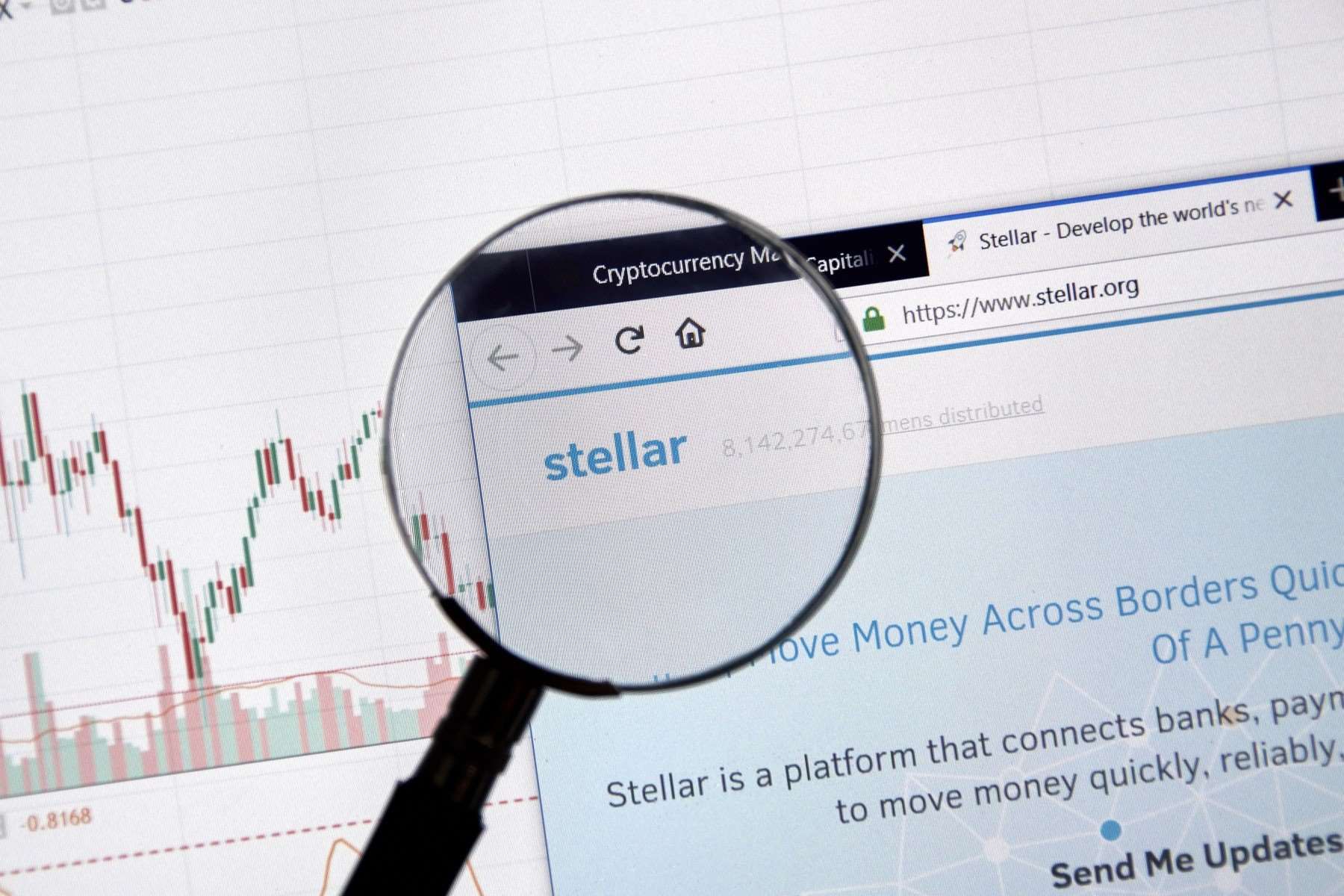What is Stellar Lumens?
Stellar Lumens, also known as XLM, is a digital currency that operates on the Stellar network. It was created to facilitate fast and low-cost transactions, making it ideal for cross-border payments and remittance. Stellar Lumens aims to connect financial institutions, payment systems, and individuals, enabling seamless and efficient money transfers.
Unlike traditional banking systems that rely on intermediaries, the Stellar network utilizes blockchain technology to achieve decentralization and transparency. It allows users to send and receive Lumens, the native cryptocurrency of the Stellar network, with ease and speed.
Stellar Lumens was founded in 2014 by Jed McCaleb, a co-founder of Ripple, another popular cryptocurrency. McCaleb’s vision was to create a decentralized financial system that could serve the unbanked population and provide equal access to financial services globally.
The major advantage of Stellar Lumens lies in its lightning-fast transaction times and significantly low fees. Transactions on the Stellar network typically settle in a matter of seconds, making it ideal for instant payments and cross-border transactions. Additionally, the low transaction fees make it a cost-effective solution for both individuals and businesses.
Furthermore, the Stellar network supports the creation of custom tokens, enabling the development of decentralized applications (DApps) and tokenized assets. This functionality increases the versatility of the platform and opens up a wide range of possibilities for businesses and developers.
Stellar Lumens has gained popularity among individuals and entities seeking a reliable and efficient cryptocurrency for money transfers. Its potential to revolutionize international payments and financial services has attracted partnerships with major financial institutions, including IBM and Deloitte.
What is Trezor?
Trezor is a hardware cryptocurrency wallet that provides a secure and convenient way to store and manage your digital assets. Developed by SatoshiLabs, Trezor is one of the most trusted and widely used hardware wallets in the crypto industry.
A hardware wallet is a physical device that stores the private keys and securely signs transactions offline. This hardware-based approach offers an added layer of security compared to software wallets, as it keeps your private keys isolated from potential online threats.
Trezor wallets come in a compact and durable design, featuring a small screen and buttons for user interaction. The device connects to your computer or mobile device via USB or Bluetooth, allowing you to access and manage your cryptocurrencies through the Trezor Wallet software.
One of the key advantages of using Trezor is its ability to securely store multiple cryptocurrencies. It supports a wide range of digital assets, including popular currencies like Bitcoin, Ethereum, and Stellar Lumens, as well as numerous altcoins and ERC-20 tokens. This versatility makes Trezor a convenient solution for those with diverse cryptocurrency holdings.
Trezor wallets employ industry-leading security features to protect your digital assets. The private keys are stored securely in the device’s hardware, and every transaction must be confirmed manually on the device itself. This ensures that even if your computer or smartphone is compromised, your cryptocurrencies remain safe in the Trezor wallet.
Another notable feature of Trezor wallets is the backup and recovery option. During the initial setup, you will create a recovery seed, which is a series of random words. This seed serves as a backup of your private keys and can be used to restore access to your wallet in case your device is lost, stolen, or damaged. It is crucial to keep the recovery seed in a safe and confidential location.
In addition to its security features, Trezor wallets are known for their user-friendly interface and intuitive user experience. The Trezor Wallet software provides a seamless and straightforward way to manage your cryptocurrencies, view your transaction history, and interact with supported decentralized applications.
Overall, Trezor offers a reliable and user-friendly solution for securely storing and managing your cryptocurrencies. Its combination of advanced security features, wide cryptocurrency support, and user-friendly interface makes it a popular choice among both beginner and experienced cryptocurrency holders.
Why should I move my Stellar Lumens to Trezor?
Moving your Stellar Lumens to a Trezor wallet offers several advantages in terms of security, convenience, and peace of mind. Here are the key reasons why you should consider making the switch:
Enhanced Security: Trezor is renowned for its top-of-the-line security features. By storing your Stellar Lumens in a Trezor hardware wallet, you remove the risk of keeping them on an exchange or in a software wallet that could be vulnerable to hacking attempts. The isolation of private keys within the Trezor device, coupled with the requirement of physical confirmation for transactions, significantly reduces the risk of unauthorized access to your funds.
Protection against Malware: Software wallets are susceptible to malware attacks, which can compromise the security of your digital assets. By using a hardware wallet like Trezor, you are less vulnerable to such attacks as the private keys never leave the device. This greatly reduces the risk of exposing your Stellar Lumens to malware or keyloggers that might be lurking on your computer.
Multi-Currency Support: Trezor wallets support a wide range of cryptocurrencies, including Stellar Lumens. Consolidating your digital assets into a single hardware wallet allows you to manage and access all your coins in one place, simplifying the management of your crypto portfolio. This eliminates the need for multiple wallets and streamlines the process of securely managing your Stellar Lumens alongside other cryptocurrencies you may hold.
Backup and Recovery: When setting up your Trezor wallet, you will create a recovery seed—a series of randomly generated words. This seed serves as a backup for your private keys and allows you to recover your wallet in case your device is lost, stolen, or damaged. By moving your Stellar Lumens to Trezor, you ensure that you have a secure backup option, safeguarding your funds against unforeseen circumstances.
Intuitive User Experience: Trezor wallets are known for their user-friendly interface and ease of use. The accompanying Trezor Wallet software provides a simple and intuitive way to manage your cryptocurrencies, view your transaction history, and interact with decentralized applications. Whether you are new to cryptocurrency or an experienced user, Trezor makes it easy to securely access and manage your Stellar Lumens.
Peace of Mind: By moving your Stellar Lumens to a Trezor wallet, you gain peace of mind knowing that your digital assets are stored securely offline. With the added layers of protection and the ability to have full control over your private keys, you can have confidence in the safety and integrity of your funds. This peace of mind is invaluable in the world of cryptocurrency, where security risks are a constant concern.
Preparing to move your Stellar Lumens
Before moving your Stellar Lumens to your Trezor wallet, there are a few important steps to take to ensure a smooth and secure transfer. Here’s what you need to do:
Educate Yourself: Familiarize yourself with the process of transferring Stellar Lumens to a hardware wallet. Understand the benefits and risks involved and gather sufficient knowledge about how the Stellar network operates. This will help you make informed decisions and navigate the process with confidence.
Backup your existing wallet: If you currently hold Stellar Lumens in another wallet or exchange, it’s crucial to create a backup of your existing wallet. This ensures that you have a copy of your private keys or recovery phrase in case anything goes wrong during the transfer process. Take the time to carefully follow the backup instructions provided by your current wallet or exchange.
Secure your computer: Ensure that your computer or mobile device is free from malware and viruses by running comprehensive security checks. Install reputable antivirus software and keep it up to date. This will reduce the risk of potential security breaches and protect your sensitive information, including your Stellar Lumens private keys.
Research Trezor compatibility: Verify that your Trezor wallet is compatible with Stellar Lumens. Trezor supports a wide range of cryptocurrencies, but it’s always a good idea to double-check to confirm that Stellar Lumens is one of them. You can find this information on the official Trezor website or by consulting the Trezor support team.
Ensure firmware is up to date: To guarantee compatibility and security, ensure that your Trezor device’s firmware is up to date. Check the Trezor website for any available firmware updates and follow the instructions provided to install the latest firmware version on your device.
Keep your Trezor wallet accessible: Ensure that your Trezor wallet is readily accessible during the transfer process. Have your device, USB cable, and computer or mobile device ready. This allows for a smooth and uninterrupted transition of your Stellar Lumens to your Trezor wallet.
Allocate sufficient time: Before initiating the transfer, set aside an appropriate amount of time to complete the process without rushing. This ensures that you can carefully follow each step and confirm the accuracy of the transaction details. Rushing increases the likelihood of making errors, which could result in loss of funds.
Take note of transaction fees: Familiarize yourself with the transaction fees associated with transferring Stellar Lumens. It’s important to be aware of any network or exchange fees that may be charged during the process. This allows you to make informed decisions and accurately estimate the cost of the transfer.
By following these preparatory steps, you’ll be well-equipped to move your Stellar Lumens to your Trezor wallet securely and with confidence. Taking the time to prepare ensures that your funds are protected and that the transfer process is smooth and successful.
Step 1: Get a Trezor wallet
The first step in moving your Stellar Lumens to a Trezor wallet is to obtain a Trezor hardware wallet. Here’s what you need to do:
Research and choose a Trezor model: Trezor offers different models, such as Trezor One and Trezor Model T. Each model has its own features and capabilities. Take the time to research and compare the models to determine which one best suits your needs. Consider factors such as cryptocurrency support, display size, and price before making your decision.
Purchase your Trezor wallet: Once you have decided on the Trezor model you want, visit the official Trezor website or authorized resellers to make your purchase. Avoid purchasing from third-party sellers or unofficial sources to ensure that you receive a genuine and untampered Trezor wallet.
Ensure packaging integrity: When you receive your Trezor wallet, carefully inspect the packaging to ensure it has not been tampered with. Look for any signs of damage or signs that the package has been opened previously. The security of your cryptocurrency depends on the integrity of your hardware wallet.
Register your Trezor device: Upon receiving your Trezor wallet, you may need to register it on the official Trezor website. This step is important for warranty purposes and to receive important firmware updates in the future. Follow the instructions provided with your Trezor device to complete the registration process.
Store your Trezor recovery seed: During the setup process, you will be prompted to create a recovery seed—a series of randomly generated words. Write down this seed and store it safely in multiple secure locations that are not easily accessible to others. This seed is crucial for recovery in case your Trezor wallet is lost, stolen, or damaged. It is essential to keep your recovery seed safe and private.
Protect your Trezor wallet: Treat your Trezor wallet with care and store it in a secure location. Keep it away from extreme temperatures, moisture, and physical damage. Avoid sharing pictures or information about your Trezor wallet publicly to prevent potential attacks or phishing attempts. Your Trezor wallet should be kept physically secure to ensure the highest level of protection for your Stellar Lumens.
By following these steps, you will have successfully obtained a Trezor wallet and ensured its integrity and security. Once you have your Trezor hardware wallet in hand, you can proceed to the next steps to set it up and transfer your Stellar Lumens to secure storage.
Step 2: Install the Trezor Wallet and connect your device
After obtaining a Trezor hardware wallet, the next step is to install the Trezor Wallet software and connect your device. Here’s how to do it:
Download the Trezor Wallet software: Visit the official Trezor website and navigate to the “Download” section. Choose the appropriate version of the Trezor Wallet software for your operating system, whether it’s Windows, Mac, or Linux. Download the software to your computer or mobile device.
Install the Trezor Wallet software: Once the Trezor Wallet software is downloaded, locate the installation file and run it. Follow the on-screen prompts to complete the installation process. The software will guide you through the necessary steps to set up and connect your Trezor device.
Connect your Trezor device: Plug your Trezor device into your computer or mobile device using the provided USB cable or Bluetooth connection, depending on your device model. Ensure that the device is securely connected, and the screen is powered on.
Follow the on-screen instructions: Launch the Trezor Wallet software, and it should detect your connected Trezor device automatically. Follow the on-screen instructions to set up your device and create a new wallet. You might need to enter a PIN code or passphrase during this process, so make sure to remember these details or write them down in a safe place.
Verify your Trezor device: To ensure the authenticity of your Trezor device, the Trezor Wallet software may prompt you to verify the device’s integrity. The software will display a randomly generated matrix on your computer screen, and you should verify that the same matrix is shown on your Trezor device’s screen. Confirm the match on both screens to proceed.
Create a strong password: During the setup process, you will be prompted to create a password for your Trezor Wallet. Choose a strong password that includes a combination of uppercase and lowercase letters, numbers, and special characters. This password adds an extra layer of security when accessing your Trezor Wallet.
Complete the setup: Once you have followed all the necessary steps and completed the setup process, your Trezor Wallet software will be ready to use. Take some time to explore the different features and settings available on the software to familiarize yourself with its functionalities.
By installing the Trezor Wallet software and connecting your device, you’ve completed an essential step in securing your Stellar Lumens. With the software and device properly set up, you can now proceed to the next steps to create a Stellar account on your Trezor and transfer your Lumens to your new wallet.
Step 3: Create a Stellar account on your Trezor
After setting up your Trezor hardware wallet and installing the Trezor Wallet software, the next step is to create a Stellar account on your Trezor. Here’s how to do it:
Open the Trezor Wallet software: Launch the Trezor Wallet software on your computer or mobile device.
Connect your Trezor device: Plug in your Trezor device to your computer or connect it via Bluetooth, depending on the model you have. Make sure your device is properly connected and powered on.
Access the Stellar app on your Trezor: On the Trezor Wallet software, navigate to the “Accounts” or “Wallets” tab, and click on the option to add a new account.
Select Stellar from the list: Choose “Stellar” from the list of supported cryptocurrencies. The Trezor Wallet software will communicate with your device to generate a Stellar account.
Confirm account creation on your Trezor device: Follow the instructions on the Trezor Wallet software, which will guide you to confirm the account creation process on your Trezor device. Verify the information displayed on the device’s screen and confirm to create the Stellar account.
Create a strong account passphrase (optional): During the account creation process, you may have the option to set an account passphrase. This is an additional security measure that protects your Stellar account in case your Trezor device is lost or stolen. If you choose to set an account passphrase, make sure to use a strong and memorable passphrase.
Write down your Stellar account details: Once the account is created, the Trezor Wallet software will display your Stellar account address. It is important to write down this address and keep it in a safe place. You can also copy it to your clipboard for future use.
Verify and confirm: Double-check the Stellar account address displayed on your Trezor device screen and ensure it matches the one shown on the Trezor Wallet software. If they match, confirm the account creation on your Trezor device.
Manage multiple Stellar accounts: With Trezor, you have the flexibility to create and manage multiple Stellar accounts. You can follow the same process to add additional accounts as needed.
By creating a Stellar account on your Trezor device, you now have a secure and dedicated wallet to store your Stellar Lumens. Make sure to properly record your Stellar account address and keep it in a safe and confidential location. With your account set up, you can now proceed to the next step of generating a deposit address on your Trezor wallet to receive your Stellar Lumens.
Step 4: Generate a deposit address on your Trezor wallet
Once you have created a Stellar account on your Trezor wallet, the next step is to generate a deposit address. This address is where you will send your Stellar Lumens. Follow these steps to generate a deposit address on your Trezor wallet:
Open the Trezor Wallet software: Launch the Trezor Wallet software on your computer or mobile device.
Connect your Trezor device: Ensure your Trezor device is plugged in or connected via Bluetooth to your computer or mobile device.
Login to your Trezor wallet: Enter your Trezor device PIN or passphrase and unlock your wallet within the Trezor Wallet software.
Navigate to your Stellar account: Locate your Stellar account within the Trezor Wallet software by finding the “Accounts” or “Wallets” tab and selecting your Stellar account.
Generate a deposit address: In the Trezor Wallet software, click on the “Receive” or “Deposit” button to generate a deposit address for your Stellar Lumens.
Confirm on your Trezor device: Follow the instructions on the Trezor Wallet software, which will guide you to confirm the generation of the deposit address on your Trezor device. Verify the address displayed on your device’s screen and confirm to generate the deposit address.
Copy or note down the deposit address: Once the deposit address is generated, the Trezor Wallet software will display the address. You can copy the address to your clipboard or manually note it down for future reference.
Use the deposit address to send your Stellar Lumens: Use the generated deposit address to send your Stellar Lumens from your current wallet or exchange. Ensure that you enter the address accurately to avoid any potential errors in the transaction.
Track the transaction: Once you initiate the transaction to send your Stellar Lumens to your Trezor deposit address, you can track the progress of the transaction on the Stellar network. Use Stellar block explorers or the Trezor Wallet software to monitor the transaction confirmation.
By generating a deposit address on your Trezor wallet, you now have a dedicated address to receive your Stellar Lumens securely. Copy or note down the address carefully and ensure its accuracy when sending your Lumens from your current wallet or exchange. With the deposit address in hand, you can proceed to the next step of transferring your Stellar Lumens into your Trezor wallet.
Step 5: Transfer your Stellar Lumens to your Trezor wallet
Now that you have generated a deposit address on your Trezor wallet, it’s time to transfer your Stellar Lumens to your Trezor wallet. Follow these steps to complete the transfer:
Access your current wallet or exchange: Log in to your current wallet or exchange where you currently hold your Stellar Lumens.
Locate the withdrawal or send function: Find the option to withdraw or send your Stellar Lumens. This option may vary depending on the wallet or exchange you are using, but it is typically labeled as “Withdraw” or “Send.”
Enter the deposit address: In the withdrawal or send form, enter the deposit address you generated in your Trezor wallet. Carefully double-check the address to ensure its accuracy. The deposit address begins with a “G” and consists of a combination of letters and numbers.
Specify the amount to transfer: Indicate the amount of Stellar Lumens you want to transfer to your Trezor wallet. Make sure to review the transaction fees associated with the transfer and account for them when specifying the amount.
Review and confirm the transaction: Before finalizing the transaction, review all the details, including the deposit address and the amount you are transferring. Confirm that everything is accurate and click the “Send” or “Confirm” button to initiate the transfer.
Wait for transaction confirmation: Once you have confirmed the transaction, you will need to wait for the transaction to be confirmed on the Stellar blockchain. This process typically takes a few minutes but can vary depending on network congestion.
Verify the transaction on your Trezor device: After the transaction is confirmed on the Stellar network, check your Trezor wallet’s transaction history on the Trezor Wallet software. Ensure that the transaction reflects the correct amount of Stellar Lumens that you transferred.
Check your Stellar Lumens balance on your Trezor wallet: Finally, you can verify that your Stellar Lumens have arrived in your Trezor wallet by checking your wallet’s balance within the Trezor Wallet software. Your Lumens should now be safely stored in your Trezor hardware wallet.
By following these steps, you have successfully transferred your Stellar Lumens to your Trezor wallet. The Trezor hardware wallet provides a secure and convenient storage solution, ensuring that your Lumens are protected from potential online threats. Now that your Stellar Lumens are securely stored in your Trezor wallet, you can proceed with confidence knowing that you have taken the necessary steps to safeguard your assets.
Step 6: Confirm the transaction on your Trezor device
After transferring your Stellar Lumens to your Trezor wallet, the next step is to confirm the transaction on your Trezor device. This ensures that you have full control and visibility over the transactions you make. Follow these steps to confirm the transaction:
Open the Trezor Wallet software: Launch the Trezor Wallet software on your computer or mobile device.
Connect your Trezor device: Ensure your Trezor device is plugged in or connected via Bluetooth to your computer or mobile device.
Login to your Trezor wallet: Enter your Trezor device PIN or passphrase and unlock your wallet within the Trezor Wallet software.
View transaction history: Locate the transaction history or account balance section within the Trezor Wallet software. You should be able to see the details of the transaction, including the sender, recipient, and the amount of Stellar Lumens involved.
Verify the transaction details: Carefully review all the transaction details to ensure everything is accurate and matches what you intended. Pay close attention to the sending and receiving addresses and the amount of Stellar Lumens involved.
Confirm the transaction on your Trezor device: Follow the instructions shown on your Trezor Wallet software to initiate the confirmation process on your Trezor device. This typically involves pressing the physical buttons on your device to approve or decline the transaction.
Verify the transaction details on your Trezor device: Once prompted, review the transaction details displayed on your Trezor device’s screen. Confirm that the information matches what you see on your computer or mobile device screen.
Approve the transaction: If the transaction details are correct, press the appropriate button on your Trezor device to approve the transaction. This confirms your consent to send the Stellar Lumens and finalize the transaction.
Keep your Trezor device connected: Ensure that your Trezor device remains connected throughout the confirmation process. Disconnecting the device before confirming the transaction can halt the transaction and may result in an incomplete transfer.
Wait for transaction confirmation: After confirming the transaction on your Trezor device, you will need to wait for the transaction to be confirmed on the Stellar blockchain. Confirmation times can vary depending on network congestion but typically take a few minutes.
By confirming the transaction on your Trezor device, you have added an important layer of security and verification to your Stellar Lumens transfer. Trezor ensures that you have full control and visibility over your transactions, making it less susceptible to unauthorized activity. Confirming the transaction on your Trezor device enhances the overall security and integrity of your Stellar Lumens storage.
Step 7: Verify the transaction on the Stellar network
After confirming the transaction on your Trezor device, the next step is to verify the transaction on the Stellar network. This ensures that your Stellar Lumens transfer has been successfully recorded and confirmed on the blockchain. Follow these steps to verify the transaction:
Use a Stellar block explorer: Access a Stellar block explorer website or platform such as StellarExpert or StellarGuard to track and verify your transaction. These explorers allow you to search for specific transaction details using the transaction ID or your Stellar account address.
Enter the transaction details: In the search box provided by the block explorer, enter the transaction ID of the Stellar Lumens transfer. This transaction ID is typically a long string of alphanumeric characters and is usually provided by the Trezor Wallet software or your current wallet/exchange.
Retrieve transaction information: Submit your search request, and the block explorer will retrieve the transaction information associated with the provided transaction ID. This information includes the sender’s address, the recipient’s address (your Trezor wallet’s address), the amount of Stellar Lumens transferred, and the timestamp of the transaction.
Verify transaction details: Carefully review the transaction details provided by the block explorer to ensure that all the information matches what you intended. Verify that the sender’s address corresponds to your previous wallet or exchange address and that the recipient’s address matches your Trezor wallet’s address.
Check transaction status: Confirm that the transaction status is “Completed” or “Success.” This indicates that the transaction has been confirmed and recorded on the Stellar blockchain.
Review transaction history: Take note of the transaction details and history displayed by the block explorer. This can include additional information such as the transaction fee, the number of confirmations, and any associated memos or messages.
Screenshot or save transaction details: Consider taking a screenshot or saving the transaction details provided by the block explorer for future reference. This serves as proof of the successful transfer and can be helpful for record-keeping or troubleshooting purposes.
Confirm transaction completion: Once you have verified that the transaction is successfully recorded on the Stellar blockchain, you can rest assured that your Stellar Lumens have been securely transferred to your Trezor wallet.
By verifying the transaction on the Stellar network, you ensure that your Stellar Lumens transfer has been successfully processed and stored on the blockchain. This step adds an additional layer of confirmation and transparency to the transaction process, giving you peace of mind that your Stellar Lumens are safely secured in your Trezor wallet.
Tips and considerations for securely storing your Stellar Lumens on Trezor
When it comes to securely storing your Stellar Lumens on your Trezor hardware wallet, there are several key tips and considerations to keep in mind. By following these best practices, you can enhance the security of your digital assets. Here are some important tips:
Keep your Trezor firmware up to date: Regularly check for firmware updates released by Trezor and ensure your device is running the latest version. Firmware updates often include important security improvements and bug fixes, so keeping your device up to date is crucial.
Protect your recovery seed: Your recovery seed is the key to accessing your Stellar Lumens in case your Trezor device is lost, stolen, or damaged. Store this seed phrase in a safe, offline location, such as a fireproof and waterproof safe. Avoid storing it digitally or sharing it with anyone.
Enable passphrase encryption (optional): Trezor offers the option to enable passphrase encryption for added security. With passphrase encryption, even if someone gains access to your Trezor device, they will still need the passphrase to access your Stellar Lumens. Choose a strong and unique passphrase and remember it securely.
Practice physical security: Keep your Trezor device in a secure location, away from potential theft or damage. Treat it as you would treat valuable jewelry or cash. Avoid leaving your Trezor device unattended or unsecured in public places.
Verify the recipient address: Always double-check the recipient address when making transactions from your Trezor wallet. Stellar Lumens transactions are irreversible, so sending funds to the wrong address can result in permanent loss. Verify the address on your device’s screen and cross-reference it with the recipient’s address.
Use reputable software: Only use the official Trezor Wallet software or trusted third-party wallets that are explicitly compatible with Trezor devices. Avoid using software from unknown sources and be cautious of phishing attempts that may mimic the Trezor interface.
Keep your Trezor device firmware recovery: In case of any hardware malfunction or device loss, it is important to have the firmware recovery from your Trezor device. Follow the instructions provided by Trezor to back up and securely store your device’s firmware recovery.
Regularly check your wallet address: Periodically verify your Trezor wallet address on your device’s screen to ensure it has not been tampered with. This helps protect against potential phishing attacks or compromised devices.
Be cautious of public Wi-Fi: When accessing the Trezor Wallet software or making transactions, avoid using public Wi-Fi networks, which can be less secure. Instead, use a trusted network connection to reduce the risk of interception or unauthorized access.
Keep your Trezor wallet confidential: Avoid sharing information about your Trezor wallet publicly, including your account details or the number of Stellar Lumens you hold. Disclosing this information can make you a potential target for attacks or scams.
By following these tips and considerations, you can significantly enhance the security of your Stellar Lumens stored on your Trezor hardware wallet. The combination of hardware-based security, best practices, and your own vigilance helps protect your digital assets and provides peace of mind.