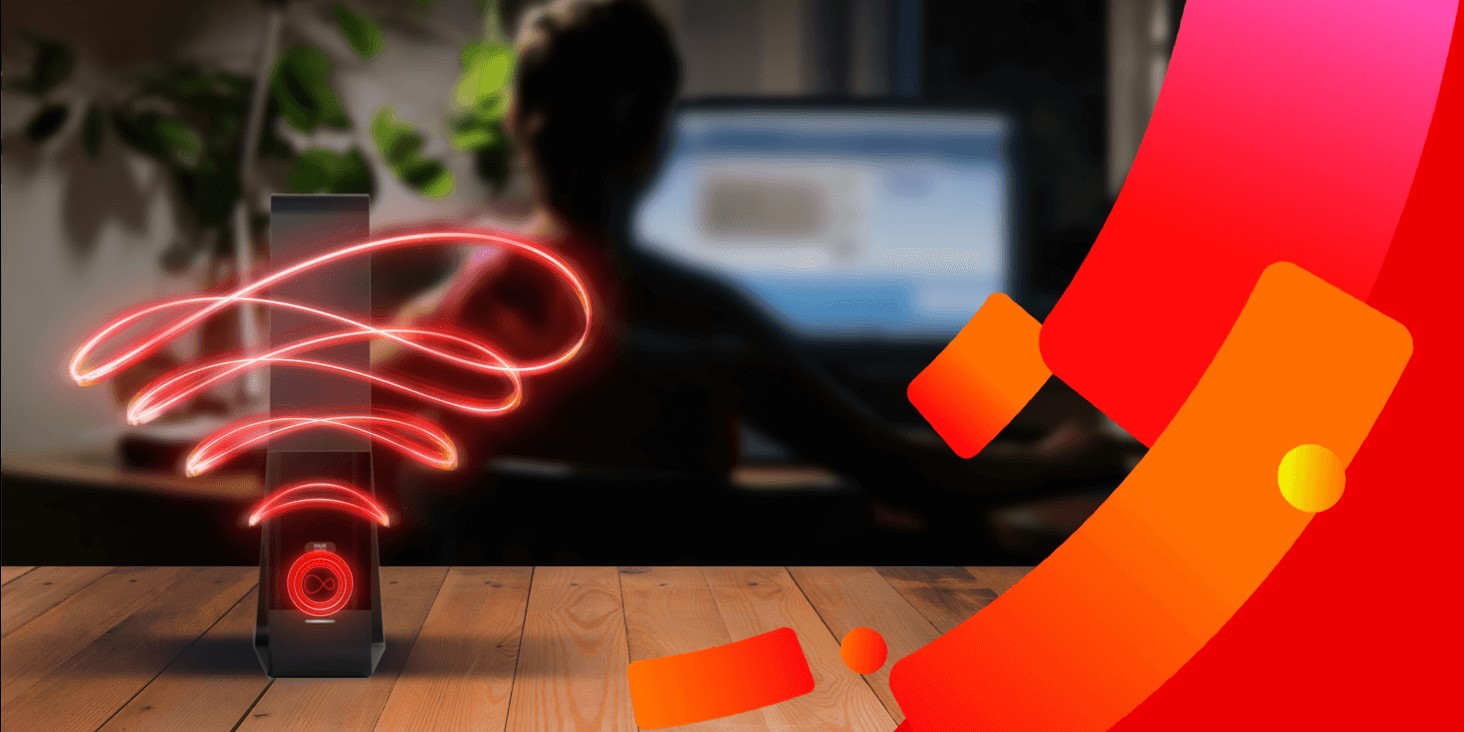Importance of measuring Wi-Fi signal strength
Having a strong and reliable Wi-Fi signal is essential in today’s digital world. Whether you are working from home, streaming your favorite TV shows, or simply browsing the internet, a weak Wi-Fi signal can be frustrating and detrimental to your online experience. This is where measuring your Wi-Fi signal strength becomes crucial.
Measuring your Wi-Fi signal strength allows you to determine the quality of your wireless connection. It provides valuable insights into the performance and reliability of your network, helping you identify areas where the signal may be weak or inconsistent. By measuring the signal strength, you can take appropriate steps to optimize and improve your Wi-Fi coverage.
One of the main benefits of measuring Wi-Fi signal strength is the ability to identify dead zones or areas with poor connectivity. These dead zones can occur due to various factors such as distance from the router, physical obstructions like walls or furniture, or interference from other electronic devices. By measuring the signal strength, you can pinpoint these problem areas and make necessary adjustments, such as relocating your router or using Wi-Fi extenders to boost the signal.
Another reason to measure your Wi-Fi signal strength is to ensure optimal performance for activities that require a strong and stable connection. For example, online gaming, video conferencing, or large file downloads/uploading can be negatively impacted by a weak Wi-Fi signal. By regularly measuring the signal strength, you can ensure that your network is capable of handling these tasks without interruptions or buffering.
Moreover, measuring Wi-Fi signal strength is important for troubleshooting network issues. If you experience frequent disconnections, slow speeds, or latency problems, measuring the signal strength can help identify potential causes. It can reveal if there are neighboring networks causing interference, if there are outdated router firmware or settings issues, or if there are problems with your ISP.
Overall, measuring your Wi-Fi signal strength is an essential step in ensuring a reliable and efficient wireless network. It enables you to identify weak spots, improve performance, and troubleshoot any issues that may be affecting your connection. By being proactive in monitoring and optimizing your Wi-Fi signal strength, you can enjoy a seamless and uninterrupted online experience.
Understanding Wi-Fi signal strength
When it comes to Wi-Fi, signal strength refers to the amount of power or intensity of the wireless signal being transmitted from the router or access point to your device. Understanding Wi-Fi signal strength is crucial in determining the quality and reliability of your wireless network connection.
Wi-Fi signal strength is typically measured in decibels per milliwatt (dBm). The higher the dBm value, the stronger the signal. A signal strength between -30dBm to -60dBm is considered excellent, while anything below -70dBm is generally considered weak or may result in unreliable connections.
It’s important to note that Wi-Fi signal strength can vary depending on various factors, including distance from the router, obstacles such as walls and furniture, and interference from other electronic devices. As you move further away from the router or encounter more obstacles, the signal strength tends to weaken.
Understanding Wi-Fi signal strength can help you determine the ideal location for your router or access point. By measuring the signal strength at different points in your home or office, you can identify areas with poor signal coverage and adjust the placement of your router accordingly. For instance, if you notice a significant drop in signal strength in a particular room, you may consider relocating your router or installing a Wi-Fi extender to improve coverage in that area.
Additionally, understanding Wi-Fi signal strength can help you diagnose connectivity issues. If you experience slow internet speeds, frequent disconnections, or buffering while streaming, measuring the signal strength can provide insights into whether your Wi-Fi signal is the root cause of the problem. If the signal strength is consistently weak, it may be necessary to upgrade your router or consider alternative solutions, such as using a wired connection for bandwidth-intensive tasks.
It’s worth mentioning that Wi-Fi signal strength is not the only factor that affects network performance. Network congestion, outdated hardware or software, and bandwidth limitations can also impact your overall internet experience. However, understanding Wi-Fi signal strength serves as a fundamental starting point in optimizing your wireless network.
Different factors that affect Wi-Fi signal strength
Several factors can impact Wi-Fi signal strength, and understanding these factors can help you optimize your wireless network for better performance and coverage. Here are some of the key elements that affect Wi-Fi signal strength:
- Distance from the router: The further you are from the router or access point, the weaker the Wi-Fi signal becomes. Walls, floors, and other physical obstructions can also diminish the signal strength.
- Interference: Interference from other electronic devices, such as microwave ovens, cordless phones, and Bluetooth devices, can disrupt the Wi-Fi signal. Additionally, neighboring Wi-Fi networks operating on the same channel can cause interference.
- Router placement: The location of your router plays a significant role in signal strength. Placing the router in a central position within your home or office, away from obstructions, can help ensure better coverage throughout the space.
- Router antenna orientation: The orientation of your router’s antennas can affect signal strength. Pointing the antennas vertically and positioning them at different angles can help distribute the signal more evenly.
- Router settings: Configuring your router’s settings properly can contribute to better signal strength. For example, adjusting the channel settings to avoid interference from neighboring networks, enabling QoS (Quality of Service) settings to prioritize certain types of traffic, and updating the router firmware can optimize Wi-Fi performance.
- Number of connected devices: The more devices connected to your Wi-Fi network, the more it can impact signal strength. Each device consumes a portion of the available bandwidth, which can result in slower speeds and reduced signal strength for each device.
- Weather conditions: While it may not be a significant factor indoors, certain weather conditions such as heavy rain or thunderstorms can potentially weaken the Wi-Fi signal, especially for outdoor Wi-Fi networks.
Understanding these factors can help you identify and overcome potential barriers to optimal Wi-Fi signal strength. By taking steps to minimize interference, optimize router placement, and maintain an appropriate device-to-router ratio, you can improve the strength and stability of your Wi-Fi network.
How to measure Wi-Fi signal strength on Windows
Measuring Wi-Fi signal strength on a Windows computer can be done using built-in tools. Here’s how you can do it:
- Click on the network icon in the system tray, located at the bottom right corner of the screen. It looks like a Wi-Fi symbol or bars indicating network connectivity.
- A list of available Wi-Fi networks will appear. Locate the network you are connected to and hover over it. A tooltip will appear, displaying the signal strength in percentage or bars.
- For a more detailed measurement, you can use the Command Prompt. Press Windows key + R, type “cmd”, and hit Enter to open the Command Prompt.
- In the Command Prompt window, type “netsh wlan show interfaces” and press Enter.
- Look for the line that says “Signal”, followed by a number. This number represents the signal strength in percentage. The closer the number is to 100, the stronger the signal.
Alternatively, you can also use third-party software to measure Wi-Fi signal strength on Windows. Some popular options include Wi-Fi Analyzer, NetSpot, and inSSIDer. These tools provide more detailed insights into signal strength, channel congestion, and other Wi-Fi network metrics.
By regularly monitoring the Wi-Fi signal strength on your Windows computer, you can identify areas with weak coverage and take appropriate steps to improve it. Whether it’s repositioning your router, adjusting the antenna, or using a Wi-Fi extender, understanding your Wi-Fi signal strength empowers you to optimize your wireless network for a better online experience.
How to measure Wi-Fi signal strength on Mac
Measuring Wi-Fi signal strength on a Mac is straightforward and can be done using the built-in Wi-Fi diagnostics tool. Here’s how to do it:
- Click on the Wi-Fi icon in the menu bar, located at the top right corner of the screen. It looks like a series of arcs indicating signal strength.
- A drop-down menu will appear, displaying a list of available Wi-Fi networks. Move your cursor over the network you are connected to.
- Press and hold the Option (Alt) key on your keyboard. The signal strength in dBm (decibels per milliwatt) will replace the usual signal bars. The closer the number is to zero, the stronger the signal.
If you prefer a more detailed measurement and analysis of Wi-Fi signal strength on your Mac, you can use the Wireless Diagnostics utility. Here’s how to access it:
- Press and hold the Option (Alt) key on your keyboard and click on the Wi-Fi icon in the menu bar.
- From the drop-down menu, choose “Open Wireless Diagnostics”.
- A dialog box will appear, asking you to enter your administrator password. Enter the password and click “OK”.
- The Wireless Diagnostics utility will launch. Go to the “Window” menu and select “Utilities”.
- In the Utilities window, select “Wi-Fi Scan” from the list.
- A new window will open, displaying a graph of available Wi-Fi networks and their signal strength. You can hover over the bars to view the signal strength in dBm.
Using these methods, you can easily measure Wi-Fi signal strength on your Mac and gain insights into the quality of your wireless connection. This information can help you make informed decisions about optimizing your Wi-Fi network for improved performance and coverage.
How to measure Wi-Fi signal strength on Android
Measuring Wi-Fi signal strength on an Android device is simple and can be done using the built-in settings or third-party apps. Here’s how you can do it:
- Open the Settings app on your Android device.
- Scroll down and tap on “Wi-Fi” or “Network & Internet”, depending on your device.
- A list of available Wi-Fi networks will appear. Locate the network you are connected to and tap on it.
- A window will open, displaying detailed information about the Wi-Fi network. Look for the “Signal strength” or “RSSI” (Received Signal Strength Indicator) value. This value represents the signal strength in dBm. The closer the number is to 0, the stronger the signal.
If you prefer a more visual representation of Wi-Fi signal strength, you can use third-party apps from the Google Play Store. Here are a few popular options:
- WiFi Analyzer: This app provides a graphical representation of Wi-Fi networks in your vicinity, including signal strength and channel information. It also offers features like signal meter, signal history, and channel recommendations to optimize your Wi-Fi experience.
- Network Signal Info: This app provides comprehensive information and real-time graphs for Wi-Fi and cellular signal strength. It displays information like signal strength, network type, frequency, and more.
- OpenSignal: This app not only measures Wi-Fi signal strength but also provides detailed information about cellular network performance. It offers maps with signal strength overlays, speed tests, and network quality monitoring.
These apps can give you a more in-depth analysis of Wi-Fi signal strength, allowing you to identify weak spots and make necessary adjustments to improve your Wi-Fi coverage.
By measuring Wi-Fi signal strength on your Android device, you can identify areas with weak signal coverage and take appropriate steps to strengthen your connection. Whether it’s adjusting the router placement, addressing interference, or using Wi-Fi extenders, understanding your Wi-Fi signal strength empowers you to optimize your wireless network for a better browsing and streaming experience.
How to measure Wi-Fi signal strength on iOS
Measuring Wi-Fi signal strength on an iOS device such as an iPhone or iPad is easy and can be done through the device’s settings. Follow these steps to measure Wi-Fi signal strength on iOS:
- Open the Settings app on your iOS device.
- Tap on “Wi-Fi”.
- A list of available Wi-Fi networks will appear. Find the network you are connected to and look for the blue checkmark next to it.
- There is no direct way to view the signal strength in iOS settings. However, you can use a simple trick. Hold your device in landscape orientation and gently rotate it slowly. As you rotate, you will notice the signal bars in the status bar fluctuating. The more bars you have, the stronger the Wi-Fi signal.
If you prefer a more precise measurement of Wi-Fi signal strength on your iOS device, you can use third-party apps available on the App Store. Here are a few popular options:
- Network Analyzer: This app provides detailed information about Wi-Fi networks, including signal strength, channel interference, and network speed. It also offers features like LAN scanner, Wi-Fi scanner, and ping tools.
- SignalScope: This app offers a range of tools for measuring signal strength, including Wi-Fi, cellular, and Bluetooth. It provides real-time graphical displays, signal history, and advanced analysis tools.
- Speedtest by Ookla: This app not only measures Wi-Fi signal strength but also allows you to test the actual internet speed. It provides detailed results for download and upload speed, as well as latency.
These third-party apps present Wi-Fi signal strength in a more comprehensive and visually appealing way, enabling you to better understand the quality of your wireless connection.
By measuring Wi-Fi signal strength on your iOS device, you can identify areas with weak signal coverage and make necessary adjustments to improve your Wi-Fi experience. Whether it’s repositioning your router, using Wi-Fi extenders, or optimizing your network settings, understanding your Wi-Fi signal strength empowers you to enhance your wireless connectivity.
Interpreting Wi-Fi signal strength measurement results
When measuring Wi-Fi signal strength, the results can provide valuable insights into the quality and reliability of your wireless network. Understanding how to interpret these measurements can help you make informed decisions to optimize your Wi-Fi experience.
Wi-Fi signal strength is typically measured in decibels per milliwatt (dBm). The closer the number is to zero, the stronger the signal. Here’s how you can interpret the Wi-Fi signal strength measurement results:
- Excellent signal strength: If the signal strength measurement falls between -30dBm to -60dBm, you have an excellent signal. You can expect fast and reliable internet speeds, minimal lag, and seamless streaming and gaming experiences.
- Good signal strength: Signal strength between -61dBm to -70dBm is considered good. Your connection should still be strong and stable, but there may be slight variations in performance, especially during peak usage hours or in areas further away from the router.
- Fair signal strength: Signal strength between -71dBm to -80dBm is considered fair. While you may still have a functional connection, you might experience slower speeds, increased latency, and potential dropouts in areas further away from the router or with more obstacles.
- Weak signal strength: Signal strength below -80dBm is generally considered weak. You may face significant connectivity issues, including slow speeds, frequent disconnections, and limited coverage range. It is advisable to take steps to improve your Wi-Fi signal in weak areas.
Keep in mind that Wi-Fi signal strength is not the only factor that determines the quality of your wireless connection. Network congestion, bandwidth limitations, and other environmental factors can also affect your overall Wi-Fi experience.
When interpreting Wi-Fi signal strength measurement results, it’s essential to consider your specific needs and usage patterns. While a strong signal is desirable for bandwidth-intensive activities like gaming or streaming, a fair or good signal may be sufficient for regular web browsing or email usage.
Additionally, it’s important to consider the layout and size of your space. Larger homes or offices may require additional access points or Wi-Fi extenders to ensure adequate coverage throughout the premises.
By understanding how to interpret Wi-Fi signal strength measurement results, you can gauge the performance of your wireless network and take appropriate actions to optimize your Wi-Fi coverage and improve your overall internet experience.
Improving Wi-Fi signal strength in your home
A strong and reliable Wi-Fi signal is essential for a smooth and uninterrupted internet experience. If you are experiencing weak Wi-Fi signal in certain areas of your home, there are several steps you can take to improve the signal strength:
- Optimize router placement: Position your router in a central location within your home. Avoid placing it near walls, large furniture, or other obstructions that can interfere with the signal. Elevating the router to a higher shelf or mounting it on a wall can also help to improve coverage.
- Adjust antenna orientation: If your router has adjustable antennas, try positioning them vertically and at different angles. This can help distribute the signal more evenly throughout your home.
- Reduce interference: Minimize interference from other electronic devices by keeping them away from your router. Devices such as cordless phones, microwaves, and baby monitors can disrupt your Wi-Fi signal. Also, avoid placing your router near large metal objects or reflective surfaces.
- Update router firmware: Regularly check for firmware updates for your router and install them. Firmware updates often include performance improvements and bug fixes that can enhance your Wi-Fi signal strength.
- Change Wi-Fi channel: If you live in an area with multiple Wi-Fi networks, their signals may interfere with yours. Log in to your router’s configuration page and switch to a less congested Wi-Fi channel. Apps like Wi-Fi Analyzer can help you identify the least crowded channel.
- Use Wi-Fi extenders or mesh systems: Wi-Fi extenders or mesh systems can help extend your Wi-Fi coverage to areas with weak signal. These devices amplify and rebroadcast the Wi-Fi signal, improving signal strength and coverage range.
- Modify network settings: Adjusting your network settings can improve Wi-Fi signal strength. For example, changing the Wi-Fi mode from “Mixed” to “802.11n only” or enabling Quality of Service (QoS) settings can prioritize certain types of traffic for a better overall experience.
- Consider a Wi-Fi booster: If all else fails, a Wi-Fi booster can significantly enhance your Wi-Fi signal strength. These devices amplify the Wi-Fi signal and help eliminate dead zones in your home.
Remember that every home setup is unique, and it may require a combination of these methods to achieve optimal Wi-Fi signal strength. Experiment with different approaches and monitor the signal strength to determine which solutions work best for your specific situation.
By taking measures to improve Wi-Fi signal strength in your home, you can enjoy better internet performance, reduced buffering, more reliable connections, and an overall improved online experience for all your devices.