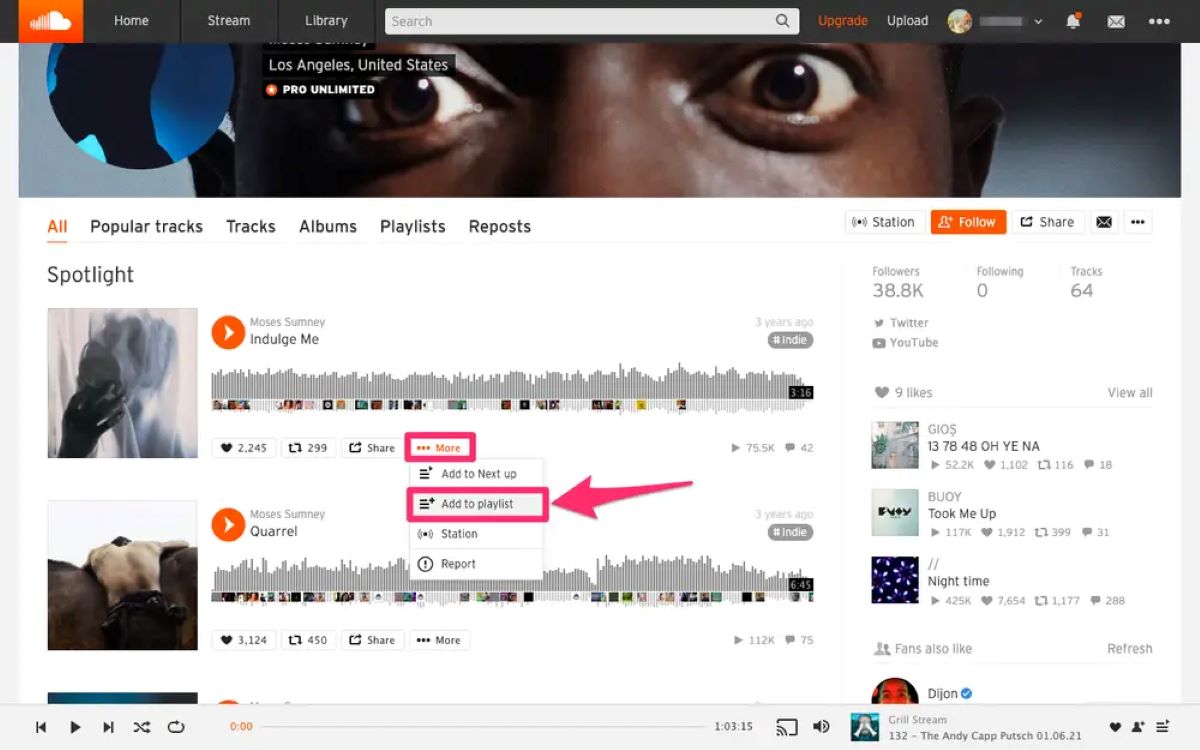Benefits of Making a Playlist on SoundCloud
Creating a playlist on SoundCloud offers a range of benefits for both music enthusiasts and aspiring artists. Whether you’re a casual listener looking for a curated collection of tracks or a musician looking to showcase your work, here are some compelling reasons why making a playlist on SoundCloud is a great idea:
- Curate your own music collection: Making a playlist allows you to curate your own personalized collection of songs. Whether it’s a selection of your favorite tracks or a themed playlist for a specific mood or occasion, you have full control over the music you want to listen to.
- Showcase your musical taste: By creating a playlist on SoundCloud, you can showcase your musical taste and share it with others. It’s a great way to express your personality and introduce others to new artists and genres that resonate with you.
- Promote your own music: If you’re an aspiring musician or producer, having a playlist on SoundCloud can be a valuable promotional tool. You can include your own tracks in the playlist alongside other artists’ music, giving your work more exposure to potential listeners.
- Discover new music: SoundCloud is a hub for emerging artists and unique sounds. By creating playlists, you can explore the vast music library and discover hidden gems that you may not have come across otherwise. It’s an excellent platform for staying up to date with the latest trends and finding fresh talent.
- Organize your music library: With SoundCloud’s playlist feature, you can easily organize your music library. Instead of scrolling through an endless list of tracks, you can categorize them into different playlists based on genres, moods, or any other criteria that suits your preferences.
- Share your playlist with others: SoundCloud makes it effortless to share your playlists with friends, family, or even the entire world. You can generate a unique URL for your playlist and share it via social media, email, or embedding it on your website or blog. It’s a fantastic way to connect with like-minded individuals and gather feedback on your musical selections.
These are just a few of the many benefits of making a playlist on SoundCloud. So whether you’re a music aficionado or an aspiring artist, start creating your own playlists today and experience the joy of curating and sharing music in a unique and personalized way.
Step 1: Sign in to Your SoundCloud Account
Before you can start creating playlists on SoundCloud, you need to make sure you are signed in to your account. Follow these simple steps to sign in:
- Open the SoundCloud website: Launch your preferred web browser and go to the SoundCloud website at www.soundcloud.com.
- Click on the “Sign in” button: On the top-right corner of the SoundCloud homepage, you will find a “Sign in” button. Click on it to proceed.
- Enter your login credentials: You will be prompted to enter your SoundCloud username or email address and your password. Enter the correct information in the respective fields.
- Click on the “Sign in” button: Once you have entered your login credentials, click on the “Sign in” button to access your SoundCloud account.
If you have successfully entered the correct login information, you should now be signed in to your SoundCloud account. You will be redirected to your profile page, where you can start creating and managing your playlists.
It’s important to note that if you don’t already have a SoundCloud account, you will need to sign up for one before you can proceed with creating playlists. Signing up is free and only takes a few minutes. Simply click on the “Create account” button on the SoundCloud homepage and follow the instructions to set up your account.
By signing in to your SoundCloud account, you gain access to a wide range of features and functionalities that allow you to interact with the SoundCloud community, discover new music, and create playlists that reflect your unique taste in music. So make sure to sign in and immerse yourself in the world of SoundCloud.
Step 2: Navigate to Your Profile Page
After signing in to your SoundCloud account, the next step is to navigate to your profile page. Follow these simple steps to access your profile:
- Click on your profile picture: On the top-right corner of the SoundCloud homepage, you will find your profile picture. Click on it to open a dropdown menu.
- Select “Profile” from the dropdown menu: From the dropdown menu, choose the “Profile” option. This will redirect you to your profile page.
Once you have successfully navigated to your profile page, you will be able to manage your playlists, edit your profile information, and access other settings related to your SoundCloud account.
On your profile page, you will find various tabs and sections that allow you to customize your profile, add a profile picture, update your bio, and view your uploaded tracks, followers, and following. It serves as a central hub for all your activities on SoundCloud.
Moreover, from your profile page, you can easily access your playlists, both the ones you have created and the ones you have liked or followed. This provides a convenient way to organize and manage your music collection.
By navigating to your profile page, you can take full advantage of SoundCloud’s features and functionalities, personalize your profile, and showcase your playlists to the SoundCloud community. So make sure to locate and visit your profile page to get started with creating and managing your playlists on SoundCloud.
Step 3: Click on the “Create Playlist” Button
Once you have reached your profile page on SoundCloud, you are ready to create a playlist. Follow these easy steps to access the “Create Playlist” button:
- On your profile page, look for the “More” button: In the navigation bar on the left side of the screen, locate the “More” button. It is represented by three dots arranged vertically.
- Click on the “More” button: Clicking on the “More” button will open a dropdown menu.
- Select the “Create Playlist” option: From the dropdown menu, choose the “Create Playlist” option. This will prompt a dialog box to appear.
After clicking on the “Create Playlist” option, a dialog box will appear, allowing you to customize and configure your new playlist before adding tracks to it. This dialog box will prompt you to enter a name and description for your playlist.
It’s important to choose a descriptive and engaging name for your playlist that reflects the theme or mood you want to convey. The description field can be used to provide additional context or information about your playlist.
Once you have filled in the necessary details, you can proceed to the next step of adding tracks to your newly created playlist. But don’t worry, if you ever need to edit the name or description of your playlist, you can easily do so later on.
By clicking on the “Create Playlist” button, you open the door to endless possibilities of curating and sharing your favorite music on SoundCloud. So make sure to give it a try and see how easy it is to get started with creating your own playlists.
Step 4: Enter a Name and Description for Your Playlist
After clicking on the “Create Playlist” button and the dialog box appears, the next step is to enter a name and description for your playlist. This is an essential aspect of creating a playlist on SoundCloud as it helps to provide context and attract listeners. Here’s how you can do it:
- Enter a name for your playlist: In the dialog box, you will find a field where you can enter the name of your playlist. Think about the theme, mood, or purpose of your playlist and come up with a catchy and descriptive name that captures its essence.
- Add a description for your playlist: Below the name field, you will find a text box where you can enter a description for your playlist. Use this space to provide more information about the playlist, such as the genre, specific artists or tracks, or any other relevant details. This allows listeners to gain a better understanding of what to expect from your playlist.
When naming your playlist, try to be creative and original. A unique and memorable name will make your playlist stand out and attract more listeners. Additionally, avoid using generic names that may not reflect the content of your playlist accurately.
The description is an excellent opportunity to engage your audience and drive interest in your playlist. Use it to tell a story, share personal experiences, or provide recommendations for specific situations or moods. The more detailed and informative your description, the better chance you have of capturing the attention of potential listeners.
Remember, you can always go back and edit the name or description of your playlist later on if you feel the need for any changes or updates.
By entering a name and description for your playlist, you give it a distinct identity and make it more appealing to others. So take the time to think about the perfect name and write an engaging description that entices listeners to dive into your curated music collection.
Step 5: Add Tracks to Your Playlist
Once you have created a playlist on SoundCloud and entered a name and description for it, the next step is to add tracks to your playlist. Follow these simple steps to curate your playlist:
- Open a track you want to add: In a separate tab or window, browse the SoundCloud website and find a track that you would like to include in your playlist.
- Click on the “More” button: On the track’s page, locate the “More” button represented by three dots in a vertical arrangement. Click on it to open a dropdown menu.
- Select the “Add to playlist” option: From the dropdown menu, choose the “Add to playlist” option. A list of your created playlists will appear.
- Choose the desired playlist: Select the playlist where you want to add the track. You can either choose an existing playlist or create a new one right from there.
- Repeat steps 1-4 for each track you want to add: Repeat the process for each track you wish to include in your playlist. You can add as many tracks as you like to create a well-rounded and enjoyable listening experience.
By adding tracks to your playlist, you have the opportunity to curate a collection of songs that speak to your musical preferences and share them with others. SoundCloud’s vast library of tracks ensures that you have an extensive selection to choose from.
It’s important to curate your playlist thoughtfully, ensuring that the tracks flow well together and create a cohesive listening experience. Consider the genre, mood, tempo, and other factors when selecting and arranging the tracks in your playlist.
Remember, you can always go back and add or remove tracks from your playlist at any time. This flexibility allows you to refine and update your playlist based on your evolving musical tastes and preferences.
By adding tracks to your playlist, you get to create a personalized music collection that reflects your unique taste and introduces others to new sounds and artists. So start curating your playlist today and enjoy the power of musical curation on SoundCloud.
Step 6: Customize Your Playlist Settings
After adding tracks to your playlist on SoundCloud, you have the option to customize the settings to enhance the listening experience. Follow these steps to personalize your playlist:
- Go to your profile page: Navigate to your profile page by clicking on your profile picture on the top-right corner of the SoundCloud website and selecting “Profile” from the dropdown menu.
- Click on the playlist you want to customize: On your profile page, locate the playlist you want to modify and click on its name to open it.
- Click on the “Edit” button: On the top-right corner of your playlist, you will find an “Edit” button. Click on it to access the playlist settings.
- Customize your playlist information: In the settings panel, you can update the playlist name, description, and even add artwork that visually represents your playlist. Take the time to refine these details to accurately reflect the content and mood of your playlist.
- Set privacy preferences: SoundCloud allows you to choose the privacy settings for your playlist. You can make your playlist public for everyone to access, limit it to only your followers, or keep it private for personal listening.
- Save your changes: Once you have customized the playlist settings to your liking, make sure to click on the “Save” or “Update” button to save your changes.
By customizing your playlist settings, you can elevate the overall experience for yourself and your listeners. The playlist name, description, and artwork provide additional context and visual appeal, attracting more interest and engagement.
Privacy settings allow you to control who can access your playlist. Public playlists can be shared with the SoundCloud community and potentially gain more exposure, while private playlists offer a more personal and intimate listening experience.
Keep in mind that you can always go back and modify the settings of your playlist whenever you want. This flexibility allows you to adapt your playlist to match your preferences or any changes in the content over time.
By customizing your playlist settings, you add a personal touch and improve the overall aesthetics and functionality of your playlist on SoundCloud. So take the opportunity to make your playlist truly unique and tailored to your taste.
Step 7: Edit or Remove Tracks from Your Playlist
Once you have created a playlist on SoundCloud, there might be instances where you want to make changes to the tracks included. SoundCloud provides an easy way to edit or remove tracks from your playlist. Follow these steps to manage the tracks in your playlist:
- Go to your profile page: Access your profile page by clicking on your profile picture on the top-right corner of the SoundCloud website and selecting “Profile” from the dropdown menu.
- Click on the playlist you want to edit: Locate the playlist you want to modify on your profile page and click on its name to open it.
- Click on the “Edit” button: On the top-right corner of your playlist, you will find an “Edit” button. Click on it to enter the editing mode.
- Remove a track from the playlist: To remove a specific track from your playlist, hover over the track and look for the “Remove” or “Delete” icon. Click on it to remove the track from the playlist. The track will no longer be included in your playlist, but it will not be deleted from SoundCloud.
- Add a new track to the playlist: To add new tracks to your playlist, click on the “Add to playlist” button located on the track’s page. Select the desired playlist from the dropdown menu to add the track.
Editing or removing tracks from your playlist gives you the flexibility to refine and curate your collection over time. You can remove tracks that no longer fit the theme or mood of your playlist or add new tracks that perfectly complement the existing ones.
Keep in mind that removing a track from your playlist does not delete the track from SoundCloud. It will only remove the track from the specific playlist while the original track remains accessible on the platform.
By regularly editing and updating the tracks in your playlist, you can ensure that it stays fresh, relevant, and enjoyable for both you and your listeners. So feel free to make changes as you discover new music or refine your musical preferences.
Step 8: Reorder Tracks within Your Playlist
When creating a playlist on SoundCloud, you may want to arrange the tracks in a specific order to create a seamless listening experience. SoundCloud allows you to easily reorder the tracks within your playlist. Follow these steps to rearrange the tracks:
- Go to your profile page: Access your profile page by clicking on your profile picture on the top-right corner of the SoundCloud website and selecting “Profile” from the dropdown menu.
- Click on the playlist you want to edit: Locate the playlist you want to modify on your profile page and click on its name to open it.
- Click on the “Edit” button: On the top-right corner of your playlist, you will find an “Edit” button. Click on it to enter the editing mode.
- Drag and drop the tracks: To reorder the tracks, click and hold a track, then drag it to the desired position within the playlist. As you drag the track, you will see a visual indication of the new position.
- Repeat step 4 for other tracks: Continue dragging and dropping the tracks until you have achieved the desired order for your playlist. You can reorder tracks as many times as you like.
- Save your changes: Once you are satisfied with the new track order, make sure to click on the “Save” or “Update” button to save your changes.
Reordering tracks within your playlist allows you to craft a specific flow and showcase different moods, genres, or themes. You have the creative freedom to experiment with different track combinations to create a unique listening experience.
Keep in mind that reordering tracks only affects the order within the playlist itself. It does not change the order or arrangement of the tracks on the original SoundCloud pages or profiles.
By taking advantage of the ability to reorder tracks, you can create a playlist that tells a story, builds anticipation, or highlights particular tracks. This empowers you to curate the perfect playlist that reflects your musical tastes and preferences.
So take the time to explore different track arrangements and find the order that best suits your playlist’s theme and desired listening experience.
Step 9: Share Your Playlist with Others
Once you have created and curated your playlist on SoundCloud, the next step is to share it with others. SoundCloud offers several options for sharing your playlist, allowing you to spread your musical selections to a wider audience. Follow these steps to share your playlist:
- Go to your profile page: Access your profile page by clicking on your profile picture on the top-right corner of the SoundCloud website and selecting “Profile” from the dropdown menu.
- Click on the playlist you want to share: Locate the playlist you want to share on your profile page and click on its name to open it.
- Click on the “Share” button: On the playlist page, you will find a “Share” button located below the playlist cover art. Click on it, and a share pop-up window will appear.
- Select a sharing method: Choose how you want to share your playlist. SoundCloud provides options to share via social media platforms like Facebook, Twitter, or Tumblr. You can also copy the playlist’s URL to share it through other channels like email or messaging apps.
- Share your playlist: Follow the prompts to share your playlist through your chosen method. You can add a personalized message or simply share the URL for others to access and enjoy your playlist.
Sharing your playlist allows you to connect with friends, family, and other music lovers who might enjoy your curated collection. It’s a great way to showcase your musical taste and introduce others to new artists and tracks.
Additionally, sharing your playlist on social media platforms can help promote your playlist to a wider audience. Encourage your friends and followers to share your playlist to increase its reach and gain more listeners.
Remember, your playlist will remain accessible even after you share it. You can always update and modify the playlist, adding or removing tracks as you please.
By sharing your playlist, you contribute to the SoundCloud community and create opportunities for others to discover and enjoy the music you love. So don’t hesitate to share your playlist and let others experience the joy of your curated collection.
Step 10: Collaborate on Playlists with Other SoundCloud Users
SoundCloud allows you to collaborate with other users and create playlists together. Collaborating on playlists can be a fun and engaging way to discover new music, showcase different tastes, and create a unique collaborative experience. Follow these steps to collaborate on playlists with other SoundCloud users:
- Search for a user to collaborate with: Identify a SoundCloud user whose musical taste aligns with yours or someone you would like to collaborate with. You can search for users by their username, full name, or even using keywords related to their musical interests.
- Reach out to the user: Once you have found a user you want to collaborate with, reach out to them through SoundCloud’s messaging feature or other contact methods they may have provided on their profile. Express your interest in collaborating on a playlist and discuss the details.
- Agree on the theme or concept: Determine the theme, concept, or criteria for the collaborative playlist. It could be a specific genre, mood, or a mix of different musical styles. Collaborating allows you to bring diverse perspectives together, so embrace creative ideas and open-mindedness during the discussion.
- Decide on the number of tracks and order: Establish how many tracks each collaborator can contribute and discuss the order in which they will be arranged within the playlist. This ensures a balanced representation of each contributor and creates a cohesive listening experience.
- Add tracks to the playlist: Once the details are agreed upon, each collaborator can add their selected tracks to the playlist. SoundCloud allows collaborating users to add tracks from their own library or search for tracks on SoundCloud to include in the collaborative playlist.
- Communicate and refine: Throughout the collaboration process, communicate with your collaborator(s) to discuss any changes, additions, or adjustments needed. SoundCloud’s messaging feature or other communication channels can facilitate this ongoing collaboration and ensure that everyone’s vision aligns.
Collaborating on playlists with other SoundCloud users adds a dynamic and diverse touch to the music discovery experience. By combining different tastes and perspectives, you create a playlist that reflects the collective musical journey of all collaborators.
Remember, collaboration should be a fun and engaging process, fostering creativity, and fostering connections within the SoundCloud community. Approach the collaboration with an open mind and be respectful of each other’s musical preferences and ideas.
By collaborating on playlists, you not only strengthen your own musical experience but also contribute to the vibrant and diverse soundscape of SoundCloud. So don’t hesitate to reach out and collaborate with other users to create something unique and memorable.
Step 11: Discover and Follow Other Playlists on SoundCloud
SoundCloud is not only a platform for creating and sharing playlists but also a community filled with countless playlists created by other users. Discovering and following other playlists can introduce you to new music, expand your musical horizons, and connect you with like-minded individuals. Follow these steps to discover and follow other playlists on SoundCloud:
- Explore the SoundCloud homepage: Start by visiting the SoundCloud homepage, where you will find a curated selection of popular and trending playlists. This is a great way to discover new and exciting playlists in different genres and styles.
- Use the search feature: SoundCloud’s search feature allows you to find specific playlists, genres, artists, or tracks. Enter relevant keywords in the search bar and explore the results to find playlists that catch your interest.
- Utilize tags and categories: SoundCloud playlists often come with tags and categories that can help you discover playlists within your preferred genres or themes. Click on tags or explore playlists within specific categories to uncover a wealth of musical options.
- Visit other users’ profiles: Explore the profiles of users whose musical taste you admire or who share similar interests. Users often feature their playlists on their profiles, giving you the opportunity to discover and follow playlists that resonate with you.
- Browse through playlists of artists or labels: Many artists and labels on SoundCloud curate their own playlists featuring their own tracks as well as music they love. Check out the playlists of your favorite artists or explore label profiles to find captivating playlists curated by professionals in the industry.
- Listen to suggested playlists: SoundCloud’s algorithm recommends playlists based on your listening preferences and the playlists you already follow. Take advantage of these suggestions to explore playlists that align with your musical taste.
- Follow playlists that interest you: When you find a playlist that captivates you, click on the “Follow” button to add it to your collection. By following a playlist, you will receive updates when new tracks are added or when the playlist creator makes changes.
Discovering and following other playlists on SoundCloud opens up a world of music beyond your own curated collection. It allows you to explore new genres, find hidden gems, and connect with other music enthusiasts.
Remember, following playlists is not only about expanding your own musical library but also supporting and appreciating the efforts of playlist creators. Following their playlists shows your enthusiasm and encourages them to continue curating remarkable collections.
By actively seeking out and following other playlists on SoundCloud, you become part of a creative and thriving community, sharing and celebrating the joy of music in all its diverse forms.
Step 12: Explore SoundCloud’s Playlist Features and Tools
SoundCloud offers a range of features and tools that can further enhance your playlist experience. Exploring these features allows you to customize, manage, and interact with your playlists in unique and exciting ways. Follow these steps to explore SoundCloud’s playlist features and tools:
- Collaborate on playlists: Collaborate with other SoundCloud users to create playlists together. This feature lets you combine different musical tastes and perspectives, resulting in a dynamic and diverse playlist.
- Make your playlist private or public: SoundCloud allows you to set the privacy settings for your playlists. You can choose to make a playlist public, private, or accessible only to your followers. Privacy settings give you control over who can access and listen to your playlists.
- Create smart playlists: SoundCloud offers a “Smart Playlist” feature that automatically updates your playlist with new tracks based on your specified criteria. You can set rules like genre, artist, or release date, ensuring your playlist always stays fresh and relevant.
- Use embeddable players: SoundCloud provides embeddable players, allowing you to showcase your playlist on external websites or blogs. Embedding your playlist provides a convenient way for others to listen to your curated collection without leaving the webpage.
- Discover related tracks: SoundCloud’s platform suggests related tracks based on the music you’re currently listening to or the tracks in your playlist. This feature enables you to uncover new artists or tracks that complement the theme or style of your playlist.
- Engage with comments and likes: SoundCloud’s commenting system allows listeners to leave feedback on your playlist or specific tracks. Engage with your audience by responding to comments and track likes, fostering meaningful connections and discussions around your curated content.
- Use SoundCloud’s mobile app: SoundCloud’s mobile app provides a seamless and convenient way to access and manage your playlists on the go. With the app, you can listen to your playlists anytime, anywhere, and even discover new music through personalized recommendations.
Exploring SoundCloud’s playlist features and tools empowers you to personalize, optimize, and interact with your playlists in new and exciting ways. Take advantage of these functionalities to enhance your playlist experience and engage with the SoundCloud community.
Remember, SoundCloud continually updates and adds new features, so it’s worth regularly exploring the platform to discover innovative ways to enhance your playlist curation and sharing capabilities.
By utilizing SoundCloud’s playlist features and tools, you can create a unique and immersive listening experience, showcase your musical taste, and connect with others who share your passion for music.