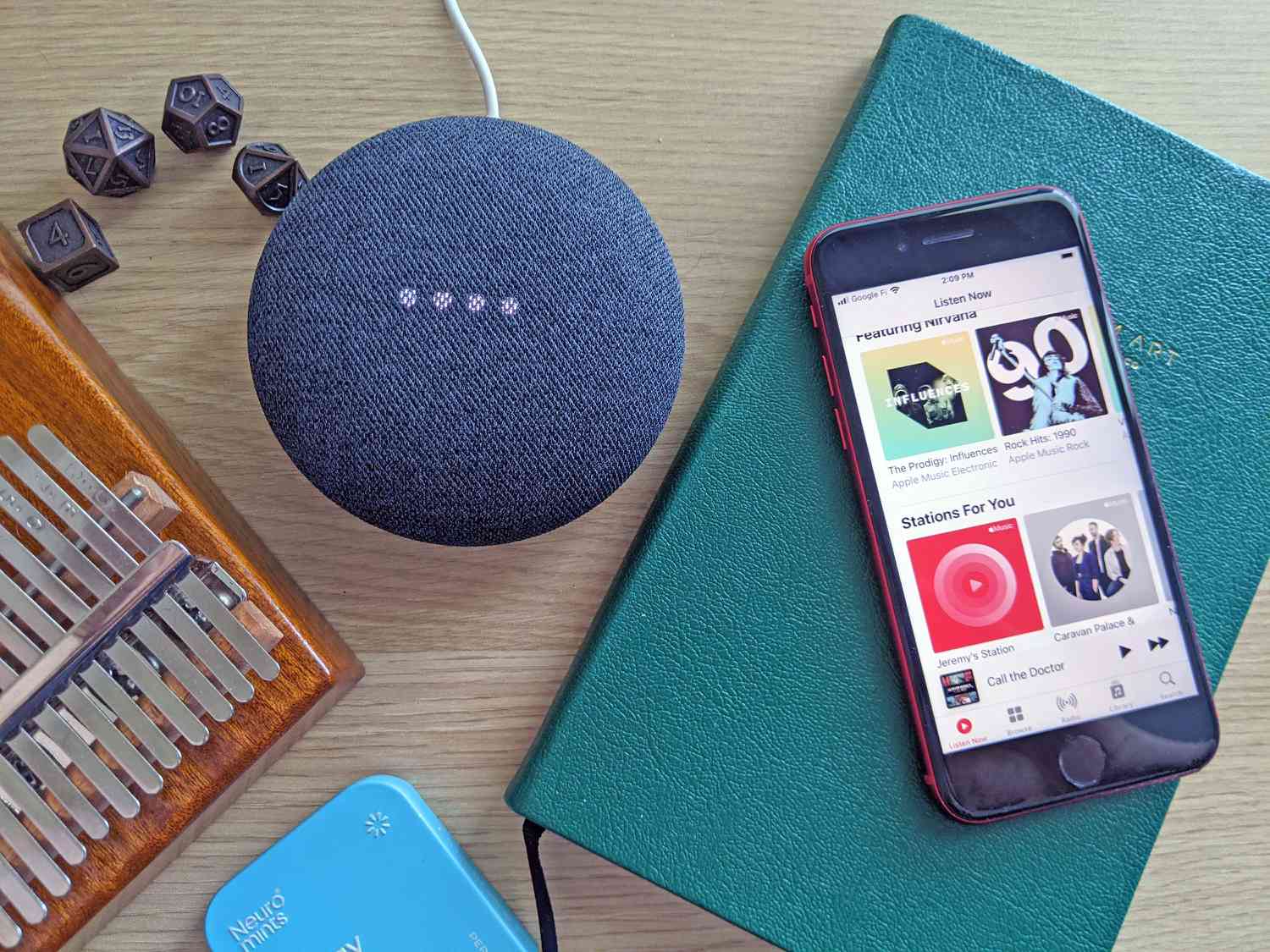Understanding Apple Music and Google Home
Apple Music and Google Home are two popular platforms that offer convenient access to a vast music library. Apple Music is a subscription-based streaming service that allows users to listen to millions of songs, curated playlists, and exclusive content. On the other hand, Google Home is a smart speaker that uses voice commands to play music, control smart home devices, answer questions, and perform various other tasks.
One of the key advantages of Apple Music is its extensive music catalog, which is regularly updated with new releases and hit songs from various genres. Users can explore playlists created by experts or create their own personalized playlists. Additionally, Apple Music offers features like offline listening, music recommendations based on user preferences, and the ability to sync music across multiple devices.
Google Home, on the other hand, seamlessly integrates with various smart home devices and services, allowing users to control their home environment using voice commands. Along with playing music, Google Home enables users to check the weather, set alarms, make hands-free calls, and access information from the internet. With its built-in Google Assistant, Google Home acts as a central hub for managing daily activities and staying connected.
While Apple Music and Google Home are powerful on their own, linking the two can offer a synergistic experience. By connecting Apple Music to Google Home, users can control their music playback hands-free using voice commands, making it even more convenient to enjoy their favorite songs and playlists. Whether you’re in the kitchen, bedroom, or living room, you can simply ask Google Home to play a specific song, shuffle a playlist, or adjust the volume without needing to reach for your phone or computer.
The integration of Apple Music and Google Home also opens up possibilities for personalized music recommendations and access to a wider range of content. With the combination of Apple Music’s AI-driven recommendation engine and Google Home’s voice recognition capabilities, users can easily discover new artists and songs that match their taste. This seamless integration creates a more immersive and enjoyable music listening experience, tailored to your preferences.
In the next sections, we’ll explore how to check the compatibility of Apple Music with Google Home and the steps to link the two platforms together. So, let’s dive in and unlock the full potential of your Apple Music and Google Home setup!
Checking Apple Music Compatibility with Google Home
Before linking Apple Music to Google Home, it’s essential to ensure compatibility between the two platforms. Fortunately, both Apple Music and Google Home are designed to work seamlessly together, providing users with a cohesive music streaming experience. Here’s how you can check the compatibility:
1. Google Home Device: Firstly, make sure that you have a compatible Google Home device. Google Home supports various models, including Google Home Mini, Google Nest Mini, Google Home, Google Nest Hub, and Google Nest Hub Max. Check the device’s documentation or visit the Google Home website to confirm compatibility with Apple Music.
2. Android or iOS Device: To link Apple Music with Google Home, you’ll need an Android or iOS device with the Google Home app installed. Ensure that your device is running the latest version of Google Home app for optimal compatibility and performance.
3. Apple Music Subscription: Sign up for an Apple Music subscription if you haven’t already. Apple Music offers both individual and family plans, allowing you to access its vast music library on multiple devices. Ensure that your subscription is active and that you have a stable internet connection to stream music seamlessly.
4. Google Account: To utilize Google Home, you’ll need a Google Account. If you already have one, ensure that you’re signed in to the Google Home app using the same Google Account that you use for your Google Home device. If you don’t have a Google Account, create one using the Google Account registration page.
Once you’ve checked the compatibility requirements and have all the necessary devices and accounts in place, you’re ready to proceed with linking Apple Music to Google Home. In the next section, we’ll explore the two methods you can use to establish the connection: using the Google Home app and using the Apple Music app. Whether you prefer one method over the other or want to try both, you’ll soon be enjoying your favorite Apple Music tracks on your Google Home device.
Linking Apple Music to Google Home
Now that you’ve ensured the compatibility of Apple Music and Google Home, it’s time to link the two platforms together. There are two methods you can use to establish the connection: using the Google Home app or using the Apple Music app. Let’s explore both methods:
Method 1: Using the Google Home App
- Start by launching the Google Home app on your Android or iOS device.
- Ensure that your Google Home device is set up and connected to the same Wi-Fi network as your phone or tablet.
- In the Google Home app, tap on the “+” icon at the top-left corner to add a new device.
- Select “Set up device” and follow the on-screen instructions to connect your Google Home device to the app.
- Once connected, tap on the device in the app’s Home tab to access its settings.
- In the device settings, scroll down and select “Music” under the Services section.
- Tap on “Add a music service” and search for “Apple Music” from the list of available options.
- Select “Apple Music” and sign in with your Apple ID and password.
- Follow any additional prompts or permissions required to link your Apple Music account to Google Home.
Method 2: Using the Apple Music App
- Start by launching the Apple Music app on your Android or iOS device.
- Ensure that your device is connected to the same Wi-Fi network as your Google Home device.
- In the Apple Music app, navigate to the Now Playing screen.
- Tap on the “Devices” icon (usually represented by an AirPlay or Cast icon) located in the bottom corner of the screen.
- A list of available devices will appear. Find and select your Google Home device from the list.
- Once connected, you can control playback on your Google Home device directly from the Apple Music app.
After successfully linking Apple Music to Google Home using either method, you can start enjoying your Apple Music library and playlists with a simple voice command. Just say “Hey Google, play [song/playlist/artist] on Apple Music” to have your favorite tracks fill the room. You can also control playback using the Google Home app or your voice assistant commands.
Should you encounter any issues during the linking process, refer to the troubleshooting section or consult the official support documentation for both Apple Music and Google Home. With the right setup and a few simple steps, you can seamlessly integrate your Apple Music subscription with your Google Home device, enhancing your music streaming experience.
Method 1: Using the Google Home App
Linking Apple Music to Google Home can be done easily using the Google Home app on your Android or iOS device. Follow these steps to connect the two platforms:
- Start by launching the Google Home app on your Android or iOS device. Make sure you have the latest version of the app installed for optimal compatibility and performance.
- Ensure that your Google Home device is set up and connected to the same Wi-Fi network as your phone or tablet.
- In the Google Home app, tap on the “+” icon located at the top-left corner of the screen. This icon allows you to add a new device to the app.
- Select “Set up device” from the options presented, and follow the on-screen instructions to connect your Google Home device to the app. Make sure to follow the prompts carefully to ensure a successful connection.
- Once your Google Home device is connected, you will see it listed in the app’s Home tab. Tap on the device to access its settings and customization options.
- In the device settings page, scroll down and locate the “Music” option under the Services section. Tap on it to view the available music services.
- Next, tap on “Add a music service” and a list of supported music streaming platforms will be displayed.
- Search for “Apple Music” from the list of available options and select it.
- You will be prompted to sign in with your Apple ID and password. Enter your credentials to authenticate your Apple Music account.
- Follow any additional prompts or permissions required to link your Apple Music account to Google Home.
Congratulations! You have successfully linked Apple Music to your Google Home device using the Google Home app. You can now control your music playback hands-free using voice commands through your Google Home speaker. Simply say “Hey Google, play [song/playlist/artist] on Apple Music” to start enjoying your favorite tunes.
If you encounter any difficulties during the process, make sure to double-check that your devices are connected to the same Wi-Fi network, and that you are using the correct Google account and Apple ID. Additionally, refer to the troubleshooting section in case you encounter any specific issues.
With Apple Music and Google Home connected, you can enjoy the benefits of a streamlined music streaming experience. Whether you’re hosting a gathering or relaxing at home, your favorite songs and playlists are just a voice command away. Now let’s explore the alternative method of linking Apple Music to Google Home using the Apple Music app.
Method 2: Using the Apple Music App
If you prefer to use the Apple Music app to link Apple Music to your Google Home device, follow these steps:
- Start by launching the Apple Music app on your Android or iOS device. Ensure that you have the latest version of the app installed for optimal performance.
- Make sure that your device is connected to the same Wi-Fi network as your Google Home device.
- In the Apple Music app, navigate to the Now Playing screen, which typically displays the currently playing song.
- Look for the “Devices” icon, usually represented by an AirPlay or Cast icon, located in the bottom corner of the screen. Tap on it to view a list of available devices.
- From the list of devices, locate and select your Google Home device. This will establish a connection between the Apple Music app and your Google Home speaker.
- Once the connection is established, you can control your music playback on the Google Home device directly from the Apple Music app.
With Apple Music now linked to your Google Home device using the Apple Music app, you can enjoy seamless music streaming through voice commands or direct control from the app. Play your favorite songs, explore curated playlists, and access your entire Apple Music library without the need to reach for your Google Home device.
In case you encounter any issues during the linking process, double-check that your devices are connected to the same Wi-Fi network and that you have the necessary permissions enabled. Also, make sure that your Google Home device and Apple Music app are running on their latest software versions.
By following these steps, you have successfully connected Apple Music to your Google Home device using the Apple Music app. Now, you can experience the convenience of controlling your music playback on a Google Home speaker through the familiar interface of the Apple Music app.
Next, we will delve into troubleshooting common issues that you may encounter during the process of linking Apple Music to Google Home.
Troubleshooting Common Issues
While linking Apple Music to Google Home is generally a straightforward process, you may encounter some common issues along the way. Here are a few troubleshooting steps to help resolve any problems you may face:
- No Apple Music Option: If you don’t see Apple Music as an available music service in the Google Home app, ensure that you have an active Apple Music subscription and that you are signed in to your Apple ID on your device.
- Wi-Fi Connection: Make sure that your Google Home device and your mobile device are connected to the same Wi-Fi network. Incompatible networks can prevent proper communication between the devices.
- Update Software: Ensure that your Google Home device, Apple Music app, and Google Home app are running on their latest software versions. Keeping the software up to date can resolve compatibility issues and improve performance.
- Restart Devices: Try restarting both your Google Home device and your mobile device. Sometimes, a simple restart can fix temporary glitches and enable smoother communication between the devices.
- Reinstall Apps: If the issue persists, uninstall and reinstall the Google Home app and/or the Apple Music app. This can help resolve any software-related issues or corrupted installations.
- Check Permissions: Verify that both the Google Home app and the Apple Music app have the necessary permissions granted, such as access to the microphone and the storage on your device.
- Contact Support: If the problem persists, reach out to the support teams of both Google Home and Apple Music. They can provide further assistance and address any specific issues you may be facing.
By following these troubleshooting steps, you should be able to resolve most common issues encountered when linking Apple Music to Google Home. Remember to double-check your settings, update your software, and ensure a stable Wi-Fi connection for a smooth experience.
If you continue to experience difficulties, consider consulting the official documentation or support forums for both Apple Music and Google Home. The support resources provided by the respective companies can offer valuable insights and solutions to more complex issues.
Now that you have successfully linked Apple Music to your Google Home device and troubleshooted any encountered issues, you can fully enjoy the seamless integration of these two platforms. Get ready to immerse yourself in your favorite music, and let your Google Home device be your personal DJ!