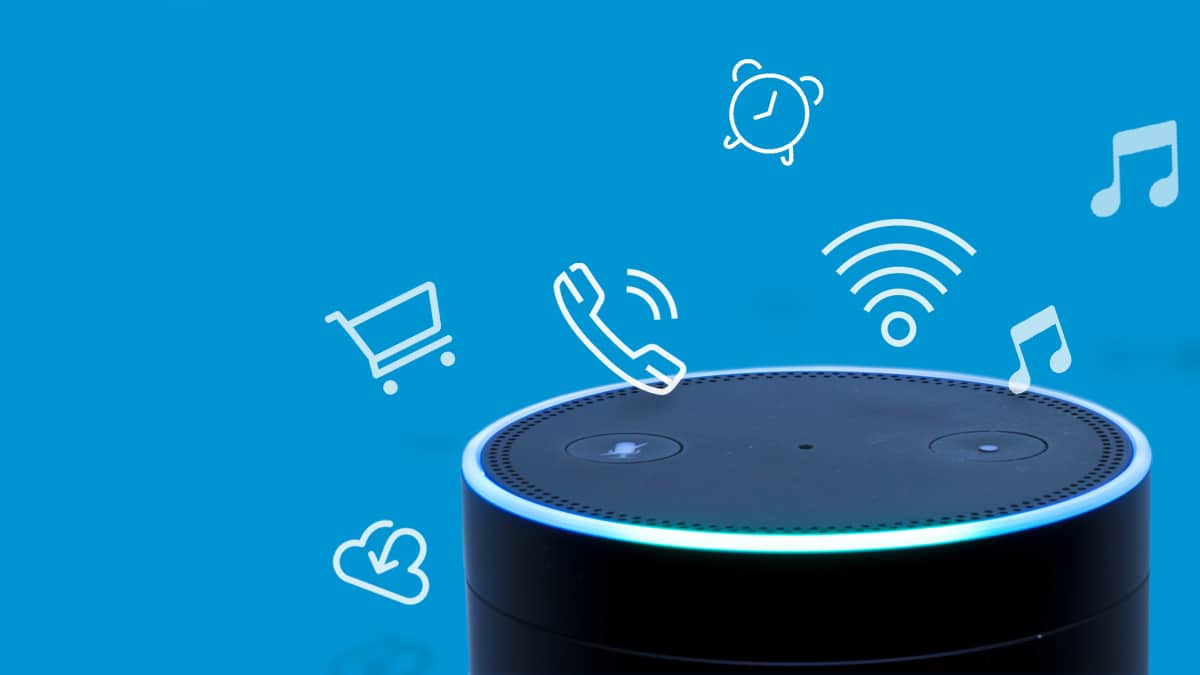Setting up your Amazon Echo
Setting up your Amazon Echo is the first step to unlocking the full potential of this smart speaker. Here are the key steps to get started:
- Unboxing and connecting: Begin by unboxing your Amazon Echo and plugging it into a power outlet. It will power on automatically and greet you with a friendly voice.
- Downloading the Alexa app: The next step is to download the Alexa app on your smartphone or tablet. This app is available for both iOS and Android devices and acts as the central hub for managing your Echo.
- Connecting to Wi-Fi: Open the Alexa app and follow the on-screen instructions to connect your Echo to your home Wi-Fi network. Make sure you have the network name and password handy.
- Wake word customization: By default, the wake word for your Echo is “Alexa.” However, if you prefer, you can change it to “Amazon,” “Echo,” or “Computer.” Open the Alexa app, go to Settings, select your Echo device, and choose the Wake Word option.
- Personalizing settings: Dive into the settings of the Alexa app to customize your Echo’s behavior. You can adjust the volume, set your preferred language, enable features like whisper mode or brief mode, and manage privacy settings according to your preferences.
- Adding additional devices: If you have other smart devices in your home, such as smart bulbs or thermostats, you can connect them to your Echo. Open the Alexa app, go to Devices, and follow the prompts to add and set up compatible devices.
- Exploring Alexa’s skills: Alexa is equipped with a variety of skills that allow you to do everything from playing music and checking the weather to ordering pizza and controlling your smart home devices. Use the Alexa app to browse and enable skills that interest you.
- Enjoying your Echo: With the setup complete, you can now start enjoying the benefits of your Echo. Ask Alexa questions, play music, set timers and alarms, add items to your shopping list, and much more. Alexa is ready to assist you.
By following these steps, you can quickly set up your Amazon Echo and begin integrating it into your daily routine. With Alexa at your command, your Echo will become an indispensable tool for managing your smart home and accessing a world of information and entertainment.
Customizing Alexa’s skills and settings
One of the great features of Amazon Echo is the ability to customize Alexa’s skills and settings to suit your needs and preferences. Here are some tips for personalizing your Echo experience:
- Exploring the skills store: The Alexa app has a skills store where you can browse and enable a wide range of skills. From productivity tools to trivia games, there’s something for everyone. Simply open the app, go to Skills & Games, and start exploring.
- Enabling skills: To enable a skill, search for it in the skills store and click on the Enable button. You can also use voice commands to enable skills. For example, say “Alexa, enable the weather skill” to start getting weather updates.
- Disabling skills: If you no longer find a skill useful or want to free up space, you can disable it. Open the Alexa app, go to Skills & Games, select the skill you want to disable, and click on the Disable button.
- Creating routines: Routines allow you to automate a series of actions using a single voice command. For example, you can create a routine called “Good morning” that turns on the lights, plays your favorite news briefing, and adjusts the thermostat. Open the Alexa app, go to Routines, and follow the prompts to create your own.
- Adjusting settings: The Alexa app offers various settings that you can customize. For example, you can change the device location, adjust the volume level, set up voice profiles, and manage privacy settings. Explore the app’s settings section to make adjustments according to your preferences.
- Creating voice profiles: Multiple users in a household can create their own voice profiles. This allows Alexa to provide personalized responses, access individual calendars, and deliver tailored music recommendations. Open the Alexa app and go to Settings > Your Voice to set up voice profiles.
- Managing smart home devices: If you have smart home devices connected to your Echo, you can use the Alexa app to organize and manage them. Create groups to control multiple devices with a single command or assign devices to specific rooms for easier management.
- Updating your flash briefing: The flash briefing is a customizable news update that can be played by saying “Alexa, what’s my flash briefing?”. Open the Alexa app, go to Settings > Flash Briefing, and select the sources and topics you want to include in your briefing.
By customizing Alexa’s skills and settings, you can tailor your Amazon Echo to meet your specific needs and enhance your overall user experience. Take the time to explore the skills store, create personalized routines, and fine-tune your Echo’s settings to make the most out of your device.
Making calls and sending messages with your Echo
Amazon Echo offers convenient communication features that allow you to make hands-free calls and send messages using just your voice. Here’s how you can utilize these features:
- Linking your contacts: Start by linking your smartphone contacts with your Echo. Open the Alexa app, go to Communicate, and select Contacts. Follow the instructions to sync your contacts. This will enable you to easily call or message people from your contact list.
- Making calls: To make a call, simply say “Alexa, call [contact name or number].” You can call any contact that is linked to your Echo, as well as other Echo devices within your household. You can also make calls to landline and mobile numbers in supported countries using the Alexa app.
- Sending messages: Sending messages with your Echo is as easy as saying “Alexa, send a message to [contact name].” Alexa will prompt you to dictate your message, and she will send it to your desired recipient. They will receive the message as a text or as an Alexa message, depending on their device settings.
- Dropping in on other Echo devices: The drop-in feature allows you to instantly connect to other Echo devices in your household. It’s perfect for checking in on family members or coordinating activities. Just say “Alexa, drop in on [device name],” and you’ll be able to communicate through the Echo’s speaker.
- Announcing messages: If you want to make an announcement to all Echo devices in your household, you can say “Alexa, announce [your message].” This is a useful feature for notifying everyone in the house about dinner, events, or when it’s time to leave for an appointment.
- Using Alexa Calling and Messaging app: If you want to access your calls and messages on your smartphone, you can download the Alexa Calling and Messaging app. This app allows you to manage your contacts, view your call history, and send messages from your phone.
- Managing communication privacy: If you need more privacy, you can turn on the “Do Not Disturb” mode on your Echo. This will prevent calls and messages from interrupting your activities. Open the Alexa app, go to Settings > Device Settings, select your Echo, and toggle the “Do Not Disturb” option.
With these calling and messaging features, Amazon Echo becomes more than just a smart speaker; it becomes a communication hub for your home. Whether you’re making hands-free calls, sending messages, or using the drop-in feature, Echo streamlines your communication and keeps you connected with friends and family.
Using Alexa to control your smart home devices
One of the standout features of Amazon Echo is its ability to act as a central hub for controlling your smart home devices. With Alexa’s voice commands, you can effortlessly manage your lights, thermostats, security systems, and other compatible devices. Here’s how you can leverage this capability:
- Connecting smart devices: Begin by connecting your smart home devices to your Echo. Most smart devices have their own dedicated apps for setup and configuration. Once connected, open the Alexa app and enable the corresponding skills for each device.
- Discovering devices: Alexa can automatically discover compatible smart devices on your network. Open the Alexa app, go to Devices, and click on the “+” icon to add new devices. Alexa will search for available devices and display them for you to add.
- Assigning devices to rooms: To organize your smart home devices, assign them to specific rooms in the Alexa app. This allows you to control devices by room or issue commands like “Alexa, turn off the lights in the living room.”
- Controlling devices with voice commands: Once your smart devices are connected and assigned to rooms, you can control them with simple voice commands. For example, say “Alexa, turn on the kitchen lights” or “Alexa, set the thermostat to 72 degrees.”
- Creating smart home routines: Routines allow you to automate a series of actions with a single voice command. For example, you can create a routine called “Goodnight” that turns off all the lights, adjusts the thermostat, and locks the doors. Open the Alexa app and go to Routines to create customized routines.
- Using groups: If you have multiple devices of the same type, you can create groups to control them collectively. For example, you can create a group called “Living Room” that includes the smart TV, speakers, and lights. This way, you can control all these devices with a single command.
- Scheduling actions: With Alexa, you can schedule actions for your smart devices. For instance, you can set your lights to turn on and off at specific times, or adjust the thermostat based on your preferred schedule. Open the Alexa app, go to Routines, and configure your desired actions.
- Exploring additional smart home skills: The Alexa app offers a variety of smart home skills that can enhance your smart home experience. For example, you can enable skills to control your robot vacuum, outdoor sprinkler system, or smart security cameras. Browse the skills store in the Alexa app to find additional functionality.
By leveraging Alexa’s capabilities, Amazon Echo becomes a powerful tool for managing your smart home devices. Whether you’re controlling lights, adjusting temperature settings, or automating routines, the convenience and ease of use offered by Alexa make managing your smart home a breeze.
Playing music and streaming content with your Echo
Amazon Echo is not only a smart speaker but also a fantastic device for playing music and streaming your favorite content. With a variety of music streaming services and voice commands at your disposal, you can enjoy a personalized audio experience. Here’s how:
- Connecting your favorite music streaming service: Start by connecting your preferred music streaming service to your Echo. The Alexa app allows you to link accounts for popular services such as Amazon Music, Spotify, Apple Music, and more. Open the app, go to Settings, select Music & Podcasts, and link your accounts.
- Playing music with voice commands: Once your music streaming service is connected, you can start playing music using voice commands. For example, say “Alexa, play some pop music” or “Alexa, play ‘Hotel California’ by The Eagles” to enjoy your favorite tunes.
- Controlling playback: Alexa offers various playback commands to control your music experience. You can pause, resume, skip tracks, adjust volume, and even ask for specific information about the currently playing song or artist.
- Create and manage playlists: With your music streaming service linked, you can create and manage playlists using voice commands. Simply say “Alexa, create a playlist” or “Alexa, add this song to my playlist.” You can also ask Alexa to play specific playlists you have created.
- Expanding your audio experience with multi-room music: If you have multiple Echo devices, you can create a group and synchronize them for a seamless multi-room audio experience. Ask Alexa to play music on a specific group or all devices in your home to enjoy synchronized audio throughout your space.
- Streaming content with compatible services: In addition to music, Amazon Echo allows you to stream content from various services. Netflix, Hulu, and Prime Video are just a few examples. Simply link your accounts in the Alexa app, then ask Alexa to play your favorite show or movie on your TV or compatible device.
- Setting sleep timers and alarms: If you enjoy falling asleep to music or want to wake up to your favorite tunes, Alexa can help. Ask Alexa to set a sleep timer to automatically stop playing music after a certain duration. You can also set alarms with custom music to wake you up gently.
- Listening to podcasts and audiobooks: If you’re a podcast or audiobook enthusiast, Alexa has you covered. Link your favorite podcast or audiobook service, then ask Alexa to play specific podcasts or resume your audiobook from where you left off.
- Controlling music with gestures: Some Echo devices, like the Echo Studio, have gesture controls in addition to voice commands. You can tap the top of the device to play or pause music, swipe left or right to skip tracks, or swipe up or down to adjust volume.
With Amazon Echo, you have a powerful music and content streaming device at your fingertips. From playing music with voice commands and creating playlists to streaming your favorite shows and audiobooks, Echo brings entertainment and convenience into your home.
Getting news and weather updates with Alexa
Amazon Echo provides a convenient way to stay informed about the latest news and weather updates. With a simple voice command, Alexa can deliver personalized news briefings and provide real-time weather forecasts. Here’s how you can take advantage of these features:
- Setting up your news sources: Open the Alexa app and go to Settings. Under the “Alexa Preferences” section, select “Flash Briefing.” Here, you can customize your news sources by adding or removing services like BBC, CNN, NPR, and many more.
- Personalized news briefings: Once you have set up your news sources, simply say “Alexa, what’s the news?” or “Alexa, give me my flash briefing.” Alexa will then provide a personalized news summary from the sources you have selected, keeping you updated on the latest headlines and stories.
- Weather forecasts: To get instant weather updates, ask Alexa for the weather forecast by saying “Alexa, what’s the weather like today?” or “Alexa, will it rain tomorrow?” Alexa will provide the current conditions, temperature, and even extended forecasts for your location.
- Location-based weather: Alexa uses your registered device location to provide accurate weather information. Ensure that the location setting in the Alexa app is correct, or specify a different location in your weather query by saying “Alexa, what’s the weather like in [city name]?”
- Customizing your flash briefing: In addition to news briefings, you can customize your flash briefing to include other content, such as sports updates, stock market information, and daily jokes. Open the Alexa app, go to Settings > Flash Briefing, and select the additional content you want to include.
- Sports updates: Stay up to date with the latest scores and information about your favorite sports teams. Simply ask Alexa for sports updates by saying “Alexa, what’s the score of the [team name] game?” or “Alexa, when is the next [team name] match?”
- Traffic updates: Alexa can provide real-time traffic updates to help you plan your commute. Say “Alexa, what’s the traffic like?” or “Alexa, what’s my commute time?” Alexa will provide information on current traffic conditions and estimated travel times to your specified destinations.
- Entertainment news and celebrity gossip: Stay in the know about the latest entertainment news, celebrity gossip, and movie release updates. Ask Alexa for entertainment news by saying “Alexa, give me the latest celebrity news” or “Alexa, tell me about upcoming movies.”
With Alexa as your personal news and weather assistant, you can effortlessly stay informed about the topics that matter to you. Whether you want to catch up on the latest headlines, plan for the day’s weather, or get updates on your favorite sports teams, Amazon Echo provides a seamless experience.
Setting up and using routines with your Echo
Routines are a powerful feature of Amazon Echo that allow you to automate a series of actions with a single voice command. Whether you want to start your day with a specific routine or have certain actions triggered at specific times, setting up and using routines can greatly enhance your Alexa experience. Here’s how to get started:
- Creating a routine: Open the Alexa app and go to Routines. Click on the “+” button to create a new routine. Give your routine a name and choose the trigger for the routine, such as a specific time, voice command, or device action.
- Adding actions: Once you’ve set the trigger, you can add actions to your routine. Actions can include a wide range of tasks like playing music, adjusting smart home devices, delivering news briefings, and more. You can also add multiple actions to a single routine.
- Customizing routines: Routines can be fully customized to suit your needs. You can choose specific devices, room groups, or even individual speakers for actions in your routine. You can also adjust the volume, select a specific playlist or news source, and set the duration for each action.
- Using routines with voice commands: One of the conveniences of routines is using a simple voice command to trigger them. For example, if you have a routine named “Good morning,” you can say “Alexa, good morning” to have your pre-defined actions executed, such as turning on lights, playing your favorite music, and providing personalized news updates.
- Using routines with routines: Routines can be nested within other routines for even more automation. You can create a routine called “Bedtime” that triggers a series of actions, and within that routine, include another routine called “Goodnight” to shut down devices and set your home to sleep mode.
- Scheduling routines: Routines can be scheduled to run at specific times or on specific days. For example, you can create a routine called “Workout” and schedule it to run every morning at 7 am to play energizing music and turn on your exercise equipment.
- Discovering pre-made routines: If you’re looking for inspiration or want to explore pre-made routines, the Alexa app offers a variety of suggested routines tailored to different occasions. These routines are designed to simplify tasks like waking up, heading out, and winding down.
- Editing and managing routines: You can easily edit or manage your routines in the Alexa app. You can modify triggers, add or remove actions, adjust settings, and even delete routines you no longer need.
By setting up and using routines with your Echo, you can create a personalized and automated experience tailored to your unique needs. Routines can simplify your daily tasks, save you time and effort, and make your interactions with Alexa more seamless and efficient.
Shopping with Alexa and ordering from Amazon
With Amazon Echo, you can shop for a wide variety of products and easily place orders using just your voice. Alexa can help you find items, add them to your shopping cart, and complete your purchase. Here’s how to make the most of shopping with Alexa:
- Linking your Amazon account: To get started, make sure your Amazon account is linked to your Alexa device. Open the Alexa app, go to Settings, select “Amazon Shopping,” and sign in to your Amazon account.
- Finding products: Simply ask Alexa to help you find a specific product or browse through different categories. For example, say “Alexa, find wireless headphones” or “Alexa, show me coffee makers.”
- Adding items to your shopping cart: When you find a product you want to purchase, say “Alexa, add [product name] to my cart.” Alexa will confirm the item and add it to your Amazon shopping cart. You can continue adding more items in the same manner.
- Reviewing your shopping cart: If you want to review the items in your shopping cart, say “Alexa, what’s in my cart?” Alexa will read out the items and quantities currently in your cart.
- Placing an order: When you’re ready to complete your purchase, say “Alexa, place my order.” Alexa will confirm your order details, provide an estimated delivery date, and ask for your confirmation to place the order.
- Ordering frequently purchased items: Alexa can help you reorder items that you frequently purchase. Simply say “Alexa, reorder [product name]” to quickly restock your favorite products.
- Tracking your orders: If you want to check the status of your orders, say “Alexa, where’s my stuff?” Alexa will provide information on the estimated delivery date and any tracking updates available.
- Enabling Alexa deals: Take advantage of exclusive Alexa deals by saying “Alexa, what are your deals?” Alexa will provide information on current promotions and discounts available for Amazon products.
- Setting up voice purchasing: For added convenience, you can set up voice purchasing and enable a confirmation code to prevent accidental purchases. This allows you to complete purchases with a simple voice command and a confirmation code for added security.
- Managing your Amazon account: You can also use Alexa to manage your Amazon account. Use voice commands to check your order history, update payment methods, manage addresses, and more.
Shopping with Alexa and ordering from Amazon has never been easier, thanks to the seamless integration between your Echo device and your Amazon account. With a few simple voice commands, you can find and purchase the products you need without lifting a finger.
Using Echo for hands-free voice control of your TV and other devices
Amazon Echo can serve as a convenient hub for hands-free voice control of your TV and other compatible devices in your home. With Alexa’s capabilities, you can easily control your entertainment system, smart home devices, and even your gaming consoles. Here’s how to make the most of hands-free voice control:
- Connecting your TV and devices: Begin by ensuring that your TV and other devices, such as streaming media players or gaming consoles, are compatible with Alexa. Follow the manufacturer’s instructions to connect your devices to your Echo and enable voice control support.
- Basic TV controls: Alexa can perform various basic controls for your TV, such as turning it on or off, changing the volume, and switching between inputs. Simply say “Alexa, turn on the TV” or “Alexa, set volume to 50.”
- Controlling streaming media players: If you have a streaming media player, such as an Amazon Fire TV, you can control it using your Echo. Ask Alexa to play specific shows, launch apps, or search for content. For example, say “Alexa, play ‘Stranger Things’ on Netflix” or “Alexa, open YouTube on Fire TV.”
- Smart home device integration: Connect your smart home devices, such as smart lights or thermostats, to your Echo. You can then use voice commands to control these devices, such as dimming the lights or adjusting the temperature. For example, say “Alexa, turn off the living room lights” or “Alexa, set the thermostat to 72 degrees.”
- Syncing multi-room audio with Fire TV: If you have multiple Echos and a Fire TV device, you can sync them to create a multi-room audio experience. This allows you to play music or audio from your Fire TV on multiple Echo devices simultaneously. Simply say “Alexa, play ’80s hits on everywhere” to enjoy synchronized audio throughout your space.
- Controlling gaming consoles: Alexa can also control compatible gaming consoles, such as Xbox One or PlayStation 4. You can power on the console, launch games, control media playback, and perform other console-specific actions using voice commands. Consult the console manufacturer’s documentation for instructions on how to enable voice control with Alexa.
- Creating custom voice commands: You can create custom voice commands or routines to perform multiple actions with a single phrase. For example, you can create a command like “Alexa, let’s play video games” to automatically turn on your TV, switch to the gaming console’s input, and power on the console.
- Using Alexa-compatible universal remotes: If you have an Alexa-compatible universal remote, you can integrate it with your Echo. This allows you to control multiple devices with a single remote and issue voice commands through your Echo. Consult the remote manufacturer’s instructions for pairing and setup.
- Exploring compatible skills and integrations: Alexa offers a range of skills and integrations that enhance the control capabilities of your Echo. Explore the Alexa app’s “Skills & Games” section to discover additional ways to control your TV, devices, and entertainment systems.
By utilizing the power of Alexa and the seamless integration with your devices, Amazon Echo becomes a versatile tool for hands-free voice control of your TV and other devices in your home. Enjoy the convenience of commanding your entertainment system and smart devices with just your voice.
Tips and tricks for using Amazon Echo efficiently and effectively
Amazon Echo is a powerful device that can greatly enhance your daily routines. To make the most out of your Echo and ensure a seamless user experience, here are some tips and tricks to keep in mind:
- Optimize your Echo’s placement: Place your Echo in a central location, away from walls or obstructions, for better sound quality and voice recognition. Avoid placing it near electronic devices that may interfere with its microphone performance.
- Use voice training: Alexa’s voice recognition capabilities can be improved by training her to recognize your voice. Open the Alexa app, go to Settings > Your Voice, and follow the prompts to train Alexa to understand your voice more accurately.
- Take advantage of the Alexa app: The Alexa app is a powerful tool for managing your Echo. Make sure to explore its settings, skills store, and device management options to customize your Echo’s behavior, enable new skills, and connect compatible devices.
- Create personalized voice profiles: If there are multiple users in your home, consider creating personalized voice profiles for each individual. This allows Alexa to provide personalized responses, access individual calendars, and offer tailored recommendations.
- Get the most out of skills and integrations: The Alexa app’s skills store offers a vast array of third-party skills that can enhance your Echo’s capabilities. Find skills that align with your interests and needs, such as fitness trackers, recipe apps, home automation tools, and more.
- Utilize routines for automation: Routines can automate tasks and make your day more efficient. Set up routines to control smart devices, play personalized morning briefings, adjust lighting, and perform other actions with a single voice command.
- Explore Alexa’s lesser-known features: Alexa has many hidden gems that can enhance your experience. Try asking Alexa to tell you a joke, play a game, answer trivia questions, or even sing a song. You may discover unexpected delights.
- Keep up with software updates: Amazon regularly releases software updates for the Echo to introduce new features, fix bugs, and improve performance. Keep your Echo up to date by enabling automatic updates in the Alexa app to ensure you have the latest functionalities.
- Secure your Echo: Protect your personal information by setting up a secure PIN for voice purchases, enabling two-factor authentication, and managing your privacy settings in the Alexa app. Regularly review your settings to ensure your Echo is customized to your privacy preferences.
- Experiment and have fun: Above all, don’t be afraid to experiment and have fun with your Echo. Try out new voice commands, explore different skills, and discover how Alexa can make your life more convenient, easier, and even more entertaining.
By implementing these tips and tricks, you can maximize the efficiency and effectiveness of your Amazon Echo. With customized settings, optimized placement, and a sense of exploration, your Echo will become an invaluable assistant for managing your daily tasks and bringing convenience to your home.