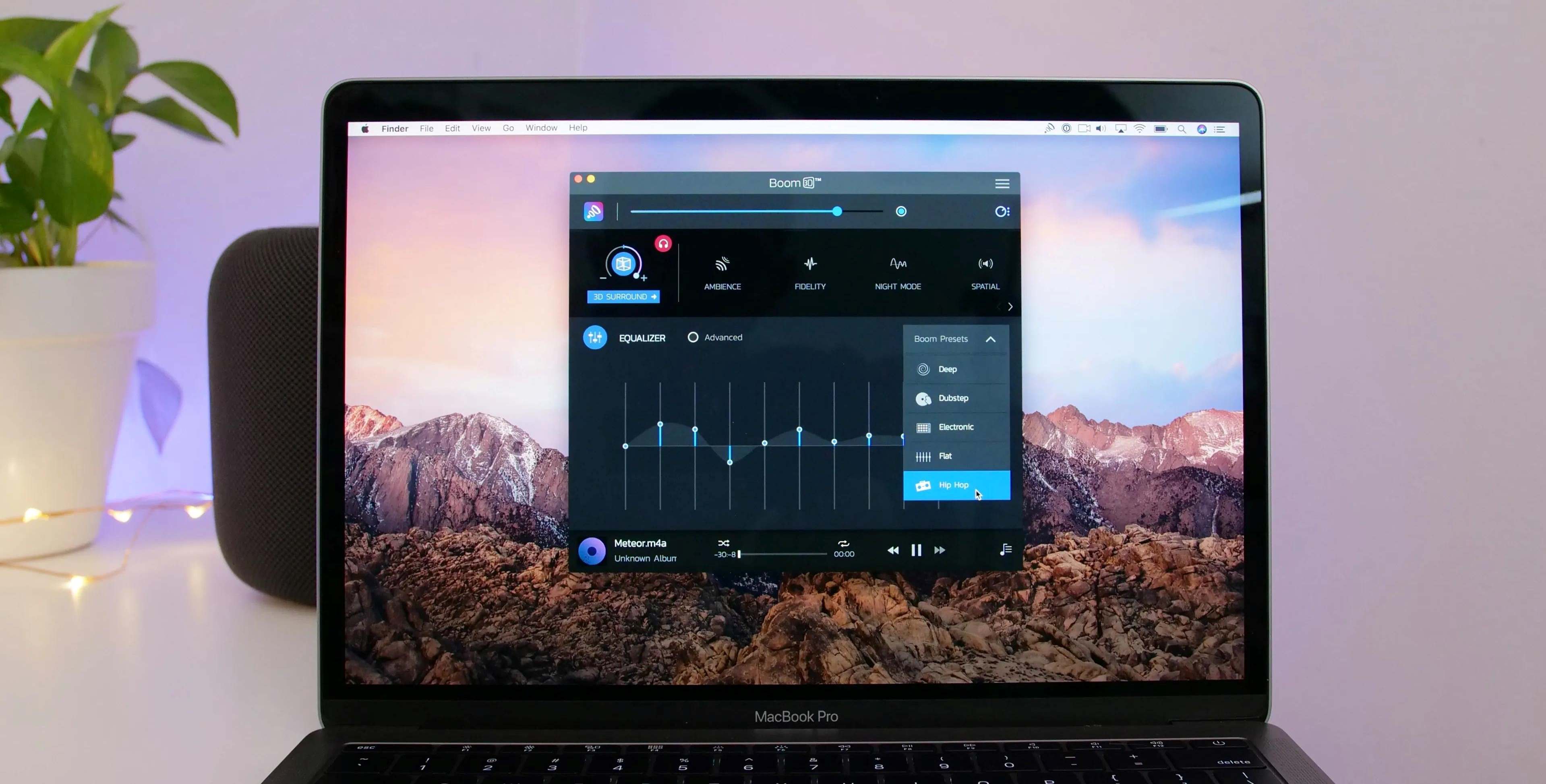Why You Need Surround Sound
Surround sound is an essential component of any audio setup, whether you’re a movie enthusiast, a gamer, or simply enjoy immersive sound experiences. It adds depth, realism, and a new level of audio immersion to your entertainment. While standard stereo speakers deliver sound in a two-dimensional manner, surround sound systems create a three-dimensional audio environment that surrounds you.
One of the main advantages of surround sound is its ability to place sounds from different directions, mimicking the way we hear in the real world. This creates a more realistic and engrossing audio experience. Imagine watching an action movie and hearing the sound of explosions coming from the rear speakers, or playing a video game and being able to pinpoint the location of enemies based on their footsteps.
Surround sound also enhances the overall audio quality. With dedicated speakers for each channel, including the center, front, rear, and subwoofer, it provides a wider frequency range and better sonic detail. You’ll be able to hear subtle nuances in music, dialogue, and effects that might otherwise go unnoticed with a regular stereo setup.
Furthermore, surround sound helps to create a more immersive and cinematic experience. It brings movies, TV shows, and games to life, allowing you to feel fully transported into the audio landscape. It adds a whole new dimension to your entertainment and can greatly enhance the way you enjoy your favorite media.
It’s worth noting that surround sound is not limited to just movies and games. It can also greatly enhance your music listening experience. Many modern music recordings are mixed and mastered in surround sound formats, allowing you to hear the music as the artist intended.
Overall, surround sound is a must-have for anyone seeking a premium audio experience. It immerses you in the action, delivers high-quality sound, and enhances your overall entertainment enjoyment. Whether you’re a movie buff, a gamer, or a music lover, investing in a surround sound setup for your Mac will undoubtedly take your audio experience to new heights.
Check Your Hardware
Before diving into setting up surround sound on your Mac, it’s essential to ensure that your hardware is compatible. Here are a few key hardware components that you need to check:
- Sound Card: Verify that your Mac has a sound card capable of supporting surround sound. Most modern Mac models come with built-in sound cards capable of handling surround sound output. However, it’s always a good idea to double-check.
- Audio Connections: Check that your Mac has the necessary audio connections for surround sound. Depending on your setup, you may need HDMI, optical, or analog audio outputs. Make sure your Mac has the appropriate ports or adapters to connect your surround sound speakers.
- Speaker Configuration: Ensure that you have the correct number and type of speakers for your desired surround sound setup. Common configurations include 5.1 (five speakers and one subwoofer) and 7.1 (seven speakers and one subwoofer). Make sure your speakers are positioned correctly for optimal surround sound experience.
- Audio Cables: Check that you have the necessary audio cables to connect your speakers to your Mac. Depending on your speaker system and Mac model, you may need HDMI, optical, or analog audio cables. Ensure that you have the appropriate cables and that they are in good condition.
It’s important to note that if your Mac doesn’t have built-in support for surround sound, you may need to invest in an external sound card or an audio interface that supports surround sound output. These devices will provide the necessary connections and functionality to enable surround sound on your Mac.
Once you have verified that your hardware is compatible and in working order, you’re ready to move on to the next steps of setting up surround sound on your Mac.
Update Your Audio Drivers
Ensuring that your audio drivers are up to date is crucial for achieving optimal performance and compatibility when setting up surround sound on your Mac. Here’s how you can update your audio drivers:
Check for System Updates: Before updating your audio drivers, it’s a good idea to check if there are any system updates available for your Mac. Apple regularly releases macOS updates, which may include bug fixes and improvements to audio drivers. Go to the Apple menu and select “System Preferences,” then click on “Software Update” to check for any available updates.
Visit the Manufacturer’s Website: If you’re using an external sound card or audio interface for your surround sound setup, visit the manufacturer’s website for the latest drivers. Look for a “Support” or “Downloads” section on their website and search for the appropriate driver for your specific model and operating system. Download and install the driver according to the manufacturer’s instructions.
Automatically Update Through macOS: Alternatively, you can let macOS handle the driver updates automatically. In most cases, macOS will automatically identify and download the necessary audio drivers for your connected devices. Connect your sound card or audio interface to your Mac, and macOS should recognize it and prompt you to download any required drivers.
Updating your audio drivers may also require restarting your Mac, so make sure to save any important work before proceeding. Once you have updated your audio drivers, you’re one step closer to enabling surround sound on your Mac.
Bear in mind that driver updates can sometimes cause compatibility issues or introduce new bugs. If you encounter any audio problems after updating your drivers, you may need to revert to a previous version or seek support from the manufacturer.
Now that you have updated your audio drivers, it’s time to move on to the next steps of setting up and enabling surround sound on your Mac.
Enable Surround Sound on your Mac
Once you have ensured that your hardware is compatible and your audio drivers are up to date, you can now proceed to enable surround sound on your Mac. Follow these steps:
- Access Sound Settings: Go to the Apple menu and select “System Preferences.” Click on “Sound” to access the sound settings.
- Select Output Device: In the “Output” tab, you will see a list of available output devices. Choose the audio output that corresponds to your surround sound setup. It may be labeled as “HDMI,” “Optical,” or the brand/model of your external sound card or audio interface.
- Enable Surround Sound: Once you have selected the appropriate output device, check if there are any surround sound options available. Depending on your Mac model and software version, you may find options such as “5.1 Surround Sound” or “7.1 Surround Sound.” Enable the desired surround sound option to activate the full capabilities of your speakers.
- Test the Configuration: To ensure that surround sound is working correctly, play a video or audio file with surround sound content. Verify that the sound is being outputted from the correct speakers in your setup. You can use audio test files or the sound settings to perform a speaker test and confirm that each channel is producing sound as expected.
It’s important to note that the availability and configuration of surround sound options can vary depending on your Mac model, operating system version, and the connected audio devices. If you encounter any difficulties or do not see the expected surround sound options, refer to the user manual or support documentation provided by your sound card or audio interface manufacturer.
By following these steps and enabling surround sound on your Mac, you will unlock a whole new level of audio immersion and enhance your entertainment experience.
Calibrate Your Surround Sound Speaker Placement
Properly calibrating your surround sound speaker placement is crucial for achieving an optimal listening experience. Follow these guidelines to ensure that your speakers are positioned correctly:
- Center Channel Speaker: Place the center channel speaker above or below your TV or monitor, facing directly towards your listening area. This speaker is responsible for dialogue and should be positioned centered and aligned with the screen.
- Front Speakers: Position the front left and right speakers on either side of your TV or monitor, at an equal distance from the center channel speaker. Aim them towards the listening area to create a balanced front soundstage.
- Rear Speakers: For a 5.1 setup, position the rear left and right speakers behind the listening area, slightly above ear level. Aim them towards the center of the room for optimal surround sound effect. For a 7.1 setup, add two additional speakers and position them slightly behind the main listening area.
- Subwoofer: The subwoofer can be placed anywhere in the room, as it reproduces low-frequency sounds that are non-directional. Experiment with different positions to find the optimal placement that delivers balanced bass response.
It’s important to note that these guidelines are general recommendations, and the optimal speaker placement may vary depending on the size and layout of your room. Consider factors such as room acoustics, furniture placement, and personal preference when positioning your speakers.
Once you have positioned your speakers, it’s recommended to use an audio calibration tool or test tones to fine-tune the speaker levels and ensure a balanced sound output. Most modern AV receivers or surround sound processors offer built-in calibration tools that can automatically adjust speaker distances, levels, and EQ settings for optimal performance.
During the calibration process, pay attention to the clarity and balance of sound from each speaker. Adjust the positioning or settings if necessary to achieve a cohesive surround sound field that immerses you in the audio experience. Aim for a balanced soundstage where each speaker seamlessly blends with others to create a realistic and enveloping sound environment.
By taking the time to properly calibrate your surround sound speaker placement, you will enhance the accuracy and immersion of your audio playback, bringing your entertainment to life.
Test Your Surround Sound Setup
After setting up and calibrating your surround sound speakers, it’s essential to test your setup to ensure that everything is functioning correctly. Follow these steps to conduct a comprehensive test of your surround sound system:
- Playback Test Files: Download audio or video test files that are specifically designed to evaluate surround sound setups. These files typically contain audio signals that move from speaker to speaker, allowing you to verify if sound is correctly coming from each channel. There are various websites and resources available online where you can find these test files.
- Speaker Position Verification: During playback, pay close attention to the movement of sound between speakers. Ensure that the sound is correctly panning from left to right, front to back, and overhead (if you have overhead speakers). You should be able to distinctly hear sound coming from each individual speaker in your surround sound setup.
- Bass and Subwoofer Performance: Test the performance of your subwoofer by playing audio or video content with deep bass or low-frequency sounds. The subwoofer should accurately reproduce the low-end frequencies, adding depth and impact to the overall audio experience. Adjust the subwoofer settings if necessary to achieve the desired bass response.
- Volume and Balance Adjustment: Adjust the volume levels and balance between speakers to ensure that they are well-matched. Each speaker should contribute to a cohesive soundstage without any noticeable volume imbalances. Use test tones or audio tracks to check the levels of each speaker individually and make adjustments as needed.
- Content Tests: Watch movies, play video games, or listen to music that utilize surround sound to evaluate the overall performance of your setup. Pay attention to spatial imaging, clarity of dialogue, positional accuracy of sound effects, and the overall immersive experience. Make any necessary fine-tuning adjustments based on your personal preferences.
By performing these tests, you can ensure that each aspect of your surround sound setup is functioning correctly and delivering the desired audio experience. It’s important to take your time during testing and make adjustments as needed to achieve the best results.
If you encounter any issues during the testing process, refer to the user manuals or support documentation provided with your speakers, receiver, or audio interface. Troubleshooting common issues will be covered in the next section to help you address any challenges that may arise.
Once you are satisfied with the performance of your surround sound setup, you can sit back, relax, and enjoy a truly immersive audio experience with your favorite movies, games, and music.
Troubleshooting Common Issues
While setting up a surround sound system on your Mac, you may encounter some common issues. Here are some troubleshooting steps to help you address these problems:
- No Sound: If you’re not getting any sound from your surround sound speakers, first check all the connections and ensure that the speakers are powered on. Verify that the audio settings on your Mac are correctly configured to output sound to the surround sound system. Additionally, make sure that the volume levels are adjusted appropriately on both the Mac and the speakers.
- Imbalanced Sound: If you notice that the sound is imbalanced, with certain speakers being louder or softer than others, check the audio settings on your receiver or surround sound processor. Ensure that the channel levels and balance are adjusted correctly. You can also try recalibrating your speakers using the built-in calibration tools on your receiver or audio interface.
- Audio Sync Issues: If you notice an audio delay or synchronization issue between the video and audio, adjust the audio delay settings on your receiver or surround sound processor. These settings compensate for any latency in the audio playback and help align the sound with the on-screen action.
- No Surround Sound Effect: If you’re not experiencing the expected surround sound effect, verify that your audio content is encoded in a surround sound format. Some older movies or games may only have stereo audio tracks. Additionally, make sure that you have enabled the correct surround sound option in the sound settings of your Mac.
- Interference or Distortion: If you’re experiencing interference or distortion in your surround sound system, check for any electromagnetic interference sources near your audio equipment. Keep devices like mobile phones, Wi-Fi routers, and other electronics away from your speakers and audio cables. Additionally, inspect your cables for any signs of damage and replace them if necessary.
If the above troubleshooting steps do not resolve your issues, consult the user manuals or support documentation provided with your audio equipment. You can also reach out to the manufacturer’s customer support for further assistance. They will be able to guide you through specific troubleshooting steps based on your setup.
Remember, troubleshooting audio issues can sometimes be a trial-and-error process. Be patient, methodical, and attentive to detail, and you’ll be able to identify and resolve most common problems encountered when setting up surround sound on your Mac.
Other Surround Sound Options for Mac Users
While setting up traditional surround sound systems can deliver captivating audio experiences, there are also alternative options available for Mac users who may have limitations in space, budget, or other considerations. Here are a few other surround sound options to consider:
- Soundbars with Virtual Surround: Soundbars are compact speaker systems that offer an easy and space-saving alternative to traditional surround sound setups. Some soundbars feature virtual surround sound technology, which creates a simulated surround sound effect using advanced processing algorithms. These soundbars often come with built-in drivers and reflect sound off the walls to create a wider soundstage.
- Wireless Surround Sound Systems: Wireless surround sound systems provide greater flexibility in speaker placement, as they eliminate the need for a wired connection between the main receiver and the surround speakers. These systems use wireless technology to transmit audio signals from the source to the speakers, reducing cable clutter and allowing for more versatile setup options.
- Dolby Atmos and Spatial Audio: Dolby Atmos and spatial audio technologies offer an even more immersive audio experience by adding height channels to the surround sound setup. With compatible content and hardware, these technologies create a three-dimensional audio environment with sound coming from above, adding a new level of depth and realism to the audio playback.
- Virtual Surround Sound Software: There are various virtual surround sound software applications available for Mac users. These software solutions utilize advanced audio processing algorithms to simulate surround sound using regular stereo headphones. They can provide a virtual surround sound experience for movies, games, and music, enhancing the audio spatialization and immersion.
These alternative options can be ideal choices for those who have limited space, prefer a simpler setup, or are looking for a more budget-friendly solution. Each option offers its unique advantages and considerations, so it’s important to research and choose the one that best fits your preferences and requirements.
Regardless of the option you choose, remember to carefully review the compatibility, features, and reviews of the specific product or software before making your decision.
With these alternative surround sound options, you can still enjoy an immersive and engaging audio experience on your Mac, tailored to your specific needs and circumstances.