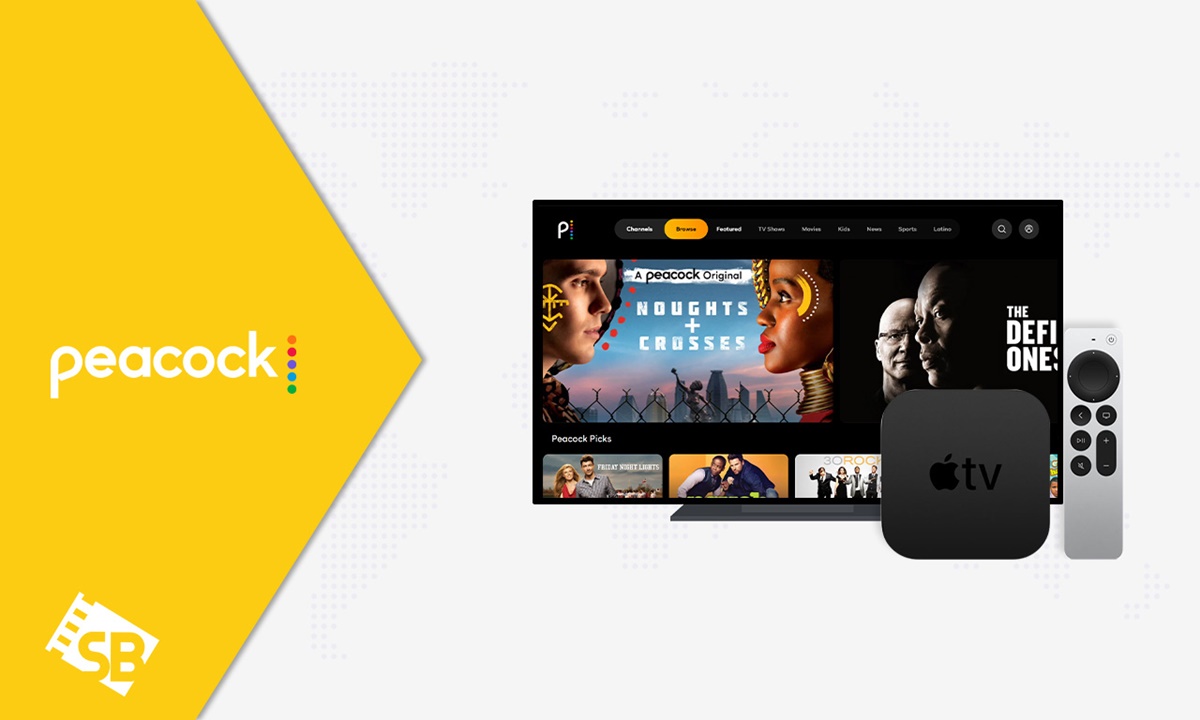What is Peacock TV?
Peacock TV is a popular streaming service owned and operated by NBCUniversal. Launched in July 2020, it offers a wide range of TV shows, movies, and exclusive content for viewers to enjoy. With its extensive library of programming, Peacock TV has quickly become a go-to platform for entertainment. Whether you’re a fan of classic TV shows, blockbuster movies, or original series, Peacock TV has something for everyone.
What sets Peacock TV apart from other streaming services is its unique tiered subscription model. Users have the option to choose from three different subscription plans: Free, Peacock Premium, and Peacock Premium Plus.
The Free subscription provides access to a limited selection of content, including a variety of TV shows, movies, news, and sports. While this option doesn’t offer the full range of content available on Peacock TV, it still allows users to enjoy a decent amount of entertainment without any cost.
Peacock Premium, on the other hand, offers an enhanced viewing experience by unlocking the full library of content. With this subscription, users can enjoy unlimited access to all the TV shows, movies, and exclusive content available on Peacock TV. Additionally, Peacock Premium offers live sports, early access to late-night shows, and other exclusive perks.
If you’re looking for an ad-free experience, you can opt for the Peacock Premium Plus subscription. This plan includes all the benefits of Peacock Premium but without any advertisements interrupting your viewing enjoyment.
Peacock TV is compatible with a wide range of devices, including Apple TV. This means that you can easily access and enjoy all the exciting content offered on Peacock TV using your Apple TV device.
Now that you understand what Peacock TV is and the different subscription options available, let’s explore how you can get Peacock TV on your Apple TV device.
Can you get Peacock TV on Apple TV?
Yes, you can definitely get Peacock TV on your Apple TV. Peacock TV has made its app available for download on Apple TV devices, allowing users to access their favorite shows and movies directly on the big screen.
To enjoy Peacock TV on Apple TV, you need to download the Peacock TV app from the App Store. Once you have the app installed, you can sign in to your Peacock TV account and start streaming your favorite content.
It’s important to note that Peacock TV is compatible with the fourth-generation Apple TV and newer models. If you have an older Apple TV model, you may not be able to download the Peacock TV app.
Getting Peacock TV on your Apple TV is a simple and straightforward process, and it only takes a few minutes to set up. So, let’s dive into the steps on how to download the Peacock TV app on your Apple TV device.
Method 1: Using the App Store on Apple TV:
- On your Apple TV, navigate to the App Store.
- Search for “Peacock TV” using the search function.
- Select the Peacock TV app from the search results.
- Click on the “Get” or “Install” button to start the download.
- Once the app is installed, open it and sign in to your Peacock TV account.
Method 2: Using the Apple TV remote app on iPhone/iPad:
- On your iPhone or iPad, download and install the Apple TV remote app.
- Launch the app and navigate to the App Store on your Apple TV.
- Follow the steps mentioned in Method 1 to search for and install the Peacock TV app.
- After the installation is complete, open the app on your Apple TV and sign in to your Peacock TV account.
Once you have successfully downloaded and installed the Peacock TV app on your Apple TV, you can browse the extensive library of content and start enjoying a wide range of TV shows, movies, and exclusive Peacock Originals.
Don’t worry if you encounter any difficulties during the installation process. In the next section, we will provide troubleshooting tips to help you resolve common issues and ensure a smooth streaming experience on Peacock TV.
How to download the Peacock TV app on Apple TV
Downloading the Peacock TV app on your Apple TV is a straightforward process. Follow the steps below to download and install the app on your device:
Method 1: Using the App Store on Apple TV:
- Turn on your Apple TV and go to the home screen.
- Using the Apple TV remote, navigate to the App Store icon and select it.
- In the App Store, use the search function to search for “Peacock TV”.
- Select the Peacock TV app from the search results.
- On the app’s page, click on “Get” or “Install” to begin the download process.
- Wait for the app to download and install on your Apple TV.
- Once the installation is complete, you will find the Peacock TV app on your Apple TV’s home screen.
Method 2: Using the Apple TV remote app on iPhone/iPad:
- Download and install the Apple TV Remote app on your iPhone or iPad from the App Store.
- Make sure your iPhone or iPad is connected to the same Wi-Fi network as your Apple TV.
- Launch the Apple TV Remote app on your iPhone or iPad.
- In the remote app, tap the “Add Apple TV” button and follow the on-screen instructions to connect to your Apple TV.
- Once connected, open the App Store on the remote app.
- Using the search function, search for “Peacock TV”.
- Select the Peacock TV app from the search results.
- Tap on “Get” or “Install” to initiate the download.
- Wait for the app to download and install on your Apple TV.
- Once the installation is complete, you will find the Peacock TV app on your Apple TV’s home screen.
Now that you have successfully downloaded and installed the Peacock TV app on your Apple TV, you can open the app and sign in to your Peacock TV account to start enjoying all the fantastic content it has to offer.
Remember, the availability of the Peacock TV app may vary depending on your region and the model of your Apple TV. If you encounter any issues or have further questions, it’s always a good idea to check for support on the Peacock TV website or reach out to their customer service for assistance.
Method 1: Using the App Store on Apple TV
To download the Peacock TV app on your Apple TV, you can follow these simple steps:
- Turn on your Apple TV and navigate to the home screen.
- Using the Apple TV remote, locate and select the App Store icon.
- Once in the App Store, use the search function to find “Peacock TV”.
- Select the Peacock TV app from the search results page.
- On the app’s page, click on the “Get” or “Install” button.
- Wait for the app to download and install on your Apple TV.
- Once the installation is complete, you will find the Peacock TV app on your Apple TV’s home screen.
By following these steps, you can easily download the Peacock TV app on your Apple TV and start enjoying all the incredible content it has to offer.
Remember, it is important to have a stable internet connection while downloading the app to ensure a smooth and uninterrupted installation process. If you encounter any issues during the download or installation, you can try restarting your Apple TV and attempting the process again.
It’s worth noting that the availability of the Peacock TV app may vary depending on your region and the model of your Apple TV. If you are unable to find the app in the App Store, it’s best to check for support on the Peacock TV website or contact their customer service for further assistance.
Now that you have successfully downloaded the Peacock TV app on your Apple TV, the next step is to sign in to your Peacock TV account. This will grant you access to all the exciting content available on the platform, including TV shows, movies, sports, and exclusive Peacock Originals.
Method 2: Using the Apple TV remote app on iPhone/iPad
If you prefer to download the Peacock TV app on your Apple TV using your iPhone or iPad, you can follow these steps:
- First, you need to ensure that both your Apple TV and iPhone/iPad are connected to the same Wi-Fi network.
- On your iPhone or iPad, go to the App Store and download and install the “Apple TV Remote” app.
- Once the app is installed, open it and follow the on-screen instructions to connect it to your Apple TV.
- Once connected, launch the Apple TV Remote app on your iPhone or iPad.
- In the remote app, tap on the “App Store” icon.
- In the App Store, use the search function to find “Peacock TV”.
- Select the Peacock TV app from the search results page.
- Tap on the “Get” or “Install” button to start the download process.
- Wait for the app to download and install on your Apple TV.
- Once the installation is complete, you will find the Peacock TV app on your Apple TV’s home screen.
By following these steps, you can easily download the Peacock TV app on your Apple TV using the Apple TV Remote app on your iPhone or iPad. This method provides convenience and allows you to control the Apple TV installation process directly from your mobile device.
Remember, it is important for both devices to be connected to the same Wi-Fi network for this method to work. Additionally, ensure that you have a stable internet connection throughout the download and installation process to avoid any interruptions.
If you encounter any issues during the download or installation, you can try restarting your Apple TV and iPhone/iPad and attempting the process again. If you still face difficulties, it is recommended to consult the support resources provided by Peacock TV or reach out to their customer service for further assistance.
Now that you have successfully downloaded the Peacock TV app on your Apple TV, you can proceed to sign in to your Peacock TV account and start streaming your favorite shows, movies, and exclusive content.
How to sign up for Peacock TV
To sign up for Peacock TV and start enjoying its vast selection of content, you can follow these simple steps:
Method 1: Free subscription:
- Visit the Peacock TV website on your preferred browser.
- Click on the “Sign Up” or “Join for Free” button.
- Fill in the required information, such as your email address, password, and date of birth.
- Agree to the terms and conditions of Peacock TV.
- Click on the “Sign Up” or “Join Now” button to complete the registration process.
With the free subscription, you will have access to a limited selection of content on Peacock TV, including TV shows, movies, news, and sports. Although it does not provide access to the full library of content, it still offers a decent range of entertainment without any cost.
Method 2: Peacock Premium subscription:
- Visit the Peacock TV website on your preferred browser.
- Click on the “Sign Up” or “Start 7-Day Free Trial” button under the Premium section.
- Enter your email address and create a password.
- Agree to the terms and conditions of Peacock TV.
- Click on the “Continue” or “Start Trial” button to proceed.
- Provide the necessary payment information to start your 7-day free trial.
- Once the trial has ended, your subscription will automatically convert to a paid Peacock Premium subscription.
With the Peacock Premium subscription, you will enjoy unlimited access to the full library of content on Peacock TV, including TV shows, movies, sports, and exclusive Peacock Originals. You will also have the benefit of watching live sports and getting early access to late-night shows and other exclusive content.
Method 3: Peacock Premium Plus subscription:
- Visit the Peacock TV website on your preferred browser.
- Click on the “Sign Up” or “Start 7-Day Free Trial” button under the Premium Plus section.
- Enter your email address and create a password.
- Agree to the terms and conditions of Peacock TV.
- Click on the “Continue” or “Start Trial” button to proceed.
- Provide the necessary payment information to start your 7-day free trial.
- Once the trial has ended, your subscription will automatically convert to a paid Peacock Premium Plus subscription.
The Peacock Premium Plus subscription includes all the benefits of the Peacock Premium subscription but without any advertisements. This option provides a completely ad-free viewing experience, allowing you to enjoy your favorite content without interruptions.
Remember to keep track of your subscription details, payment method, and any applicable trial periods to ensure a seamless streaming experience on Peacock TV. If you need to manage your subscription or make any changes, you can visit your account settings on the Peacock TV website.
Now that you have successfully signed up for Peacock TV, you are ready to explore the wide variety of content it has to offer and enjoy a personalized streaming experience tailored to your preferences.
Method 1: Free subscription
To sign up for the free subscription of Peacock TV and enjoy a limited range of content, follow these steps:
- Visit the Peacock TV website using your preferred browser.
- Look for the “Sign Up” or “Join for Free” button and click on it.
- Fill in the required information, including your email address, password, and date of birth.
- Agree to the terms and conditions of Peacock TV.
- Click on the “Sign Up” or “Join Now” button to complete the registration process.
By following these steps, you will successfully sign up for Peacock TV’s free subscription and gain access to a limited selection of content on the platform.
The free subscription of Peacock TV provides access to a variety of TV shows, movies, news, sports, and more. Although it doesn’t offer the complete library of content available on Peacock TV, it still allows you to enjoy a decent range of entertainment without any cost.
With the free subscription, you can explore popular TV shows, catch up on the latest news, discover movies across various genres, and even indulge in sports highlights. While you may encounter some advertisements during your viewing experience, they are a small trade-off for the access to the vast content catalog provided by Peacock TV’s free subscription.
It’s important to note that some of the premium, exclusive, or newer content may not be available with the free subscription. However, the free subscription still presents a valuable opportunity to explore the platform and decide if you’d like to upgrade to a paid subscription for a more enhanced and extensive viewing experience.
If you find the free subscription of Peacock TV satisfying, you can continue enjoying the content without any further steps. However, if you wish to access the complete library of content along with additional features, you may consider upgrading to a Peacock Premium or Peacock Premium Plus subscription, which we will discuss further in subsequent sections.
Now that you’ve successfully signed up for the free subscription, it’s time to start streaming and enjoying the diverse content available on Peacock TV. Sit back, relax, and indulge in the entertainment provided by Peacock TV’s free subscription plan.
Method 2: Peacock Premium subscription
To gain access to the full library of content and additional features on Peacock TV, you can sign up for a Peacock Premium subscription. Here’s how:
- Go to the Peacock TV website using your preferred browser.
- Look for the “Sign Up” or “Start 7-Day Free Trial” button under the Premium section, and click on it.
- Enter your email address and create a password for your Peacock TV account.
- Read and agree to the terms and conditions of Peacock TV.
- Click on the “Continue” or “Start Trial” button to proceed with the sign-up process.
- Provide the necessary payment information to start your 7-day free trial.
- After the 7-day trial period, your subscription will automatically convert to a paid Peacock Premium subscription.
By following these steps, you will successfully sign up for a Peacock Premium subscription and gain unlimited access to the full range of content available on Peacock TV.
With the Peacock Premium subscription, you can indulge in an extensive library of TV shows, movies, sports, and exclusive Peacock Originals. You will also have the privilege of watching live sports events and getting early access to late-night shows and other exclusive content.
The Peacock Premium subscription offers an enhanced viewing experience with its ad-supported model. While you may encounter occasional advertisements during your streaming sessions, they are balanced to ensure they don’t disrupt your viewing enjoyment excessively.
During your subscription, you can explore a wide range of content across various genres, including comedy, drama, action, reality shows, documentaries, and more. Peacock Premium gives you the freedom to discover new favorites, binge-watch popular series, and keep up with the latest releases.
If you’re satisfied with the Peacock Premium experience and wish to continue your subscription after the free trial, you don’t need to take any additional steps. Your account will automatically transition into a paid Peacock Premium subscription, and you will be billed according to the subscription fee applicable in your region.
If, at any time, you wish to manage your subscription or make changes to your account details, you can visit the account settings section on the Peacock TV website. There, you can update your payment information, cancel your subscription, or make any necessary adjustments.
Enjoy the endless entertainment possibilities that come with your Peacock Premium subscription, and dive into a world of captivating TV shows, blockbuster movies, and exclusive Peacock Originals.
Method 3: Peacock Premium Plus subscription
To enjoy an ad-free streaming experience on Peacock TV, you can sign up for a Peacock Premium Plus subscription. Follow these steps:
- Visit the Peacock TV website using your preferred browser.
- Look for the “Sign Up” or “Start 7-Day Free Trial” button under the Premium Plus section, and click on it.
- Enter your email address and create a password for your Peacock TV account.
- Review and agree to the terms and conditions of Peacock TV.
- Click on the “Continue” or “Start Trial” button to proceed with the sign-up process.
- Provide the necessary payment information to start your 7-day free trial.
- Once the 7-day trial period ends, your subscription will automatically convert to a paid Peacock Premium Plus subscription.
By following these steps, you will successfully sign up for a Peacock Premium Plus subscription, granting you access to the complete Peacock TV library without any disruptive ads.
With the Peacock Premium Plus subscription, you can enjoy an uninterrupted streaming experience as you explore a vast array of TV shows, movies, sports, and exclusive Peacock Originals. Unlike the Peacock Premium subscription, Peacock Premium Plus removes advertisements entirely, allowing you to fully immerse yourself in your favorite content.
This subscription tier ensures that you can watch your preferred TV shows and movies without any interruptions from commercials. Whether you crave intense drama, side-splitting comedy, or thrilling action, Peacock Premium Plus delivers an ad-free environment for your viewing pleasure.
During your subscription, you can delve into a wealth of content, from popular TV series to iconic movies and everything in between. Additionally, you will have access to exclusive Peacock Originals, providing you with fresh and compelling stories available only on Peacock TV.
If you decide to continue your Peacock Premium Plus subscription after the free trial, no further actions are required. Your subscription will automatically convert to a paid plan, and you will be billed accordingly.
Remember, if you need to manage your subscription or make any changes to your account details, you can visit the account settings section on the Peacock TV website. There, you will find options to modify your payment information, cancel your subscription, or update any necessary details.
Now, with your Peacock Premium Plus subscription, you can indulge in a seamless, ad-free streaming experience as you enjoy the vast collection of content available on Peacock TV. Sit back, relax, and let the entertainment unfold.
Troubleshooting tips
While using Peacock TV on your Apple TV, you may occasionally encounter technical issues or have trouble accessing certain content. Here are some troubleshooting tips to help you resolve common problems:
1. Check for app updates:
If you’re experiencing issues with the Peacock TV app, it’s a good idea to check if there are any updates available. Outdated versions of the app may cause compatibility issues, so ensuring you have the latest version can often resolve problems.
2. Restart your Apple TV:
A simple restart of your Apple TV device can often solve minor glitches. Go to the Settings menu and select “System”. From there, choose “Restart” to reboot your Apple TV. After the restart, try accessing Peacock TV again to see if the issue persists.
3. Check your internet connection:
A stable internet connection is essential for smooth streaming on Peacock TV. Ensure that your Apple TV is connected to a reliable and fast Wi-Fi network. You can also try resetting your router or contacting your internet service provider if you’re experiencing persistent connection issues.
4. Clear the app cache:
If you’re encountering buffering or playback issues, clearing the app cache might help. To do this, navigate to the Settings menu on your Apple TV, select “General”, then “Manage Storage”. Locate the Peacock TV app and choose “Delete App” to remove the app and its cache. Reinstall the app from the App Store and try streaming again.
5. Disable VPN or proxy:
If you’re using a VPN or proxy service, it may interfere with your access to Peacock TV. Disable these services temporarily and try accessing the app again to see if the issue is resolved.
6. Contact Peacock TV support:
If you have tried the above troubleshooting steps and are still experiencing issues with Peacock TV, it’s best to reach out to Peacock TV support for further assistance. Visit the Peacock TV website and look for their support or contact page to find relevant contact information.
Remember, technology can be unpredictable, and occasional issues may arise. By following these troubleshooting tips and seeking assistance when needed, you can ensure a smooth and enjoyable streaming experience on Peacock TV on your Apple TV.