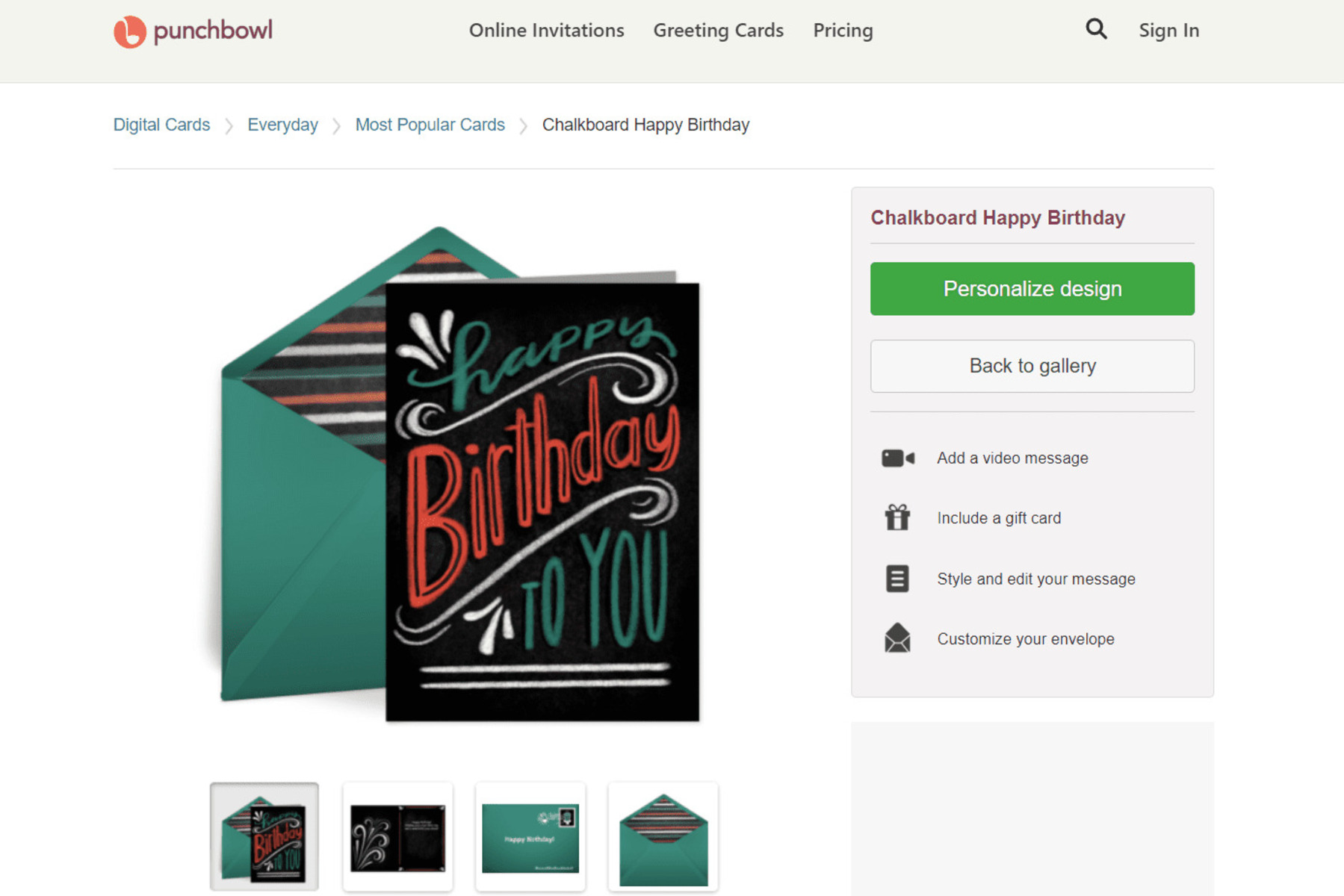How to Sign Up for Punchbowl
Ready to start creating custom ecards and online invitations with Punchbowl? Follow these simple steps to sign up and get started:
- Visit the Punchbowl website at www.punchbowl.com.
- Click on the “Sign Up” button, located in the top right corner of the homepage.
- Fill out the registration form with your name, email address, and a password of your choice.
- Agree to the terms of service and privacy policy by checking the respective boxes.
- Click on the “Sign Up” button to create your account.
- Verify your email address by clicking on the confirmation link sent to your inbox.
- Once your account is verified, you can start exploring Punchbowl’s features and creating your personalized ecards and online invitations.
Signing up for Punchbowl is quick and easy, allowing you to start creating and sending beautiful invitations in no time. With your account, you’ll have access to a wide range of customizable templates and tools, making it effortless to create the perfect invitation for any occasion.
Whether you’re planning a birthday party, a baby shower, a wedding, or any other special event, Punchbowl has you covered. Their user-friendly platform and intuitive design make it a breeze to create eye-catching, personalized invitations that will impress your guests.
By signing up for Punchbowl, you’ll also have access to features such as RSVP management, guest list tracking, and personalized party pages, ensuring a seamless event planning experience. Get started today and take the first step towards hosting unforgettable celebrations with Punchbowl!
How to Browse and Choose Ecards and Online Invitations
Browsing and selecting the perfect ecards and online invitations for your event is a simple process with Punchbowl. Here’s how you can explore their vast collection and find the perfect design:
- Once you’re logged in to your Punchbowl account, click on the “Browse” tab located in the navigation menu.
- Use the search bar to enter keywords related to your event, such as “birthday,” “baby shower,” or “graduation.”
- Browse through the wide selection of ecards and online invitations that match your event theme.
- Filter the results by choosing specific categories, colors, or styles to narrow down your options.
- Click on a design that catches your eye to view a larger preview and more details.
- Once you’ve found the perfect design, click on the “Customize” button to personalize the ecard or online invitation.
Punchbowl offers a vast range of designs to suit different tastes and occasions. Whether you’re looking for a fun and whimsical design or a sleek and elegant invitation, you’re sure to find something that fits your event perfectly.
The easy-to-use browsing and filtering options make it effortless to find the specific style or color scheme you desire, ensuring that your invitation stands out and captures the essence of your event. You can also take advantage of the search function to quickly locate designs related to a specific theme or milestone.
With Punchbowl, you have the freedom to explore their extensive collection and find the perfect ecards and online invitations to set the tone for your event. Start browsing today and discover the endless possibilities of designing stunning invitations that will delight your guests.
How to Customize Ecards and Online Invitations
Once you’ve selected an ecard or online invitation design from Punchbowl’s extensive collection, it’s time to make it your own. Here’s how you can easily customize your chosen design:
- Click on the “Customize” button next to the chosen design to access the editing tools.
- Edit the text by simply clicking on it and typing in your own details, such as event title, date, time, and location.
- Browse through the font options and select a style that matches the overall look and feel of your event.
- Customize the color scheme by choosing from a wide range of pre-selected color palettes or creating your own unique combination.
- Add images or graphics to enhance the design. You can upload your own photos or choose from Punchbowl’s selection of free stock images.
- Resize, reposition, and rotate elements to achieve your desired layout.
- Preview your creation as you make changes to ensure it looks exactly the way you want it.
Punchbowl’s customization options allow you to create personalized ecards and online invitations that reflect your unique style and event theme. Whether you’re planning a casual gathering or a formal affair, you can tailor the design to suit the tone and atmosphere you want to create.
From fonts and colors to images and layout, every element is fully customizable, giving you the freedom to make each invitation truly your own. The intuitive editing tools make the customization process straightforward and enjoyable, even for those with limited design experience.
With Punchbowl, you can transform a beautiful template into a stunning invitation that encompasses the essence of your event. Take your time to experiment and fine-tune the details until you’re completely satisfied with the final result. Effortlessly create invitations that will impress your guests and set the stage for a memorable event.
How to Send Ecards and Online Invitations
After customizing your ecard or online invitation, you’re ready to send it out to your guests. Follow these steps to easily send your invitations through Punchbowl:
- Once you’re satisfied with your customized design, click on the “Next” or “Send” button.
- Select the method of sending: email or social media.
- If you choose email, enter the email addresses of your guests manually, or import them from your address book or a CSV file.
- Personalize the subject line and message that will accompany the invitation. You can add a personal touch or include important details about the event.
- If you prefer to send the invitation through social media, select the desired platform and follow the prompts to post or share the invitation.
- Review the guest list to make sure all recipients are included and accurate.
- Choose whether you want to send the invitation immediately or schedule it for a later date.
- Click on the “Send” button to distribute the invitations to your guests.
Punchbowl makes it seamless to send your invitations electronically, saving you time and effort compared to traditional paper invitations. With just a few clicks, you can notify your guests about your upcoming event and ensure they receive a beautifully designed invitation straight to their inbox.
By sending invitations through Punchbowl, you can easily track RSVPs, manage guest responses, and send reminders to those who haven’t responded. This helps you stay organized and ensures that you have an accurate headcount for your event.
Whether you’re planning a small gathering or a large celebration, Punchbowl’s sending options offer flexibility and convenience. Share your personalized invitations with ease and eliminate the hassle of printing and mailing physical invitations. Start sending your invitations today and delight your guests with unique and stylish online invitations and ecards.
How to Manage RSVPs and Guest List
Keeping track of RSVPs and managing your guest list is a crucial part of event planning. With Punchbowl’s user-friendly platform, you can easily stay organized and ensure that you have an accurate count of attendees. Here’s how to manage RSVPs and your guest list:
- Once you’ve sent out your invitations, log in to your Punchbowl account and navigate to the event’s page.
- Click on the “Manage” or “RSVP” tab to access the RSVP management options.
- Track guest responses in real-time as guests RSVP to your event.
- Send reminders to guests who have not yet responded to help ensure a timely RSVP.
- Add or remove guests from the guest list as needed.
- Update the status of each guest’s attendance, such as “attending,” “not attending,” or “maybe.”
- View the guest count and RSVP status summary to keep track of the number of confirmed attendees.
- Export your guest list or RSVP data to a CSV file for easy reference.
Managing RSVPs and the guest list has never been easier with Punchbowl. The intuitive interface allows you to seamlessly navigate through the RSVP process and keep all of your event-related information in one place.
By reviewing and managing RSVPs, you can make well-informed decisions regarding event logistics, such as seating arrangements, food and beverage arrangements, and other necessary preparations. It also provides a convenient way to communicate important event updates or changes to your guests.
Punchbowl’s RSVP management features eliminate the need for manual tracking of RSVPs and the hassle of sorting through paper response cards. With just a few clicks, you can efficiently handle your guest list and ensure a smooth and successful event.
How to Track and Schedule Reminders
Keeping your guests informed and up-to-date is essential when planning an event. Punchbowl offers convenient tracking and reminder features to help you stay organized and ensure that your guests don’t miss any important details. Here’s how to track and schedule reminders:
- Access your event’s page by logging in to your Punchbowl account.
- Click on the “Manage” or “Reminders” tab to view the tracking and reminder options.
- Track the status of guest responses to see who has RSVPed and who hasn’t.
- Send reminders to guests who have not yet responded or those who need an extra nudge to finalize their attendance.
- Choose the timing and frequency of your reminders. You can schedule reminders to be sent at specific intervals leading up to the event.
- Personalize the content of the reminders to include any additional information or important updates.
- Review the delivery status of the reminders to ensure they are reaching your guests.
- Keep track of the responses and interactions with the reminders to gauge guest engagement and follow up if needed.
Tracking and scheduling reminders with Punchbowl ensures that your guests stay informed about your event and helps boost the overall attendance rate. By sending gentle reminders, you can encourage guests to RSVP and provide any necessary updates or changes.
The flexibility of Punchbowl’s reminder system allows you to plan ahead and schedule reminders well in advance of your event. This ensures that your guests have enough time to respond and make necessary arrangements to attend.
With Punchbowl’s tracking and reminder features, you can stay on top of guest responses and keep everyone informed throughout the event planning process. It’s a powerful tool that simplifies communication and helps create a seamless experience for both you and your guests.
How to Create Personalized Party Pages
Punchbowl offers the ability to create personalized party pages, which serve as a central hub for all the details and updates related to your event. Here’s how you can create your own customized party page:
- Log in to your Punchbowl account and navigate to the event you want to create a party page for.
- Click on the “Party Page” or “Event Details” tab to access the page creation options.
- Choose a theme or template that complements the style and ambiance of your event.
- Customize the page with your event details, including a title, date, time, location, and any additional information you want to share with your guests.
- Add images, videos, or interactive content to enhance the page and provide an immersive experience for your guests.
- Include a guestbook where guests can leave comments, well wishes, or questions regarding the event.
- Embed a custom RSVP form to collect RSVPs and gather additional information from your guests, such as meal preferences or song requests.
- Preview the party page to ensure it looks visually appealing and contains all the necessary details.
- Once you’re satisfied with your personalized party page, click on the “Publish” or “Save” button to make it accessible to your guests.
Creating a personalized party page with Punchbowl adds a touch of professionalism and elegance to your event. It serves as a one-stop guide for your guests, providing them with all the essential information and updates in a visually appealing format.
With the ability to customize every aspect of the page, such as colors, font styles, and multimedia content, you can create a page that truly represents the spirit of your event. Additionally, the guestbook feature allows guests to interact and share their excitement, creating a sense of community and anticipation leading up to the event.
Punchbowl’s personalized party pages are not only convenient for guests but also serve as a valuable communication tool for event organizers. You can easily manage RSVPs, gather additional information, and provide updates or announcements directly through the party page, ensuring that all attendees are kept well-informed.
Create a stunning party page with Punchbowl to elevate your event planning and provide an immersive experience for your guests. Start personalizing your party page today and set the stage for an unforgettable occasion!
How to Collaborate with Others on Party Planning
Planning a party can be a team effort, and Punchbowl offers collaborative features that make it easy to involve others in the planning process. Here’s how you can collaborate with others on party planning using Punchbowl:
- After logging in to your Punchbowl account, create an event and customize it with your desired design and details.
- Click on the “Collaborate” or “Manage” tab to access the collaboration options.
- Invite others to join your party planning team by entering their email addresses or importing from your address book.
- Assign roles and permissions to each collaborator, such as an administrator, invitee manager, or content editor.
- Collaborators can make changes to the event details, customize the design, manage the guest list, and send out invitations.
- Communicate with your team through the messaging feature, which allows for seamless coordination and exchange of ideas.
- Review and approve the changes made by collaborators to ensure everything aligns with your vision.
- Keep track of the updates and contributions made by each team member to stay organized and informed.
- Work together to finalize the event details, monitor RSVPs, and make any necessary adjustments.
Collaborating with others on party planning using Punchbowl brings a whole new level of teamwork and efficiency. It allows you to delegate tasks, share the workload, and benefit from a diverse range of perspectives.
Whether you’re planning a small family gathering or a large-scale event, Punchbowl’s collaboration features are designed to streamline the planning process. Each collaborator can contribute their expertise and creativity, making the event planning experience more enjoyable and successful.
The messaging feature enables real-time communication, eliminating the need for constant back-and-forth emails or phone calls. It ensures that everyone involved is on the same page, fostering a sense of unity and synergy within the planning team.
Punchbowl’s collaborative features empower you and your team to work together seamlessly towards a common goal – creating a memorable and successful event. Embrace collaboration and make party planning a fun and rewarding experience for everyone involved.
How to Upgrade to a Premium Account
While Punchbowl offers a range of free features, upgrading to a premium account gives you access to additional benefits and enhanced functionality. Here’s how you can upgrade to a premium account on Punchbowl:
- Sign in to your Punchbowl account and navigate to your account settings.
- Click on the “Upgrade” or “Premium” tab to explore the premium membership options.
- Choose the subscription plan that best suits your needs. Punchbowl offers different tiers, allowing you to select the level of features and benefits that aligns with your event planning requirements.
- Enter your payment information to complete the upgrade process. Punchbowl accepts various payment methods, making it convenient for you to upgrade.
- Review and confirm your upgraded membership details, ensuring you have selected the desired plan and duration.
- Once your payment is processed, your account will be upgraded to a premium membership, granting you access to additional features and exclusive benefits.
Upgrading to a premium account on Punchbowl unlocks a whole new level of event planning possibilities. Premium members enjoy advantages such as advanced customization options, premium templates, priority customer support, and more.
With premium membership, you can design and personalize your invitations with even greater flexibility, ensuring your events represent your unique style and vision. Enjoy access to exclusive designs and templates that will help you create invitations that truly stand out.
In addition, premium members receive enhanced customer support, providing timely assistance and guidance when needed. The Punchbowl team is dedicated to ensuring your event planning experience is smooth and successful.
Upgrade to a premium account and take advantage of the premium features and benefits that Punchbowl has to offer. Access advanced tools, unlock additional customization options, and receive top-tier customer support to make your event planning experience truly exceptional.
How to Contact Punchbowl Support
If you encounter any issues or have questions while using Punchbowl’s platform, their dedicated support team is available to assist you. Here’s how you can contact Punchbowl support:
- Visit the Punchbowl website at www.punchbowl.com.
- Scroll down to the bottom of the page and click on the “Help & Support” link.
- On the Help & Support page, you’ll find valuable resources such as FAQs, tutorials, and troubleshooting guides. Browse through these materials to find answers to common questions or solutions to common problems.
- If you need further assistance, click on the “Contact Us” link to access their contact information.
- You’ll be directed to a contact form where you can fill in your name, email address, and a detailed description of your issue or question.
- Provide as much information as possible to help Punchbowl support understand your concern and provide an accurate response.
- Submit the contact form and wait for a response from Punchbowl support. They will aim to address your inquiry in a timely manner.
Punchbowl’s support team is dedicated to ensuring a smooth and enjoyable experience for their users. They are committed to resolving any issues you may encounter and providing helpful assistance throughout your event planning journey.
Before reaching out to Punchbowl support directly, be sure to check their Help & Support page as it contains a wealth of resources that may already address your question or concern. The FAQs and tutorials section can provide quick and helpful guidance on common topics.
However, if you require personalized assistance or encounter a specific issue, don’t hesitate to contact Punchbowl support. Their team is friendly, knowledgeable, and ready to provide the help you need.
Reach out to Punchbowl support today, and let their expert team assist you in creating the perfect online invitations and ecards for your next event.