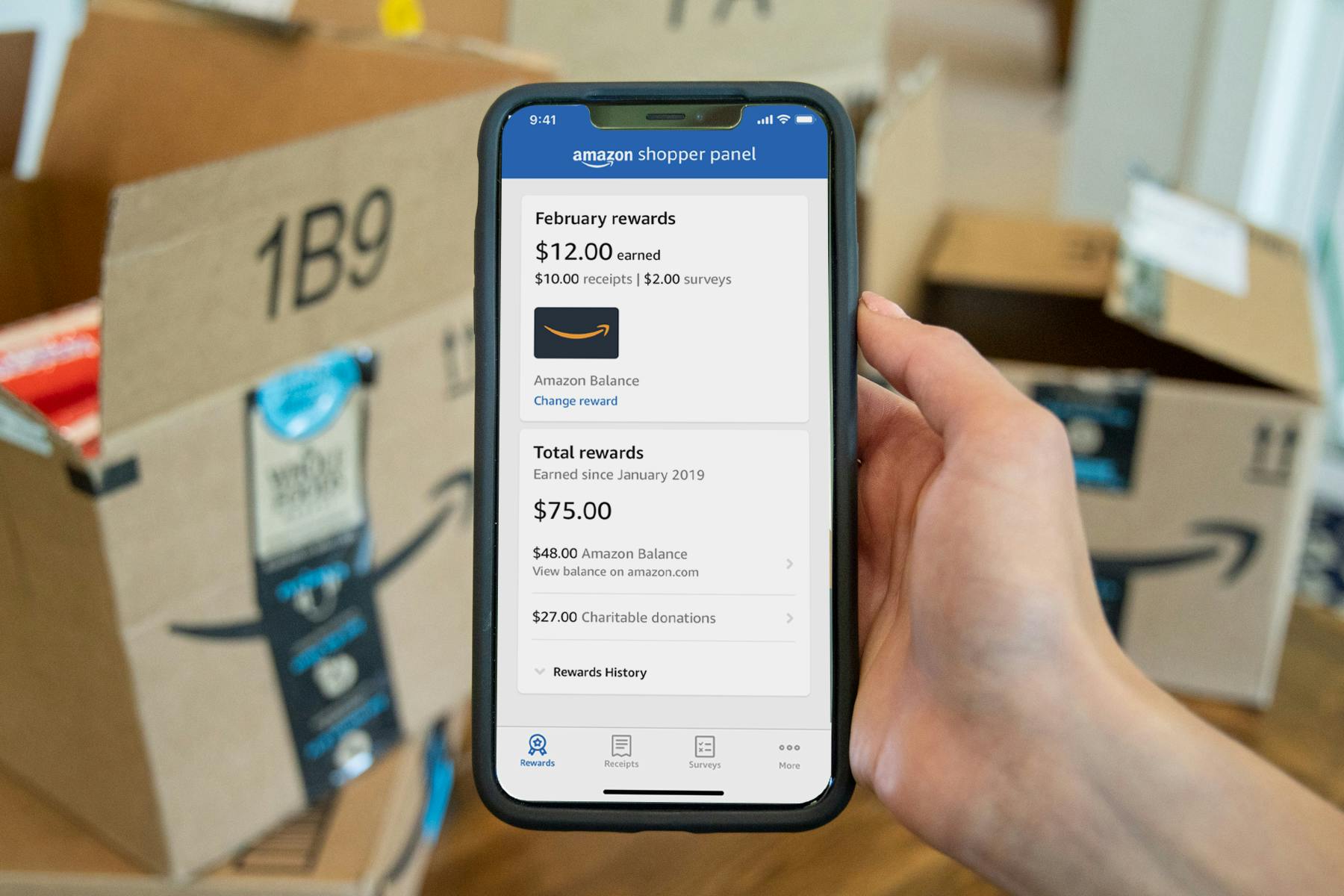Why Do You Need an Invoice From Amazon?
An invoice is an essential document that provides a detailed breakdown of your purchase, including the product name, price, quantity, and any applicable taxes. While Amazon automatically sends you a purchase confirmation email after you make a transaction, having a proper invoice is crucial for several reasons.
Firstly, an invoice acts as proof of purchase. It serves as a legal document that verifies you have bought the product from Amazon, which can be important when it comes to product warranties, returns, or refunds. Additionally, some businesses may require an invoice for reimbursement purposes or to claim tax deductions.
Secondly, an invoice helps you keep track of your expenses and budget more efficiently. By having all the necessary information in one document, you can easily review your purchases and analyze your spending patterns. This is especially beneficial for individuals who use Amazon for both personal and business purposes.
Furthermore, an invoice allows you to reconcile your bank or credit card statements accurately. When your monthly statements arrive, you can cross-check the purchases mentioned with the corresponding invoices to ensure there are no discrepancies or unauthorized charges. This helps you maintain financial transparency and detect any potential fraudulent activities.
Lastly, having an invoice from Amazon provides peace of mind and protection against any potential disputes or misunderstandings. In case you encounter an issue with your order, such as receiving the wrong item or facing a billing discrepancy, having a documented invoice can make it easier to resolve the problem with Amazon’s customer service.
How to Generate an Invoice From Your Amazon Account
Generating an invoice from your Amazon account is a straightforward process. Whether you need an invoice for personal records or business purposes, Amazon provides several methods to obtain this important document.
1. Access Your Order History: Log in to your Amazon account and navigate to the “Your Orders” page. Here, you will find a comprehensive list of all your past purchases.
2. Choose the Order: Locate the specific order for which you need an invoice and click on the corresponding details or order number.
3. View Order Details: On the order details page, you will find various information related to your purchase, such as shipping details, payment method, and more.
4. Request an Invoice: Look for an option to “Request an Invoice” or “Generate an Invoice.” Click on this option to initiate the process of generating the invoice.
5. Select Invoice Type: Amazon may provide different types of invoices, such as a detailed invoice or a VAT invoice. Choose the appropriate type based on your requirements.
6. Verify and Generate: Review the information displayed on the invoice generation page, including the billing address, payment details, and product information. Once you have verified the accuracy of the information, click on the “Generate” or “Create Invoice” button.
7. Download and Save: After generating the invoice, Amazon will provide you with a downloadable file in PDF format. Save the file to your computer or device for future reference.
It’s important to note that the availability of generating an invoice may vary depending on the seller and Amazon’s policies. In some cases, the option to generate an invoice may not be available directly from your account. If this is the case, you can explore other alternatives, such as contacting Amazon customer service for assistance or requesting a seller-generated invoice.
Using the Order Details Page to Get an Invoice
If you need to quickly obtain an invoice for a specific order, you can utilize the Order Details page on Amazon. This page provides a concise summary of your purchase and allows you to access and download the invoice easily.
Here is a step-by-step guide to using the Order Details page to get an invoice:
- Log in to Your Amazon Account: Visit the Amazon website and sign in using your account credentials.
- Access Your Order History: Click on the “Your Orders” link at the top right corner of the page. This will take you to a list of all your past orders.
- Select the Order: Locate the specific order for which you need an invoice and click on the corresponding order number or the “Order Details” button.
- View Order Details: On the Order Details page, you will find comprehensive information about your purchase, including the item(s) ordered, price, payment method, and shipping details.
- Generate and Download the Invoice: Look for an option or button that allows you to generate or download the invoice. This option may vary based on the seller and Amazon’s policies. Click on the relevant button to initiate the invoice generation process.
- Save the Invoice: Once the invoice is generated, Amazon will typically provide it in PDF format. Save the file to your computer or device for future reference. You can also print a physical copy if needed.
Using the Order Details page to obtain an invoice is ideal when you only require the invoice for a specific order. However, if you need invoices for multiple orders or prefer a more streamlined process, you may want to consider other methods, such as requesting bulk invoices or using third-party invoicing tools integrated with Amazon.
By following the steps above, you can easily obtain an invoice for any order on Amazon, ensuring you have the necessary documentation for record keeping and other purposes.
Requesting an Invoice From Amazon Customer Service
If you are unable to generate an invoice using the Order Details page or need assistance in obtaining a specific type of invoice, you can reach out to Amazon Customer Service for further assistance. They can help you with various invoice-related inquiries and provide the necessary support to fulfill your requirements.
Here’s how you can request an invoice from Amazon Customer Service:
- Contact Amazon Customer Service: Visit the Amazon website and navigate to the “Help & Customer Service” section. From there, select the “Contact Us” option to reach out to Amazon’s support team.
- Specify Your Request: Provide a clear description of your request, mentioning that you need assistance in obtaining an invoice. It’s helpful to include relevant details such as the order number, specific items for which you require an invoice, and any additional information that might be necessary.
- Engage in Communication: Once you have submitted your request, Amazon Customer Service will typically respond to your inquiry via email or chat. Engage in a conversation with the representative, explaining your invoice-related needs and any specific requirements you may have.
- Follow Provided Instructions: Amazon Customer Service may require additional information or ask you to take certain actions to fulfill your request. Follow their instructions carefully to ensure a smooth process.
- Receive and Review the Invoice: After successfully communicating your requirements and providing any necessary details, Amazon Customer Service will generate the invoice for you. They will either send it directly to your email or provide you with a link to download the invoice from your Amazon account.
- Verify and Save the Invoice: Download the invoice provided by Amazon Customer Service and verify that all the required information is accurate. Save the invoice for your records or print a physical copy if needed.
It’s important to keep in mind that requesting an invoice from Amazon Customer Service may take some time, and the availability of this option may vary based on your region and the specific circumstances of your request. Patience and clear communication are key when seeking assistance from Amazon’s support team.
By reaching out to Amazon Customer Service, you can ensure that all your invoice-related concerns are addressed and obtain the necessary documentation for your records or business needs.
How to Download and Print an Invoice From Amazon
Downloading and printing an invoice from Amazon is essential for record-keeping or if you prefer having a physical copy for your financial or business needs. Fortunately, Amazon provides a simple and convenient process for downloading and printing invoices. Here’s how:
- Log in to Your Amazon Account: Visit the Amazon website and sign in using your account credentials.
- Access Your Order History: Click on the “Your Orders” link at the top right corner of the page. This will take you to a list of all your past orders.
- Select the Order: Locate the specific order for which you need to download or print an invoice and click on the corresponding order number or “Order Details” button.
- View Order Details: On the Order Details page, you will find a summary of your purchase, including the item(s) ordered, price, payment method, and shipping details.
- Generate the Invoice: Look for an option or button that allows you to generate or download the invoice. This option may vary depending on the seller and Amazon’s policies. Click on the relevant button to initiate the invoice generation process.
- Save the Invoice File: After generating the invoice, Amazon will typically provide it in PDF format. Choose the option to save the file, selecting an easily accessible location on your computer or device.
- Open the Invoice File: Locate the saved invoice file and open it using a PDF viewer such as Adobe Acrobat Reader or a compatible application on your computer or device.
- Print the Invoice: With the invoice file open, click on the print button or go to the print menu of the PDF viewer. Adjust any necessary printing settings, such as paper size and number of copies, and click “Print” to start the printing process.
By following these steps, you can easily download and print an invoice from Amazon for any order. Make sure to have a working printer connected to your computer or device to obtain a physical copy of the invoice.
Downloading and printing invoices from Amazon allows you to have a tangible record of your transactions, which can be useful for accounting, tax purposes, or maintaining organized financial records. It ensures that you have a backup copy of the invoice in case you cannot access it digitally in the future.
Understanding the Different Types of Invoices on Amazon
When using Amazon for purchases, you may come across different types of invoices. Understanding what each type represents can help you navigate your financial records and meet specific business or tax requirements. Here are the common types of invoices you may encounter on Amazon:
- Standard Invoice: This is the most basic type of invoice that provides an itemized list of your purchase, including the product name, price, and quantity. It is often used for personal purchases and general record-keeping.
- VAT Invoice: Often required in business-to-business transactions, a VAT invoice includes additional details such as the VAT number, tax rate, and total tax amount. This type of invoice is crucial for businesses to claim input tax credits or reclaim VAT expenses.
- Proforma Invoice: A proforma invoice is a preliminary invoice provided by a seller before the goods are shipped or the services are rendered. It serves as a formal quotation, outlining the estimated costs and terms of the transaction.
- Commercial Invoice: A commercial invoice is used in international trade to provide details of the transaction for customs purposes. It includes information such as the buyer and seller’s details, shipping details, a description of the goods, and the total value of the shipment.
- Electronic Invoice: Also known as an e-invoice or digital invoice, an electronic invoice is transmitted electronically and stored in a digital format. It eliminates the need for physical copies and offers convenience and efficiency in record-keeping and processing.
- Refund Invoice: In the case of a refund or return, Amazon may issue a refund invoice. This document reflects the return of funds to the buyer and indicates the details of the original purchase, including any adjustments or modifications made.
It’s important to note that the availability of different invoice types may vary depending on the seller, the nature of the transaction, or your country’s tax regulations. When managing your invoices, pay attention to the specific requirements of your business and consult with a tax professional if needed.
Understanding the different types of invoices on Amazon enables you to ensure accurate record-keeping, meet specific tax or business requirements, and easily identify the relevant information for each transaction.
How to Customize and Modify Your Amazon Invoice
While Amazon provides standard invoice templates, you may have specific requirements or preferences that warrant customizing or modifying the invoice. Fortunately, there are several ways you can personalize your Amazon invoice to better suit your needs. Here’s how:
- Edit Seller Information: If you are a seller on Amazon’s marketplace platform, you can customize your seller information that appears on the invoice, such as your business name, address, and contact details. This allows you to maintain a consistent brand image and provide accurate contact information for customer inquiries.
- Add a Logo: You may want to include your company logo on the invoice for branding purposes. While Amazon’s default invoices do not provide an option for adding a logo directly, you can consider using third-party invoice tools or create a custom invoice template that includes your logo.
- Modify Terms and Conditions: Depending on your business’s requirements, you can include specific terms and conditions on your invoice, such as payment terms, return policies, or any other relevant information. This helps ensure clarity and reduces customer misunderstandings.
- Include Additional Information: Amazon’s standard invoices provide essential details, but you may want to include extra information such as order numbers, customer references, or internal tracking codes. These additional details help streamline your internal processes and make it easier for customers to reference the invoice later.
- Use Third-Party Invoice Tools: If you are looking for more advanced customization options, consider using third-party invoice tools that integrate with Amazon. These tools offer a range of features to personalize your invoices, including adding custom fields, selecting different invoice templates, or automating the invoicing process.
It’s important to keep in mind that some modifications to the Amazon invoice may have limitations based on Amazon’s policies or your seller account settings. Therefore, it’s advisable to review Amazon’s guidelines and seek professional advice if you have specific legal or accounting requirements.
By customizing and modifying your Amazon invoice, you can align it with your branding, enhance communication with customers, and tailor it to meet your unique business needs.
Getting a Tax Invoice for Business Purchases on Amazon
For business purchases on Amazon, obtaining a tax invoice is critical for accounting and tax compliance purposes. A tax invoice provides detailed information necessary for claiming tax deductions, filing tax returns, and maintaining accurate financial records. Here’s what you need to know about getting a tax invoice for your business purchases on Amazon:
- Ensure Seller Information: Verify that the seller on Amazon is a registered business entity. Only registered businesses are authorized to issue tax invoices.
- Validate GST Registration: If you’re entitled to claim Goods and Services Tax (GST) credits, ensure that the seller is registered for GST and can provide a tax invoice with the correct GST amount.
- Check Invoice Details: Before making a purchase, ensure the listing mentions that the seller will provide a tax invoice. Double-check that the invoice includes essential information such as the seller’s business name, ABN (Australian Business Number), date of supply, description of goods or services, quantity, price, and any applicable taxes.
- Request a Tax Invoice: If the tax invoice is not automatically provided with your purchase, you can request it from the seller. Contact the seller directly through Amazon’s messaging system or the seller’s designated contact channels to make your request.
- Provide the Required Information: When requesting a tax invoice, provide the relevant details such as your business name, billing address, and any specific requirements you may have (e.g., tax invoice format, GST breakdown).
- Check Compliance: Ensure that the tax invoice received from the seller complies with local tax regulations and your business’s specific requirements. Cross-check the invoice against the guidelines provided by the tax authority in your jurisdiction.
- Store and Organize: Store the tax invoices in a secure and organized manner for easy retrieval and reference. Maintain a digital or physical filing system to ensure compliance with record-keeping requirements.
It’s important to note that tax regulations and requirements vary by country and region. Familiarize yourself with your local tax laws and consult with a tax professional to ensure adherence to the applicable regulations and claim any eligible tax benefits.
Getting a tax invoice for your business purchases on Amazon is crucial for accurate record-keeping and meeting tax compliance obligations. By following the steps outlined above, you can ensure that you have the necessary documentation to support your business’s financial transactions and tax-related activities.
Troubleshooting Common Issues With Amazon Invoices
While Amazon strives to provide accurate and reliable invoices, there may be instances where you encounter issues or discrepancies with the invoices. Understanding common problems and knowing how to troubleshoot them can help you resolve these issues promptly. Here are some common issues you may face with Amazon invoices and how to troubleshoot them:
- Missing or Incomplete Invoices: If you cannot locate an invoice for a specific order, double-check your email inbox, including spam or junk folders, for the purchase confirmation email. Alternatively, you can access the Order Details page on Amazon and request a new invoice or contact Amazon Customer Service for assistance.
- Incorrect Item or Price: If you notice an item or price discrepancy on the invoice, verify the order details on the Amazon website. Check for any changes, modifications, or substitutions that occurred during the order processing. If the issue persists, reach out to Amazon Customer Service to resolve the discrepancy and obtain a corrected invoice if necessary.
- Wrong Invoice Type: If you require a specific type of invoice, such as a tax invoice or VAT invoice, and receive a different type, contact the seller first to inquire if they can provide the correct invoice. If the seller is unable to assist, reach out to Amazon Customer Service and explain your requirement for the correct invoice type. They may be able to provide a resolution or guide you on the necessary steps to obtain the proper invoice.
- Formatting or Printing Issues: If you face difficulties with the formatting or printing of the invoice, ensure that you have the latest version of a PDF viewer installed on your device. Additionally, check your printing settings to ensure they are correctly configured. If problems persist, try downloading the invoice again or using a different device or printer.
- Delayed or Failed Invoice Generation: In some cases, you may face delays or encounter errors while generating an invoice. If the option to generate the invoice is unavailable or if you encounter technical difficulties, try refreshing the page or clearing your browser cache. If the problem continues, contact Amazon Customer Service for assistance.
If you encounter any issues with your Amazon invoices that cannot be resolved through troubleshooting, reaching out to Amazon Customer Service is often the best course of action. They can further investigate the problem and provide personalized assistance to address your concerns.
By being aware of these common invoice issues and knowing how to troubleshoot them, you can ensure accurate documentation, resolve discrepancies promptly, and maintain proper financial records for your Amazon purchases.
Tips for Keeping Track of Your Amazon Invoices and Expenses
Effectively managing your Amazon invoices and expenses is crucial for maintaining financial organization and ensuring accurate record-keeping. Here are some helpful tips to help you keep track of your Amazon invoices and expenses:
- Create a Separate Folder: Set up a designated folder on your computer or cloud storage specifically for storing your Amazon invoices. Organize the invoices by date, order number, or any other system that works best for you.
- Utilize Bookkeeping Tools: Consider using bookkeeping or accounting software to manage your invoices and expenses. These tools can help automate the process, track expenses, generate reports, and even reconcile your Amazon invoices with your bank or credit card statements.
- Keep Digital Copies: When you receive an invoice from Amazon, save a digital copy on your computer or in your designated folder. This ensures that you have a backup and allows for easy retrieval when needed.
- Track Expenses in Real-Time: Regularly monitor and record your Amazon expenses as they occur. This can be done manually or by utilizing expense tracking apps or tools. By recording expenses promptly, you reduce the chances of forgetting or misplacing important information.
- Separate Personal and Business Purchases: If you use Amazon for both personal and business purposes, it’s essential to keep your personal and business expenses separate. Use separate accounts or set up different payment methods to facilitate easier tracking and accurate reporting.
- Schedule Regular Expense Reviews: Set aside dedicated time, such as once a month or quarterly, to review your Amazon expenses. This allows you to identify any discrepancies, analyze spending patterns, and make informed decisions for future purchases.
- Track Inventory Costs: If you sell products on Amazon, it’s crucial to track your inventory costs accurately. This includes recording the cost of goods sold (COGS), shipping fees, and any other related expenses to calculate your profit margins effectively.
- Monitor for Unauthorized Charges: Regularly review your Amazon invoices to check for any unauthorized charges or discrepancies. If you identify any suspicious transactions, immediately report them to Amazon Customer Service for investigation and resolution.
- Consult with a Tax Professional: Tax laws and regulations can be complex. If you’re unsure about any tax implications or requirements related to your Amazon invoices and expenses, seek advice from a tax professional who can provide guidance based on your specific circumstances.
Implementing these tips will help you stay organized, simplify your accounting processes, and ensure accurate financial records for your Amazon invoices and expenses. By maintaining good financial management practices, you can have a clear picture of your Amazon-related expenses and make informed decisions for your personal or business finances.