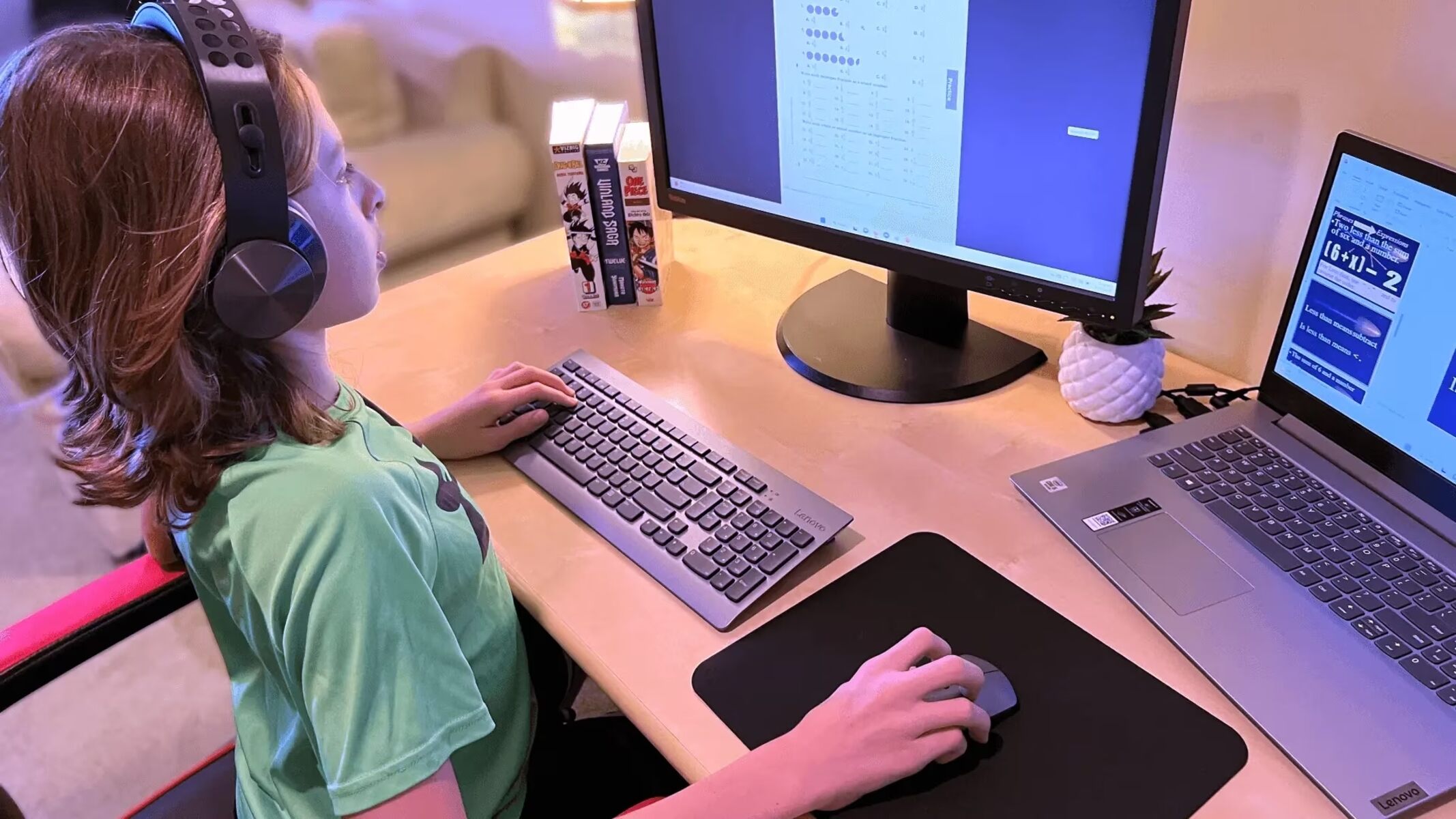Verify your student status
To avail of the Lenovo student discount, the first step is to verify your student status. This is a crucial requirement to ensure that only eligible students can take advantage of the discount offer. Lenovo has partnered with Student Beans, a trusted student verification platform, to streamline this process.
Here’s how you can verify your student status:
- Visit the Lenovo website and locate the student discount section.
- Click on the verification link to be redirected to the Student Beans platform.
- Sign up for a Student Beans account or log in if you already have one.
- Once logged in, you will be prompted to verify your student status. Provide the necessary information, such as your educational institution and email address.
- Student Beans will then verify your student status using the information you provided. This may include checking your email address or contacting your educational institution to confirm your enrollment.
- Once your student status is verified, you will receive a confirmation email.
A verified student status will allow you to access the Lenovo student discount and take advantage of exclusive offers and savings. It’s important to note that student verification is required for every purchase, so make sure to keep your verified status valid and up-to-date.
Create a Lenovo account
Before you can proceed with purchasing a Lenovo product at a discounted price, it’s necessary to create an account on the Lenovo website. Creating an account is simple and allows you to easily manage your orders, track shipments, and take advantage of additional benefits.
Follow these steps to create a Lenovo account:
- Go to the Lenovo website and locate the “Sign In/Register” option. Click on it.
- On the sign-in page, click on the “Create Account” button.
- Fill in the required information, such as your name, email address, and a secure password.
- Review and accept the terms of the Lenovo privacy policy and terms of use.
- Click on the “Create Account” button to successfully create your Lenovo account.
Once your account is created, you will receive a verification email. Click on the verification link in the email to confirm your account. This step is important to ensure the security of your account and to provide you with access to all the features and benefits of being a Lenovo customer.
Having a Lenovo account will also enable you to save your billing and shipping information for quicker checkout in the future, view your order history, and receive updates on the latest Lenovo products, promotions, and discounts. It’s a convenient way to stay connected with Lenovo and make the most of your shopping experience.
Browse Lenovo’s education store
After verifying your student status and creating a Lenovo account, it’s time to explore Lenovo’s education store. This specialized section of the website is designed to cater to the unique needs of students, offering a wide range of products at exclusive discounted prices.
Here’s how you can navigate through Lenovo’s education store:
- Log in to your Lenovo account.
- Click on the “Education Store” or “Student/Teacher Store” option, usually found in the main menu or homepage.
- Once in the education store, you will find various categories of products, including laptops, desktops, tablets, accessories, and more. Explore the different categories to find the product you are interested in.
- Utilize the search bar to directly search for a specific product or use the sorting options to narrow down your choices based on price, features, or popularity.
- Read product descriptions, specifications, and customer reviews to make an informed decision about the product that best suits your needs.
- Add the desired product to your cart by clicking on the “Add to Cart” or “Buy Now” button.
While browsing through the education store, keep an eye out for special deals and offers exclusive to students. Lenovo often provides additional discounts, freebies, or extended warranty options to enhance the value of your purchase.
Remember to compare the prices and features of different products to find the best fit for your requirements and budget. Plus, it’s a good idea to explore the various customization options available for select products to personalize your purchase even further.
Select your desired product
Once you’ve explored Lenovo’s education store and identified the category of products that meet your needs, it’s time to select your desired product. Whether you’re in the market for a powerful laptop, a versatile tablet, or any other tech gadget, Lenovo offers a wide range of options to choose from.
Here’s how you can narrow down your choices and select the perfect product:
- Consider your specific requirements, such as the purpose of the device (e.g., gaming, school work, multimedia, etc.), preferred specifications (RAM, storage capacity, processor, etc.), and any specific features you may need (touchscreen, stylus support, etc.).
- Filter the available options based on your preferences using the search and sorting tools provided on the website. This can help you quickly find the products that best meet your criteria.
- Click on individual product listings to access more detailed information, including specifications, features, customer reviews, and product images. Carefully review these details to ensure the product aligns with your expectations.
- Compare different products side by side, focusing on key factors like performance, price, and overall value for money.
- Take advantage of the customization options available for certain products, allowing you to tailor the device to your specific requirements.
- Once you’ve found the product that ticks all the necessary boxes, click on the “Add to Cart” or “Buy Now” button to proceed with the purchase process.
Remember to double-check the details of the selected product, including the price, warranty terms, and any additional items included in the package. It’s also a good idea to read customer reviews and ratings to gauge the overall satisfaction level of previous buyers.
By carefully considering your needs and thoroughly assessing the available options, you can confidently select the perfect Lenovo product that suits your educational and personal requirements.
Apply for the student discount
Now that you have selected your desired product from Lenovo’s education store, it’s time to apply for the student discount. This is a crucial step that will help you save even more on your purchase. Lenovo provides a straightforward process to apply for the student discount and enjoy the exclusive benefits.
Here’s how you can apply for the student discount:
- Ensure that you have verified your student status as mentioned in the earlier section.
- Go to your cart or checkout page to review your selected product.
- Look for the “Apply Student Discount” or “Verify Student Status” option. This may be located in a prominent position on the page or within the payment section.
- Click on the appropriate button to initiate the student discount verification process.
- You may be asked to provide additional information, such as your university email address or personal identification details, to verify your student status.
- Submit the required information and wait for the system to verify your eligibility for the student discount.
- Once your student status is confirmed, the discounted price will be reflected in your order total.
It’s important to note that the student discount applies to eligible products and may have certain restrictions or limitations. Ensure that you carefully review the terms and conditions associated with the student discount offer to make the most of the savings.
If you encounter any issues during the student discount verification process, Lenovo’s customer support team is available to assist you. They can provide further guidance and address any concerns you may have.
By applying for the student discount, you can take advantage of exclusive savings and enjoy a more affordable price on your desired Lenovo product.
Provide necessary documentation
When applying for a student discount with Lenovo, it is essential to provide the necessary documentation to validate your eligibility. This documentation serves as proof of your student status and ensures that only qualified students can enjoy the exclusive discount offered by Lenovo’s education store.
Here’s the step-by-step process to provide the necessary documentation:
- After initiating the student discount verification process, you will be prompted to upload the required documentation.
- Prepare the relevant documents in advance. The specific documents may vary depending on your location and educational institution, but commonly accepted forms of documentation include:
- Student ID card: Scan or photograph both sides of your valid student ID card, clearly showing your name, photo, and expiration date.
- Enrollment letter: Obtain an official letter from your educational institution confirming your enrollment status. This letter should contain your full name, program of study, and current academic year.
- University email address: Some verification systems may require you to provide your university email address for verification purposes.
- Transcript or class schedule: In certain cases, you may need to provide a copy of your transcripts or class schedule as supporting documentation.
- Ensure that the documentation you provide is clear, legible, and in a commonly accepted format such as PDF, JPEG, or PNG.
- Upload the required documents through the verification platform or follow the instructions provided by Lenovo’s website.
- Wait for the verification process to complete. This typically takes a few minutes, but in some cases, it may take longer if additional review is required.
- Once your documentation has been verified and approved, you will receive confirmation that your student status is valid.
It is crucial to ensure that the documentation you provide is accurate and up to date. If there are any issues during the verification process or if you need assistance, don’t hesitate to reach out to Lenovo’s customer support for guidance.
By providing the necessary documentation, you can validate your student status and enjoy the exclusive benefits and discounts available through Lenovo’s education store.
Wait for approval
After submitting your student verification documents to Lenovo, the next step is to wait for approval. The approval process ensures that only eligible students can access the exclusive discounts and benefits provided by Lenovo’s education store. While the duration of the approval process may vary, Lenovo strives to process verifications in a timely manner.
Here’s what you need to know about waiting for approval:
- Once you have submitted your documentation, Lenovo’s verification team will review the information provided.
- The review process typically takes a few minutes, but in some cases, additional review may be necessary, which may take longer.
- During the review period, it is important to monitor your email for any communication from Lenovo. They may request additional information or provide updates regarding the status of your verification.
- While waiting for approval, be patient and refrain from submitting multiple verification requests or reaching out to customer support unless it has been an unusually long time since your submission.
- If there are any issues or delays during the approval process, Lenovo’s customer support team is available to assist you. They can provide updates, address any concerns, and guide you through the verification process.
- Once your verification is approved, you will receive confirmation via email or through the Lenovo website. This confirmation will indicate that you are now eligible for the student discount.
It’s important to note that the approval process aims to ensure the legitimacy of student status, and Lenovo takes this verification process seriously. By waiting patiently for approval, you can be confident that only qualified students can access the exclusive discounts and benefits provided by Lenovo’s education store.
In the event of any issues or if you have any questions during the approval process, don’t hesitate to reach out to Lenovo’s customer support for assistance.
Complete your purchase
Once you have received approval for the student discount and have selected your desired Lenovo product, it’s time to complete your purchase. This final step allows you to secure your discounted item and finalize the transaction through Lenovo’s education store.
Follow these steps to successfully complete your purchase:
- Review the details of your selected product, including specifications, pricing, and any additional items or services bundled with your purchase.
- Ensure that the discounted price is reflected in your order total. The student discount should be automatically applied, but double-check to confirm.
- Consider adding any accessories or extended warranty options that may enhance your overall user experience.
- Provide the necessary billing and shipping information, ensuring accuracy to avoid any potential delays or errors in delivery.
- Select your preferred shipping method. Lenovo typically offers various shipping options, allowing you to choose the one that best suits your timeframe and budget.
- Review and accept the terms and conditions of the purchase, including the warranty, return policy, and any applicable agreements.
- Complete the payment process by entering your payment details. Lenovo accepts various forms of payment, including credit cards, PayPal, and online banking.
- Double-check all the information provided before clicking on the “Place Order” or “Complete Purchase” button. Verify that the correct product, quantity, discounts, and billing details are included.
- After placing your order, you will receive an order confirmation email with the details of your purchase. This email will serve as proof of your completed transaction.
During the purchase process, it’s crucial to safeguard your personal and financial information by using secure and trusted internet connections. Additionally, make sure to keep a copy of your order confirmation and any related documents for future reference or potential customer support inquiries.
Once you have completed the purchase process, you can look forward to receiving your discounted Lenovo product and enjoying the benefits of your student discount. Congratulations on choosing a quality device at an affordable price!
Take advantage of additional discounts and offers
Getting a student discount on your Lenovo purchase is just the beginning. Lenovo often offers additional discounts and promotional offers that you can take advantage of to maximize your savings and enhance your overall shopping experience. Here are some ways you can make the most out of these additional discounts:
- Stay updated with Lenovo’s offers: Keep an eye on Lenovo’s website, follow their social media accounts, and subscribe to their newsletter to stay informed about the latest deals, promotions, and limited-time offers.
- Seasonal sales: Lenovo often participates in major sales events like Black Friday, Cyber Monday, and back-to-school season. During these periods, you can find significant discounts on a wide range of products.
- Daily deals: Check Lenovo’s website for daily or weekly deals that offer exclusive discounts on specific products or product categories. These deals are time-limited, so act fast to snag the best savings.
- Bundles and packages: Look for bundled offers that include additional accessories or software at a discounted price. These bundles can provide great value for your money and enhance your user experience.
- Referral programs: Lenovo often runs referral programs where you can earn rewards or discounts by referring friends or family members to make a purchase. Take advantage of these programs to save even more.
- Loyalty programs: Lenovo may offer loyalty programs that provide exclusive benefits and discounts to repeat customers. Check if you can enroll in any loyalty programs to enjoy ongoing perks.
- Email exclusive deals: Keep an eye on your email inbox for exclusive offers sent directly to subscribers. Make sure to check your promotional or spam folder in case any special discounts get filtered out.
By actively seeking out and taking advantage of these additional discounts, you can save even more on your Lenovo products. Make sure to read the terms and conditions of each promotion, including any expiration dates or exclusions, to ensure eligibility and maximize your savings.
Remember that these additional discounts and offers may vary over time, so it’s important to regularly check Lenovo’s website and stay informed to seize the best deals. Happy shopping and enjoy your new Lenovo device!
Enjoy your new Lenovo product
Congratulations on your purchase! Now that you have your new Lenovo product, it’s time to enjoy all the benefits it has to offer. Whether you’ve bought a laptop, desktop, tablet, or any other device, here are a few tips to make the most out of your new Lenovo purchase:
- Unbox and set up your device: Carefully unbox your new Lenovo product and follow the provided instructions to set it up. Connect it to a power source, configure the settings, and personalize it to your preferences.
- Explore the features: Familiarize yourself with the features and capabilities of your new Lenovo product. Take the time to explore the various software applications, pre-installed tools, and hardware functionalities. Try out different settings and customize them according to your preferences.
- Install necessary software: Depending on your needs, you may need to install additional software or applications on your Lenovo device. Whether it’s productivity tools, creative software, or entertainment apps, ensure that you have the necessary programs installed to maximize your usage.
- Connect to accessories: If you purchased any accessories along with your Lenovo product, such as external monitors, keyboard, or mouse, connect them to enhance your productivity or gaming experience.
- Stay updated: Keep your Lenovo product updated with the latest software and firmware releases. Regularly check for updates through the Lenovo Vantage software or the support section of the Lenovo website. Updates often provide bug fixes, security patches, and performance enhancements.
- Utilize customer support: If you have any questions, concerns, or technical issues with your Lenovo product, don’t hesitate to reach out to Lenovo’s customer support. They are there to assist you and provide solutions to any problems you may encounter.
- Explore online resources: Lenovo offers a wealth of online resources, including user manuals, FAQs, forums, and support articles that can provide useful tips, troubleshooting advice, and information about your device.
- Protect your device: Invest in a good carrying case or sleeve to protect your Lenovo device when traveling or when not in use. Additionally, consider setting up security measures like antivirus software and regular backups to safeguard your data.
- Discover additional features: Lenovo products often come with unique features and functionalities. Take the time to discover and fully utilize these features, such as touchscreen capabilities, pen support, voice assistants, or specialized software suites.
- Share your experience: If you’re impressed with your new Lenovo product, consider leaving a positive review on the Lenovo website or sharing your experience with friends and family. This can help others make informed decisions and appreciate the value of Lenovo products.
Remember to enjoy your new Lenovo product to the fullest. Whether it’s for work, education, entertainment, or creative pursuits, your Lenovo device is designed to enhance your overall experience and meet your needs. Have fun exploring its capabilities and making it an integral part of your daily life!