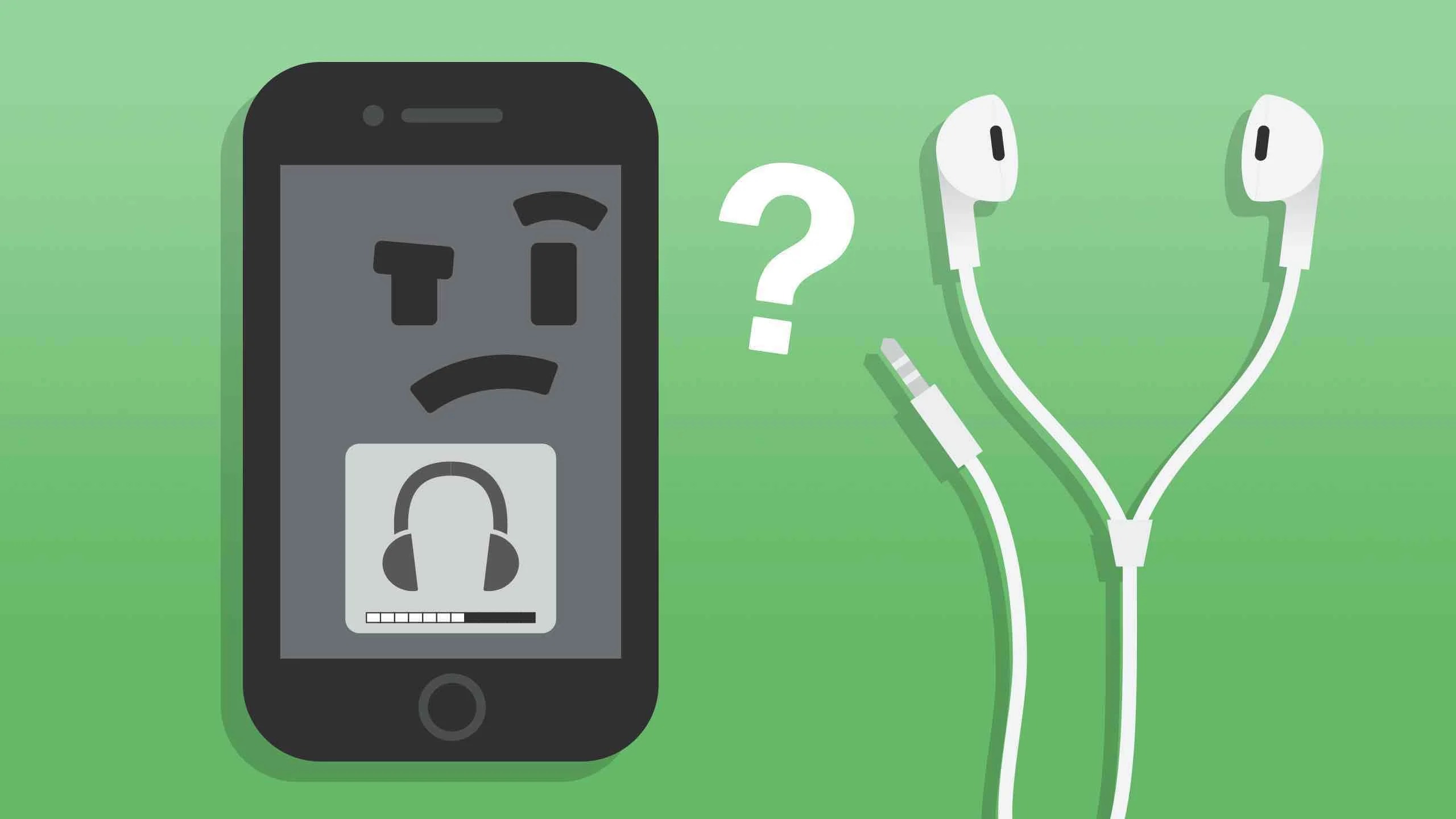Clean the Headphone Jack
One common issue that many iPhone users encounter is problems with their headphone jack. If you’re experiencing distorted audio, intermittent playback, or even no sound at all, the culprit could be a dirty or clogged headphone jack. Fortunately, cleaning the headphone jack is relatively simple and can often resolve these issues.
Start by powering off your iPhone to prevent any accidental damage. Then, take a flashlight and inspect the inside of the headphone jack for any visible debris such as lint, dust, or dirt. Gently blow into the jack or use compressed air to remove any loose particles.
If you see stubborn debris that won’t come out easily, you can use a soft-bristled brush, like a toothbrush, to carefully clean the interior. Remember to be gentle and avoid applying excessive force, as this could cause damage.
Another effective method is to use a cotton swab slightly moistened with rubbing alcohol. Gently insert the swab into the headphone jack and rotate it to remove any dirt or grime that may be causing the issue. Be sure not to saturate the swab with too much alcohol to prevent liquid damage.
Once you’ve cleaned the headphone jack, wait for a few minutes to allow any residual moisture to evaporate before powering on your iPhone. Afterward, try connecting your headphones and check if the problem has been resolved.
It’s worth noting that if you frequently use your iPhone in environments where dust or debris are prevalent, regular cleaning of the headphone jack can help prevent future issues.
Cleaning the headphone jack is a simple yet effective troubleshooting step that can resolve many problems related to audio output. By taking the time to properly clean the jack, you may save yourself a trip to the Apple store and get your headphones working again in no time.
Restart Your iPhone
When encountering issues with your iPhone’s headphone jack, one of the first troubleshooting steps to try is restarting your device. Restarting can often resolve temporary software glitches that may be causing the problem.
To restart your iPhone, simply press and hold the power button until the “slide to power off” slider appears. Slide the power button from left to right to turn off your iPhone. Wait for a few seconds, then press and hold the power button again until the Apple logo appears, indicating that your device is restarting.
Restarting your iPhone can help to refresh its system and clear any temporary files or settings that may be causing issues with the headphone jack. This simple step can fix minor software bugs and improve the overall performance of your device.
After the restart, try using your headphones again and check if the problem persists. In many cases, a simple restart can resolve the issue, saving you the hassle of further troubleshooting or potential repairs.
It is important to note that restarting your iPhone is different from resetting it. Restarting only turns off and on your device, while resetting will erase your data and settings. Therefore, make sure to only perform a restart unless specifically instructed to do otherwise.
If restarting your iPhone doesn’t solve the problem with your headphone jack, don’t worry. There are still a few more troubleshooting steps you can try to address the issue. Continue reading to find out more.
Update iOS Software
Apple regularly releases software updates for iOS, the operating system that powers your iPhone. These updates contain bug fixes, improvements, and new features. Therefore, ensuring that your device is running the latest iOS software can help to resolve issues with your iPhone’s headphone jack.
To check for updates and install the latest iOS software, follow these steps:
1. Connect your iPhone to Wi-Fi to ensure a stable internet connection.
2. Go to the “Settings” app on your iPhone and tap on “General”.
3. Scroll down and select “Software Update”.
4. If an update is available, tap on “Download and Install”. Make sure that your device has sufficient battery charge or is connected to a power source, as the update process may take some time.
5. Follow the on-screen instructions to complete the installation.
Updating your iOS software can address bugs or compatibility issues that may be affecting the functionality of the headphone jack. It can also provide optimizations that improve the overall performance of your device.
After installing the update, test your headphones again to see if the issue has been resolved. If not, move on to the next troubleshooting steps.
It’s worth mentioning that sometimes a software update may introduce new bugs or unexpected issues. In such cases, Apple usually releases subsequent updates to address these problems. Therefore, if you’ve recently updated your iOS software and encountered headphone jack issues, keep an eye out for any new updates that may become available.
Updating your iPhone’s software is an important maintenance step that can help keep your device running smoothly and prevent potential issues. It is always recommended to stay up-to-date with the latest iOS software for the best user experience and to ensure the optimal functioning of your iPhone’s headphone jack.
Check for Physical Damage
If you’re still experiencing issues with your iPhone’s headphone jack, it’s essential to inspect it for any physical damage. Physical damage can occur over time due to wear and tear or from accidental drops or mishandling. Damage to the headphone jack can cause connectivity issues or problems with audio output.
Start by visually examining the headphone jack for any obvious signs of damage. Look for bent or misaligned pins, debris stuck inside the jack, or any other visible abnormalities. If you notice any damage, it may require professional repair or a replacement part.
Next, try gently inserting the headphone plug into the jack and feel for any resistance or looseness. A loose or wobbly connection can indicate a loose solder joint or a damaged port.
Additionally, try plugging different headphones or audio devices into your iPhone to see if the problem persists. If the issue is specific to one particular pair of headphones, the problem may lie with the headphones themselves rather than the headphone jack.
It’s important to note that attempting to fix physical damage on your own can potentially cause more harm to your device. If you suspect physical damage, it’s recommended to seek professional help from an authorized Apple service center or a qualified technician.
Keep in mind that physical damage may not always be visible to the naked eye. Internal components may also be damaged, leading to headphone jack issues. In such cases, professional diagnosis and repair are necessary.
If it’s determined that physical damage is the cause of your headphone jack problem, the technician will be able to provide you with the best course of action, whether it’s repair or replacement.
Checking for physical damage is an important step in troubleshooting headphone jack issues. By identifying and addressing any visible damage, you can determine the appropriate next steps to resolve the problem and restore the functionality of your iPhone’s headphone jack.
Reset All Settings
If you’ve tried the previous troubleshooting steps and are still experiencing issues with your iPhone’s headphone jack, you can try resetting all settings on your device. This step can help to resolve any software-related configuration issues that may be causing the problem.
It’s important to note that resetting all settings will not delete your data or media. However, it will reset your personalized settings, such as Wi-Fi passwords, wallpaper, display brightness, and privacy settings, back to the factory defaults. Your apps and their data will remain intact.
To reset all settings on your iPhone, follow these steps:
1. Open the “Settings” app on your iPhone.
2. Tap on “General” and scroll down to find “Reset”.
3. Select “Reset All Settings” and enter your device passcode.
4. Confirm your selection by tapping on “Reset All Settings” again.
After the reset, your iPhone will restart. Set up your preferences and connect to Wi-Fi again. This process may take a few minutes.
Resetting all settings can help to eliminate any software conflicts or incorrect settings that may be affecting the headphone jack functionality. It essentially provides a fresh start for the software configuration.
It’s worth noting that resetting all settings may not always solve the headphone jack issue, especially if it’s hardware-related. However, it’s a recommended step before considering further troubleshooting or seeking professional assistance.
Once your iPhone restarts, test the headphone jack again to see if the problem has been resolved. If the issue persists, don’t worry – there are still a few more troubleshooting steps you can try.
In the next section, we will explore the option of restoring your iPhone, which can help to address deeper software-related issues that may be affecting the headphone jack.
Restore Your iPhone
If you’ve exhausted all other troubleshooting steps and are still facing problems with your iPhone’s headphone jack, restoring your device may be a viable option. Restoring your iPhone means erasing all data and settings and reinstalling the iOS software from scratch. This process can resolve complex software issues that may be affecting the headphone jack.
Before we proceed, make sure to back up your iPhone to ensure that you don’t lose any important data. You can back up your device using iCloud or iTunes on your computer.
To restore your iPhone, follow these steps:
1. Connect your iPhone to your computer using a USB cable.
2. Open iTunes on your computer and select your iPhone.
3. In the Summary tab, click on “Restore iPhone”.
4. Confirm your selection and follow the on-screen instructions to complete the restore process.
Restoring your iPhone may take some time, so make sure that your device is connected to a power source during the process.
After the restore is complete, you can choose to set up your device as new or restore from a previous backup. If the headphone jack issue was caused by a software glitch, restoring your iPhone should resolve it.
However, it’s essential to note that if the problem persists even after restoring your iPhone, it’s likely that the issue is hardware-related. In such cases, it’s recommended to contact Apple Support or visit an authorized service center for further assistance.
Restoring your iPhone should only be considered as a last resort when other troubleshooting steps have failed to resolve the headphone jack issue. It’s important to weigh the potential loss of data against the need to fix the problem.
If you decide to restore your iPhone, make sure to back up your data and carefully follow the instructions to ensure a successful restore process.
In the next section, we will explore an alternative option if using wired headphones is not a necessity for you – using a Bluetooth headset with your iPhone.
Use a Bluetooth Headset
If you’re still facing issues with your iPhone’s headphone jack and wired headphones are not a necessity for you, an alternative solution is to use a Bluetooth headset. Bluetooth technology allows you to wirelessly connect your iPhone to compatible audio devices, eliminating the need for a physical connection through the headphone jack.
Here’s how you can use a Bluetooth headset with your iPhone:
1. Put your Bluetooth headset in pairing mode. The specific method may vary depending on the headset model, so refer to the manufacturer’s instructions.
2. On your iPhone, go to the “Settings” app and tap on “Bluetooth”.
3. Make sure that Bluetooth is enabled, and your iPhone will start searching for nearby devices.
4. Once your Bluetooth headset appears in the list of available devices, tap on it to pair and connect.
Once the pairing is successful, you can use your Bluetooth headset to listen to audio, make calls, and interact with other audio-related features on your iPhone. Keep in mind that the functionality may vary depending on the specific headset model.
Using a Bluetooth headset eliminates the need for a physical connection through the headphone jack, bypassing any issues that may be affecting it. This can be a convenient and effective solution if you regularly use headphones with your iPhone.
It’s important to ensure that your Bluetooth headset is fully charged and within the recommended range of your iPhone for reliable connectivity.
If you don’t already have a Bluetooth headset, you can easily find a wide range of options available on the market. Look for headsets that are compatible with your iPhone model and offer the features that suit your needs.
However, it’s important to note that using a Bluetooth headset may not be a suitable solution for everyone. Some users may prefer the convenience of wired headphones or may have specific requirements that can only be met through a physical connection.
If using a Bluetooth headset doesn’t address your needs or if you prefer using wired headphones, it’s recommended to seek further assistance, such as contacting Apple Support or visiting an authorized service center.
In the next section, we will provide guidance on how to get in touch with Apple Support for additional troubleshooting and support options.
Contact Apple Support
If you’ve tried all the troubleshooting steps mentioned earlier and are still experiencing issues with your iPhone’s headphone jack, it’s time to seek assistance from Apple Support. Apple has a dedicated support team that can provide expert advice and guidance to help resolve your problem.
Here are a few ways you can contact Apple Support:
1. Apple Support Website: Visit the official Apple Support website and navigate to the “Contact Apple Support” page. From there, you can choose your device and the specific issue you’re facing. Apple provides various contact options, including live chat, phone support, or scheduling an appointment at an Apple Store.
2. Apple Support App: Download the Apple Support app on your iPhone from the App Store. The app provides a convenient way to access Apple support resources and get assistance tailored to your specific device.
3. Apple Store Appointment: If you prefer an in-person interaction, you can schedule an appointment at an Apple Store. Apple’s retail stores have knowledgeable staff who can diagnose and help resolve hardware and software issues.
When reaching out to Apple Support, be prepared to provide details about the problem you’re facing, any troubleshooting steps you’ve already taken, and relevant information about your iPhone model and software version.
Apple Support professionals are well-equipped to handle a wide range of issues, including headphone jack problems. They can guide you through further troubleshooting steps, provide additional solutions, or recommend suitable repair options if necessary.
It’s important to remember that if your iPhone is still under warranty or covered by an extended warranty or AppleCare, certain repairs or replacements may be eligible at no additional cost. Apple support representatives can provide detailed information regarding warranty coverage and repair options.
Contacting Apple Support ensures that you receive the most accurate and reliable assistance for your specific headphone jack issue. They have the knowledge and resources to help diagnose and resolve the problem effectively.
In the event that the headphone jack issue is not easily fixable or is determined to be a hardware problem, they can provide guidance on repair or replacement options.
Reach out to Apple Support and get the help you need to resolve the issue with your iPhone’s headphone jack.