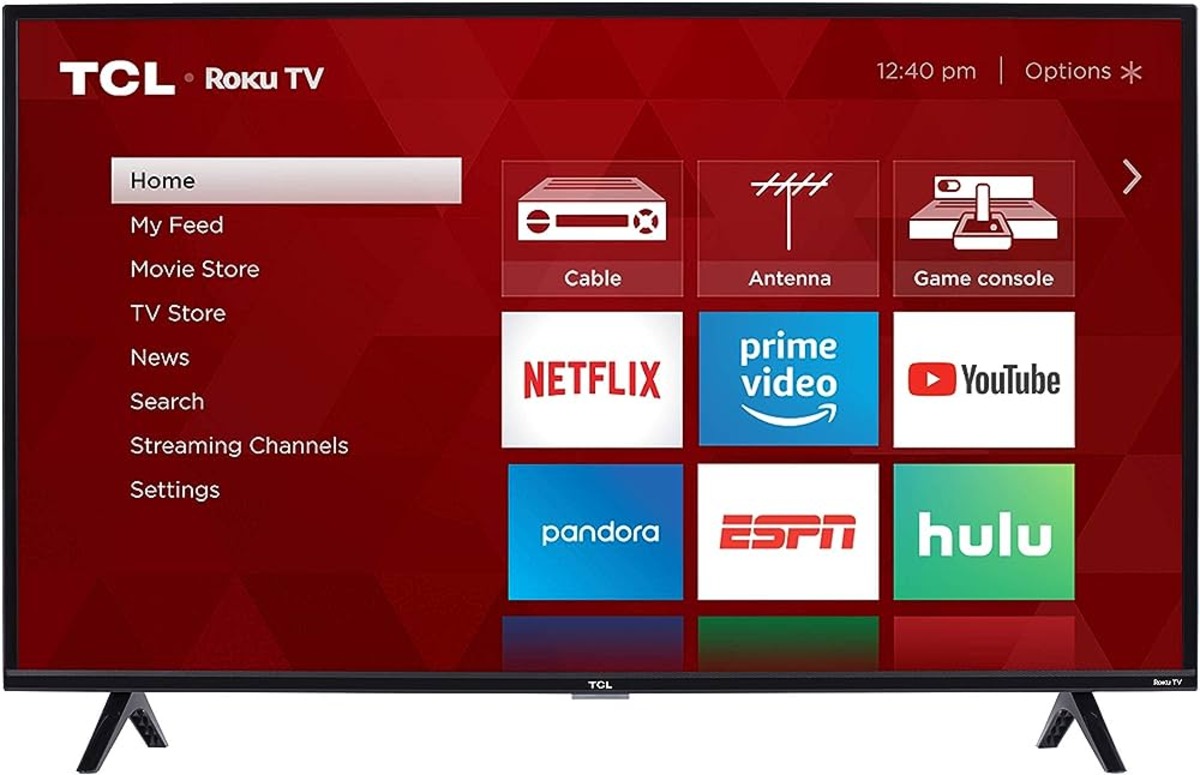Check the Volume Settings
If you’re facing issues with your Roku TV’s sound not working, the first step is to check the volume settings. It may seem like a simple solution, but sometimes the volume is turned down or muted by mistake. Here’s how you can do it:
- Using the Roku remote, press the Home button to navigate to the main screen.
- Select the Settings option using the directional keys and press the OK button.
- Scroll down and select the Audio option.
- Make sure the volume is set to an audible level. If it’s turned all the way down, increase it using the volume up button on the Roku remote.
- If the volume is already at a reasonable level, check if the TV or sound system is muted. Press the Mute button on the Roku remote to toggle the mute on or off.
Once you’ve adjusted the volume settings, try playing some audio or video content to see if the sound is restored. If the issue persists, proceed to the next troubleshooting steps.
Note: If you are using an external sound system connected to your Roku TV, make sure to also check the volume settings on the sound system itself.
Verify the Audio Input
If you’re still experiencing issues with the sound on your Roku TV, it’s essential to verify the audio input settings. Sometimes, the TV is set to the wrong audio input source, resulting in no sound. Follow these steps to ensure that the audio input is correctly configured:
- Using the Roku remote, press the Home button to access the main screen.
- Select the Settings option using the directional keys and press the OK button.
- Scroll down and select the Audio option.
- Choose the Audio mode option and verify that it is set to the correct audio input source (e.g., HDMI, optical, or analog).
- If the audio input is set correctly, try switching to a different input source and then switch back to the desired one.
After verifying the audio input settings, test the sound by playing audio or video content on your Roku TV. If there’s still no sound, continue with the next troubleshooting steps.
Note: If you have external audio devices connected to your Roku TV (e.g., soundbar or AV receiver), ensure that the audio input settings on those devices match the input source settings on your TV.
Restart the Roku TV
If you’re still facing sound issues with your Roku TV, a simple yet effective troubleshooting step is to restart the device. Restarting your Roku TV can help resolve temporary glitches and refresh its system. Here’s how you can do it:
- Using the Roku remote, press the Home button to navigate to the main screen.
- Scroll up or down to select the Settings option and press the OK button.
- In the Settings menu, select the System option.
- Scroll down and choose the Power option.
- Select the Restart option and confirm your selection.
After confirming the restart, your Roku TV will reboot, and once it is back on, try playing audio or video content to check if the sound issue has been resolved.
If restarting your Roku TV hasn’t resolved the sound problem, proceed to the next troubleshooting steps.
Check the Audio Cables
If you’re still experiencing sound issues with your Roku TV, it’s essential to check the audio cables and connections. Loose or faulty cables can result in no sound or poor audio quality. Follow these steps to ensure that the audio cables are properly connected:
- Ensure that all audio cables, such as HDMI, optical, or RCA cables, are securely plugged into the correct ports on both the Roku TV and the connected audio devices.
- If you’re using an external sound system, verify that the audio cables are correctly connected between the sound system and the Roku TV.
- If possible, try using different audio cables to rule out any potential cable issues.
Once you have checked and reconnected the audio cables, test the sound by playing audio or video content on your Roku TV. If the sound is still not working, proceed to the next troubleshooting steps.
Note: It’s also a good idea to ensure that the audio output settings on your Roku TV are properly configured to match the audio connection type you are using (e.g., HDMI ARC, optical, or analog).
Reset Audio Settings
If you’ve tried the previous troubleshooting steps and the sound on your Roku TV is still not working, resetting the audio settings may help resolve the issue. Resetting the audio settings will restore the default audio configurations on your Roku TV. Here’s how you can do it:
- Using the Roku remote, press the Home button to access the main screen.
- Scroll up or down to select the Settings option and press the OK button.
- In the Settings menu, choose the Audio option.
- Scroll down and select the Reset Audio settings option.
- Confirm your selection to reset the audio settings.
After resetting the audio settings, test the sound by playing audio or video content on your Roku TV. If the sound is still not working, proceed to the next troubleshooting steps.
Note: Resetting the audio settings will revert any custom audio configurations you have made back to the default settings. Make sure to reconfigure any desired settings after the reset if necessary.
Update Roku TV Software
If your Roku TV’s sound is still not working, it’s important to ensure that your device is running the latest software version. Software updates often include bug fixes and improvements that can resolve various issues, including sound-related problems. Here’s how you can update your Roku TV’s software:
- Using the Roku remote, press the Home button to access the main screen.
- Scroll up or down to select the Settings option and press the OK button.
- In the Settings menu, choose the System option.
- Select the System update option to check for available updates.
- If an update is available, follow the on-screen prompts to download and install it.
Once the software update is complete, test the sound by playing audio or video content on your Roku TV. If the sound issue persists, proceed to the next troubleshooting steps.
Note: It’s recommended to keep your Roku TV software up to date by enabling automatic updates in the system settings. This ensures that your device receives the latest fixes and enhancements as they become available.
Factory Reset the Roku TV
If none of the previous troubleshooting steps have resolved the sound issues with your Roku TV, performing a factory reset can help bring the device back to its default settings. However, please note that a factory reset will erase all of your personalized settings and content, so make sure to backup any important data before proceeding. Here’s how you can factory reset your Roku TV:
- Using the Roku remote, press the Home button to access the main screen.
- Scroll up or down to select the Settings option and press the OK button.
- In the Settings menu, choose the System option.
- Select the Advanced system settings option.
- Choose the Factory reset option and follow the on-screen instructions to reset your Roku TV.
After the factory reset is complete, set up your Roku TV again by going through the initial setup process. Once the setup is done, test the sound by playing audio or video content on your Roku TV. If the sound is still not working, it’s recommended to reach out to Roku Support for further assistance.
Note: Factory resetting your Roku TV should be considered as a last resort, as it deletes all of your personalized settings and content. Make sure to exhaust all other troubleshooting options before performing a factory reset.
Contact Roku Support
If you’ve tried all the previous troubleshooting steps and the sound on your Roku TV is still not working, it might be time to seek assistance from Roku Support. The Roku support team is dedicated to helping customers with their device-related issues and can provide advanced troubleshooting solutions. Here’s how you can contact Roku Support:
- Visit the Roku Support website at support.roku.com.
- Scroll down and click on the “Contact Support” option.
- Choose the appropriate support option based on your preference, such as live chat, email, or phone support.
- Provide the necessary information about your Roku TV and the sound issue you are experiencing.
- Follow the instructions provided by Roku Support to troubleshoot the problem further.
Roku Support has a team of experts who can guide you through specific troubleshooting steps or provide further assistance in diagnosing and resolving the sound issue on your Roku TV.
If your device is still under warranty, Roku Support may also be able to provide repair or replacement options if necessary.
Remember to have your Roku TV’s model number, serial number, and any relevant details about the sound issue ready when contacting Roku Support. This will help them provide you with the best possible assistance.
Reaching out to the support team can be especially beneficial if you’re facing more complex technical issues or if the sound problem persists despite your efforts to troubleshoot it on your own.