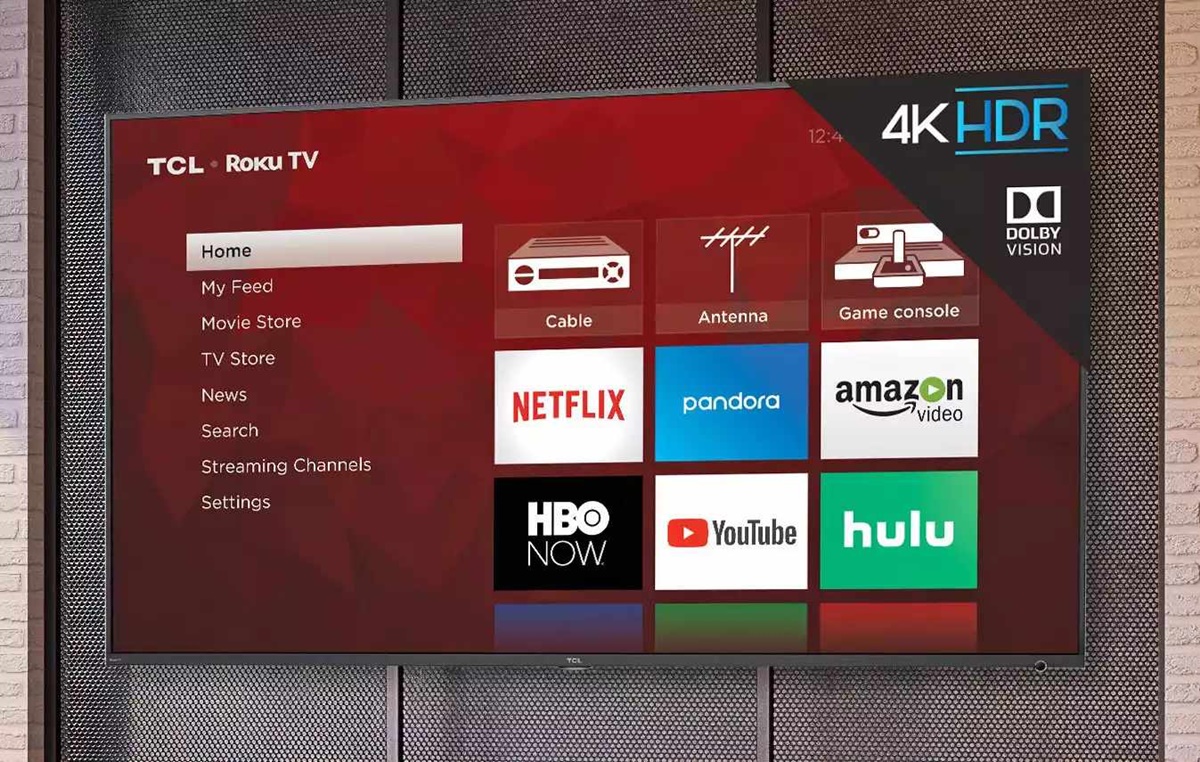Check Antenna Connection
One of the first things to check when your Roku TV is not finding antenna channels is the antenna connection. A loose or faulty connection can prevent the TV from picking up the channels properly. Here are some steps you can take to ensure a secure connection:
- Inspect the cables: Start by examining the cables connecting the antenna to your Roku TV. Look for any signs of damage or wear. If you spot any issues, consider replacing the cables.
- Tighten the connectors: Make sure that the connectors are securely tightened at both ends of the cables. Sometimes, loose connections can cause signal loss or interference.
- Reposition the antenna: Sometimes, the antenna may be placed in an unfavorable location, such as near electronic devices or behind obstacles. Try repositioning the antenna to a different spot to see if it improves the signal reception.
- Check for signal interference: Electronic devices like cordless phones, Wi-Fi routers, or microwave ovens can interfere with the antenna signal. Make sure the antenna is not placed too close to these devices.
- Rescan for channels: Once you have checked and ensured a secure antenna connection, it’s important to rescan for channels to ensure your Roku TV is detecting the available stations. Go to the TV’s settings menu, navigate to the channel setup section, and select “Rescan” or “Auto Scan” to initiate the channel search.
By following these steps and ensuring a proper antenna connection, you can optimize the signal reception and increase the chances of your Roku TV finding antenna channels seamlessly.
Rescan for Channels
If your Roku TV is not finding antenna channels, one of the troubleshooting steps you can take is to rescan for channels. This process allows your TV to search for available channels in your area and update the channel lineup. Here’s how you can do it:
- Access the TV’s settings menu: Using your Roku TV remote, navigate to the settings menu. You can usually find it by pressing the Home button and selecting the gear icon for settings.
- Select the channel setup: In the settings menu, look for the “Channel” or “Channel Setup” option and select it. This will take you to the channel configuration settings.
- Choose the rescan option: Within the channel setup settings, you should see an option like “Scan for Channels,” “Auto Scan,” or “Rescan.” Select this option to initiate the channel search process.
- Wait for the scan to complete: Your Roku TV will now scan for available channels in your area. This may take several minutes, so be patient and wait for the process to complete.
- Save the updated channel lineup: Once the scan is finished, your Roku TV will display a list of detected channels. Review the list and make sure all the desired channels are present. Then, select the option to save the updated channel lineup.
By rescanning for channels, you give your Roku TV the opportunity to detect any new channels or update any changes in the available channel lineup. This can help resolve the issue of your TV not finding antenna channels, as it ensures that your TV is up to date with the latest channel information in your area.
Adjust Antenna Position
If your Roku TV is not finding antenna channels, it is worth considering adjusting the position of your antenna. Sometimes, a simple change in placement can make a significant difference in signal reception. Here are some steps you can take to optimize the antenna position:
- Understand line-of-sight: Antennas work best when there is a clear line-of-sight between the antenna and the broadcasting tower. Try to position your antenna in a location where there are minimal obstructions, such as trees, buildings, or large objects that may block the signal.
- Experiment with antenna direction: Start by orienting your antenna horizontally or vertically. Sometimes, adjusting the direction can improve signal reception. If you’re unsure, refer to your antenna’s instructions or try both orientations to see which works best.
- Try different locations: If your antenna is indoors, experiment with different spots in your home. In general, placing the antenna near a window or on a higher floor can help improve signal strength. You may also consider using an outdoor antenna if feasible for better reception.
- Make small adjustments: Once you have chosen a location, make small adjustments to the antenna’s position to fine-tune the reception. Even a few inches can make a difference, so be patient and try slight movements until you find the optimal position.
- Check for signal strength: Most Roku TVs have a signal strength indicator in their settings menu. Use this feature to gauge the signal strength as you adjust the antenna position. Aim for a strong signal to ensure quality reception.
By adjusting the position of your antenna, you can potentially improve the signal reception and increase the likelihood of your Roku TV finding antenna channels. Don’t be afraid to experiment and try different positions until you achieve the best possible signal quality.
Check Antenna Compatibility
If your Roku TV is not finding antenna channels, it’s important to ensure that your antenna is compatible with your television. Different antennas are designed for specific signal types and frequencies, so compatibility plays a crucial role in receiving channels effectively. Here are a few factors to consider when checking antenna compatibility:
- TV Tuner Type: Determine the type of tuner your Roku TV uses. Some TVs have a built-in digital tuner, also known as an ATSC tuner, while others may require an external tuner, such as a digital converter box. Ensure that your antenna is compatible with the tuner type supported by your TV.
- Signal Range: Check the signal range specifications of your antenna. If you live in an area with weaker or more distant broadcasting stations, you may need an antenna with a longer signal range to capture those channels effectively. Ensure that your antenna’s range matches the requirements of your location.
- Signal Type: Different antennas are designed for different types of signals, such as VHF (Very High Frequency) or UHF (Ultra High Frequency). Make sure that your antenna is suitable for the signal frequencies used by the television stations in your area.
- Antenna Placement: Consider the placement options available for your antenna. Some antennas are designed for indoor use, while others are intended for outdoor installation. Depending on your specific needs, choose an antenna that can be positioned optimally to receive the best signal quality.
- Amplification: If you are experiencing weak signal reception, an amplified antenna may be beneficial. These antennas include a built-in signal booster that amplifies the received signals, allowing for better performance in areas with lower signal strength.
By ensuring that your antenna is compatible with your Roku TV, you can improve the chances of your TV finding antenna channels successfully. Choosing the right antenna tailored to your TV’s tuner, signal range, and signal type requirements can significantly enhance your viewing experience.
Use Amplifier or Booster
If you’re experiencing weak signal reception and your Roku TV is not finding antenna channels, using an amplifier or booster can potentially enhance the signal strength. An amplifier, also known as a signal booster, can help amplify the weak signals captured by your antenna to improve channel reception. Here’s how you can utilize an amplifier or booster:
- Determine if you need an amplifier: Assess the signal strength in your area by using the signal strength indicator in your Roku TV’s settings menu. If the signal strength is consistently weak, adding an amplifier to your antenna setup could be beneficial.
- Choose the right amplifier: Select an amplifier or booster that is appropriate for your antenna type, signal range, and frequency. Consult the manufacturer’s specifications or check with a professional to ensure compatibility. There are various types of amplifiers available, including in-line amplifiers and distribution amplifiers, so choose one that suits your setup.
- Install the amplifier: Follow the manufacturer’s instructions to install the amplifier correctly. Typically, you would connect the amplifier between the antenna and the TV, ensuring a secure connection. Keep in mind that using multiple amplifiers or excessive amplification can cause signal distortion, so use them judiciously.
- Power the amplifier: Some amplifiers require an external power source, while others can be powered through a USB port on your TV. Make sure to provide the necessary power to the amplifier as specified by the manufacturer.
- Rescan for channels: After installing the amplifier, rescan for channels on your Roku TV. The amplified signal should now result in improved signal strength and potentially help your TV find antenna channels that were previously weak or inaccessible.
Using an amplifier or booster can be an effective solution to overcome weak signal reception and improve your Roku TV’s ability to find antenna channels. However, it’s essential to choose the right amplifier, install it correctly, and avoid excessive amplification to ensure optimal performance and avoid signal distortion.
Reconfigure Antenna Settings
If your Roku TV is not finding antenna channels, reconfiguring the antenna settings can help resolve the issue. Sometimes, adjusting certain settings can optimize the reception and improve the TV’s ability to detect antenna channels. Here are some steps to reconfigure antenna settings:
- Access the TV’s settings menu: Using your Roku TV remote, navigate to the settings menu. Look for the options related to TV or antenna settings.
- Check signal type: Verify that the signal type selected in the TV settings matches the type of signal that your antenna receives. Common signal types include “Antenna” or “Air” for over-the-air signals. Select the appropriate option if necessary.
- Perform a channel scan: Initiate a channel scan to allow the TV to search for available channels. Look for options like “Scan for Channels,” “Auto Scan,” or “Rescan.” This will trigger the TV to scan the available frequencies and populate the channel lineup.
- Adjust antenna type: In some cases, you may need to specify the type of antenna you are using. Options may include “Indoor,” “Outdoor,” or “Amplified.” Choose the option that corresponds to your antenna to ensure accurate reception settings.
- Consider additional settings: Explore other antenna-related settings, such as fine-tuning options, signal quality indicators, or any advanced features specific to your Roku TV. Adjust these settings according to your specific requirements and preferences.
By reconfiguring antenna settings, you give your Roku TV the opportunity to recalibrate the reception settings and optimize the channel detection process. This can help overcome any discrepancies or misconfigurations that might be causing the TV to not find antenna channels effectively.
Update Roku Software
To ensure optimal performance and resolve any issues with your Roku TV not finding antenna channels, it’s important to keep the Roku software up to date. Regular software updates often include bug fixes, performance improvements, and new features that can enhance your TV’s functionality. Here’s how you can update the Roku software:
- Access the settings menu: Using your Roku TV remote, navigate to the Home screen and select the gear icon to access the settings menu.
- Select “System” or “Settings”: In the settings menu, look for options like “System” or “Settings” and click on it to proceed.
- Choose “System Update”: Within the system settings, locate and select the “System Update” or “Software Update” option. Roku TV will check for any available updates.
- Install the update: If an update is found, follow the on-screen instructions to download and install it. The TV may need to restart during this process, so make sure to save any ongoing work or recordings.
- Verify the update: After the installation is complete, go back to the settings menu and select “System” or “Settings” again. Confirm that the software version reflects the latest update. If not, try repeating the update process or check if automatic updates are enabled.
Regularly updating the Roku software ensures that your TV has the latest features and improvements. These updates can significantly enhance the performance and fix any software-related issues that might affect the TV’s ability to find antenna channels effectively.
Reset Roku TV to Factory Settings
If all else fails and your Roku TV is still not finding antenna channels, performing a factory reset can help resolve any software or configuration issues that may be affecting its functionality. Resetting your TV to its factory settings will revert it back to its original state, as if it was just unpacked. Here’s how you can reset your Roku TV:
- Access the settings menu: Using your Roku TV remote, navigate to the Home screen and select the gear icon to access the settings menu.
- Select “System” or “Settings”: In the settings menu, locate and select the “System” or “Settings” option.
- Choose “Advanced System Settings”: Within the system settings, find and select “Advanced System Settings.” This will lead you to additional options.
- Select “Factory Reset”: Look for the “Factory Reset” or “Reset TV to Factory Settings” option and select it. You may be asked to enter a confirmation code or PIN to proceed, depending on your TV’s settings.
- Confirm the reset: Read the on-screen instructions and confirm that you want to reset your Roku TV to its factory settings. Once confirmed, the reset process will begin.
- Follow the on-screen prompts: During the reset process, follow any on-screen prompts that may appear. This may include selecting language preferences, setting up internet connections, or signing in to your Roku account.
- Rescan for channels: After the reset is complete and you have completed the initial setup, rescan for channels to ensure your Roku TV can find antenna channels effectively. Refer to the earlier sections of this article for steps on how to perform a channel scan.
Resetting your Roku TV to factory settings can be a helpful troubleshooting step when other methods have not solved the issue of it not finding antenna channels. However, keep in mind that performing a factory reset will erase all your personalized settings and data, so it’s essential to back up any important information before proceeding.
Contact Roku Support
If you have tried all the troubleshooting steps mentioned above and your Roku TV is still not finding antenna channels, it may be time to reach out to Roku Support for further assistance. The Roku Support team is dedicated to helping users solve any issues they encounter with their Roku devices. Here’s how you can contact Roku Support:
- Visit the Roku Support website: Go to the Roku Support website using a computer or mobile device. The support website provides a wealth of resources, including troubleshooting guides, FAQs, and community forums.
- Explore the support resources: Search for topics related to your issue in the Support website’s search bar. Browse through the troubleshooting guides and FAQs to see if there are any specific solutions or suggestions for your particular problem.
- Submit a support request: If you cannot find a solution in the support resources, you can submit a support request directly to Roku. Look for the “Contact Support” or “Submit a request” option on the support website. Fill out the necessary details, including your contact information and a description of the issue you are experiencing.
- Check for response: After submitting your support request, keep an eye on your email or Roku account for a response from the Roku Support team. They will provide you with further instructions or steps to resolve the issue.
- Consider phone support: If you prefer speaking with a support representative over the phone, look for a support hotline or contact number on the Roku Support website. Note that phone support availability may vary depending on your location and the specific issue you are facing.
Contacting Roku Support is an excellent option when other troubleshooting steps have proven unsuccessful. The support team has the expertise to address more complex issues and can guide you towards a resolution. Utilize their resources and reach out to them for assistance in resolving the problem of your Roku TV not finding antenna channels.