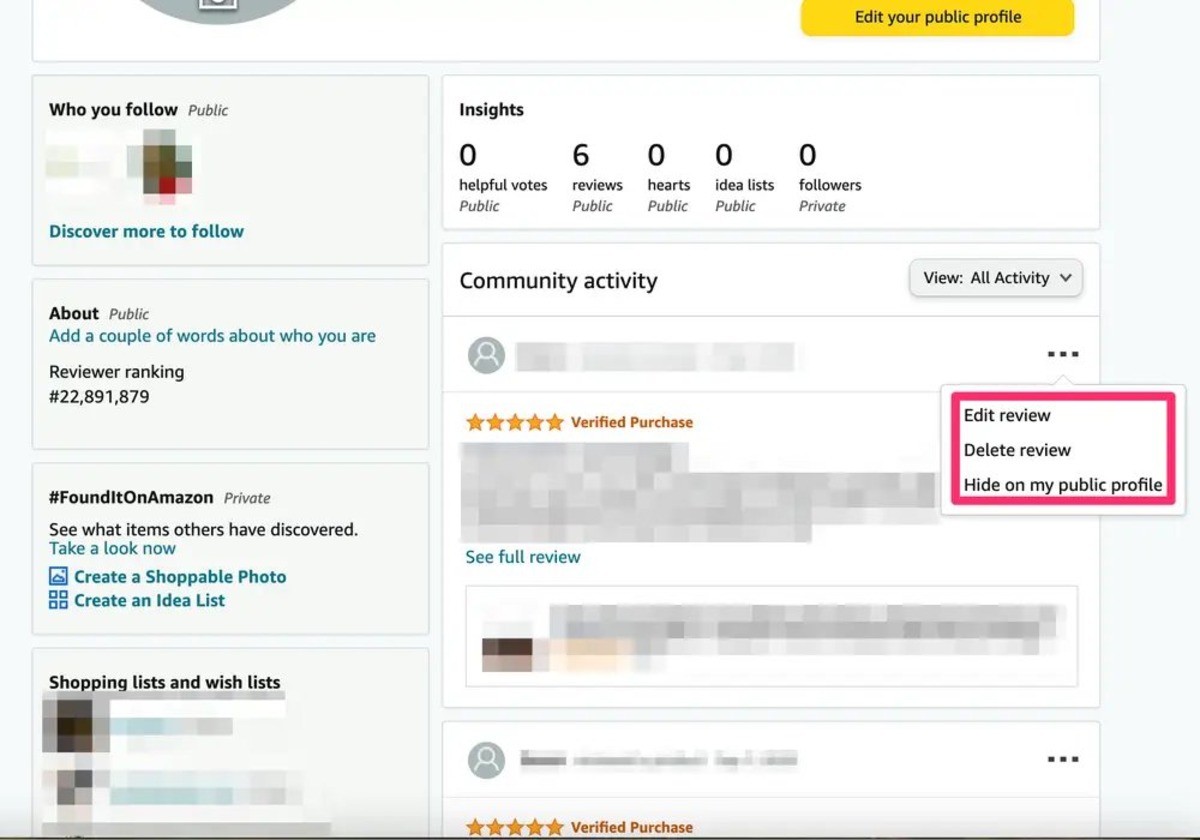Why Are Amazon Reviews Important?
Amazon reviews play a crucial role in the shopping experience of millions of consumers around the world. These reviews provide valuable insights into the quality, performance, and reliability of products. They act as a form of social proof, helping potential buyers make informed decisions before making a purchase. There are several reasons why Amazon reviews are essential for both buyers and sellers.
1. Trust and Credibility: When shopping online, trust is paramount. Amazon reviews contribute to building trust and credibility by allowing customers to share their experiences with a particular product. Positive reviews create confidence in the product’s quality, while negative reviews warn buyers of potential issues or shortcomings.
2. Product Evaluation: Reviews provide detailed information about a product’s features, performance, and functionality. They give potential buyers an in-depth understanding of what to expect, helping them assess whether the product meets their needs and preferences.
3. Comparisons and Decision-Making: With a vast range of options available on Amazon, consumers often face the challenge of choosing the best product. Reviews help buyers compare different products and make informed decisions based on the experiences of others.
4. Identifying Potential Issues: Amazon reviews are not just beneficial for buyers but also for sellers. Sellers can gather valuable feedback from customers, enabling them to identify and address any issues with their products. This feedback helps sellers improve their products and provide better customer satisfaction.
5. Product Ranking: Amazon’s search algorithm takes into account various factors, including the number and quality of reviews, when ranking products in search results. Products with higher ratings and more positive reviews are more likely to appear higher in search rankings, increasing visibility and potential sales.
6. Customer Engagement and Loyalty: Customers appreciate when sellers acknowledge and respond to their reviews. Engaging with customers through the review system builds trust, fosters brand loyalty, and encourages repeat purchases.
7. Authentic Feedback: Amazon reviews are typically written by genuine customers who have purchased and used the product. This authenticity adds credibility to the reviews and strengthens the overall shopping experience for both buyers and sellers.
Checking Amazon Reviews for Your Purchased Items
As an Amazon customer, you have the ability to access and review the product ratings and feedback for items you have purchased. This feature can be invaluable in assessing the quality and performance of your past purchases and can also provide insights for future buying decisions. Here are the steps to check Amazon reviews for your purchased items:
1. Log in to your Amazon Account: Visit the Amazon website and log in to your account using your registered email address and password. This will give you access to all the features and settings specific to your account.
2. Go to Your Orders: Once you are logged in, click on the ‘Your Orders’ tab located at the top-right corner of the page. This will display a list of all your past orders on Amazon.
3. Select the Order: Scroll through the list and find the specific order for which you want to check the reviews. Click on the order to view the details and purchase information.
4. Scroll Down to Product Details: On the order details page, scroll down to find the section that displays the product details. Here, you will find information such as the item name, quantity, price, and shipping details.
5. Click on the Product Name: In the product details section, click on the name or image of the product you want to check the reviews for. This will redirect you to the product’s page.
6. Check the Product Reviews: On the product page, scroll down until you find the ‘Customer Reviews’ section. Here, you will be able to see the overall rating of the product, along with individual customer reviews and feedback.
7. Filter and Sort Reviews: To further refine your search, you can use the filter options available in the ‘Customer Reviews’ section. You can filter reviews based on the star rating, review date, and specific keywords or features mentioned in the reviews.
8. Leave Your Own Review: If you haven’t already, you can also take this opportunity to leave your own review for the product. Your feedback will be valuable to other customers and contribute to the overall community of reviews.
By checking Amazon reviews for your purchased items, you can gain valuable insights into the quality and performance of the products you have bought in the past, helping you make more informed decisions for future purchases.
Using Your Amazon Account to Find Reviews You Have Left
Amazon provides a convenient feature that allows you to easily access and manage the reviews you have left for products. This feature is especially useful when you want to revisit or edit your reviews, or simply keep track of your contributions as an Amazon customer. Here’s how to use your Amazon account to find the reviews you have left:
1. Log in to Your Amazon Account: Start by visiting the Amazon website and logging in to your account using your registered email address and password. This will grant you access to your account settings and personalized features.
2. Go to Your Account: Once you are logged in, click on the ‘Account & Lists’ tab located at the top-right corner of the page. This will open a drop-down menu with various account-related options.
3. Select ‘Your Account’: In the drop-down menu, select ‘Your Account’ to navigate to your account settings and preferences page.
4. Find ‘Your Reviews’: On your account page, scroll down until you find the section labeled ‘Your Orders’. Within this section, you will see a tab labeled ‘Your Reviews’. Click on this tab to access your reviews.
5. View Your Reviews: Upon clicking the ‘Your Reviews’ tab, you will be presented with a list of all the reviews you have left on Amazon. This list will include the products you have reviewed, along with their respective ratings and a brief snippet of your review text.
6. Edit or Delete Reviews: If you wish to make any changes to your reviews, such as editing the text or deleting a review altogether, you can do so by clicking on the appropriate options available next to each review. This will ensure that your reviews accurately reflect your thoughts and experiences with the products.
7. Sort and Filter Reviews: To make it easier to navigate through your reviews, you can utilize the sorting and filtering options available. You can sort your reviews based on factors like date, rating, and product category, as well as apply filters to narrow down the selection based on specific criteria.
8. Respond to Comments: If any customers have left comments on your reviews, you can engage with them by responding directly under your review. This allows for a more interactive experience and fosters communication within the Amazon community.
By using your Amazon account to find reviews you have left, you can easily track and manage your contributions, ensuring that your opinions and feedback are properly represented while also having the opportunity to engage with others in the Amazon community.
Finding Reviews You Have Left Across Multiple Amazon Sites
As an Amazon customer, you may have left reviews on products not only on your local Amazon site but also on other international Amazon sites. Finding and accessing these reviews can be helpful for various reasons, including keeping track of your contributions, updating or editing your reviews, and sharing your experiences with a wider audience. Here’s how you can find reviews you have left across multiple Amazon sites:
1. Log in to Your Amazon Account: Start by visiting the Amazon website of your local country and log in to your Amazon account using your registered email address and password. This will grant you access to your account settings and personalized features.
2. Change the Amazon Site: Once you are logged in, look for the option to change your Amazon site or country. This is usually located at the bottom of the page, where you can select different country-specific Amazon sites.
3. Switch to the Desired Amazon Site: Select the Amazon site corresponding to the country you want to access. For example, if you want to access your reviews on Amazon.co.uk, switch to the United Kingdom (UK) site.
4. Navigate to Your Account Settings: On the selected Amazon site, go to your account settings page by clicking on the ‘Account & Lists’ or ‘Your Account’ option, similar to your local Amazon site.
5. Find ‘Your Reviews’: Within your account settings, look for the section or tab labeled ‘Your Reviews’. This is where you can access the reviews you have left on the specific Amazon site you are currently logged into.
6. View and Manage Your Reviews: Clicking on the ‘Your Reviews’ tab will display a list of the reviews you have left on that particular Amazon site. You can view and manage your reviews here, including editing or deleting them if needed.
7. Repeat the Process: To find your reviews on other international Amazon sites, repeat the steps mentioned above, but this time select the desired Amazon site from another country. Log in with the same Amazon account credentials, navigate to your account settings, and find the ‘Your Reviews’ section to access your reviews.
By following these steps, you can easily find and access the reviews you have left on multiple Amazon sites. This allows you to maintain consistency across different platforms, update your reviews as necessary, and share your experiences with a broader audience across various Amazon communities.
Tracking Your Reviews on Mobile Devices
In our increasingly mobile-centric world, it’s essential to have the ability to track and manage your Amazon reviews on the go, directly from your mobile device. Whether you’re using a smartphone or tablet, Amazon offers mobile apps that allow you to conveniently access your account and review activity. Here’s how you can track your reviews on mobile devices:
1. Download the Amazon App: Start by downloading the Amazon app from the App Store (for iOS devices) or the Google Play Store (for Android devices). Install the app on your mobile device and launch it.
2. Sign in to Your Amazon Account: Once the app is opened, sign in to your Amazon account using your registered email address and password. This will give you access to all account features, including your reviews.
3. Tap on the Menu Icon: Look for the menu icon, which is usually represented by three horizontal lines or dots located at the top-left or top-right corner of the screen. Tap on this icon to open the app menu.
4. Navigate to Your Account: Within the app menu, you will find various options. Look for ‘Your Account’ or a similar option that leads to your account settings and preferences.
5. Access ‘Your Reviews’: Once you’re in your account settings, scroll down until you find the section labeled ‘Your Orders’ or ‘Your Account’. Within this section, there should be a tab or option called ‘Your Reviews’. Tap on this tab to view your reviews.
6. Review and Manage Your Reviews: On the ‘Your Reviews’ page, you will see a list of the reviews you have left on Amazon. You can tap on each review to view and manage them. This includes editing the review text, deleting reviews, or even adding updates to your reviews.
7. Filter and Sort Reviews: To make it easier to navigate through your reviews, the Amazon app often provides filter and sorting options. You can filter your reviews based on factors like the date, star rating, and specific keywords or features mentioned in the reviews.
8. Leave New Reviews: If you’ve made a recent purchase or want to leave a review for a product you haven’t reviewed before, you can do so directly from the Amazon app. Search for the product, tap on it to open the product page, and scroll down to the review section to leave your review.
By using the Amazon mobile app, you can easily track and manage your reviews while on the move. This allows you to stay up-to-date with your review activity, make necessary edits, and contribute to the Amazon community from the convenience of your mobile device.
Utilizing Third-Party Websites to Locate All Your Amazon Reviews
While Amazon provides a built-in feature to access and manage your reviews, you may also consider utilizing third-party websites and services that specialize in consolidating and displaying your Amazon review activity. These tools offer additional functionality and convenience, allowing you to easily locate and track all your Amazon reviews in one place. Here’s how you can utilize third-party websites to locate all your Amazon reviews:
1. Research and Choose a Reliable Third-Party Website: Start by researching and selecting a reputable third-party website or service that offers review tracking and management for Amazon. Look for websites with positive reviews, user-friendly interfaces, and a proven track record.
2. Sign up or Log in to the Third-Party Website: Once you’ve selected a third-party website, sign up or log in to create an account. This may require providing your Amazon account information or linking your Amazon account with the third-party service.
3. Grant Permission and Access: Depending on the service, you may need to grant permission for the third-party website to access your Amazon account information. Follow the instructions provided by the website to complete this process securely.
4. Sync Your Amazon Account: After granting access, you will typically be prompted to sync your Amazon account with the third-party website. This allows the website to gather and display your review activity.
5. Access Your Review Dashboard: Once your Amazon account is synced, you will be able to access a personalized review dashboard provided by the third-party website. This dashboard displays all your reviews in a convenient and organized manner.
6. Review and Manage Your Amazon Reviews: Within the third-party review dashboard, you can view and manage all your Amazon reviews. You can see a summary of your review activity, search for specific reviews, sort and filter reviews based on various criteria, and even edit or delete your reviews if necessary.
7. Utilize Additional Features: Some third-party websites offer additional features that can enhance your review tracking experience. For example, you may be able to receive notifications when new comments or feedback are left on your reviews, track your review ranking and performance, or even export your review data for analysis or record-keeping.
8. Maintain Security and Privacy: When utilizing third-party websites, ensure that they prioritize security and protect your personal information. Be cautious of websites that ask for unnecessary or excessive permissions and always review their privacy policies to understand how your data is being handled.
By utilizing third-party websites, you can streamline the process of locating and managing all your Amazon reviews. These tools provide a centralized platform to view your review activity, track performance, and make any necessary updates or modifications to your reviews, ultimately enhancing your overall review management experience.
Keeping a Record of Your Amazon Reviews
Keeping a record of your Amazon reviews is a good practice for several reasons. It allows you to have a personal archive of your feedback, enables you to easily track your review activity and history, and provides a reference for future use. Here are some tips on how to effectively keep a record of your Amazon reviews:
1. Create a Spreadsheet: One of the simplest ways to keep a record of your Amazon reviews is to create a spreadsheet. Use a tool like Microsoft Excel, Google Sheets, or any other spreadsheet software to create columns for the product name, review content, rating, date, and any other relevant information you want to include.
2. Copy and Paste Reviews: Whenever you leave a review on Amazon, copy the text and paste it into your spreadsheet. This ensures that you have a backup of your review in case it gets deleted or modified on Amazon’s platform.
3. Include Product Details: Alongside the review content, include the product details in your spreadsheet, such as the ASIN or ISBN number, product category, and seller information. This will help you easily reference the specific product for future use.
4. Regularly Update the Spreadsheet: Make it a habit to regularly update your spreadsheet with any new reviews you leave on Amazon. This way, you can maintain an up-to-date record of all your reviews in one place.
5. Use Additional Columns for Notes: You can create additional columns in your spreadsheet to add any personal notes or observations about the product or experience. This can include details such as durability, customer service experience, or any other relevant information that you may want to remember.
6. Organize by Date or Category: Consider organizing your spreadsheet either by date, with your most recent reviews listed first, or by category. Categorizing your reviews can be useful when you want to look at specific types of products or compare your experiences across different categories.
7. Store Backups of Your Spreadsheet: To ensure the safety and accessibility of your review record, make sure to store backups of your spreadsheet. You can save it to your computer, use cloud storage services, or even email it to yourself as an attachment for easy access from different devices.
8. Consider Using Review Management Tools: If managing your reviews manually becomes overwhelming, you can explore various review management tools available online. These tools automate the process of tracking and organizing your Amazon reviews, making it easier to keep a comprehensive record.
By keeping a record of your Amazon reviews, you have a valuable resource to reference, assess your own reviewing habits, and contribute to building your online reputation as a trusted reviewer. It also provides a sense of accomplishment and satisfaction to see your feedback and contributions documented in one place.