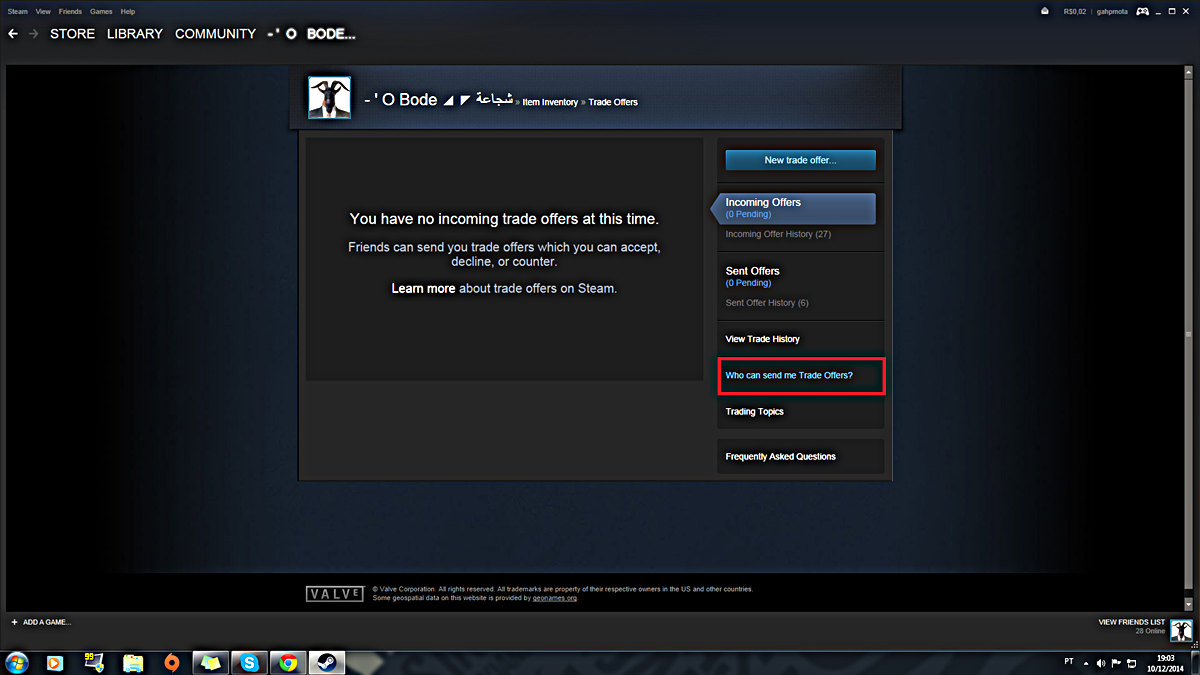What is a Steam Trade URL?
A Steam Trade URL is a unique link that allows you to securely trade items with other users on the popular gaming platform, Steam. It serves as a key to your gaming inventory, enabling you to exchange items, such as skins, weapons, and trading cards, with your friends or other players.
When you initiate a trade with someone, you need to provide them with your Steam Trade URL so they can access your inventory and select the items they wish to trade. Likewise, you will also need their Trade URL to access their inventory and choose the items you want in return.
Steam Trade URLs play a vital role in facilitating secure and efficient trades. They ensure that only authorized individuals have access to your inventory and protect against unauthorized trades or scams. It’s important to note that your Trade URL should be kept private and only shared with trusted individuals to maintain the security of your gaming items.
The Steam Trade URL is not the same as your Steam profile URL. While your Steam profile URL allows others to view and connect with your profile, the Trade URL is specifically used for trading items.
Your Steam Trade URL is usually a long string of characters and numbers that is unique to your account. It is essential to know how to find, change, and share this URL to engage in successful trades on Steam.
How to Find Your Steam Trade URL
Locating your Steam Trade URL may seem daunting at first, but it’s actually a straightforward process. Follow these steps to find your Trade URL:
- Open the Steam client on your computer and log in to your account.
- Click on your username in the top-right corner to access the dropdown menu.
- Select “Inventory” from the dropdown menu.
- In your inventory page, locate and click on the “Trade Offers” button on the right-hand side.
- From the options that appear below, select “Who can send me Trade Offers?”
- Within this section, you’ll find your Trade URL listed. It will be a long URL that starts with “https://steamcommunity.com/tradeoffer/new/”.
Once you have located your Steam Trade URL, you can copy it to your clipboard by right-clicking on the URL and selecting “Copy” from the dropdown menu. This will allow you to easily share your Trade URL when engaging in trades with other users.
It’s important to note that your Steam Trade URL is unique to your account and should be kept private. Sharing it with unknown or untrusted individuals can put your inventory items at risk. Only share your Trade URL with trusted friends or reputable traders to ensure the security of your trades.
How to Change Your Steam Trade URL
If you feel the need to change your Steam Trade URL for security reasons or personal preference, you can do so by following these steps:
- First, log in to your Steam account using the Steam client on your computer.
- Click on your username in the top-right corner to access the dropdown menu.
- Select “Inventory” from the dropdown menu.
- In the inventory page, locate and click on the “Trade Offers” button on the right-hand side.
- From the options that appear below, choose “Trade URL”.
- This will open a new page where you can see your current Trade URL.
- Click on the “Change Trade URL” button to proceed.
- In the pop-up window, you will have the option to create a new custom URL or use a randomized one. If you choose to create a custom URL, enter your desired name in the provided field.
- Once you have chosen your desired Trade URL, click on the “Save Changes” button to finalize the process.
After saving the changes, your Steam Trade URL will be updated, and the new URL will be active. Remember to update your Trade URL with trusted friends or trading partners if you have changed it to maintain secure and successful trades.
It’s worth noting that you can only change your Steam Trade URL once every 30 days. So, choose your new URL carefully and make sure it reflects your preferences and requirements.
How to Share Your Steam Trade URL
Sharing your Steam Trade URL is crucial when engaging in trades with other users. By providing your Trade URL, you allow others to access your inventory and initiate trade offers. Follow these steps to share your Steam Trade URL:
- Log in to your Steam account using the Steam client on your computer.
- Click on your username in the top-right corner to access the dropdown menu.
- Select “Inventory” from the dropdown menu.
- In the inventory page, locate and click on the “Trade Offers” button on the right-hand side.
- From the options that appear below, select “Who can send me Trade Offers?”
- Within this section, you will find your Trade URL listed.
- Click on the “Copy” button next to your Trade URL to copy it to your clipboard.
Once you have copied your Trade URL, you can share it with other users via various methods, such as:
- Pasting it into a chat conversation or trade offer on Steam
- Sending it via email or instant messaging
- Sharing it on trusted trading platforms or forums
- Providing it to friends or trading partners you trust
Always be cautious when sharing your Trade URL and ensure that you only share it with individuals you trust. Sharing your Trade URL with unknown or untrusted individuals can put your inventory items at risk of scams or unauthorized trades. By exercising caution and sharing your Trade URL selectively, you can ensure the security of your trades on Steam.
How to Use Your Steam Trade URL for Trading
Once you have located and shared your Steam Trade URL, you can start using it for trading items with other users. Here’s a step-by-step guide on how to use your Steam Trade URL for trading:
- Ensure that you have exchanged Trade URLs with the person you wish to trade with.
- On the Steam client, go to your inventory by clicking on your username and selecting “Inventory” from the dropdown menu.
- In the inventory page, locate the item you want to trade and click on it.
- A popup window will appear with various options. Select “Offer a Trade” to initiate a trade offer.
- You will be redirected to the trade offer page. Ensure that the correct user’s profile is displayed on the left side of the screen.
- On the right side of the screen, under “Their Inventory,” you will find a search bar. Enter the Steam username or profile name of the person you want to trade with.
- Once you find the desired user, click on their profile to view their inventory.
- Browse their inventory and select the items you want to trade for.
- As you select items, they will appear under “Your Offer” on the left side of the screen.
- Review the trade details and ensure that you are satisfied with the items you are offering and receiving.
- Once you are ready to proceed, click on the “Send Trade Offer” button.
- A confirmation window will appear. Ensure that all the trade details are correct, and then click on “Confirm Trade Offer.”
- The trade offer will be sent to the recipient, and they can choose to accept, decline, or counter-offer the trade.
- If the trade offer is accepted, the items will be exchanged between the two parties.
Remember to exercise caution and trade only with trusted and reputable individuals. Be sure to verify the details of the trade offer and double-check the items before finalizing the trade. Additionally, keep in mind that certain items may have restrictions or limitations on trading, so be aware of any trade restrictions that may apply.
Common Issues with Steam Trade URLs
While Steam Trade URLs are a convenient and secure way to engage in item trading, there are a few common issues that users might encounter. Here are some of the common issues with Steam Trade URLs:
- Incorrect URL: One of the common issues is entering or sharing an incorrect Trade URL. This can result in trade offers being sent to the wrong user or trade requests being declined. It’s crucial to double-check the Trade URL before initiating a trade.
- Invalid or Expired Trade URL: Trade URLs can become invalid or expire for various reasons. If you encounter an error stating that your Trade URL is invalid, it might need to be updated or regenerated. Refer to the section on how to change your Steam Trade URL for instructions on how to do this.
- Trade Offers Not Showing Up: Sometimes, trade offers may not show up immediately or may take some time to appear. This can be due to network issues or Steam server delays. It’s recommended to wait for a few minutes and refresh the page to check if the trade offer appears.
- Trade Holds: Steam imposes trade holds for security purposes, especially for new or recently changed Trade URLs. Trade holds delay the delivery of traded items to allow users time to cancel or verify the trade. The duration of these trade holds can vary, so it’s important to keep this in mind when initiating trades.
- Scams and Phishing Attempts: Unfortunately, scams and phishing attempts are prevalent in the gaming community. Users may receive fake trade offers or deceptive messages asking for their Trade URL. It’s essential to be cautious and avoid clicking on suspicious links or sharing your Trade URL with unknown or untrusted individuals.
If you encounter any issues with your Steam Trade URL, it’s recommended to reach out to the Steam support team for assistance. They can provide guidance and help resolve any trade-related issues you may encounter.
Tips for Keeping Your Steam Trade URL Secure
Ensuring the security of your Steam Trade URL is crucial to protect your inventory and prevent unauthorized trades or scams. Here are some essential tips for keeping your Steam Trade URL secure:
- Keep your Trade URL private: Only share your Trade URL with trusted friends, reputable trading partners, or within secure trade communities. Avoid sharing it in public forums, social media, or with unknown individuals.
- Enable Steam Guard: Steam Guard provides an extra layer of security for your account. By enabling Steam Guard on your account, you will receive notifications and confirmations for any trade or login attempts, further safeguarding your Trade URL.
- Use a strong and unique password: Ensure that your Steam account is protected with a strong and unique password. Avoid using easily guessable or commonly used passwords that can be easily cracked by hackers.
- Be cautious of phishing attempts: Be wary of messages or links from unknown or suspicious sources asking for your Trade URL or login credentials. Always verify the authenticity of the source before providing any sensitive information.
- Regularly update your Trade URL: Changing your Trade URL every once in a while can help ensure its security. Consider updating it if you suspect any unauthorized access or if you have shared it with someone you no longer trust.
- Enable trade confirmation: Steam offers a trade confirmation feature that sends you a notification whenever a trade offer is made. Enabling this feature adds an additional layer of protection by requiring your approval before any trades are finalized.
- Be aware of trade restrictions: Some items on Steam may have trading restrictions, such as trade holds or limited trade periods. Familiarize yourself with these restrictions to avoid any issues or unexpected delays in your trades.
- Regularly monitor your inventory: Keep an eye on your inventory and verify any changes or trades made. If you notice any unauthorized trades or suspicious activity, immediately contact Steam support for assistance and secure your account.
By following these tips and maintaining a vigilant approach, you can help safeguard your Steam Trade URL and enjoy secure and successful trading experiences on the platform.