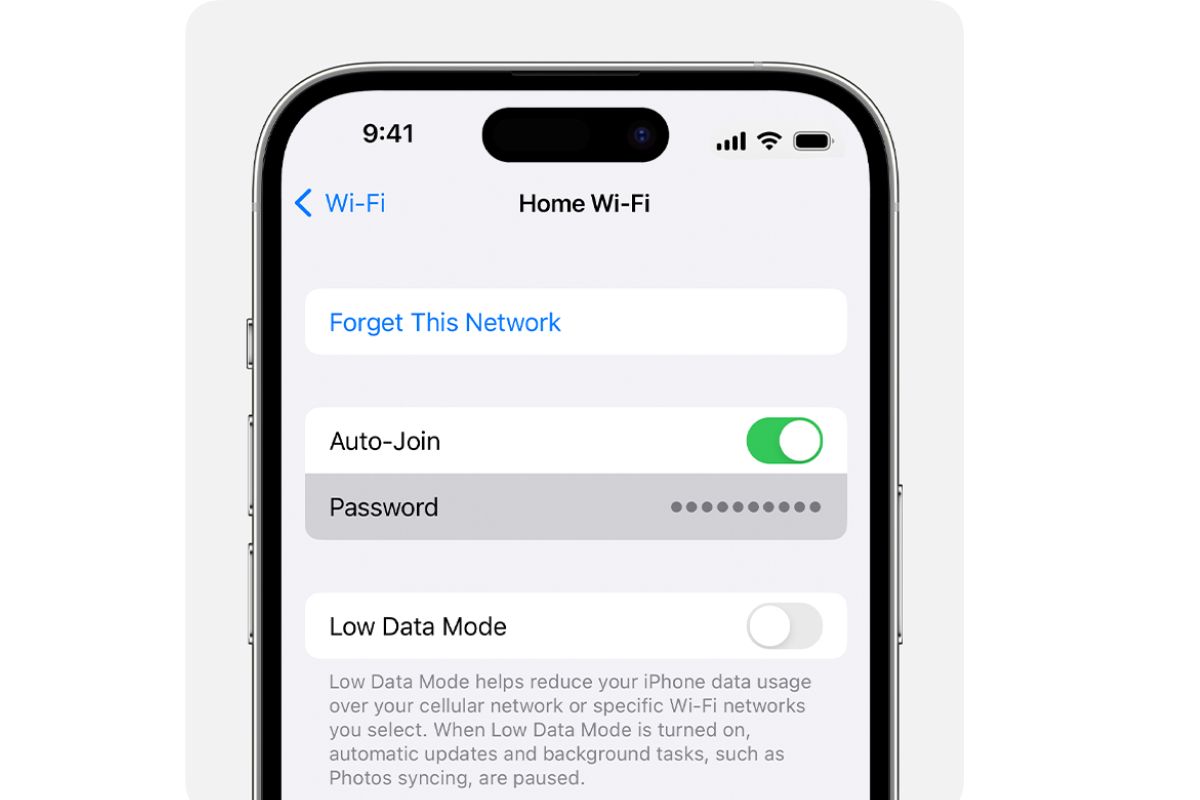Checking the Router
One of the most straightforward ways to find a Wi-Fi password on an iPhone is by checking the router itself. When you set up your wireless network, you typically create a password to secure it. Fortunately, this password is often stored within the router’s settings, and you can access it with a few simple steps.
To begin, open the Settings app on your iPhone and navigate to the Wi-Fi section. Look for the network name (SSID) of the router you want to retrieve the password for and tap on the (i) icon next to it. This will open up a new screen with detailed information about the network.
Scroll down until you find the “Router” field. This will display the IP address of your router. Tap on it to open the router’s administration page in Safari. You may be prompted to enter a username and password to log in. If you don’t know the credentials, you can usually find them on the back of the router or in the user manual.
Once you’re logged in, navigate to the wireless settings or security settings section. Look for the field labeled “Passphrase,” “Wireless Key,” or something similar. This is where the Wi-Fi password is usually stored. You may need to click on the “Show Password” option to reveal it. Take note of the password, as you will need to enter it when connecting to the network on your iPhone.
It’s important to note that the process of accessing the router’s settings may vary depending on the make and model of your router. If you’re having trouble locating the Wi-Fi password, you may need to consult the router’s user manual or visit the manufacturer’s website for specific instructions.
Using the Keychain
If you have previously connected to a Wi-Fi network using your iPhone, there’s a good chance that the password is saved in the Keychain. The Keychain is a secure password management system that stores various login credentials, including Wi-Fi passwords, for easy and secure access.
To check if the password is saved in your Keychain, go to the Settings app on your iPhone and tap on “Passwords & Accounts.” From there, select “Website & App Passwords” and authenticate using Face ID, Touch ID, or your device passcode.
In the list of saved accounts, scroll through and look for the Wi-Fi network name you want to retrieve the password for. Tap on it, and you should see the details, including the username and password.
If you see the Wi-Fi network listed but don’t see the password, try this workaround: go back to the main Settings app, and under Wi-Fi, tap on the network name. When prompted to enter the password, tap on the “Password” field, and you should see the “AutoFill Password” option. Tap on it, and your iPhone will automatically fill in the saved password from the Keychain.
Keep in mind that this method will only work if you have previously connected to the Wi-Fi network using the same iPhone and have saved the password in your Keychain. If you haven’t connected to the network before or have not saved the password, this method may not be applicable.
The Keychain feature is not only limited to Wi-Fi passwords; it also stores other login credentials for apps and websites. It can be a convenient way to manage and retrieve passwords across different devices within the Apple ecosystem.
Asking the Network Provider
If you’re unable to find the Wi-Fi password using the previous methods, another option is to contact your network provider. Whether it’s your home Wi-Fi or a public network, the network provider should have access to the password and can help you retrieve it.
Start by locating the contact information for your network provider. This could be a customer service phone number, an online support portal, or an email address. Reach out to them and explain that you need assistance in retrieving the Wi-Fi password for a specific network.
Make sure to provide the necessary details, such as the network name (SSID) and any other relevant information that the network provider may require to validate your request.
Keep in mind that the process of retrieving the password from the network provider may vary depending on their policies and procedures. Some providers may require you to verify your identity or may ask additional security questions before providing the password.
If you’re trying to retrieve the password for a public Wi-Fi network, such as one at a café, hotel, or airport, the process may be different. In this case, you may need to reach out to the establishment’s customer service or IT support to request the password. They should be able to assist you in accessing the network or provide an alternative method for signing in.
While asking the network provider for the Wi-Fi password can be a reliable method, it may not always be the quickest solution. Depending on the provider’s response time and the nature of your request, it may take some time to receive the password. Therefore, this method is best suited for situations where you have no other means of obtaining the password.
Using Password Manager Apps
Password manager apps have become increasingly popular for securely storing and managing passwords across devices. If you have a password manager app installed on your iPhone, it can be a valuable tool for finding Wi-Fi passwords as well.
To retrieve a Wi-Fi password using a password manager app, open the app on your iPhone and navigate to the section where passwords are stored. Look for the Wi-Fi network name or a similar category that indicates saved Wi-Fi passwords.
Select the network name for which you want to retrieve the password, and the app will display the corresponding password. Take note of the Wi-Fi password as shown in the app, as you will need to enter it when connecting to the network on your iPhone.
Some popular password manager apps for iOS include LastPass, 1Password, and Dashlane. These apps not only securely store your Wi-Fi passwords but also sync them across different devices, making it convenient to access your passwords on the go.
If you haven’t installed a password manager app on your iPhone yet, consider doing so to streamline password management and enhance overall security. These apps often offer additional features like password generation, auto-fill functionality, and encryption, which can further protect your sensitive information.
Remember to use a strong master password or enable biometric authentication (such as Face ID or Touch ID) for added security. This ensures that only authorized users can access the password manager app and retrieve Wi-Fi passwords or other stored credentials.
Using a password manager app not only makes it easier to find and manage your Wi-Fi passwords but also promotes good security practices by avoiding the use of weak or repetitive passwords. It’s a worthwhile investment in safeguarding your online accounts and maintaining a secure digital presence.
Jailbreaking the iPhone
Jailbreaking an iPhone refers to the process of removing the limitations imposed by Apple on iOS devices, allowing users to customize their devices and install unauthorized applications. While jailbreaking can provide access to additional features and functionalities, it is important to note that it also voids the device’s warranty and can introduce security risks.
With a jailbroken iPhone, it is possible to find Wi-Fi passwords through third-party apps and system files that are not available on the official App Store. These apps and files can provide access to the Wi-Fi password database stored on the device, allowing you to view the saved passwords. However, it is essential to mention that jailbreaking is a complex and potentially risky procedure that should not be taken lightly.
Before attempting to jailbreak your iPhone, it is crucial to understand the risks involved. Jailbreaking may lead to instability, security vulnerabilities, and compatibility issues with future iOS updates. Additionally, unauthorized app installations may compromise the integrity of the device and potentially expose it to malware and other malicious software.
If you decide to proceed with jailbreaking, you will need to research and follow a specific method that is suitable for your iPhone model and iOS version. Numerous online resources and forums provide step-by-step instructions and tools to guide you through the process. However, it is important to exercise caution, as improperly jailbreaking your device can result in permanent damage or the need for expert intervention to restore functionality.
Once your iPhone is successfully jailbroken, you can explore the various third-party apps and tweaks available on alternative app stores or repositories, such as Cydia or Sileo. Some of these apps may allow you to access system files and retrieve Wi-Fi passwords stored on the device.
Although jailbreaking can provide a method to find Wi-Fi passwords, it is essential to weigh the benefits against the potential risks. You should carefully consider whether the increased customization and access to password information are worth the potential drawbacks, including the loss of official support from Apple and the compromise of your device’s security.
It is worth noting that jailbreaking is a complex and technical process that may not be suitable for all users. If you are not comfortable with the technical aspects of jailbreaking or are concerned about the repercussions, it is advisable to explore alternative methods for finding your Wi-Fi password on an iPhone.