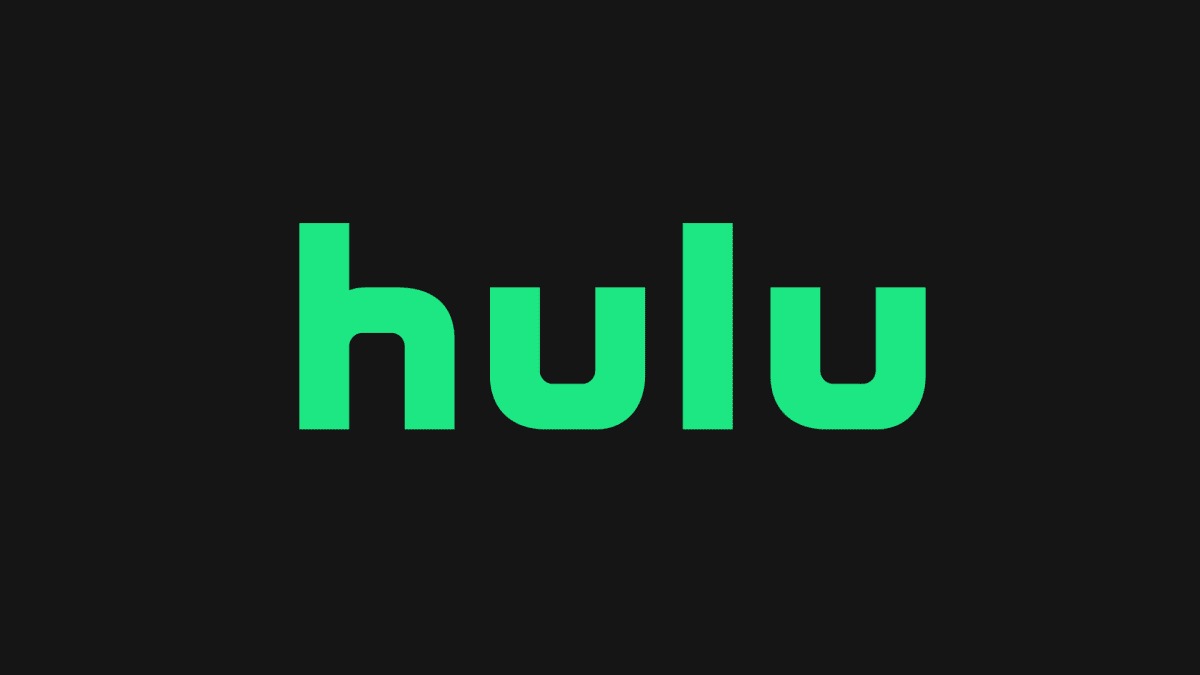Why You Need to Fast Forward on Hulu
When it comes to watching your favorite shows and movies on Hulu, sometimes you may find yourself in a situation where you need to fast forward through certain parts. Whether it’s skipping commercials during a show or jumping to a specific scene in a movie, the ability to fast forward can significantly enhance your viewing experience. Here are a few reasons why you may need to take advantage of this feature:
- Skip commercials: One of the biggest advantages of fast forwarding on Hulu is the ability to skip commercials. Traditional television often bombards viewers with ads that interrupt the flow of a show or movie. By using the fast forward feature, you can avoid these interruptions and enjoy uninterrupted streaming.
- Save time: Another benefit of fast forwarding is the ability to save time. Some TV shows may have recap segments at the beginning of each episode, or there may be certain scenes that you want to skip because they are not relevant to the main storyline. By fast forwarding, you can quickly get to the parts that interest you most and avoid wasting time on content you don’t need to see.
- Find specific scenes: There may be instances where you want to jump to a specific scene in a movie or TV show. Perhaps you want to rewatch a particular moment or catch up on a plot twist. Fast forwarding allows you to navigate through the content and find the scenes you’re looking for without having to watch the entire episode or movie.
- Control your viewing experience: Fast forwarding puts you in control of your viewing experience. It allows you to customize how you watch a show or movie, skipping parts that may not interest you or rewatching your favorite moments. It gives you the freedom to consume content at your own pace and according to your preferences.
- Improve accessibility: For individuals with certain accessibility needs, fast forwarding can be a valuable tool. It allows them to navigate through content quickly and efficiently, ensuring they can enjoy their favorite shows and movies without any barriers.
As you can see, fast forwarding on Hulu offers numerous benefits, from skipping commercials to saving time and finding specific scenes. It gives you greater control over your viewing experience and enhances accessibility. Now, let’s explore how you can fast forward on Hulu using different platforms and devices.
Method 1: Using the Hulu Website
If you prefer to watch Hulu on your computer or laptop, using the Hulu website is a convenient option. Here’s how you can fast forward using the Hulu website:
- Launch Hulu: Open your preferred web browser and go to the Hulu website (www.hulu.com). Log in to your account if prompted.
- Select a show or movie: Browse through the available options and choose the show or movie you want to watch. Click on its thumbnail to start playback.
- Hover over the video player: Once the video starts playing, hover your mouse over the video player. This action will reveal several playback controls.
- Locate the progress bar: Look for the progress bar at the bottom of the video player. The progress bar displays the current playback time and allows you to seek through the content.
- Click and drag: To fast forward, click and hold on the progress bar, then drag it to the right. As you drag the bar, the playback time will update accordingly, allowing you to jump ahead in the video.
- Release the bar: Once you reach the desired point, release the progress bar. The video will resume playing from the selected position.
- Adjust playback speed: If you want to fast forward at different speeds, you can also adjust the playback speed. Look for the playback speed option next to the progress bar and select a faster speed, such as 1.5x or 2x. This will accelerate the playback, allowing you to skip through the content more quickly.
Using the Hulu website to fast forward is a straightforward process. You can easily navigate to your desired point in the video by dragging the progress bar and release it to resume playback. Additionally, adjusting the playback speed can further enhance your fast-forwarding experience. Now, let’s move on to the next method of fast forwarding on Hulu using the mobile app.
Method 2: Using the Hulu Mobile App
If you prefer watching Hulu on your mobile device, the Hulu mobile app offers a seamless and convenient way to stream your favorite shows and movies. Here’s how you can fast forward using the Hulu mobile app:
- Open the Hulu app: Locate the Hulu app on your mobile device’s home screen or app drawer and tap on it to launch.
- Sign in to your account: If prompted, enter your Hulu account credentials to log in to your account.
- Select a show or movie: Browse through the available options and choose the show or movie you want to watch by tapping on its thumbnail.
- Start playback: Once the video starts playing, you will see the playback controls at the bottom of the screen.
- Swipe up or down on the screen: To fast forward, swipe your finger up on the screen. This action will reveal the progress bar, allowing you to seek through the content.
- Drag the progress bar: Simply touch and drag the progress bar to the right to fast forward. As you drag the bar, the playback time will update, indicating your current position in the video.
- Release to resume playback: Once you reach the desired point, release your finger from the progress bar. The video will resume playing from the selected position.
- Adjust playback speed: Similarly to the Hulu website, you can also adjust the playback speed on the mobile app. Look for the playback speed option next to the progress bar and select a faster speed, such as 1.5x or 2x, if you want to fast forward at different speeds.
The Hulu mobile app provides a user-friendly interface for fast forwarding through shows and movies. By swiping up and dragging the progress bar, you can easily navigate to your desired point in the video. The ability to adjust the playback speed adds an extra level of flexibility to your fast-forwarding experience. Now, let’s explore another method of fast forwarding using a streaming device.
Method 3: Using a Streaming Device
If you prefer to watch Hulu on a streaming device like Roku, Apple TV, Amazon Firestick, or a Smart TV, you can still take advantage of the fast-forwarding feature. Here’s how you can do it:
- Launch the Hulu app: Power on your streaming device and navigate to the Hulu app. Launch the app by selecting it from your device’s home screen or app menu.
- Sign in to your account: If required, enter your Hulu account credentials to log in and access your personalized content.
- Select a show or movie: Browse through the available shows and movies and select the one you wish to watch using your device’s remote control.
- Start playback: Once the video begins, look for the playback controls on your screen or remote.
- Use the fast-forward button: Look for the fast-forward button on your remote control. It is usually represented by two right-facing arrows or a single arrow pointing to the right. Press this button to fast forward through the video.
- Control the fast-forward speed: Some streaming devices offer multiple fast-forward speeds. Press the fast-forward button multiple times to switch between different speeds (e.g., 2x, 4x) to fast forward at a faster pace. This can help you quickly navigate to the desired part of the video.
- Release the fast-forward button: Once you reach the desired point, release the fast-forward button. The video will resume playing from the selected position.
Using a streaming device to fast forward on Hulu is simple and can be done using the dedicated fast-forward button on your remote control. Depending on your device, you may also have the option to control the fast-forward speed, allowing you to navigate through the content at different speeds. Now that you know how to fast forward using different methods, let’s dive into some tips and tricks to enhance your fast-forwarding experience on Hulu.
Tips and Tricks for Fast Forwarding on Hulu
While fast forwarding on Hulu is a straightforward process, there are a few tips and tricks that can enhance your experience. Here are some handy tips to make the most out of the fast-forwarding feature:
- Use the preview thumbnails: When fast forwarding, pay attention to the preview thumbnails that appear on the progress bar. These thumbnails provide a visual preview of the scenes within the video, making it easier to pinpoint the exact moment you want to jump to.
- Try the “Jump to” feature: On select devices and platforms, such as some Smart TVs and streaming devices, you may have the option to use the “Jump to” feature. This feature allows you to enter a specific time or scene number to quickly navigate to your desired moment in the video.
- Make use of chapter markers: Some shows or movies on Hulu include chapter markers, particularly in longer episodes or films. These markers denote important plot points or significant scenes, making it easier to jump to specific parts without having to fast forward manually. Look for the chapter markers and use them to navigate through the content.
- Double-check playback speed: If you adjusted the playback speed while fast forwarding, remember to switch it back to normal speed when you want to resume watching at a regular pace. This ensures that you don’t inadvertently play the content too fast or too slow.
- Take note of ads: While fast forwarding allows you to skip commercials, some shows may have specific ad placement that cannot be skipped. Keep an eye on the progress bar during fast forwarding to ensure that you don’t miss any important content or unintentionally skip over a crucial scene.
- Experiment with different devices: Depending on the device or platform you use to access Hulu, the fast-forwarding experience may vary. Some devices may offer more precise control or additional features for fast forwarding. Consider experimenting with different devices to find the one that best suits your fast-forwarding preferences.
By utilizing these tips and tricks, you can optimize your fast-forwarding experience on Hulu. Whether it’s using preview thumbnails, taking advantage of chapter markers, or experimenting with different devices, these techniques can help you navigate through the content more efficiently and make the most out of your Hulu streaming sessions. Now, let’s address some common issues that users may encounter when fast forwarding on Hulu and the possible troubleshooting solutions.
Troubleshooting Common Issues
While fast forwarding on Hulu is generally a smooth process, there are a few common issues that users may encounter. Here are some troubleshooting tips to help you overcome these issues:
- Buffering or lag: If you experience buffering or lag while fast forwarding, try pausing the video for a few seconds to allow the buffer to catch up. Restarting the app or device and ensuring a stable internet connection can also help resolve this issue.
- Inconsistent thumb placement: When fast forwarding using the progress bar, ensure that your thumb or cursor is placed accurately. An inaccurate placement may cause unintentional skipping or jumping within the video.
- Compatibility issues: Certain devices or browsers may have compatibility issues with Hulu’s fast-forwarding feature. Ensure that you are using a supported device and an updated version of the browser or app. Consider trying an alternative device or browser if the issue persists.
- Restricted content: Some content on Hulu may have specific restrictions that prevent fast forwarding. These restrictions are often imposed by content providers. If you encounter this issue, there may not be a workaround, and you will need to watch the content without fast forwarding.
- Playback errors: If you encounter any playback errors while fast forwarding, such as the video freezing or crashing, try closing and reopening the app or refreshing the webpage. If the issue persists, check for any available app or system updates and clear the cache on your device.
- Account or subscription limitations: Some Hulu subscription plans may have limitations on fast forwarding, especially for certain content or during live TV broadcasts. Review your subscription details or contact Hulu support for assistance if you feel that your fast-forwarding capabilities are restricted unfairly.
By following these troubleshooting tips, you can overcome common issues that may arise while fast forwarding on Hulu. If the problem persists, it is recommended to reach out to Hulu support for further assistance and guidance specific to your case. With these solutions in mind, you are now equipped to enjoy a seamless fast-forwarding experience on Hulu.