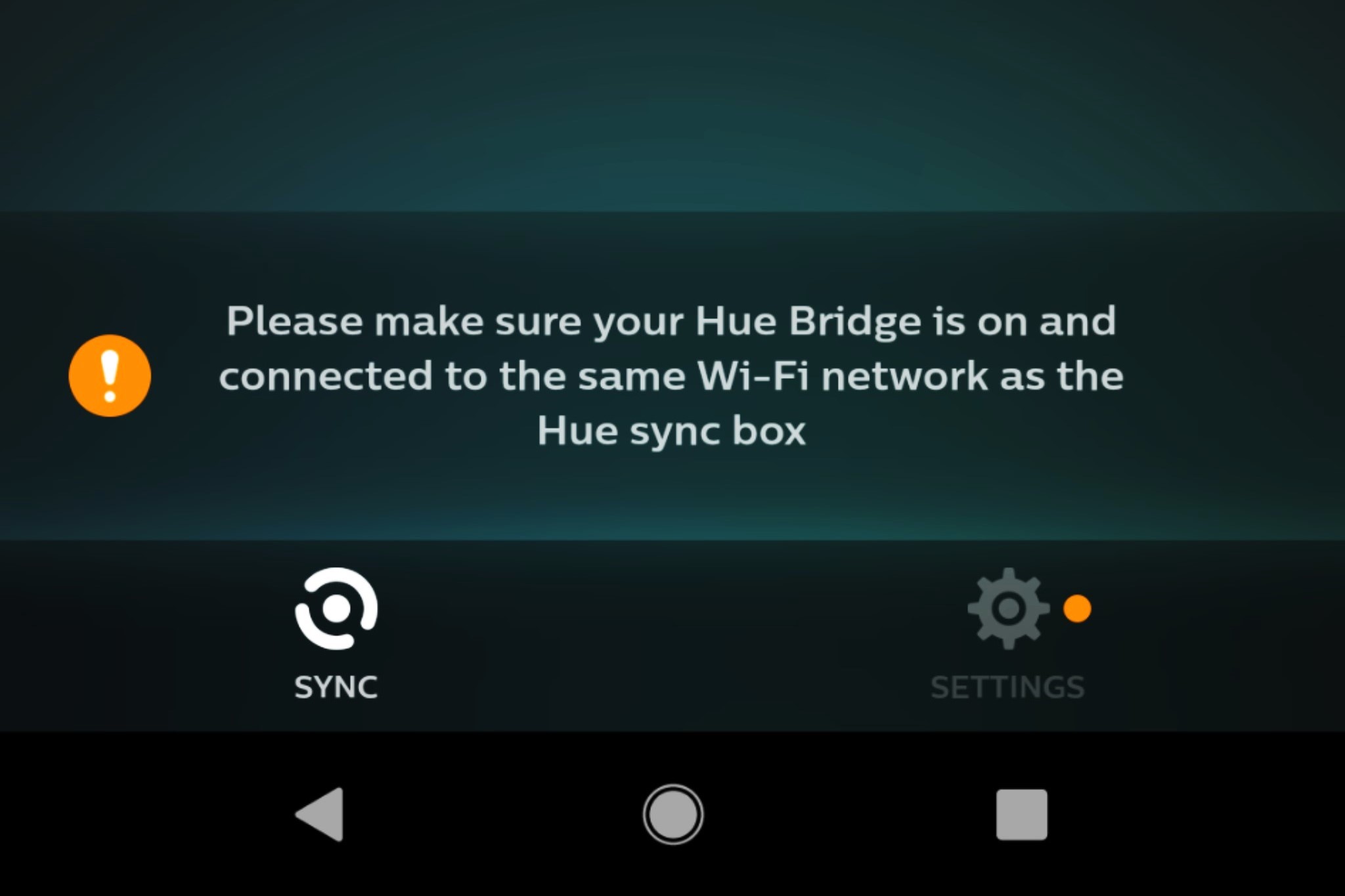Factory Reset Philips Hue Sync Box Using the Button on the Box
Resetting your Philips Hue Sync Box is a straightforward process that can be done using the physical button on the box itself. This method is ideal if you do not have access to the Philips Hue Sync App or the Philips Hue Bridge. Follow the steps below to reset your Philips Hue Sync Box:
- Locate the power cable and unplug it from the Philips Hue Sync Box.
- Wait for about 10 seconds to allow the device to power down completely.
- Once the device has been fully powered down, locate the button on the back of the box. It is a small, circular button labeled “Reset”.
- Press and hold the “Reset” button using a paperclip or a similar tool.
- While still holding down the “Reset” button, plug the power cable back into the Philips Hue Sync Box.
- Continue holding the “Reset” button for around 10 seconds until the LED indicator on the front of the box starts to blink rapidly.
- Release the “Reset” button and wait for the box to reset. This process may take a few minutes.
- Once the LED indicator stops blinking and remains solid, the reset process is complete. The Philips Hue Sync Box will now be restored to its factory settings.
It’s important to note that performing a factory reset will erase all settings and data on the Philips Hue Sync Box. This includes any configured light and color settings. Therefore, it’s recommended to only perform a factory reset if necessary or when instructed by Philips Hue support.
Factory Reset Philips Hue Sync Box Using the Philips Hue Sync App
If you have the Philips Hue Sync App installed on your device, you can easily perform a factory reset of your Philips Hue Sync Box through the app. Follow the steps below to reset your Philips Hue Sync Box using the Philips Hue Sync App:
- Launch the Philips Hue Sync App on your smartphone or tablet.
- In the app, navigate to the settings menu. The location of this menu may vary depending on the version of the app you have.
- Look for the option to reset or restore your Philips Hue Sync Box. It is usually found under the “Advanced” or “System” settings.
- Select the option to reset or restore the box. You may be prompted to confirm your action.
- Wait for the app to initiate the reset process. This may take a few minutes.
- Once the reset process is complete, you will receive a notification or confirmation message in the app.
After the reset is done, the Philips Hue Sync Box will be restored to its factory settings, and you can start the setup process again if needed. Keep in mind that performing a factory reset will erase all settings and data on the Philips Hue Sync Box, including light and color configurations. Therefore, it is advisable to only perform a factory reset when necessary or as instructed by Philips Hue support.
Factory Reset Philips Hue Sync Box Using the Philips Hue Bridge
If you have the Philips Hue Bridge connected to your Philips Hue Sync Box, you can reset the box using the Philips Hue Bridge and the Philips Hue app. Here’s how you can do it:
- Launch the Philips Hue app on your smartphone or tablet that is connected to the same network as your Philips Hue Bridge.
- Open the app and navigate to the settings menu.
- Look for the option to reset or remove the Philips Hue Sync Box from the Philips Hue Bridge. This option is usually found under the “Bridge” or “System” settings.
- Select the option to reset or remove the Sync Box.
- Follow the on-screen instructions to confirm the reset process.
- Once the reset is initiated, the Philips Hue Bridge will communicate with the Philips Hue Sync Box and reset it to its factory settings.
- After the reset process is complete, you will receive a confirmation message in the app.
Once the reset is done, the Philips Hue Sync Box will return to its original factory settings. Remember that this action will erase all settings and data on the Sync Box, including any light and color configurations. Therefore, it is advisable to only perform a factory reset when necessary or as instructed by Philips Hue support.
Factory Reset Philips Hue Sync Box Using the Remote Control
If you have a remote control paired with your Philips Hue Sync Box, you can use it to perform a factory reset. Follow the steps below to reset your Philips Hue Sync Box using the remote control:
- Ensure that your remote control is within range of the Philips Hue Sync Box.
- Press the “Menu” or “Settings” button on the remote control to access the settings menu.
- Navigate through the settings menu using the arrow buttons until you find the option to reset or restore the Sync Box.
- Select the reset or restore option and confirm your action if prompted.
- Wait for the Sync Box to go through the reset process. This may take a few minutes.
- Once the factory reset is complete, you will receive a confirmation message on the screen or through an LED indicator on the Sync Box.
After performing the factory reset, the Philips Hue Sync Box will be restored to its original factory settings. Please note that this action will erase all settings and data on the Sync Box, including any configured light and color settings. Therefore, it is recommended to only perform a factory reset when necessary or as instructed by Philips Hue support.
Factory Reset Philips Hue Sync Box Using the Power On/Off Button
If you are unable to use the previous methods mentioned, you can still perform a factory reset of your Philips Hue Sync Box using the power on/off button. Here’s how:
- Locate the power cable connected to your Philips Hue Sync Box and unplug it from the power source.
- Wait for about 10 seconds to ensure the device is fully powered down.
- While keeping the power cable unplugged, press and hold the power on/off button on the front or side of the Sync Box.
- Continuously hold down the power button for about 10 seconds.
- While still holding down the power button, plug the power cable back into the Sync Box.
- Keep pressing the power button for another 10 seconds.
- Release the power button and wait for the Sync Box to reset. This process may take a few minutes.
- Once the reset is complete, you will notice the Sync Box restarting and the LED indicators returning to their default state.
It’s essential to be aware that performing a factory reset erases all settings and data on the Philips Hue Sync Box, including any configured light and color settings. Therefore, only proceed with a factory reset if necessary or as advised by Philips Hue support.