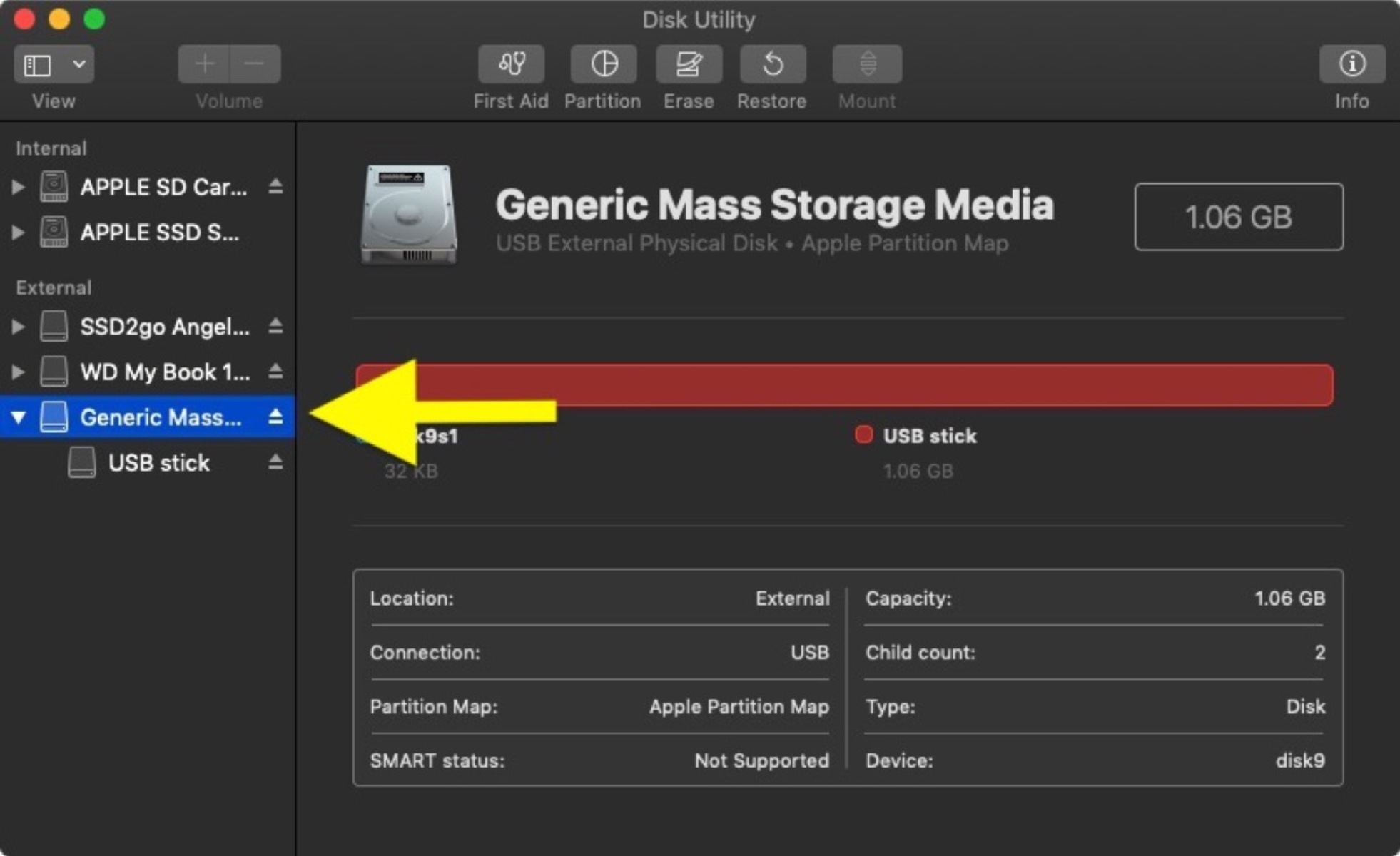Choose a Secure Flash Drive
When it comes to encrypting a flash drive, the first step is to choose a secure device that provides the necessary features for data protection. Here are a few factors to consider while selecting a flash drive:
- Storage Capacity: Consider the amount of data you need to store and choose a flash drive with sufficient storage capacity.
- Encryption Support: Look for a flash drive that offers built-in encryption capabilities. This ensures that your data remains protected even if the drive gets lost or falls into the wrong hands.
- Hardware Encryption: Some flash drives come with hardware encryption, which provides an added layer of security. This type of encryption is more secure than software-based encryption, as it is handled by the drive’s hardware itself.
- Compatibility: Ensure that the flash drive you choose is compatible with your operating system. It should be supported by Windows, Mac, or the relevant system you plan to use it with.
- Reputable Brand: Stick to well-known brands that have a good reputation for producing reliable and secure flash drives. Research customer reviews and ratings to make an informed decision.
Remember, investing in a good quality flash drive is crucial for the security of your encrypted data. While it may be tempting to opt for a cheaper option, compromising on quality may lead to potential security vulnerabilities.
Once you have chosen a secure flash drive, you can proceed to the next step of installing encryption software on your computer.
Install Encryption Software
After selecting a secure flash drive, the next step is to install encryption software on your computer. Encryption software adds an extra layer of security by encrypting the data stored on the flash drive. Here’s how you can install encryption software:
- Research Encryption Software: Look for reputable encryption software options that are compatible with your operating system. There are several popular choices available, such as VeraCrypt, BitLocker (for Windows), and FileVault (for Mac).
- Download and Install: Visit the official website of the encryption software you have chosen and download the installation file. Follow the prompts to install the software on your computer.
- Configure Encryption Settings: Once the software is installed, open it and navigate to the settings or preferences section. Configure the encryption settings according to your requirements, such as choosing the encryption algorithm and the level of encryption strength.
- Connect the Flash Drive: Connect the secure flash drive to your computer using a USB port. Make sure the drive is recognized by your operating system.
- Select the Flash Drive: In the encryption software, look for the option to select the flash drive you want to encrypt. Choose the correct drive from the list of available devices.
- Start the Encryption Process: Once you have selected the flash drive, initiate the encryption process using the software’s interface. The software will start encrypting the contents of the flash drive, making them inaccessible without the appropriate password.
Remember to choose a strong and unique password to protect the encrypted data. Avoid using common passwords or personal information that can be easily guessed. Additionally, consider creating a backup of the encryption key or password in a safe location, as it will be required to access the encrypted data.
Installing encryption software is an essential step in securing your flash drive. The software adds an additional layer of protection, ensuring that even if the drive is lost or stolen, the data remains unreadable to unauthorized individuals.
Set Up a Strong Password
When it comes to encrypting a flash drive, setting up a strong password is crucial to ensuring the security of your data. A strong password adds an additional layer of protection and minimizes the risk of unauthorized access. Here are some tips to help you set up a strong password:
- Length and Complexity: Aim for a password that is at least eight characters long and includes a combination of uppercase and lowercase letters, numbers, and special characters.
- Avoid Common Phrases and Personal Information: Avoid using common phrases, easily guessable words, or personal information such as your name, birthdate, or address.
- Unique Password for Each Device: Avoid using the same password across multiple devices or accounts. Instead, create a unique password for each flash drive or encrypted device.
- Use a Password Manager: Consider using a password manager application to generate and securely store your passwords. Password managers can help you generate complex, unique passwords and remember them for you.
- Regularly Update Passwords: Periodically update your passwords to maximize security. It is recommended to change passwords every three to six months or if there is a suspicion of compromise.
Remember that a strong password is one of the first lines of defence in protecting your encrypted flash drive. Take the time to create a password that is complex, unique, and difficult to guess. Avoid default passwords or using simple variations of commonly used passwords.
Once you have set up a strong password, you can proceed to encrypt the contents of your flash drive using the encryption software.
Encrypt the Flash Drive
Now that you have chosen a secure flash drive and installed encryption software, it’s time to encrypt the contents of the drive. Encrypting the flash drive ensures that your data is protected and unreadable to anyone without the decryption key or password. Follow these steps to encrypt the flash drive:
- Open the Encryption Software: Launch the encryption software that you installed on your computer.
- Select the Flash Drive: In the software’s interface, locate and select the flash drive you want to encrypt. Ensure that you have chosen the correct drive to avoid encrypting the wrong device.
- Initiate the Encryption Process: Look for the option to start the encryption process in the software’s interface. The software will begin encrypting the contents of the flash drive.
- Set Encryption Parameters: Depending on the encryption software you are using, you may have the option to customize encryption parameters such as the encryption algorithm and encryption strength. Follow the software’s instructions and set the parameters as desired.
- Enter the Password: When prompted by the software, enter the password or decryption key to secure the flash drive. Choose a strong password that meets the recommended criteria for length and complexity.
- Wait for Encryption to Complete: The encryption process may take some time, depending on the size of the flash drive and the speed of your computer. Wait for the software to finish encrypting the contents of the flash drive.
- Confirm Successful Encryption: Once the encryption process is complete, the encryption software should indicate that the flash drive is encrypted and secure. Verify that the encryption is successful before proceeding.
It’s important to note that once the flash drive is encrypted, you will need the correct password or decryption key to access the data stored on it. Keep the password or key in a secure location and avoid sharing it with unauthorized individuals.
By encrypting the flash drive, you can safeguard your sensitive data from unauthorized access and protect it from potential security breaches or data loss.
Consider Other Encryption Methods
While encrypting a flash drive with dedicated encryption software is a widely-used and effective method, there are alternative encryption methods you may want to consider based on your specific needs and preferences. Here are a few other encryption methods to explore:
- BitLocker or FileVault: If you are using a Windows operating system, you can utilize BitLocker, or if you have a Mac, you can leverage FileVault. These built-in encryption tools provide a convenient way to encrypt your entire drive, including the operating system and all files stored on it.
- Hardware-Encrypted Flash Drives: Instead of relying solely on software encryption, you can opt for a hardware-encrypted flash drive. These drives come with built-in hardware encryption that handles the encryption process independently of the computer’s software. This provides an added layer of security and convenience.
- Cloud-Based Encryption: If you frequently store your files in cloud storage services, you can consider using their encryption features. Cloud storage providers like Dropbox and Google Drive offer encryption options for files stored on their servers, ensuring that your data remains protected even in transit and at rest.
- Virtual Disk Encryption: Virtual disk encryption software allows you to create encrypted virtual disks or containers on your computer or flash drive. These encrypted containers act as secure storage spaces where you can store your sensitive files while keeping them separate from the rest of your system.
Each of these encryption methods comes with its own advantages and considerations. For instance, built-in encryption tools like BitLocker or FileVault offer seamless integration with the operating system, while hardware-encrypted flash drives provide additional hardware-based security. Cloud-based encryption offers accessibility and flexibility, whereas virtual disk encryption provides compartmentalized storage for enhanced security.
Consider your specific needs, the level of security required, and the ease of use when selecting an encryption method. It’s also important to research and understand the encryption method you choose to ensure that it aligns with your desired level of data protection.
By exploring these other encryption methods, you can determine the most suitable approach for encrypting your flash drive and securing your valuable data.
Test the Encryption
Once you have encrypted your flash drive, it is essential to test the encryption to ensure that your data is securely protected. Testing the encryption allows you to verify that the encryption process was successful and that you can access the data with the correct password or decryption key. Follow these steps to test the encryption:
- Disconnect and Reconnect the Flash Drive: Safely eject the encrypted flash drive from your computer and then reconnect it.
- Enter the Password: When prompted by the encryption software or operating system, enter the password or decryption key associated with the flash drive.
- Access the Encrypted Drive: Once you have entered the correct password, the encrypted flash drive should be accessible, and you should be able to view the files stored on it.
- Attempt Unauthorized Access: To further test the encryption, try accessing the flash drive without entering the correct password. The system or encryption software should block access and prevent unauthorized users from viewing the data.
- Check the File Integrity: Open a few files from the encrypted flash drive to ensure that their contents are intact and readable. Verify that the files have not been corrupted or modified during the encryption process.
- Perform Additional Tests: Depending on your requirements, you may want to conduct additional tests such as copying files to and from the encrypted flash drive, editing files, or deleting files to ensure that the encryption remains intact and the data stays protected.
If the encryption passes all the tests and you can access, modify, and delete files with the correct password while preventing unauthorized access, then the encryption process has been successful.
It is important to regularly test the encryption on your flash drive, especially after any updates or changes to the encryption software or operating system. Regular testing ensures that your data remains secure and that any potential vulnerabilities or issues with the encryption are promptly addressed.
Remember, testing the encryption helps provide peace of mind that your sensitive information is properly safeguarded, allowing you to confidently use your encrypted flash drive for storing and transferring data.
Backup and Recovery Options
While encrypting a flash drive protects your data from unauthorized access, it’s important to consider backup and recovery options to ensure that your encrypted data remains safe and accessible. Backup and recovery strategies help mitigate the risk of data loss due to device failure, accidental deletion, or other unforeseen circumstances. Here are some options to consider:
- Regular Data Backup: Create regular backups of your encrypted flash drive. This can be done by copying the encrypted files to another secure location, such as an external hard drive, cloud storage, or another encrypted flash drive. Make sure to update your backups regularly to include any new or modified files.
- Cloud Backup: Utilize cloud storage services that offer automatic backup options. Some cloud storage providers, such as Dropbox and Google Drive, provide continuous syncing of files, ensuring that your encrypted data is automatically backed up to the cloud whenever changes are made.
- Recovery Key Storage: If your encryption software provides a recovery key, make sure to store it securely. Store the recovery key in a separate location from the encrypted flash drive, such as in a password manager, a safe, or with a trusted individual. This key will be essential for recovering your data in case you forget the password or encounter any other issues.
- Offline Backup: Create an offline backup of your encryption software and any relevant encryption-related information. This ensures that even if your computer or primary storage is compromised, you can still recover your data using the backup copy and the recovery key.
- Test Data Recovery: Periodically test the data recovery process to ensure that your backup and recovery strategies are effective. Attempt to restore the encrypted data from your backups to verify that the files are intact and accessible.
Remember to keep your backups secure and encrypted, preserving the confidentiality and integrity of your data. Additionally, regularly review and update your backup and recovery strategies to adapt to any changes in your data storage needs or encryption software updates.
By implementing backup and recovery options, you can avoid potential data loss and have peace of mind knowing that even in the event of an unexpected circumstance, your encrypted data remains protected and recoverable.
Use Encryption on Multiple Devices
Encrypting your flash drives is not limited to just one device. You can extend the security and protection of your data by using encryption on multiple devices. Encrypting data on multiple devices ensures that your sensitive information remains safeguarded, whether you’re using a flash drive, external hard drive, or other storage mediums. Here are some key considerations when using encryption on multiple devices:
- Consistent encryption software: Choose an encryption software that is compatible with multiple devices and operating systems. This allows you to encrypt data consistently across different devices, ensuring uniform protection and ease of access.
- Securely transfer encrypted files: When transferring encrypted files between devices, ensure the files remain encrypted during the transfer process. Use secure methods such as encrypted cloud storage or secure file transfer protocols to maintain the integrity of the encryption.
- Use password synchronization: If your encryption software allows it, consider using password synchronization across multiple devices. This will ensure that you only need to remember one password for accessing your encrypted data, making it more convenient and reducing the risk of password-related issues.
- Multiple encrypted storage options: Instead of relying solely on flash drives, diversify and consider encrypting data on other storage options such as external hard drives, network-attached storage (NAS), or cloud storage. This provides additional layers of security and flexibility in accessing your encrypted data from different devices.
- Remote wipe or lock: Some encryption software offers remote wipe or lock features, allowing you to remotely erase or lock encrypted data on a specific device in case it is lost or stolen. This ensures that even if a device is compromised, your encrypted data remains protected from unauthorized access.
Implementing encryption on multiple devices helps maintain a consistent level of security for your sensitive data, regardless of the device you’re using. It ensures that your important files and information are always protected, even if one device is lost, stolen, or compromised.
Remember, to maximize the benefits of using encryption on multiple devices, regularly update and patch your encryption software to address any vulnerabilities and compatibility issues with new devices or operating systems.
By extending encryption to multiple devices, you can enhance the overall security of your data and have the flexibility to access and protect your encrypted files from various devices.
Encrypting Specific Files or Folders
In addition to encrypting entire flash drives or devices, you may sometimes need to encrypt specific files or folders containing sensitive data. Encrypting individual files or folders provides an extra layer of security, allowing you to keep selected information confidential. Here’s how you can encrypt specific files or folders:
- Select the Files or Folders: Identify the specific files or folders that you want to encrypt. Make sure they contain the sensitive data you wish to protect.
- Choose Encryption Method: Determine the encryption method you want to use for encrypting the specific files or folders. You can opt for software-based encryption, where you use an encryption tool or software to encrypt the selected files, or you can use a dedicated file encryption program.
- Enable File or Folder Encryption: With the chosen encryption method, enable the encryption feature for the selected files or folders. This may involve right-clicking on the file or folder, accessing the encryption option, and setting a password or encryption key.
- Set a Strong Password: When prompted, set a strong and unique password for the encrypted files or folders. Create a password that meets the recommended criteria for length, complexity, and uniqueness to ensure maximum security.
- Store the Password Securely: Store the password associated with the encrypted files or folders in a secure location. Consider using a password manager or a separate encrypted file to keep track of the passwords associated with your encrypted files.
- Test the Encryption: After encrypting the files or folders, test the encryption by attempting to access the encrypted data without using the correct password. Ensure that the encrypted files or folders remain inaccessible without the password.
By encrypting specific files or folders, you have granular control over the security and confidentiality of your sensitive data. Only those with the correct password or encryption key will be able to access and view the content.
Remember to regularly back up your encrypted files or folders to prevent data loss in case of device failure or accidental deletion. Additionally, keep your encryption software up to date to address any potential security vulnerabilities.
Encrypting specific files or folders provides an added layer of protection for your most sensitive data, allowing you to have full control over its security and ensuring peace of mind regarding the confidentiality of your information.