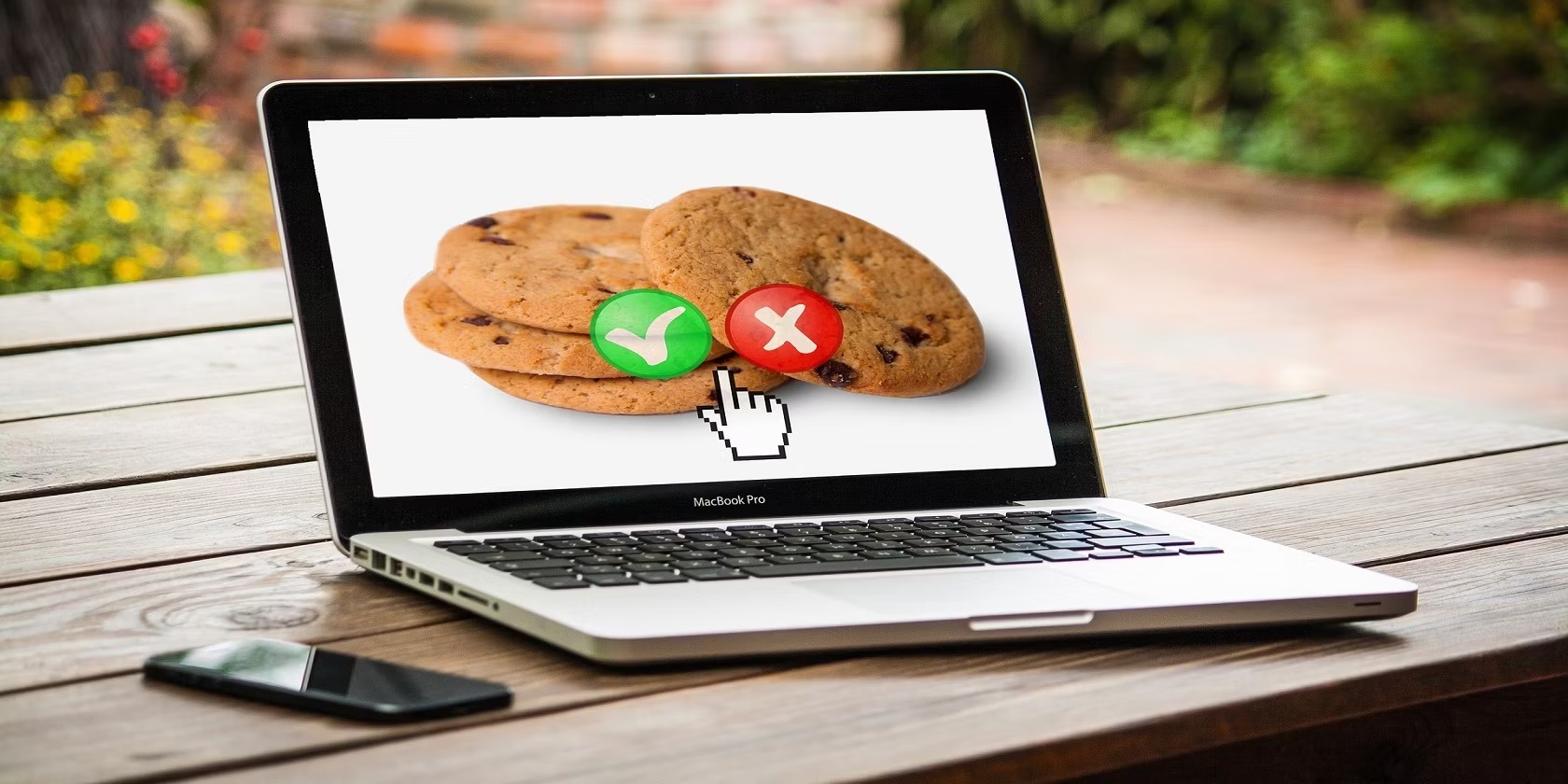What Are Cookies?
Cookies are small pieces of data that are stored on your computer or device by websites you visit. They serve a critical role in the functioning of websites and play a crucial role in enhancing your browsing experience. Essentially, cookies are used to remember information about your visit to a website, such as your preferences, login status, and shopping cart contents.
When you visit a website, it sends a cookie to your browser, which is then stored on your device. This cookie contains a unique identifier that allows the website to recognize you when you revisit it. This helps personalize your experience by remembering your preferences and providing relevant content.
Cookies can be categorized into two main types: session cookies and persistent cookies. Session cookies are temporary and are deleted once you close your browser. They are used to maintain your session on a website, enabling you to navigate between pages without having to continuously log in.
On the other hand, persistent cookies remain on your device even after you close your browser. They have a predetermined expiration date and are used to store information such as login details and language preferences, ensuring a seamless experience when you return to the website.
It is important to note that cookies do not contain personal information, such as your name or address. They mainly consist of anonymous identifiers and website-specific data. While cookies play a crucial role in enhancing user experience, they have raised concerns regarding privacy and security. However, modern browsers offer various privacy settings and options to control how cookies are used.
In summary, cookies are essential for the smooth functioning of websites. They remember your preferences, allow you to stay logged in, and personalize your browsing experience. Understanding how cookies work and their different types is important when it comes to managing your privacy and optimizing your online experience.
Why Are Cookies Important?
Cookies play a vital role in improving your browsing experience and enhancing the functionality of websites. Here are some key reasons why cookies are important:
- Personalization: With the help of cookies, websites can remember your preferences and provide a personalized experience. For example, they can remember your language preference, display personalized content, and offer tailored recommendations based on your previous interactions.
- Convenience: Cookies make your browsing experience more convenient by remembering information such as your login details, allowing you to stay logged in across different pages of a website. This eliminates the need to repeatedly enter your credentials, saving you time and effort.
- Shopping Cart: If you’re shopping online, cookies enable websites to remember the items you’ve added to your shopping cart. This ensures that your selected items are retained even when you navigate to different pages or close and reopen your browser.
- Website Performance: Cookies help improve website performance by storing information locally on your device. By reducing the need to repeatedly request data from the server, websites load faster and provide a smoother user experience.
- Tracking: Cookies are often used for tracking website analytics, allowing website owners to gather data about visitor behavior and usage patterns. This information is beneficial for improving the website’s performance, enhancing content, and making informed business decisions.
- Advertising: Cookies are frequently used for targeted advertising. They track your browsing history and interests, enabling websites to display relevant ads that are more likely to be of interest to you. This not only benefits advertisers but can also result in a more tailored and personalized advertising experience for users.
Overall, cookies are essential for providing a seamless and personalized browsing experience. They enable websites to remember your preferences, enhance convenience, and improve website performance. While some concerns exist regarding privacy and security, modern browsers offer options to manage and control cookies, ensuring that you have control over the information stored by websites.
How Do Cookies Work?
Cookies work by storing small pieces of data on your computer or device when you visit a website. Here’s a breakdown of how cookies function:
1. Request and Response: When you visit a website, your browser sends a request to the server hosting the site. In response, the server sends back the requested web page along with any associated cookies.
2. Cookie Creation: When the server sends the web page to your browser, it includes a set of instructions or data to be stored as a cookie. This cookie is typically a small text file that contains information such as a unique identifier and specific details about the website.
3. Storage on the Device: Your browser then stores the cookie on your computer or device. The cookie is associated with the specific website it came from and is stored in a designated location, usually in a folder dedicated to cookies.
4. Sending the Cookie: Whenever you revisit the same website, your browser sends the stored cookie back to the server. This allows the website to recognize you and retrieve the relevant information stored in the cookie.
5. Website Access and Personalization: Once the server receives the cookie from your browser, it can access the stored information. This information can include your preferences, login status, shopping cart contents, or any other data that the website deems necessary for personalizing your experience.
6. Cookie Expiration: Cookies have an expiration date associated with them. Once a cookie expires, it is typically deleted from your device. Some cookies may have a shorter lifespan (session cookies) and are deleted when you close your browser, while others have a longer duration (persistent cookies) and remain on your device until they expire or are manually deleted.
It’s important to note that cookies are specific to the website that created them. They cannot access information from other websites or perform any actions on your computer. Additionally, cookies are generally designed to be read-only, meaning they cannot execute malicious code or retrieve sensitive information from your device.
Overall, cookies facilitate the seamless functioning of websites by storing and transmitting data between your browser and the server. They enable personalized experiences, remember preferences, and enhance convenience while ensuring the privacy and security of your personal information.
Different Types of Cookies
There are various types of cookies, each serving different purposes and functionalities. Here are the most common types of cookies you may encounter while browsing the web:
- Session Cookies: Session cookies, also known as transient cookies, are temporary cookies that are stored in your browser’s memory during your browsing session. They are used to remember your activities and preferences while you navigate through a website. Once you close your browser, session cookies are typically deleted, and their data is not retained.
- Persistent Cookies: Persistent cookies, also referred to as permanent cookies or tracking cookies, have a longer lifespan compared to session cookies. They are stored on your device even after you close your browser and can be used to remember your preferences and settings for future visits to a website. Persistent cookies can help provide a more personalized experience by retaining information such as your login details, language preference, or theme settings.
- First-Party Cookies: First-party cookies are set by the website you are visiting. They enable the website to remember your preferences and improve your browsing experience. For example, a first-party cookie may remember your login status, language preference, or shopping cart contents. These cookies are considered less invasive to privacy and security, as they are created and controlled by the website you are interacting with.
- Third-Party Cookies: Third-party cookies are created by domains other than the website you are visiting. They are usually used for tracking and advertising purposes. Third-party cookies can be set by advertising networks, social media platforms, or analytics providers to gather information about your browsing behavior across different websites. This information is used to deliver targeted advertisements or track user engagement and website performance.
- Secure Cookies: Secure cookies are encrypted cookies that can only be transmitted over a secure, encrypted connection (HTTPS). They are designed to provide an additional layer of security, ensuring that the information stored in the cookie cannot be intercepted or tampered with during transmission.
- HttpOnly Cookies: HttpOnly cookies have an additional security measure in place. They can only be accessed and manipulated by the server and are off-limits to client-side scripts. This protects them from potential vulnerabilities, such as cross-site scripting (XSS) attacks.
The use of different types of cookies allows websites to offer personalized experiences, track user behavior, and provide targeted advertisements. As a user, it’s important to be aware of the different types of cookies and their implications for privacy and security. Most modern browsers provide options to manage and control cookies, including the ability to delete or block certain types of cookies.
Why Would You Need to Enable Cookies?
Enabling cookies on your browser is often necessary to have a seamless and personalized browsing experience. Here are some reasons why enabling cookies may be beneficial:
- Website Functionality: Many websites rely on cookies to remember your preferences and settings. By enabling cookies, you allow these websites to provide a customized and tailored experience. For example, cookies enable websites to remember your login status, language preference, and display personalized content based on your previous interactions.
- Shopping Experience: If you enjoy online shopping, enabling cookies is essential. Cookies help e-commerce websites remember the items you have added to your shopping cart, ensuring that your selections are retained even if you navigate away from the page or close your browser. Additionally, cookies enable websites to recommend related products based on your browsing and purchasing history.
- Convenience: By enabling cookies, you can enjoy a more convenient browsing experience. Cookies allow websites to remember your login details, eliminating the need to repeatedly enter your username and password. This saves time and effort, especially for frequently visited websites.
- Personalization: Cookies enable websites to personalize content and recommendations based on your preferences and browsing history. Enabling cookies allows websites to track your interests, display targeted advertisements, and provide relevant suggestions, resulting in a more tailored and individualized experience.
- Website Performance: Cookies play a role in optimizing website performance. They help websites load faster and provide a smoother user experience by storing data locally on your device. Enabling cookies allows websites to retrieve this stored information, reducing the need to repeatedly request data from the server.
- Analytics and Improvements: Many websites use cookies to gather analytics data, allowing them to understand user behavior, analyze website performance, and make informed improvements. By enabling cookies, you contribute to these analytics, helping websites deliver a better overall experience for all visitors.
While enabling cookies can enhance your browsing experience, it is essential to be mindful of your privacy and security. Use caution when accepting third-party cookies, as they may track your browsing behavior across multiple websites. Most modern browsers offer options to manage and control cookies, allowing you to delete or block certain types of cookies, if desired. By understanding the benefits and risks associated with enabling cookies, you can make informed decisions regarding your online privacy and preferences.
How to Enable Cookies in Google Chrome
Enabling cookies in Google Chrome is a straightforward process. Here’s a step-by-step guide to help you enable cookies in your Google Chrome browser:
- Open Google Chrome on your computer.
- Click on the three dots located at the top right corner of the browser window. This will open a drop-down menu.
- From the drop-down menu, select “Settings.” This will open the Chrome Settings page in a new tab.
- Scroll down and click on “Advanced” to expand the advanced settings menu.
- Under the “Privacy and security” section, click on “Site Settings.”
- Scroll down and click on “Cookies and site data.”
- To enable cookies, make sure the toggle switch next to “Allow sites to save and read cookie data (recommended)” is turned on. A blue color indicates that cookies are enabled.
- You can customize cookie settings further by clicking on “Blocked” or “Manage exceptions.” From here, you can allow or block specific websites from using cookies.
- Close the Settings tab and start browsing with cookies enabled.
Enabling cookies in Google Chrome allows websites to remember your preferences, settings, and login details, providing a more personalized and convenient browsing experience. However, it’s important to keep in mind that cookies can also track your online activities, depending on the website and its privacy practices. It’s always a good idea to review and manage your cookie settings periodically to ensure your privacy and security.
How to Enable Cookies in Firefox
Enabling cookies in Firefox is a simple process. Here’s a step-by-step guide to help you enable cookies in your Firefox browser:
- Open Firefox on your computer.
- Click on the three horizontal lines located at the top right corner of the browser window. This will open the Firefox menu.
- From the menu, select “Options.” This will open the Firefox Options page in a new tab.
- In the left-hand sidebar, click on “Privacy & Security” to access the privacy settings.
- Under the “Cookies and Site Data” section, make sure the box next to “Accept cookies and site data from websites” is checked. This enables cookies in Firefox.
- If you wish to customize your cookie settings, click on the “Manage Exceptions” button. From here, you can allow or block specific websites from using cookies.
- Close the Options tab and start browsing with cookies enabled.
Enabling cookies in Firefox allows websites to remember your preferences, login details, and other settings, providing a more personalized browsing experience. It’s important to note that while cookies can enhance convenience, they can also track your online activities. It’s a good practice to periodically review and manage your cookie settings to ensure your privacy and security.
How to Enable Cookies in Safari
Enabling cookies in Safari is a simple process. Here’s a step-by-step guide to help you enable cookies in your Safari browser:
- Open Safari on your Mac.
- Click on “Safari” located in the menu bar at the top of the screen.
- From the drop-down menu, select “Preferences.” This will open the Safari Preferences window.
- Click on the “Privacy” tab at the top of the Preferences window.
- Under the “Cookies and website data” section, choose one of the following options:
- Always block: Safari will block all cookies and website data.
- Allow from current website only: Safari will only enable cookies for the website you are currently visiting.
- Allow from websites I visit: Safari will enable cookies for the websites you visit, providing a more personalized browsing experience.
- Always allow: Safari will allow all cookies and website data without any restrictions.
- Close the Preferences window. Your cookie settings will automatically be saved.
Enabling cookies in Safari allows websites to remember your preferences, settings, and login details, enhancing your browsing experience. Keep in mind that while cookies can improve convenience, they can also track your online activities. It is essential to regularly review and manage your cookie settings to maintain your privacy and security while browsing the web.
How to Enable Cookies in Internet Explorer
Enabling cookies in Internet Explorer is a straightforward process. Here’s a step-by-step guide to help you enable cookies in your Internet Explorer browser:
- Open Internet Explorer on your computer.
- Click on the gear icon located at the top right corner of the browser window. This will open the Tools menu.
- From the menu, select “Internet Options.” This will open the Internet Options window.
- In the Internet Options window, click on the “Privacy” tab.
- Under the “Settings” section, drag the slider to a position that is neither too high nor too low. The medium level is generally recommended for enabling cookies.
- If you want to customize your cookie settings or manage specific exceptions, click on the “Sites” button. From here, you can allow or block cookies for specific websites.
- Click on the “OK” button to save your changes and close the Internet Options window.
Enabling cookies in Internet Explorer allows websites to remember your preferences, login details, and other settings, providing a more personalized browsing experience. However, it’s important to note that while cookies can enhance convenience, they can also track your online activities. It’s a good practice to periodically review and manage your cookie settings to ensure your privacy and security.
How to Enable Cookies in Microsoft Edge
Enabling cookies in Microsoft Edge is a simple process. Here’s a step-by-step guide to help you enable cookies in your Microsoft Edge browser:
- Open Microsoft Edge on your computer.
- Click on the three horizontal dots located at the top right corner of the browser window. This will open the Edge menu.
- From the menu, select “Settings.” This will open the Edge Settings page.
- Scroll down and click on “Privacy and security” to access the privacy settings.
- Under “Cookies and site permissions,” click on “Cookies and site data.”
- Ensure that the toggle switch next to the “Cookies and site data” option is turned on. This enables cookies in Microsoft Edge.
- If you want to customize your cookie settings or manage specific exceptions, click on “Manage and delete cookies and site data.” From here, you can allow or block cookies for specific websites.
- Close the Settings tab and start browsing with cookies enabled in Microsoft Edge.
Enabling cookies in Microsoft Edge allows websites to remember your preferences, settings, and login details, enhancing your browsing experience. However, it’s important to keep in mind that while cookies can improve convenience, they can also track your online activities. It’s a good practice to periodically review and manage your cookie settings to ensure your privacy and security while using Microsoft Edge.
How to Enable Cookies in Opera
Enabling cookies in Opera is a quick and straightforward process. Here’s a step-by-step guide to help you enable cookies in your Opera browser:
- Open Opera on your computer.
- Click on the Opera logo located at the top left corner of the browser window. This will open the browser menu.
- From the menu, select “Settings.” This will open the Opera Settings page.
- In the left-hand sidebar, click on “Advanced” to reveal the advanced settings options.
- Click on “Privacy & security.”
- Under the “Cookies” section, ensure that the toggle switch next to “Allow sites to save and read cookie data (recommended)” is turned on. This enables cookies in Opera.
- If you want to customize your cookie settings or manage specific exceptions, click on “Manage exceptions” under the “Cookies” section. From here, you can allow or block cookies for specific websites.
- Close the Settings tab and start browsing with cookies enabled in Opera.
Enabling cookies in Opera allows websites to remember your preferences, settings, and login details, providing a more personalized browsing experience. However, it’s important to note that while cookies can enhance convenience, they can also track your online activities. It’s a good practice to periodically review and manage your cookie settings to ensure your privacy and security while using Opera.
How to Enable Cookies in Android
Enabling cookies in Android is essential to ensure a smooth browsing experience on your device. Here’s a step-by-step guide on how to enable cookies on Android:
- Open the Chrome app on your Android device.
- Tap on the three vertical dots located at the top right corner of the browser window. This will open the Chrome menu.
- From the menu, select “Settings.”
- Scroll down and tap on “Site settings.”
- Tap on “Cookies.”
- Make sure the “Cookies” toggle switch is turned on. This enables cookies in Chrome for Android.
- You can further customize your cookie settings by tapping on “Cookies” and selecting the desired option, such as “Allow third-party cookies” or “Clear cookies and site data when you quit Chrome.”
- Exit the settings and start browsing with cookies enabled on your Android device.
Enabling cookies in Chrome for Android allows websites to remember your preferences, login status, and other settings, providing a more personalized and convenient browsing experience. Keep in mind that while cookies enhance convenience, they can also track your online activities. It’s important to periodically review and manage your cookie settings to ensure your privacy and security while using Android.
How to Enable Cookies in iOS
Enabling cookies in iOS is essential for a seamless browsing experience on your iPhone or iPad. Here’s a step-by-step guide on how to enable cookies on iOS devices:
- Open the Settings app on your iOS device.
- Scroll down and tap on “Safari.”
- Under the “Privacy & Security” section, make sure that “Prevent Cross-Site Tracking” is turned off. Turning this off enables cookies in Safari on iOS.
- Scroll down further and tap on “Block All Cookies.”
- Select “Allow” to enable cookies. This allows websites to store and access cookies on your iOS device.
- You can also choose the “Allow from Websites I Visit” option if you wish to block cookies from third-party websites.
- Exit the settings and start browsing with cookies enabled on your iOS device.
Enabling cookies in Safari on iOS devices allows websites to remember your preferences, login status, and other settings, providing a more personalized browsing experience. It’s important to note that while cookies enhance convenience, they can also track your online activities. Regularly reviewing and managing your cookie settings can help maintain your privacy and security while using iOS devices.
How to Enable Cookies in Other Browsers
Enabling cookies in different browsers is essential for a seamless browsing experience. Although we have covered some major browsers, here’s a general guide on how to enable cookies in other popular browsers:
- Firefox: Open Firefox, click on the three horizontal lines at the top right corner, select “Options,” go to “Privacy & Security,” under “Cookies and Site Data” choose the desired settings.
- Microsoft Edge: Open Edge, click on the three horizontal dots at the top right corner, select “Settings,” go to “Privacy, search, and services,” under “Cookies and site permissions” choose the desired settings.
- Safari: Open Safari, click on “Safari” in the menu bar, select “Preferences,” go to the “Privacy” tab, choose the desired settings under “Cookies and website data.”
- Opera: Open Opera, click on the Opera logo at the top left corner, select “Settings,” go to “Advanced,” click on “Privacy & Security” and choose the desired settings under “Cookies.”
For other browsers, the process may vary slightly, but the general principle is the same. Open the browser’s settings or options menu, look for the privacy or security section, and find the cookie settings. Enable cookies by choosing the desired settings that allow websites to store and access cookies on your device.
Enabling cookies in different browsers enables websites to remember your preferences, login status, and other settings, providing a more personalized browsing experience. Remember to review and manage your cookie settings periodically to ensure your privacy and security while using different browsers.