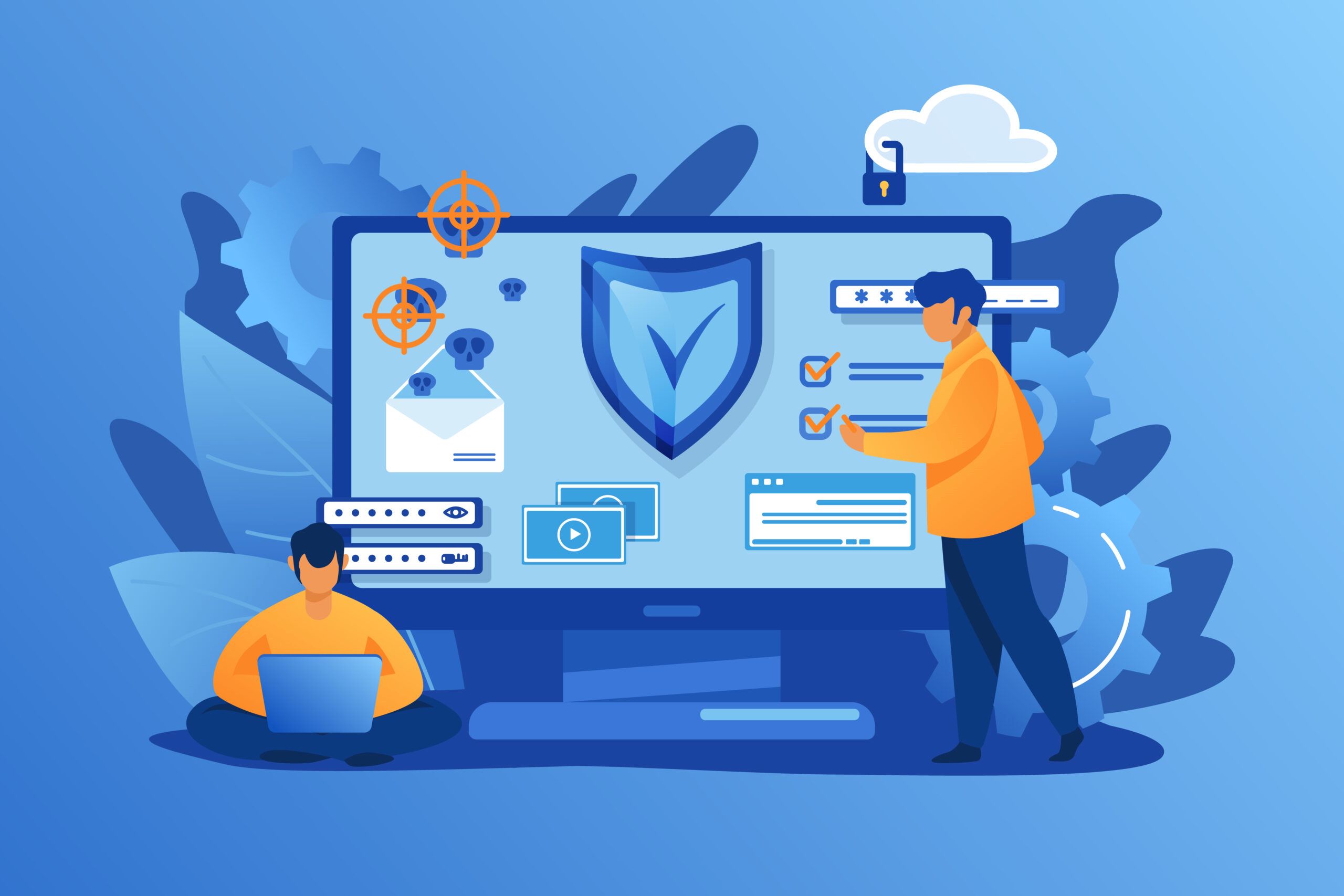What is a Firewall?
A firewall is a security device or software application that acts as a barrier between your computer and the internet, monitoring and controlling incoming and outgoing network traffic. It acts as a virtual guard, analyzing the data packets that travel between your computer and the internet to determine whether they are safe or potentially harmful.
A firewall works by applying a set of predefined rules to filter network traffic. These rules can be based on various factors, such as IP addresses, ports, protocols, and even specific keywords or patterns. By enforcing these rules, a firewall helps to prevent unauthorized access, protect against malicious software, and safeguard your sensitive information.
Firewalls can be implemented at different levels, including hardware firewalls that are part of your network infrastructure, and software firewalls that are installed directly on your computer or mobile device. Both types serve the same purpose: to protect your device and network from potential threats.
Firewalls play a crucial role in computer security, acting as a first line of defense against unauthorized access, malware, and other cyber threats. By monitoring and controling network traffic, firewalls can prevent hackers from gaining access to your computer, block malicious software from entering your system, and help detect and stop any suspicious activities.
In addition to their security benefits, firewalls also provide you with the ability to configure and customize the rules based on your specific needs. This allows you to control which applications can access the internet, manage network traffic, and even block certain websites or content categories.
Overall, firewalls are an essential component of a comprehensive security strategy. By implementing a firewall, you can enhance the protection of your computer, network, and sensitive data, giving you peace of mind while using the internet.
Types of Firewalls
Firewalls come in different types, each with its own strengths and functionalities. Understanding the different types of firewalls will help you choose the one that best suits your needs. Here are some common types of firewalls:
- Packet Filtering Firewalls: Packet filtering firewalls inspect individual data packets based on predetermined rules. These rules can include source and destination IP addresses, port numbers, and protocols. Packet filtering firewalls are fast and efficient but provide basic security and may not offer advanced application-level filtering.
- Stateful Inspection Firewalls: Stateful inspection firewalls, also known as dynamic packet filtering firewalls, provide an added layer of security by tracking the state of network connections. They monitor the data packets and also consider their context, such as the connection status and packet sequence. This type of firewall offers better protection against unauthorized access and is capable of detecting certain types of attacks.
- Proxy Firewalls: Proxy firewalls act as intermediaries between your computer and the internet. When you make a request, the proxy firewall receives it, evaluates it, and then forwards it to the destination. This process helps to conceal your computer’s identity and adds an extra layer of security by inspecting and filtering the incoming and outgoing traffic. Proxy firewalls are highly secure but can affect network performance due to the additional processing they require.
- Next-Generation Firewalls: Next-generation firewalls integrate traditional firewall functionality with advanced features such as intrusion prevention, deep packet inspection, and application awareness. They provide enhanced security by identifying and stopping threats at various levels, including application and user levels. Next-generation firewalls are suitable for organizations that require advanced protection and granular control over network traffic.
- Unified Threat Management (UTM) Firewalls: UTM firewalls combine multiple security features, including firewalling, intrusion detection and prevention, antivirus, and virtual private networking (VPN) capabilities, into a single integrated device. They offer comprehensive protection against a wide range of threats and are typically used in small to medium-sized businesses that need all-in-one security solutions.
Each type of firewall has its own strengths and is suitable for different security requirements. It’s important to evaluate your specific needs and consider factors such as performance, ease of configuration, and the level of protection provided when choosing a firewall for your network or device.
Benefits of Using a Firewall
A firewall is an essential component of a robust security strategy, providing numerous benefits to users and organizations alike. Here are some key advantages of using a firewall:
- Network Security: The primary benefit of using a firewall is enhanced network security. By filtering incoming and outgoing network traffic, a firewall acts as a barrier against unauthorized access, malware, and other cyber threats. It helps prevent hackers from gaining control of your network and protects your sensitive data from being compromised.
- Protection Against Malicious Software: Firewalls can block incoming traffic that contains known malware or suspicious code signatures. By preventing malicious software from entering your system, firewalls help safeguard your computer and prevent damage or loss of data.
- Unauthorized Access Prevention: Firewalls monitor and control network connections, allowing you to define rules and permissions for incoming and outgoing traffic. This prevents unauthorized users or intruders from gaining access to your computer or network resources.
- Centralized Control: Firewalls provide centralized control and management of network traffic. This allows you to define and enforce security policies consistently across your network, ensuring a uniform level of protection across all connected devices.
- Application Control: Some firewalls offer advanced application-level filtering, giving you the ability to allow or block specific applications from accessing the internet. This helps prevent unauthorized use of certain applications and protects your network from potential vulnerabilities associated with specific software.
- Privacy Protection: Firewalls can help protect your privacy by blocking outgoing traffic that contains sensitive information, such as credit card numbers or personal data. This prevents unauthorized transmission of confidential information and reduces the risk of identity theft or data breaches.
- Content Filtering: Certain firewalls offer content filtering capabilities, allowing you to block access to specific websites, categories of content, or even specific keywords. This can be useful in preventing access to inappropriate or malicious websites and optimizing productivity in a business environment.
- Detecting Suspicious Activities: Firewalls can detect and alert you to suspicious activities or potential attacks on your network. This helps you take appropriate actions to mitigate the risks and prevent any unauthorized access or data breaches.
By implementing a firewall, you can significantly enhance the security of your network and devices, protect against cyber threats, and have better control over network traffic and access permissions. It is an essential tool in safeguarding your digital assets and maintaining a secure and trustworthy online environment.
Preparing Your Computer for Enabling a Firewall
Prior to enabling a firewall, it is important to take a few preparatory steps to ensure a smooth and effective implementation. Here are some essential considerations to keep in mind:
- Update Software and Operating System: Before enabling a firewall, make sure that your computer’s software and operating system are up to date. Regularly applying updates and patches helps to address vulnerabilities and improve overall security.
- Install Antivirus and Antimalware Software: It is crucial to have reliable antivirus and antimalware software installed on your computer. This additional layer of security complements the firewall’s protection by detecting and removing malicious software.
- Backup Your Data: Before making any changes to your computer’s settings or implementing a firewall, perform a complete backup of your important files and data. This precaution ensures that you can recover your files in case of any unforeseen issues during the firewall setup process.
- Identify Critical Applications and Services: Take stock of the applications and services that you regularly use and that require internet access. It is important to identify these critical applications and whitelist them within the firewall settings to avoid any disruption in their functionality.
- Understand the Firewall Software: Familiarize yourself with the specific firewall software you plan to use. Explore its features and settings to customize it according to your preferences and security requirements. Understanding the firewall’s functionality will help you make informed decisions during the setup process.
- Consider Network Configuration: If you are using a network, such as a home or office network, consider its configuration and the specific requirements of connected devices. Ensure that the firewall settings are compatible with your network setup and do not inadvertently block necessary network connections.
- Learn About Firewall Exceptions: Firewalls may block certain network activities that are considered potentially insecure. Research and understand the concept of firewall exceptions or exclusions, which allow specific applications or services to bypass the firewall rules. This knowledge will help you address any connectivity issues caused by the firewall’s default settings.
- Document Firewall Configuration: It is important to keep a record of your firewall settings and configurations for future reference. This documentation will help you troubleshoot any issues or make adjustments if necessary.
By following these steps, you can adequately prepare your computer for enabling a firewall. Taking the time to ensure that your system and settings are ready will result in a more secure and effective firewall implementation, giving you peace of mind while using your computer and accessing the internet.
Enabling the Firewall on Windows
Windows operating systems come bundled with a built-in firewall called Windows Defender Firewall. Enabling this firewall provides an added layer of security to protect your computer from unauthorized access and malicious threats. Here are the steps to enable the firewall on Windows:
- Open the Start menu and search for “Windows Security” or “Windows Defender Security Center.”
- Click on the corresponding search result to open the Windows Security app.
- Within the Windows Security app, locate and click on “Firewall & network protection.”
- Under the “Firewall & network protection” section, you’ll find the status of your firewall. If it is currently turned off, click on the “Turn on” button to enable it.
- After enabling the firewall, you can further customize its settings by clicking on “Advanced settings.”
- In the Windows Defender Firewall settings, you can manage inbound and outbound rules, configure notifications, and specify exceptions for certain applications or services.
- To create a new inbound or outbound rule, click on the respective option under “Inbound Rules” or “Outbound Rules” in the left-hand menu. Follow the prompts to define the rule based on the type of network traffic you want to allow or block.
- For more advanced settings and configuration options, you can click on “Advanced settings” in the left-hand menu. This will open the Windows Defender Firewall with Advanced Security, where you can create detailed rules, configure logging, and manage firewall profiles.
- Once you have configured the firewall settings to your liking, close the Windows Defender Firewall windows.
With the Windows Defender Firewall enabled, your computer is now protected from unauthorized access and potentially harmful network traffic. Regularly review and update your firewall settings as per your security requirements to maintain a secure computing environment.
Enabling the Firewall on macOS
macOS includes a built-in firewall feature known as Firewall.app, which helps protect your Mac from unauthorized network connections and potential security threats. Enabling the firewall on macOS is a simple process. Follow these steps to enable the firewall:
- Click on the Apple menu at the top left corner of your screen and select “System Preferences.”
- In the System Preferences window, click on the “Security & Privacy” icon.
- Within the Security & Privacy settings, click on the “Firewall” tab.
- If the padlock icon is locked in the lower-left corner, click on it and enter your administrator password to unlock it.
- Click on the “Turn On Firewall” button to enable the firewall.
- By default, the macOS firewall allows essential services and signed software to receive incoming connections. To further customize the firewall settings, click on the “Firewall Options” button.
- In the Firewall Options window, you can manage incoming connections by adding specific applications to the list of allowed or blocked services. You can also enable stealth mode, which helps to hide your computer from potential network attacks.
- Once you have configured the firewall settings to your preferences, click on the OK button to save the changes and close the Firewall Options window.
- Close the Security & Privacy settings window.
With the Firewall.app enabled on macOS, your Mac is now protected from unauthorized network connections and potential security threats. Regularly review and update your firewall settings as needed to maintain a secure computing environment.
Enabling the Firewall on Linux
Linux systems often come with a built-in firewall called iptables or a more recent replacement called nftables. Enabling the firewall on Linux can vary based on the distribution you are using. Here are the general steps to enable the firewall:
- Open a terminal on your Linux system.
- Check if the iptables or nftables package is installed by running the appropriate command for your distribution. For example, on Debian-based systems, you can use
apt-get, while on Red Hat-based systems, you can useyumordnf. If the package is not installed, install it using the appropriate package manager command. - Once the package is installed, you can enable the firewall using a firewall management tool such as
ufw(Uncomplicated Firewall) or by manually configuring the firewall rules using the command-line interface. - If you choose to use
ufw, run the commandsudo ufw enableto enable the firewall. - To verify that the firewall is enabled, you can run the command
sudo ufw statusto view the active firewall rules and their statuses. - If you prefer to manually configure the firewall rules using the command-line interface, you can use the
iptablesornftablescommands to add and manage individual rules based on your specific requirements. - Consult the documentation or community support for your specific Linux distribution to learn more about configuring and managing the firewall on your system.
By enabling the firewall on Linux, you add an extra layer of protection to your system and network. It helps to control inbound and outbound network traffic, ensuring that only authorized connections are allowed and potential threats are mitigated.
Enabling the Firewall on Mobile Devices
Mobile devices, such as smartphones and tablets, are susceptible to various online threats, making it crucial to enable a firewall for added security. Enabling the firewall on mobile devices can help safeguard your data, protect against unauthorized access, and prevent malicious activities. The steps to enable the firewall may vary based on the operating system of your device:
Enabling the Firewall on iOS
iOS devices have a built-in firewall that automatically filters incoming connections. To check if the firewall is enabled:
- Go to the Settings app on your iOS device.
- Scroll down and tap on “Privacy.”
- Tap on “Firewall & Networking.”
- Make sure the “Block All Incoming Connections” option is enabled.
Enabling this setting ensures that your iOS device’s firewall is active, protecting against unauthorized incoming connections.
Enabling the Firewall on Android
Android devices may not have a built-in firewall, but you can utilize third-party firewall apps from the Google Play Store to enhance device security. Follow these general steps:
- Launch the Google Play Store on your Android device.
- Search for “firewall” and explore the available firewall apps.
- Select a trusted firewall app that suits your requirements and follow the installation instructions.
- Once installed, open the firewall app and configure its settings according to your preferences.
- Typically, you can enable the firewall and configure rules to determine which apps have internet access and which connections to allow or block.
By using a reliable firewall app on your Android device, you can gain control over network connections and protect your device and data from potential threats.
Note that the steps provided are general guidelines, and the exact process may differ depending on the specific device and operating system version. It is always recommended to refer to the device manufacturer’s documentation or support resources for more detailed instructions on enabling and configuring the firewall on your mobile device.
Testing Your Firewall
After enabling a firewall on your computer or mobile device, it is imperative to ensure that it is functioning correctly and providing the desired level of protection. Testing your firewall helps identify potential vulnerabilities and ensures that the necessary rules are in place to secure your system. Here are some methods to test your firewall:
- Port Scanning: Conduct a port scan on your system using a reliable port scanning tool. The port scanner will attempt to connect to various ports on your device to see which ones are open and responding. By reviewing the scan results, you can determine if your firewall is correctly blocking any unnecessary or insecure ports.
- Online Firewall Testing Services: Use online firewall testing services that simulate attacks on your system. These services can help identify potential weaknesses in your firewall configuration or detect any open ports that need to be secured. They provide detailed reports and recommendations for improving your firewall’s effectiveness.
- Intrusion Detection System (IDS): Deploy an Intrusion Detection System that actively monitors your network traffic for suspicious activities and potential intrusions. By analyzing network packets and comparing them against predefined rules or signatures, an IDS can alert you to any unauthorized access attempts that your firewall may have missed.
- Application Testing: Test specific applications that require internet access to ensure that your firewall rules are correctly configured. Verify that the applications can connect to the necessary servers and resources without any issues while being blocked from accessing unauthorized or potentially harmful destinations.
- Review Firewall Logs: Regularly review the logs generated by your firewall to analyze any blocked or allowed connections. Look for any unusual or suspicious patterns in network traffic that may indicate a potential security issue. Keeping an eye on the firewall logs helps you stay proactive in addressing any emerging threats.
By testing your firewall regularly, you can identify and address any security vulnerabilities, ensure that your firewall is functioning as intended, and enhance the overall security of your system or network. Additionally, consider keeping your firewall software and firmware up to date to take advantage of the latest security patches and enhancements.