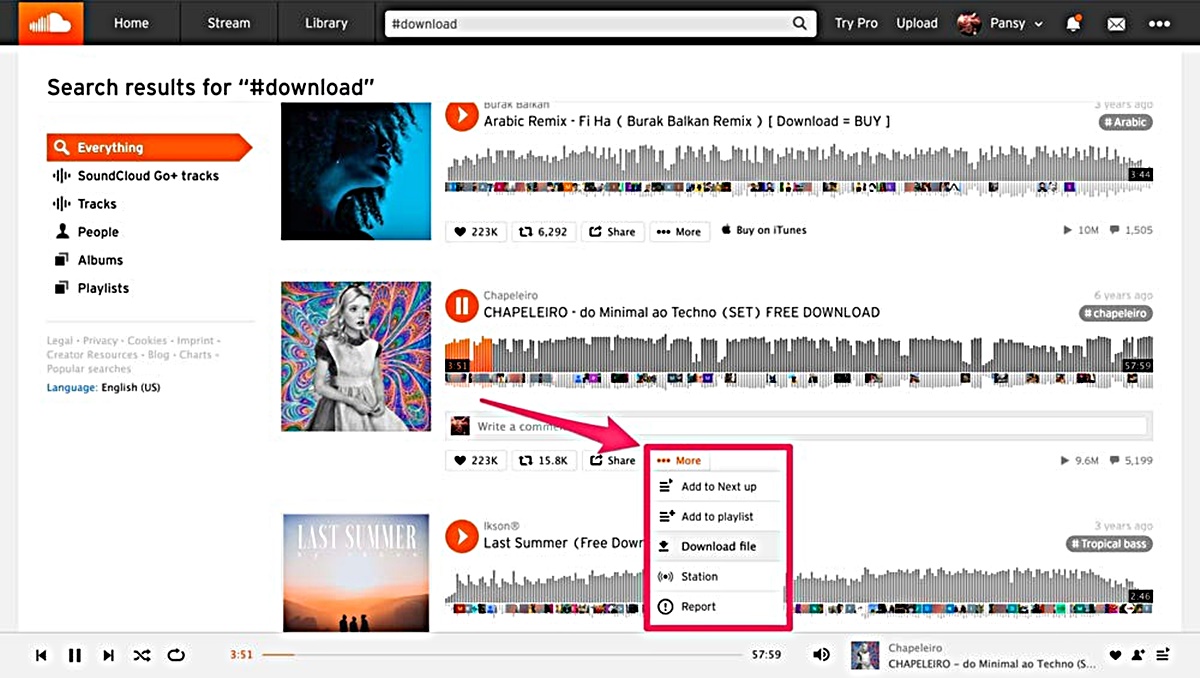Why Download From SoundCloud?
SoundCloud is a popular platform for discovering and streaming music from a vast range of genres and artists. While streaming music online is convenient, there are several reasons why you might want to download tracks from SoundCloud:
1. Offline Listening: By downloading music from SoundCloud, you can enjoy your favorite tracks even when you don’t have an internet connection. This is especially useful when you’re traveling or in areas with limited or no internet access
2. Local Storage: Downloaded tracks can be stored locally on your device, allowing you to organize your music library according to your preferences. This provides easy access to your favorite tracks without relying on a stable internet connection
3. Convenience: With downloaded tracks, you can listen to your favorite music whenever you want without the need to search and stream them online every time. This saves time and ensures a seamless listening experience
4. Personalization: Downloaded tracks can be easily transferred to other devices, such as smartphones, MP3 players, or even burned onto CDs. This allows you to create personalized playlists for various occasions and share them with friends and family
5. Remixing and Repurposing: If you are a music producer or artist, downloading tracks from SoundCloud can serve as a valuable resource. You can use them for remixing, sampling, or creating new compositions, expanding your creative possibilities
6. Limited Availability: Not all tracks on SoundCloud are available for download by the original artists. By downloading them, you can access and enjoy these tracks at your convenience, even if they are not officially released for download
While SoundCloud offers a convenient streaming experience, downloading tracks provides several advantages that cater to different user needs and preferences. Whether it’s for offline listening, personalization, or creative endeavors, downloading from SoundCloud allows you to have greater control over your music collection.
Method 1: Download Using SoundCloud App
The SoundCloud app provides a straightforward way to download tracks directly to your mobile device for offline listening. Follow these steps to download music from SoundCloud using the app:
1. Install the SoundCloud app: If you don’t have the app already, download and install it from the App Store (for iOS devices) or Google Play Store (for Android devices).
2. Open the SoundCloud app: Launch the app on your device and log in to your SoundCloud account. If you don’t have an account, sign up for free.
3. Find the track you want to download: Search for the desired song using the search bar or explore various genres and artists by browsing through the Discover or Charts sections.
4. Tap the three-dot menu: Once you’ve found the track you want to download, tap the three-dot menu icon next to the track’s title or below its waveform.
5. Select “Download”: From the options that appear, choose “Download” to initiate the download process. The track will be saved to your device’s local storage for offline playback.
6. Access your downloaded tracks: To access the downloaded tracks, tap the “Library” tab in the bottom navigation menu of the SoundCloud app. Look for the “Downloads” section, where you’ll find all the tracks you’ve downloaded.
7. Enjoy your downloaded tracks: Once you’ve downloaded the tracks, you can enjoy them anytime, even without an internet connection. Simply open the SoundCloud app and play the downloaded tracks from your Library.
Remember that not all tracks on SoundCloud are available for download due to copyright restrictions set by the artists. If the download option is not available for a particular track, you can try alternative methods to download it from SoundCloud.
By using the SoundCloud app, you can easily download your favorite tracks directly to your mobile device, ensuring uninterrupted listening even when you’re offline.
Method 2: Download Using Online SoundCloud Downloader
If you prefer not to install any additional apps or software on your device, you can use online SoundCloud downloaders to easily save tracks from SoundCloud. Here’s how you can download music from SoundCloud using an online downloader:
1. Find an online SoundCloud downloader: There are numerous online platforms available that allow you to download tracks from SoundCloud. Examples include SCDownloader, SoundCloudMP3, and KlickAud. Open your preferred online downloader in your web browser.
2. Copy the SoundCloud track URL: Go to the SoundCloud website or app and find the track you want to download. Copy the URL of the track by right-clicking on the track’s title and selecting “Copy link address” or similar options.
3. Paste the track URL: Go back to the online SoundCloud downloader and paste the copied track URL into the designated input box on the downloader’s website. Make sure to paste the full URL.
4. Initiate the download: Once you’ve pasted the track URL, click on the “Download” or “Convert” button on the online downloader’s website. The downloader will process the track and provide you with a downloadable link or button.
5. Download the track: Click on the provided download link or button to start the download. The track will be saved to your device’s default download location, or you may be prompted to choose a specific location to save the file.
6. Access your downloaded tracks: Once the download is complete, open the file explorer or download manager on your device and locate the downloaded track. You can now transfer it to your preferred music library or device for offline listening.
It’s important to note that online SoundCloud downloaders may have limitations or restrictions based on the track’s availability or copyright permissions. Additionally, some online downloaders may include advertisements or require you to complete certain steps before initiating the download.
By using an online SoundCloud downloader, you can easily save tracks from SoundCloud without the need for additional software installation. This method provides a convenient solution for downloading tracks on various devices and operating systems.
Method 3: Download Using Third-Party Software
If you prefer a more comprehensive and feature-rich approach to downloading from SoundCloud, you can utilize third-party software specifically designed for downloading and managing music. Here’s how you can download tracks from SoundCloud using third-party software:
1. Find and install third-party software: There are various third-party software programs available that specialize in downloading SoundCloud tracks. Examples include 4K Video Downloader, Allavsoft, and Audacity. Choose a software that suits your needs and download it from a trusted source.
2. Launch the software: Once you’ve installed the third-party software, launch it on your computer or device. Ensure that you have a stable internet connection before proceeding.
3. Copy the SoundCloud track URL: Go to the SoundCloud website or app and locate the track you want to download. Copy the URL of the track by right-clicking on the track’s title and selecting “Copy link address” or similar options.
4. Paste the track URL in the software: Switch back to the third-party software and find the option to paste the track URL or add a new download. Paste the copied SoundCloud track URL into the designated field within the software.
5. Select download options: Depending on the software you’re using, you may have various options to customize the download, such as choosing the download format (MP3, WAV, etc.), audio quality, and download location on your device. Adjust these settings according to your preferences.
6. Start the download: After configuring the download options, click on the “Download” or similar button within the software to initiate the download process. The software will communicate with SoundCloud servers, retrieve the track, and save it to the specified location on your device.
7. Access your downloaded tracks: Once the download is complete, you can locate the downloaded track within the software’s library or in the designated download folder on your device. From there, you can transfer the track to your preferred music library or device for offline listening.
Third-party software offers additional features like batch downloads, playlist management, and audio editing capabilities. However, it’s essential to choose reputable software and regularly update it to ensure compatibility with SoundCloud’s platform and any security considerations.
By using third-party software, you can benefit from a more sophisticated and feature-packed solution for downloading tracks from SoundCloud. This method provides greater control and customization options for managing your downloaded music collection.
Method 4: Download Using Browser Extensions
If you prefer a seamless and integrated way to download tracks from SoundCloud, browser extensions can be a convenient option. These extensions add download functionality directly to your web browser, making it easy to save tracks with just a few clicks. Here’s how you can download from SoundCloud using browser extensions:
1. Choose a compatible browser extension: There are various browser extensions available for different web browsers, such as Chrome, Firefox, and Safari, that enable SoundCloud downloads. Examples include SoundCloud Downloader, SoundCloud MP3 Downloader, and SoundCloud Music Downloader. Find an extension that is compatible with your browser and download it from the official extension store.
2. Install the extension: Once you’ve chosen the extension, follow the installation instructions provided by the browser’s extension store. This usually involves clicking on the “Add to Chrome” or similar button and granting any necessary permissions.
3. Open the SoundCloud website: Launch your web browser and go to the official SoundCloud website. Make sure you are logged into your SoundCloud account for a seamless download experience.
4. Locate the track you want to download: Search for the desired track by using the search bar or browsing through different genres, playlists, or profiles within the SoundCloud website.
5. Access the download option: Once you’ve found the track, the browser extension will automatically add a download button or an option to download the track near the track’s details. In most cases, this button will appear below the waveform or in the track’s context menu.
6. Initiate the download: Click on the download button provided by the browser extension to initiate the download process. The extension will interact with the SoundCloud servers and save the track to your device’s default download location.
7. Manage your downloaded tracks: Once the download is complete, you can access the downloaded track in your browser’s download folder or by clicking on the extension’s icon or menu. From there, you can open the track or transfer it to your preferred music library for offline listening.
Browser extensions offer a quick and accessible way to download tracks from SoundCloud without the need for additional software or online tools. However, it’s important to only install extensions from trusted sources and regularly update them for optimal functionality.
By using browser extensions, you can seamlessly integrate SoundCloud download capability into your web browser, ensuring a hassle-free experience when saving your favorite tracks for offline enjoyment.
Method 5: Download Using Command Line Tools
If you’re comfortable using command line interfaces and prefer a more technical approach, you can download tracks from SoundCloud using command line tools. By utilizing these tools, you can automate the downloading process and have more control over the output. Here’s how you can download tracks from SoundCloud using command line tools:
1. Install the required tools: The two main command line tools commonly used for downloading SoundCloud tracks are youtube-dl and SoundCleod. These tools are available for various operating systems such as Windows, macOS, and Linux. Install the appropriate tool by following the installation instructions provided by the tool’s official documentation.
2. Obtain the track URL: Go to the SoundCloud website or app and locate the track you want to download. Copy the track’s URL by right-clicking on the track’s title and selecting “Copy link address” or similar options.
3. Open the command line interface: Open a command line or terminal window on your operating system. Ensure that you’re in the appropriate directory if necessary.
4. Use the command line tool: Depending on the tool you’ve installed, use the corresponding command to initiate the download. For example, with youtube-dl, you would typically enter the command “youtube-dl [URL]” and replace “[URL]” with the copied track URL. With SoundCleod, you would use the command “soundcleod download [URL]”.
5. Begin the download: Enter the command and press Enter to start the download process. The command line tool will communicate with the SoundCloud servers, retrieve the track, and save it to the default download location specified by the tool or the folder where the command was executed.
6. Access your downloaded tracks: After the download is complete, you can locate the downloaded track in the default download location or the folder where the command was executed. You can then transfer the track to your preferred music library or device for offline listening.
Remember to update the command line tools regularly to ensure compatibility with SoundCloud’s platform and any changes in the download process. Additionally, refer to the official documentation of the tools for more advanced options and configurations.
By utilizing command line tools, you can have fine-grained control over the download process and integrate it into your automated workflows if desired. However, this method requires familiarity with command line interfaces and is generally more suitable for users comfortable with technical processes.
Method 6: Download Using a Mobile App
If you prefer a dedicated mobile app for downloading tracks from SoundCloud, there are several options available on both iOS and Android platforms. By using these apps, you can easily save tracks directly to your mobile device for offline listening. Here’s how you can download tracks from SoundCloud using a mobile app:
1. Browse and install a SoundCloud download app: Search for a SoundCloud download app on your device’s app store. Look for reputable apps with positive reviews and high ratings. Examples of popular apps include SC Downloader, SoundCloud MP3 Downloader, and SoundLoadie.
2. Install the app: Once you’ve found the desired app, download and install it on your mobile device. Make sure to grant any necessary permissions required for the app to function properly.
3. Open the SoundCloud app: Launch the official SoundCloud app on your device. If you don’t have it installed, you can download it from the app store and sign in to your SoundCloud account.
4. Find the track you want to download: Browse through the SoundCloud app to find the track you wish to download. You can use the search bar, explore different genres, or follow specific artists to discover new music.
5. Share the track: Once you’ve found the track, tap on the share button, usually represented by three dots or an arrow pointing upward. This will open several sharing options.
6. Choose the download app: From the sharing options, select the SoundCloud download app you installed. This will transfer the track’s details to the download app for processing.
7. Initiate the download: Within the SoundCloud download app, you will usually have options to select the download format, quality, and download location for the track. Customize these settings according to your preferences and then tap on the download button to initiate the download process.
8. Access your downloaded tracks: Once the download is complete, you can access the downloaded tracks within the download app or through the app’s designated library section. From there, you can play the tracks directly within the app or transfer them to your device’s music library for offline playback.
Downloading tracks using a mobile app provides a convenient and mobile-friendly way to enjoy SoundCloud music offline. These apps often offer additional features like playlist management, lyrics display, and seamless integration with your device’s music player.
By using a dedicated download app for SoundCloud, you can easily save and enjoy your favorite tracks on the go, without the need for an internet connection.
Method 7: Download Using SoundCloud Playlist Downloader
Downloading tracks from SoundCloud playlists can be time-consuming if done individually. However, with the help of SoundCloud playlist downloader tools, you can download entire playlists with just a few clicks. These tools are specifically designed to streamline the process and save you valuable time. Here’s how you can download tracks from SoundCloud playlists using a SoundCloud playlist downloader:
1. Find a SoundCloud playlist downloader: Search for a reliable SoundCloud playlist downloader on the internet. There are various online tools and software programs available that specialize in downloading SoundCloud playlists. Examples include SoundTake, KlickAud, or SoundCloud Playlist Downloader. Choose a downloader that suits your needs.
2. Copy the playlist URL: Go to the SoundCloud website or app and locate the playlist you want to download. Copy the playlist’s URL by right-clicking on the playlist’s title and selecting “Copy link address” or similar options.
3. Open the SoundCloud playlist downloader: Go to the SoundCloud playlist downloader you have chosen and open it in your web browser. Look for the designated input box or URL field where you can paste the copied playlist URL.
4. Paste the playlist URL: Paste the copied SoundCloud playlist URL into the input box or URL field provided by the playlist downloader. Ensure that you have pasted the complete and correct URL.
5. Choose download options: Depending on the playlist downloader, you may have various options to customize the download process, such as selecting the download format (MP3, WAV, etc.), audio quality, or choosing specific tracks from the playlist. Adjust these settings according to your preferences.
6. Initiate the download: Once you’ve set the download options, click on the “Download” or similar button provided by the SoundCloud playlist downloader. The downloader will retrieve all the tracks from the playlist and start the download process.
7. Access your downloaded tracks: After the download is complete, you can access the downloaded tracks in the specified download location or folder. Alternatively, some playlist downloaders may provide an option to compress the tracks into a downloadable archive file for easier management.
SoundCloud playlist downloaders streamline the process of downloading multiple tracks from a playlist, saving you time and effort. It’s important to note that the availability of downloads from a playlist will depend on the artist’s permissions and the track’s availability for download on SoundCloud.
By using a SoundCloud playlist downloader, you can easily gather and download all the tracks from a playlist, allowing you to enjoy uninterrupted playback of your favorite SoundCloud playlists offline.
Method 8: Download Using SoundCloud to MP3 Converter
If you’re looking for a simple and efficient way to download tracks from SoundCloud, using a SoundCloud to MP3 converter can be an excellent option. These converters are specifically designed to extract audio from SoundCloud tracks and save them as MP3 files. Here’s how you can download tracks from SoundCloud using a SoundCloud to MP3 converter:
1. Find a SoundCloud to MP3 converter: Search for a reputable SoundCloud to MP3 converter online. There are numerous converter websites and software programs available, such as 320ytmp3, SoundCloudMp3, or MP3download.to. Look for a converter that suits your preferences and has positive reviews.
2. Copy the SoundCloud track URL: Go to the SoundCloud website or app and locate the track you want to download. Copy the track’s URL by right-clicking on the track’s title and selecting “Copy link address” or similar options.
3. Open the SoundCloud to MP3 converter: Go to the chosen SoundCloud to MP3 converter website or launch the software program on your computer. Look for the designated input box or URL field where you can paste the copied track URL.
4. Paste the SoundCloud track URL: Paste the copied SoundCloud track URL into the input box or URL field provided by the converter. Make sure to paste the complete and correct URL.
5. Choose the conversion options: Depending on the converter, you may have options to customize the conversion process, such as selecting the output audio quality or specifying the desired file name. Adjust these settings according to your preferences.
6. Initiate the conversion: Once you’ve set the conversion options, click on the “Convert” or similar button provided by the SoundCloud to MP3 converter. The converter will process the track, extract the audio, and convert it into an MP3 file.
7. Download the MP3 file: After the conversion is complete, the converter will provide a download link or button for the MP3 file. Click on the link or button to initiate the download. The MP3 file will be saved to your device’s default download location or a specified folder.
8. Access your downloaded MP3 file: Once the download is complete, you can access the downloaded MP3 file in the specified download location or folder. From there, you can transfer it to your preferred music library or device for offline listening.
SoundCloud to MP3 converters provide a convenient solution for downloading SoundCloud tracks in a widely compatible audio format. However, it’s important to respect the copyrights of artists and ensure that you are downloading tracks legally or with permission.
By using a SoundCloud to MP3 converter, you can easily convert and download tracks from SoundCloud as MP3 files, allowing you to enjoy your favorite music offline on various devices and audio players.
Method 9: Download Using SoundCloud to iTunes
If you’re an iTunes user and prefer to have your music collection in one place, you can download tracks from SoundCloud and add them to your iTunes library. This method allows you to seamlessly integrate SoundCloud tracks with your existing iTunes music collection. Here’s how you can download tracks from SoundCloud and add them to iTunes:
1. Find a SoundCloud to MP3 converter: Start by finding a reliable SoundCloud to MP3 converter as mentioned in the previous method. Look for a converter that can save tracks in a compatible audio format for iTunes, such as MP3 or AAC.
2. Copy the SoundCloud track URL: Go to the SoundCloud website or app and choose the track you want to download. Copy the track’s URL by right-clicking on the track’s title and selecting “Copy link address” or similar options.
3. Convert the SoundCloud track to MP3: Open the chosen SoundCloud to MP3 converter and paste the track URL into the provided input box or URL field. Configure the conversion options if available, and initiate the conversion process to generate an MP3 file.
4. Import the MP3 file to iTunes: In iTunes, go to “File” and select “Add File to Library” or “Add Folder to Library” from the drop-down menu, depending on whether you’re adding a single track or multiple tracks. Navigate to the location where the downloaded MP3 file is saved, select it, and click “Open” to import it into iTunes.
5. Organize your SoundCloud tracks in iTunes: Once the MP3 file is imported into iTunes, you can edit the track’s metadata, such as artist name, album name, and genre, to ensure consistent organization within your iTunes library. Right-click on the track, select “Get Info,” and modify the relevant fields as desired.
6. Sync with your device: If you want to transfer the downloaded SoundCloud tracks to your iOS device, connect it to your computer and select the device in iTunes. Go to the “Music” tab and choose the option to sync your library or select specific playlists or tracks to sync. Click “Apply” to initiate the sync process.
By using the SoundCloud to iTunes method, you can easily download and add SoundCloud tracks to your iTunes library, allowing you to enjoy your SoundCloud favorites alongside your existing music collection. This integration enables seamless playback and synchronization across various Apple devices.
Method 10: Download Using SoundCloud Download Helper
If you want a convenient and user-friendly way to download tracks from SoundCloud, using a SoundCloud download helper tool can simplify the process. These tools are designed to integrate directly with your web browser, providing easy access to download options while browsing SoundCloud. Here’s how you can download tracks from SoundCloud using a SoundCloud download helper:
1. Find a SoundCloud download helper: Look for a reputable SoundCloud download helper tool that is compatible with your web browser of choice. Examples include SoundCloud Download Helper for Chrome, SoundCloud Downloader for Firefox, or SoundCloud Plus for Safari. Install the chosen helper tool from the official extension store for your browser.
2. Install the helper browser extension: Once you’ve found the appropriate SoundCloud download helper for your browser, click on the “Add to Chrome” or similar button to install the extension. Grant any necessary permissions requested by the extension to ensure proper functionality.
3. Open the SoundCloud website: Launch your web browser and go to the SoundCloud website. Make sure you’re logged into your SoundCloud account for a seamless experience.
4. Locate the track you want to download: Browse through SoundCloud to find the track you wish to download. You can use the search bar, explore different genres, or follow specific artists to discover new music.
5. Initiate the download: Once you’ve found the desired track, the SoundCloud download helper extension will automatically add a download button or option near the track’s details. This button is usually located below the waveform or in a track’s context menu.
6. Choose the download format and quality: Click on the download button provided by the download helper tool, and a small menu should appear. From this menu, select your preferred download format, such as MP3 or WAV, and adjust the audio quality settings if available.
7. Start the download: After selecting the desired download format and quality, click on the “Download” or similar button to initiate the download process. The download helper tool will interact with the SoundCloud servers, retrieve the track, and save it to your device’s default download location.
8. Access your downloaded tracks: After the download is complete, access the downloaded tracks in your device’s default download location or wherever you specified the download folder. From there, you can transfer the track to your preferred music library or device for offline listening.
SoundCloud download helper tools offer a simple and convenient way to download tracks directly from SoundCloud while browsing the website. These tools enhance the SoundCloud experience by providing easy access to download options within your browser.
By using a SoundCloud download helper, you can quickly and effortlessly save your favorite tracks from SoundCloud, ensuring you have offline access to your preferred music without the need for additional software or online tools.
Tips and Precautions
When downloading tracks from SoundCloud, it’s important to keep these tips and precautions in mind:
1. Respect copyright laws: Ensure that you have the necessary rights to download and use the tracks you’re downloading. Some tracks may be protected by copyright and might require permission from the artist or rights holder before downloading or using the music for personal purposes.
2. Use trusted sources: When choosing online downloaders, browser extensions, or software programs, only use reputable and trusted sources. This helps ensure a safe and secure download process without the risk of malware or unwanted applications. Stick to official extension stores, recognized download websites, or well-known software providers.
3. Keep software updated: If you’re using third-party software, browser extensions, or command line tools, make sure to regularly update them to the latest versions. Updates often include bug fixes, feature improvements, and compatibility enhancements, ensuring a smooth and efficient downloading experience.
4. Be cautious of ads and pop-ups: Some online downloaders or websites may contain advertisements or pop-ups. Be cautious when interacting with these elements and avoid clicking on suspicious links or providing personal information. Use an ad blocker or be mindful of potentially harmful content.
5. Double-check file formats and quality: Pay attention to the file format and audio quality settings when downloading tracks. Ensure that the selected format is compatible with your devices or preferred media players. Additionally, consider the audio quality to ensure a satisfactory listening experience.
6. Organize your downloaded tracks: As you download tracks from SoundCloud, it’s helpful to maintain an organized file structure or music library. Create folders or playlists to categorize and manage your downloaded music, making it easier to locate specific tracks or albums when you want to listen to them offline.
7. Be aware of data usage: If you’re downloading tracks on mobile data, consider the size of the files and the impact on your data plan. Downloading large files can consume a significant amount of data. It’s recommended to download tracks when connected to Wi-Fi to avoid exceeding your data limits.
8. Stay within the terms of service: Ensure that your downloading activities align with SoundCloud’s terms of service. Avoid any actions that may be considered a violation of their policies. Respect the artists’ and labels’ rights while enjoying the convenience of offline listening.
By following these tips and taking necessary precautions, you can responsibly and safely download tracks from SoundCloud, enhancing your music listening experience with your favorite tracks available offline.