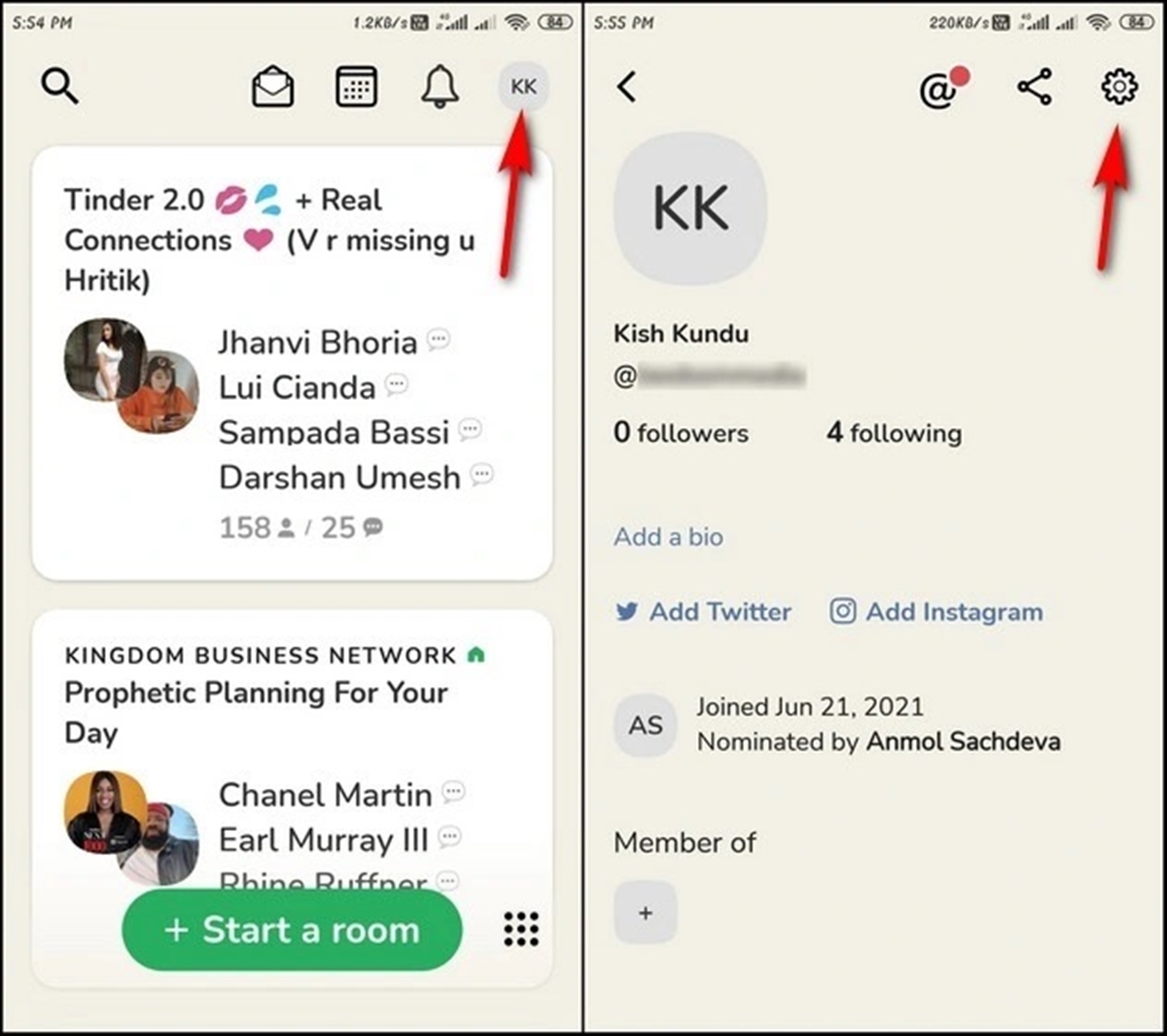Reasons to Delete your Clubhouse Account
Clubhouse, the popular audio-only social networking app, has gained immense popularity since its launch. However, there may be various reasons why you might consider deleting your Clubhouse account. Here are a few common ones:
- Privacy concerns: Clubhouse requires access to your contacts and other personal information, which raises privacy concerns for some users. If you are uncomfortable with the app’s data collection practices or worried about your information being shared with third parties, deleting your account is a viable option.
- Time management: Clubhouse can be highly addictive, with its engaging conversations and numerous rooms to explore. If you find yourself spending excessive amounts of time on the app, it may be beneficial to delete your account and regain control over your time and productivity.
- Security risks: Despite Clubhouse’s efforts to enhance security, there have been concerns about potential security breaches and data leaks. If you have any doubts about the app’s ability to safeguard your personal data or conversations, deleting your account can help mitigate these risks.
- Content overload: Clubhouse offers a vast array of rooms and discussions covering various topics. However, this abundance of content can sometimes become overwhelming. If you find yourself struggling to filter through the noise and focus on meaningful conversations, deleting your account can simplify your digital experience.
- Changing interests: Over time, your interests and priorities may shift, making Clubhouse less relevant to your current needs. If you no longer find value in the app or if it no longer aligns with your interests, deleting your account can help you redirect your time and attention elsewhere.
While these are just a few reasons why someone may choose to delete their Clubhouse account, it’s important to remember that the decision ultimately rests with you. Consider your personal circumstances and evaluate whether the app continues to serve your needs. If you decide that deleting your account is the best course of action, follow the step-by-step guide below to ensure a smooth process.
Step-by-Step Guide to Delete your Clubhouse Account
If you have made the decision to delete your Clubhouse account, follow these simple steps to ensure a smooth deletion process:
- Open the Clubhouse app: Launch the Clubhouse app on your device.
- Go to your profile: Locate and tap on your profile icon, usually found in the top-right corner of the screen.
- Access Account Settings: Look for the Settings option in your profile and tap on it to proceed.
- Find the “Delete Account” option: Scroll through the settings menu until you find the “Delete Account” option. Tap on it to initiate the account deletion process.
- Confirm your decision: Clubhouse will prompt you to confirm your decision to delete your account. Take a moment to double-check if this is indeed what you want, as this action is irreversible.
- Enter your password: As an added security measure, Clubhouse will require you to enter your password to verify your identity.
- Submit the deletion request: Once you have entered your password, tap on the “Submit” or “Delete Account” button to proceed with the deletion process.
- Confirmation message: After successfully submitting the deletion request, you should receive a confirmation message stating that your Clubhouse account will be permanently deleted.
- Revoke permissions (optional): If you want to further ensure your privacy, you can go to your device settings and revoke any permissions you previously granted to the Clubhouse app.
- Uninstall the app (optional): Finally, if you no longer wish to have the Clubhouse app on your device, you can uninstall it to complete the deletion process.
Following these steps will allow you to delete your Clubhouse account and remove your information from the app. Remember to carefully consider your decision before proceeding, as deletion is permanent and you won’t be able to recover your account or data once it’s deleted.
Deleting Clubhouse App on iPhone
If you have decided to delete the Clubhouse app from your iPhone, follow the step-by-step instructions below:
- Locate the Clubhouse app: Swipe through your home screen or use the search feature to find the Clubhouse app on your iPhone.
- Long-press on the app icon: Press and hold your finger on the Clubhouse app icon until it begins to wiggle.
- Tap on the “x” icon: An “x” icon should appear on the top-left corner of the app icon. Tap on it to initiate the deletion process.
- Confirm the deletion: A confirmation message will appear, asking if you want to delete the Clubhouse app. Tap on “Delete” to confirm.
- Wait for the app to delete: Your iPhone will remove the Clubhouse app from the device, along with any associated data.
- Restart your iPhone (optional): While optional, restarting your iPhone after deleting the app can help ensure that all remnants of Clubhouse are completely removed.
Once you have followed these steps, the Clubhouse app will no longer be present on your iPhone. Keep in mind that deleting the app does not automatically delete your Clubhouse account. If you wish to permanently delete your account, refer to the previous section for the step-by-step guide.
Deleting Clubhouse App on Android
If you are using an Android device and want to delete the Clubhouse app, follow the instructions below:
- Open the app drawer: Swipe up from the bottom of your home screen to access the app drawer on your Android device.
- Find the Clubhouse app: Scroll through the app drawer or use the search function to locate the Clubhouse app.
- Long-press on the app icon: Press and hold your finger on the Clubhouse app icon until a menu appears.
- Select “Uninstall”: Look for the “Uninstall” or “Remove” option in the menu and tap on it to initiate the app deletion process.
- Confirm the deletion: A pop-up window will appear, asking if you want to uninstall the Clubhouse app. Tap on “OK” or “Uninstall” to confirm.
- Wait for the app to uninstall: Your Android device will remove the Clubhouse app, along with any associated data, from your device.
- Restart your device (optional): Although not required, restarting your Android device after deleting the app can help ensure that all traces of Clubhouse are fully removed.
Following these steps will remove the Clubhouse app from your Android device. Remember that uninstalling the app does not automatically delete your Clubhouse account. If you wish to permanently delete your account, refer to the previous section for the step-by-step guide.
Clearing Clubhouse Data on iPhone
If you want to clear the data associated with your Clubhouse app on iPhone, you can follow the steps below:
- Open the Settings app: Locate and tap on the Settings app icon on your iPhone’s home screen.
- Scroll down and tap on “General”: In the Settings menu, scroll down and look for the “General” option. Tap on it to proceed.
- Select “iPhone Storage”: Inside the General menu, tap on “iPhone Storage” to access the storage settings for your device.
- Find and tap on “Clubhouse”: Scroll through the list of installed apps until you find “Clubhouse.” Tap on it to view the app storage details.
- Tap on “Offload App” (optional): If you want to remove the app but keep the data, tap on “Offload App” to remove the app but retain the associated data. This option allows you to reinstall the app in the future without losing your data.
- Tap on “Delete App”: To completely remove the app and its associated data, tap on “Delete App.” Confirm your choice when prompted.
- Clear app cache (optional): If you want to remove any temporary files or cache associated with the Clubhouse app, you can do so by reinstalling the app. Simply go to the App Store, search for “Clubhouse,” and reinstall the app.
By following these steps, you will be able to clear the data associated with the Clubhouse app on your iPhone. This can be useful if you want to free up storage space or start fresh with the app. Remember that clearing the data does not delete your Clubhouse account. If you wish to permanently delete your account, refer to the previous sections for the relevant instructions.
Clearing Clubhouse Data on Android
If you’re using an Android device and want to clear the data associated with your Clubhouse app, you can follow these steps:
- Open the Settings app: Locate and tap on the Settings app icon on your Android device’s home screen or app drawer.
- Scroll down and tap on “Apps” or “Applications”: In the Settings menu, scroll down and look for the “Apps” or “Applications” option. Tap on it to access the list of installed apps on your device.
- Find and tap on “Clubhouse”: Scroll through the list of installed apps until you find “Clubhouse.” Tap on it to view the app details.
- Tap on “Storage” or “Storage & cache”: Within the Clubhouse app settings, look for the “Storage” or “Storage & cache” option. Tap on it to access the storage settings for the app.
- Tap on “Clear storage” or “Clear data”: In the storage settings, look for the “Clear storage” or “Clear data” option. Tap on it to initiate the data clearance process.
- Confirm the action: A prompt will appear, asking for confirmation to clear the app data. Confirm your choice by tapping on “OK” or “Clear” to proceed.
- Clear app cache (optional): If you want to remove any temporary files or cache associated with the Clubhouse app, you can do so by going back to the app settings and tapping on the “Clear cache” or “Clear app cache” option.
By following these steps, you will be able to clear the data associated with the Clubhouse app on your Android device. This can be helpful if you want to free up storage space or start afresh with the app. Remember that clearing the data does not delete your Clubhouse account. If you wish to permanently delete your account, refer to the previous sections for the relevant instructions.
Alternative Options to Deleting your Clubhouse Account
If you’re considering deleting your Clubhouse account but are unsure if it’s the right decision for you, there are alternative options you can explore. Here are a few alternatives to consider before proceeding with deletion:
- Take a break: Instead of permanently deleting your account, you can choose to take a break from the app. Simply uninstalling the app or disabling notifications can help you disconnect temporarily and reassess if you still want to be an active user.
- Adjust your privacy settings: Clubhouse offers various privacy settings that allow you to control who can find you, follow you, and join your rooms. By adjusting your privacy settings, you can feel more secure and in control of your Clubhouse experience.
- Limit app usage: If time management is your concern, you can set boundaries for your Clubhouse usage. Allocate specific time slots for using the app and avoid getting caught up in constant engagement.
- Unfollow or mute users: If you’re overwhelmed by the amount of content or conversations on Clubhouse, you can unfollow or mute users whose discussions are no longer of interest to you. This will help to streamline your feed and focus on what matters to you most.
- Provide feedback to Clubhouse: Clubhouse is continuously evolving, and your feedback as a user can help shape the app’s future. If you have specific concerns or suggestions, consider reaching out to the Clubhouse team to share your feedback and contribute to a better user experience.
Remember, deleting your Clubhouse account is a permanent decision, and it may not be necessary if there are alternative options that address your concerns. Take some time to explore these alternatives and carefully consider what is best for you and your digital well-being.
Frequently Asked Questions (FAQs) about Deleting Clubhouse Account
Here are answers to some frequently asked questions regarding deleting a Clubhouse account:
- Can I recover my Clubhouse account after deleting it?
No, once you delete your Clubhouse account, it cannot be recovered. All data associated with your account will be permanently deleted. - Will deleting the Clubhouse app also delete my account?
No, deleting the Clubhouse app from your device does not delete your Clubhouse account. To delete your account, you need to follow the specific steps outlined above. - Can I temporarily deactivate my Clubhouse account?
No, Clubhouse does not currently offer a temporary deactivation feature. You can either keep your account active or permanently delete it. - What happens to my data after deleting my Clubhouse account?
After deleting your Clubhouse account, your data will be permanently deleted from Clubhouse’s servers. This includes your profile information, connections, and past activities. - Do I need to uninstall the Clubhouse app after deleting my account?
Uninstalling the Clubhouse app is not necessary after deleting your account. However, you may choose to uninstall the app if you no longer plan to use it. - Can I create a new Clubhouse account after deleting my previous one?
Yes, you can create a new Clubhouse account even after deleting your previous one. Keep in mind that all your previous data, connections, and activities will not be restored. - Why should I consider deleting my Clubhouse account?
There can be various reasons to delete a Clubhouse account, including privacy concerns, time management, security risks, content overload, and changing interests. Assess your own circumstances and evaluate whether the app continues to serve your needs.
If you have any additional questions or concerns about deleting your Clubhouse account, it is recommended to refer to Clubhouse’s official website or reach out to their customer support for further assistance.