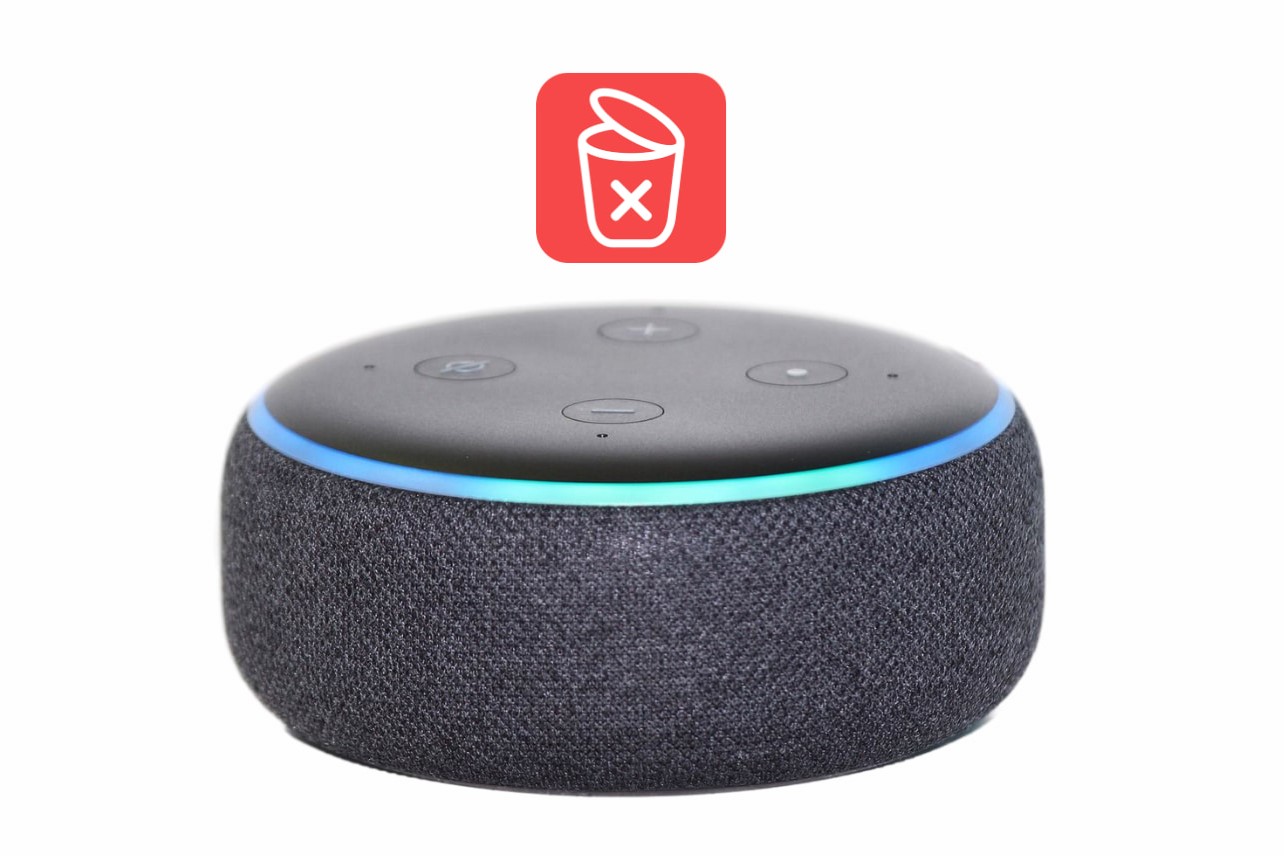Why should you delete your Amazon Echo history?
Your Amazon Echo device is designed to make your life easier by voice-activating and helping you with various tasks. However, it’s important to consider the potential risks to your privacy and data security. Here are a few reasons why you should regularly delete your Amazon Echo history:
- Protect your personal information: Amazon Echo records and stores your voice commands and interactions with the device. These recordings may include sensitive information like your address, phone number, and even payment details. By deleting your Echo history, you reduce the possibility of this information falling into the wrong hands.
- Maintain control over your data: Deleting your Echo history allows you to have more control over the data stored by Amazon. It helps minimize the risk of unauthorized access to your data and gives you the ability to choose what information is retained and what is not.
- Enhance privacy: Regularly deleting your Amazon Echo history helps protect your privacy from potentially being compromised. It ensures that your voice recordings and interactions with the device are not stored indefinitely and can’t be used to track or monitor your activities.
- Minimize targeted advertising: Amazon may use the data collected through your Echo device to serve you targeted advertisements. By deleting your Echo history, you reduce the chances of receiving personalized ads based on your voice commands and interactions with the device.
- Reduce the risk of accidental activation: Deleting your Amazon Echo history helps prevent the device from accidentally activating based on old commands or conversations. This can be particularly useful if you have guests or unfamiliar users interacting with your device.
By regularly deleting your Amazon Echo history, you take proactive steps to safeguard your personal information, maintain control over your data, enhance your privacy, minimize targeted advertising, and reduce the risk of accidental activation.
How does Amazon Echo collect and store your data?
Amazon Echo, powered by the virtual assistant Alexa, is constantly listening for its wake word. When you utter the wake word, Echo starts recording and sending your voice commands to Amazon’s servers for processing. While this functionality brings convenience, it’s essential to understand how Amazon collects and stores your data.
When you interact with your Echo device, it records and stores your voice commands, requests, and other interactions. These recordings are securely stored on Amazon’s servers and associated with your Amazon account. Additionally, Amazon may use your data to improve their speech recognition and natural language processing algorithms.
It’s worth noting that Amazon takes privacy and security seriously. Amazon Echo devices are designed to only send recordings to their servers after the wake word is detected. However, it’s important to be aware that unintended and potentially sensitive information could still be recorded if the device mistakenly triggers due to background noise or other factors.
To add an extra layer of privacy, Amazon Echo devices include a physical mute button that disables the microphone entirely, ensuring that no audio is recorded. When the mute button is activated, the device’s indicator lights turn red to indicate that it is not actively listening.
While Amazon acknowledges that voice recordings may be accessed and used to improve their services, they have implemented measures to give users control over their data. You can review and manage your Amazon Echo recordings through various methods, including the Alexa app and your Amazon account settings.
It’s important to remember that voice recordings associated with your Amazon Echo device can be tied to your personal identity. Therefore, understanding how Amazon collects and stores your data is crucial in making informed decisions about managing your privacy and taking steps to delete or control access to your voice recordings.
Step-by-step guide: How to delete your Amazon Echo history
If you’re concerned about your privacy and want to delete your Amazon Echo history, follow these step-by-step instructions:
- Open the Alexa app: Launch the Alexa app on your smartphone or tablet. Ensure that you’re signed in with the Amazon account linked to your Echo device.
- Go to Settings: Tap on the menu icon in the top-left corner of the screen and select “Settings.”
- Select Alexa Privacy: Scroll down and tap on “Alexa Privacy.”
- Choose “Review Voice History”: Under the “Alexa Privacy” section, select “Review Voice History.”
- Delete specific recordings: You’ll be presented with a list of your voice recordings. To delete specific recordings, tap on the checkboxes next to the entries you wish to remove, and then tap “Delete Selected Recordings.” Confirm your selection when prompted.
- Delete all recordings: If you want to delete all your voice recordings, tap on “Delete All Recordings for All History” and confirm your decision when prompted. Keep in mind that this action cannot be undone.
- Repeat for other devices: If you have multiple Echo devices linked to your account, you may need to repeat the process for each device individually.
By following these simple steps, you can effectively delete your Amazon Echo history and enjoy peace of mind knowing that your voice recordings have been removed from Amazon’s servers. Remember to periodically review and delete your voice history to maintain your privacy.
Clearing voice recordings on the Alexa app
If you prefer to manage your Amazon Echo history using the Alexa app, here’s how you can clear your voice recordings:
- Launch the Alexa app: Open the Alexa app on your mobile device and ensure that you’re logged in with the Amazon account connected to your Echo device.
- Tap on the menu icon: Look for the menu icon, typically located in the top-left corner of the app’s main screen, and tap on it.
- Select “Settings”: From the menu options, tap on “Settings” to access the settings menu.
- Choose “Alexa Privacy”: Scroll down until you find the “Alexa Privacy” option and select it.
- Tap on “Review Voice History”: Under the “Alexa Privacy” section, locate and tap on “Review Voice History.”
- Delete specific recordings: On the “Voice History” screen, you will find a list of your voice recordings. To delete specific recordings, tap on the checkboxes next to the entries you want to remove, and then click on the “Delete Selected Recordings” button. Confirm your selection if prompted.
- Delete all recordings: If you prefer to delete all your voice recordings at once, tap on the “Delete All Recordings for All History” button. Confirm your decision when prompted. Keep in mind that this action cannot be undone.
- Repeat for other devices: If you have multiple Echo devices associated with your Amazon account, you may need to repeat these steps for each device individually.
By following these steps, you can easily clear your voice recordings using the Alexa app. Take control of your privacy and ensure that your voice interactions with your Echo device are managed according to your preferences.
Clearing voice recordings on the Echo device
If you prefer to directly manage your Amazon Echo history on the device itself, you can clear your voice recordings using these steps:
- Wake up your Echo device: Either say the wake word or press the wake button on your Echo device to activate it.
- Ask Alexa to delete recordings: Once your Echo device is awake, say, “Alexa, delete my voice recordings” or “Alexa, delete everything I said today.” Alexa will confirm the request and begin deleting the recordings.
- Verify deletion: After Alexa has finished deleting the voice recordings, you can double-check the deletion by asking, “Alexa, have you deleted my voice recordings?” Alexa will confirm that the recordings have been removed.
Alternatively, you can manually clear your voice recordings through the Alexa app or by visiting the official Amazon website:
- Alexa app: Open the Alexa app on your mobile device, go to “Settings,” then “Alexa Privacy,” and finally “Review Voice History.” You can delete specific recordings or all recordings from there.
- Amazon website: Visit the official Amazon website and sign in to your account. Go to “Account & Lists,” then “Content and Devices,” and select “Alexa Privacy.” From there, you can access your voice history and manage your recordings.
By using these steps, you can easily clear your voice recordings directly from the Echo device itself or through the Alexa app or Amazon website. Take control of your privacy and manage your Amazon Echo history to suit your preferences.
How to stop Amazon Echo from saving your voice recordings
If you want to prevent Amazon Echo from saving your voice recordings altogether, you have a few options to consider:
- Disable voice recording: You can turn off voice recording by using the physical mute button on your Echo device. When the mute button is activated, the device’s microphone is disabled, and no voice recordings will be saved. Keep in mind that this will also disable the device’s voice-activated features until you manually unmute it.
- Manage your privacy settings: Utilize the privacy settings available in the Alexa app or on the Amazon website to customize how Amazon handles your voice recordings. You can adjust the settings to automatically delete recordings after a certain period or even disable voice recording entirely.
- Review and delete recordings regularly: If you prefer to maintain some voice recordings for a limited time, make it a habit to review and delete your Amazon Echo history regularly. This ensures that your voice recordings are not stored indefinitely and gives you more control over your data.
- Limit conversation scope: You can also use the “Brief Mode” feature in the Alexa app to reduce the device’s verbal responses. This feature minimizes the number of voice recordings as Echo will provide shorter, more concise responses instead of detailed explanations.
- Opt out of personalized ads: To limit the use of your voice recordings for targeted advertising, you can adjust your ad personalization settings in your Amazon account. By opting out of personalized ads, you can reduce the chances of your voice data being used for marketing purposes.
It’s important to note that by disabling voice recording or limiting the scope of conversation, you may lose some of the device’s functionalities and personalized features. However, these options give you the ability to manage your privacy and decide how Amazon handles your voice recordings.
Remember to regularly check and adjust your privacy settings to ensure that your Amazon Echo device aligns with your preferences and provides an optimal balance between convenience and data security.
Understand your data privacy rights with Amazon Echo
When using Amazon Echo and the Alexa virtual assistant, it’s important to be aware of your data privacy rights and understand how Amazon handles your personal information. Here are a few key points to consider:
- Consent and control: Amazon collects and stores your voice recordings to improve their services, but you have the right to control what data is collected and how it is used. You can review and manage your voice recordings, delete them, or even disable voice recording entirely if you prefer.
- Transparency: Amazon provides clear information about their data collection practices and how they use your voice recordings. They have privacy policies in place to explain how your data is handled, and they give you access to your voice recordings for review and deletion.
- Data security: Amazon takes measures to ensure the security of your voice recordings. They employ encryption and other safeguards to protect your data from unauthorized access. However, it’s always a good practice to regularly review and delete your recordings to minimize potential risks.
- Data retention: While Amazon retains your voice recordings by default, they offer options to automatically delete recordings after a certain period or upon request. You can choose the retention period that aligns with your privacy preferences.
- Choice and customization: Amazon provides various privacy settings and options to customize how your voice recordings are handled. You have the ability to disable voice recording, adjust ad personalization settings, and manage your privacy preferences through the Alexa app or the Amazon website.
- Compliance and regulations: Amazon is committed to complying with applicable privacy laws and regulations, such as the General Data Protection Regulation (GDPR) in the European Union. They strive to uphold data protection standards and provide features and options to respect your privacy rights.
Understanding your data privacy rights with Amazon Echo empowers you to make informed choices about the collection and use of your voice recordings. By taking advantage of the available privacy settings and regularly reviewing your voice history, you can maintain control over your data and enhance your privacy while enjoying the functionalities of your Echo device.
Frequently Asked Questions about Deleting Amazon Echo History
Here are some common questions related to deleting Amazon Echo history:
- Why should I delete my Amazon Echo history?
- Will deleting my Amazon Echo history affect device performance or functionality?
- Can I delete specific voice recordings or do I have to delete everything?
- How often should I delete my Amazon Echo history?
- Will deleting my voice recordings impact the accuracy of Alexa’s responses?
- Can I stop Amazon Echo from recording my voice altogether?
- What happens to my Amazon Echo history if I sell or give away my device?
Deleting your Echo history helps protect your personal information, maintain control over your data, enhance privacy, minimize targeted advertising, and reduce the risk of accidental activation.
No, deleting your history will not affect the performance or core functionality of your Echo device. You will still be able to use voice commands and enjoy all the features that Alexa offers.
You have the option to delete specific recordings or delete all recordings at once. The choice is yours depending on your preferences and the level of privacy you desire.
There is no set frequency, but it’s recommended to review and delete your Echo history regularly to stay on top of your privacy. You can do it weekly, monthly, or as often as you feel comfortable.
Deleting voice recordings may slightly affect the accuracy of Alexa’s responses as it relies on past interactions to learn your preferences. However, the impact is minimal, and Alexa will continue to provide a personalized experience.
Yes, you can disable voice recording by utilizing the physical mute button on your Echo device. This will prevent any voice recordings from being saved, but it will also deactivate the device’s voice-activated features.
It’s crucial to delete your voice recordings and factory reset your Echo device before selling or giving it away. This ensures that your personal data is not accessible to the new owner.
By understanding these frequently asked questions, you can make informed decisions about managing your Amazon Echo history and enjoy a heightened level of privacy and control over your data.