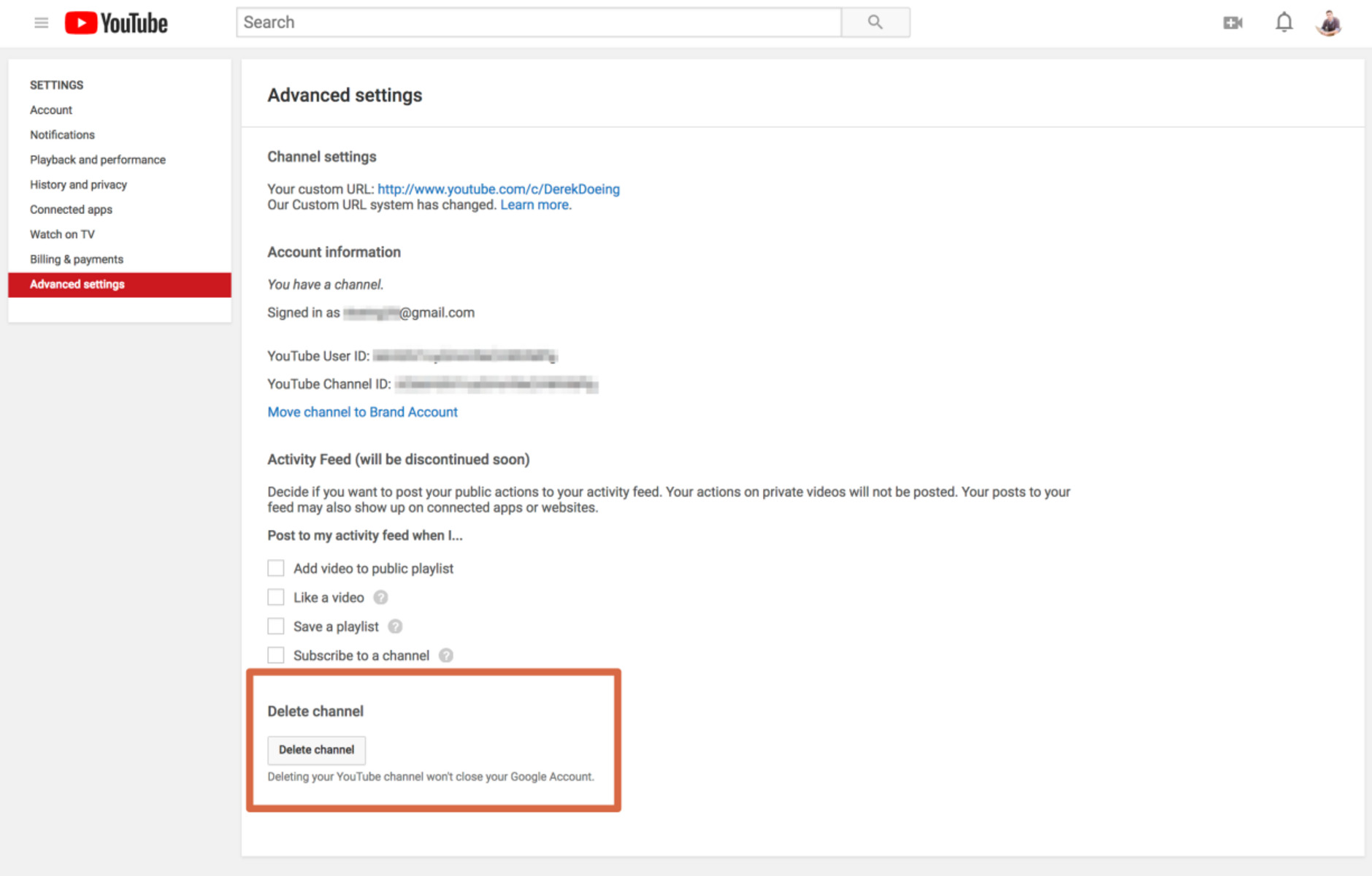Reasons to Delete Your YouTube Account
YouTube has become a popular platform for sharing and consuming video content. However, there may be circumstances where you consider deleting your YouTube account. While it is a personal decision, here are some potential reasons to consider:
- Privacy concerns: YouTube collects a significant amount of data on its users, including browsing history and preferences. If you value your privacy and want to limit your online footprint, deleting your account might be a rational choice.
- Online harassment: Unfortunately, the internet is not always a safe space, and YouTube is no exception. If you have experienced cyberbullying or consistent online harassment, deleting your account can provide relief from these negative experiences.
- Time management: Watching YouTube videos can become addictive, leading to wasted time and reduced productivity. If you find yourself spending too much time watching videos and want to regain control of your time, deleting your account can be a powerful action.
- Reducing digital clutter: If you have created multiple YouTube channels or subscribed to numerous channels that no longer interest you, deleting your account can help declutter your online experience and streamline your digital presence.
- Personal growth: Deleting your YouTube account can be a catalyst for personal growth. It can free up time to pursue other hobbies, spend time with loved ones, or focus on self-improvement activities that align with your long-term goals.
Before deleting your YouTube account, it is essential to consider these reasons carefully and weigh the potential benefits against any regrets you may have in the future. Remember to download and back up any videos or content you want to save before taking this step.
At the end of the day, the decision to delete your YouTube account is a personal one. Assess your priorities, evaluate the impact on your online presence, and determine if it aligns with your goals and values. If you are ready to proceed, follow the steps outlined below on either desktop or mobile.
Backing Up Your Videos
If you have decided to delete your YouTube account, it is crucial to back up any videos or content that you want to keep. Here are a few steps to help you effectively back up your YouTube videos:
- Download your videos: YouTube provides an option to download your own videos directly from the platform. To do this, go to YouTube Studio, select “Videos” from the left menu, click on the video you want to download, and then click on the “Download” button below the video player.
- Use a third-party downloader: There are various third-party applications and websites available that allow you to download YouTube videos. These tools usually require you to paste the video URL and choose the desired format for the download. Make sure to use a reliable and trusted downloader to ensure the safety of your files.
- Save videos to an external hard drive: Once you have downloaded your videos, it is recommended to save them to an external hard drive or another secure storage device. This will provide an additional layer of protection in case of any unforeseen data loss or accidental deletion.
- Consider cloud storage: If you prefer to have your videos accessible from anywhere, you can upload them to cloud storage platforms like Google Drive, Dropbox, or OneDrive. This way, you can access and download your videos whenever you need them, even after deleting your YouTube account.
- Organize your files: As you back up your videos, it is a good idea to organize them into folders based on categories, dates, or any other system that makes sense to you. This will make it easier to locate specific videos or content in the future.
Remember that the process of backing up your YouTube videos might take some time, depending on the number and size of the files. It is essential to be patient and thorough to ensure you don’t lose any valuable content.
Once you have successfully backed up your videos, you can proceed with deleting your YouTube account. The next sections will guide you through the process on both desktop and mobile platforms.
Cancelling YouTube Premium
If you have a YouTube Premium subscription and wish to cancel it before deleting your YouTube account, follow these steps to ensure a seamless transition:
- Access YouTube Premium settings: Go to YouTube and click on your profile picture in the top-right corner. From the dropdown menu, select “Paid memberships.”
- Locate your YouTube Premium subscription: In the “Paid memberships” section, you’ll find your active YouTube Premium subscription. Click on “Manage” next to the subscription details.
- Cancel your subscription: On the YouTube Premium settings page, you will see the option to cancel your subscription. Click on “Cancel Membership” or a similar button to proceed.
- Confirm your cancellation: YouTube may ask you to confirm your decision to cancel your YouTube Premium membership. Follow the prompts to confirm the cancellation.
- Enjoy remaining benefits until the billing cycle ends: Once you’ve cancelled your YouTube Premium subscription, you will still have access to the benefits until the end of your billing cycle. Make sure to utilize these benefits during this time.
It’s important to note that canceling your YouTube Premium subscription does not delete your YouTube account. If you wish to delete your account after canceling the subscription, you can proceed to the next sections.
By canceling YouTube Premium, you will no longer have ad-free viewing, offline downloads, or access to YouTube Music Premium’s features. Keep this in mind when deciding whether to cancel your subscription.
Now that you have canceled your YouTube Premium subscription (if applicable), let’s move on to the next sections, which will guide you through the process of deleting your YouTube account on both desktop and mobile platforms.
Removing Channel without Deleting Account
If you want to remove a specific channel associated with your YouTube account without deleting your entire account, follow these steps:
- Sign in to YouTube: Visit the YouTube website and sign in to your account using your credentials. Make sure you are signing into the account that has the channel you want to remove.
- Access YouTube Studio: Once signed in, click on your profile picture in the top-right corner, and from the dropdown menu, select “YouTube Studio.” This will take you to the YouTube Studio dashboard for your account.
- Select the channel to remove: In YouTube Studio, you will see a list of channels linked to your account. Click on the one you wish to remove. A new tab or page will open dedicated to managing that specific channel.
- Go to Advanced Settings: Within the channel management page, locate and click on the “Settings” option. From there, select “Advanced Settings.”
- Scroll down to the “Delete Channel” section: In the Advanced Settings page, scroll down until you find the “Delete Channel” section. Take note that this section will permanently delete the channel and all its content.
- Delete the channel: To proceed with removing the channel, you will need to re-enter your password in the provided field. Once you have entered your password, click on the “Delete Channel” button to confirm the removal.
After completing these steps, the channel associated with your YouTube account will be removed. However, your YouTube account itself will still exist, allowing you to create or manage other channels if desired.
It’s important to note that removing a channel deletes all its content, including videos, playlists, comments, and subscribers. Make sure to back up any content you want to keep before removing the channel.
Now that you know how to remove a channel without deleting your entire YouTube account, let’s move on to the next sections, which will guide you through the process of deleting your YouTube account on both desktop and mobile platforms.
Deleting YouTube Account on Desktop
If you have made the decision to delete your YouTube account entirely on desktop, follow these steps to do so:
- Sign in to YouTube: Visit the YouTube website and sign in to the account that you want to delete. Ensure you are using the correct credentials for the specific account.
- Access YouTube Account Settings: Once signed in, click on your profile picture in the top-right corner of the screen. From the dropdown menu, select “Settings” to access your YouTube account settings.
- Go to Advanced Settings: In the YouTube account settings page, navigate to the left sidebar and choose “Advanced settings” from the options provided.
- Scroll down to the “Delete Channel” section: On the Advanced settings page, scroll down until you locate the “Delete channel” section. Note that deleting your channel will permanently delete all its content.
- Verify your account: To proceed with deleting your YouTube account, you will need to verify your account. This is usually done by entering your password or other authentication methods, such as a verification code sent to your email or phone number.
- Delete your account: Once you have successfully verified your account, click on the “Delete my content” button or a similar option in the Delete channel section. Read the information presented carefully as it will explain the consequences of deleting your account.
- Confirm the deletion: YouTube will require you to confirm once again that you want to delete your account. This step may involve entering your password or providing additional authentication measures.
- Account deletion process: After confirming the deletion, YouTube will initiate the account deletion process. This process may take some time to complete, and you may still see your account active for a short period before it is completely removed.
Once the deletion process is complete, your YouTube account and all associated content will be permanently removed. This includes uploaded videos, playlists, comments, history, and other account-related information.
Keep in mind that the deletion of your YouTube account cannot be reversed. Make sure to back up any important data or content before proceeding with the deletion process.
Now that you know how to delete your YouTube account on desktop, let’s move on to the next section, which will guide you through the process of deleting your YouTube account on mobile.
Deleting YouTube Account on Mobile
If you prefer to delete your YouTube account using a mobile device, follow these steps:
- Open the YouTube app: Launch the YouTube app on your mobile device. Make sure you are signed in to the YouTube account that you wish to delete.
- Access Account Settings: Tap on your profile picture or avatar in the top-right corner of the screen to access your account settings.
- Go to Settings: In the account settings menu, scroll down until you find the “Settings” option. Tap on it to access the YouTube app settings.
- Select Privacy & Location: Within the YouTube app settings, tap on “Privacy & Location” or a similar option that relates to your account privacy settings.
- Find the “Delete YouTube Account” option: On the Privacy & Location page, scroll down until you locate the “Delete YouTube Account” option. It may also be listed as “Delete my account” or something similar.
- Verify your account: To proceed with deleting your YouTube account, you will need to verify your account. This verification process may involve entering your password or using other authentication methods, such as a verification code sent to your email or phone number.
- Confirm the deletion: After successfully verifying your account, tap on the “Delete my account” button or a similar option to confirm the deletion. Read through the information presented carefully, as it will explain the consequences of deleting your account and any associated content.
- Account deletion process: Once you confirm the deletion, YouTube will begin the account deletion process. Please note that this process may take some time to complete, and you may still see your account active for a short period before it is completely removed.
Once the account deletion process is completed, your YouTube account and all associated content will be permanently deleted. This includes uploaded videos, playlists, comments, history, and other account-related information.
Please keep in mind that deleting your YouTube account is an irreversible action. Make sure to back up any important videos or data before proceeding with the deletion process.
Now that you know how to delete your YouTube account on mobile, you have all the necessary information to proceed with the account deletion process according to your preference.
Recovering a Deleted YouTube Account
If you have accidentally deleted your YouTube account or have had a change of heart and want to recover it, follow these steps:
- Contact YouTube support: In the unfortunate event of deleting your YouTube account, it is essential to reach out to YouTube support as soon as possible. Visit the YouTube Help Center and access the “Contact Us” section to submit a request for account recovery.
- Provide necessary details: When contacting YouTube support, make sure to provide accurate and detailed information about your deleted account. This may include account username, associated email address, and any other relevant details that can help them locate and recover your account.
- Be patient and follow instructions: YouTube support will guide you through the account recovery process. Follow their instructions precisely and promptly respond to any requests or inquiries they may have.
- Verify ownership: To ensure the security of the account recovery process, YouTube may ask for additional verification of your ownership of the deleted account. This can be done through email verification, phone verification, or other security measures.
- Restore your account: If YouTube support is able to successfully verify your ownership and locate your deleted account, they will assist you in restoring it. Depending on the circumstances, the restoration process may take some time.
- Review and secure your account: Once your YouTube account is restored, take the time to review your security settings, including your password and account recovery options. This will help prevent any similar incidents in the future and ensure the safety of your account.
Although it may be possible to recover a deleted YouTube account, it is important to note that the success of the recovery process depends on various factors, such as the timeframe since deletion and the information available. Therefore, it is crucial to act quickly and provide accurate information when contacting YouTube support.
If you have accidentally deleted your YouTube account, don’t panic. Reach out to YouTube support promptly and follow their guidance to increase the chances of recovering your account successfully.
Now that you have the necessary steps to recover a deleted YouTube account, consider taking the time to review account deletion decisions carefully before proceeding.
Common Problems and Solutions
During the process of deleting or managing your YouTube account, you may encounter some common problems. Here are a few issues that users often face and their possible solutions:
- Unable to sign in: If you are having trouble signing in to your YouTube account, double-check that you are entering the correct login credentials. If you have forgotten your password, use the password recovery options provided by YouTube to regain access to your account.
- Account recovery issues: In the event of deleted or compromised accounts, account recovery can be challenging. Ensure that you provide accurate and detailed information when contacting YouTube support to increase the chances of successful account recovery.
- Deleted videos: Once your YouTube account is deleted, all uploaded videos will be permanently removed. Therefore, it is crucial to back up important videos before deleting your account.
- Deleted comments and interactions: When you delete your YouTube account, any comments, likes, or interactions you had on other videos will also be removed. This cannot be reversed, so it’s important to consider the impact on discussions and engagements.
- Account reactivation: If you have previously deleted your YouTube account and wish to reactivate it, contact YouTube support as soon as possible. They will guide you through the account recovery process and assist in restoring your account if feasible.
- Inability to delete specific account data: Occasionally, you may find that certain personal data or content associated with your YouTube account cannot be deleted. In such cases, reach out to YouTube support and explain the issue in detail, providing specific examples of the data you want to be removed.
- Delayed account deletion: After initiating the account deletion process, it may take some time for your YouTube account to be completely removed from the platform. Stay patient as it finalizes, and avoid signing back into the account during this time to ensure a successful deletion.
These common problems and their solutions should help address any challenges you may encounter while managing or deleting your YouTube account. In case you face any other issues, reach out to YouTube support for personalized assistance.
Now armed with this knowledge, you can proceed with confidence when dealing with common problems that may arise during the process of managing or deleting your YouTube account.
Final Thoughts
Deleting your YouTube account is a significant decision that should be carefully considered. It’s essential to evaluate your reasons for wanting to delete the account and weigh the potential consequences. Whether it’s for privacy concerns, time management, personal growth, or other reasons, be sure to understand the impact and implications of deleting your account.
Before proceeding with account deletion, remember to back up any important videos or content that you want to keep. Downloading your videos or storing them in cloud storage will ensure you still have access to them even after deleting your YouTube account.
If you’re not ready to completely delete your account, but want to remove a specific channel associated with your account, the option to remove a channel without deleting the entire account is available. This can help streamline your YouTube experience and allow you to focus on the channels that resonate with you most.
In the event that you accidentally delete your account or have a change of heart, it may be possible to recover your deleted YouTube account. Reach out to YouTube support promptly, provide the necessary information, and follow their guidance to increase the chances of account recovery.
Lastly, when dealing with common problems during the account management or deletion process, remember to remain patient and follow the available solutions. YouTube support is there to assist you and provide personalized assistance when needed.
Deleting your YouTube account is a personal decision that should align with your goals and priorities. Take the time to assess your needs, consider the implications, and make an informed choice. Whether you decide to delete your account or take alternative actions, it’s important to maintain a positive digital presence and protect your online well-being.
Now that you have a comprehensive understanding of the factors to consider and the steps involved, you can proceed confidently with managing or deleting your YouTube account based on your unique circumstances and preferences.