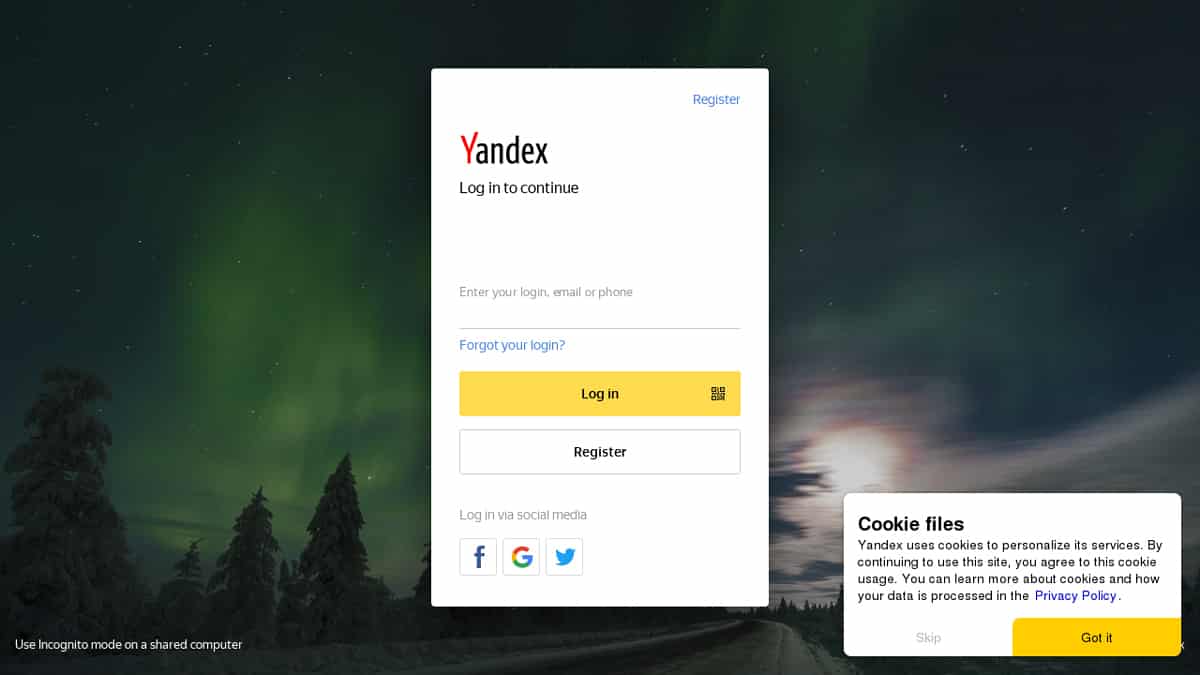Step 1: Login to your Yandex.Mail Account
Before you can delete your Yandex.Mail account, you’ll need to log in to your account. Follow these simple steps to access your account:
- Open your preferred web browser.
- Visit the Yandex.Mail login page by entering “mail.yandex.com” in the address bar.
- Enter your Yandex.Mail username and password in the provided fields. If you have trouble remembering your login credentials, you can click on the “Trouble signing in?” link to recover your account.
- After entering your credentials, click on the “Sign In” button to proceed.
Once you’ve successfully logged in to your Yandex.Mail account, you’re ready to move on to the next step of the deletion process. Keep in mind that you will need to have access to your account in order to delete it. If you have forgotten your password or have lost access to your account, you will need to go through the account recovery process before you can proceed with the deletion.
It’s important to note that deleting your Yandex.Mail account will permanently remove all your emails, contacts, and other data associated with the account. Therefore, it’s crucial to download any important files or backup any necessary information before proceeding with the account deletion process.
Now that you’re signed in to your Yandex.Mail account, let’s move on to the next step to learn how to access the account settings.
Step 2: Access the Account Settings
In order to delete your Yandex.Mail account, you’ll need to access the account settings. Follow these steps to find the account settings page:
- After logging in to your Yandex.Mail account, locate the gear icon or the three horizontal lines in the upper-right corner of the page. This is the settings icon.
- Click on the settings icon to open a drop-down menu.
- In the drop-down menu, locate and click on the “Settings” option. This will redirect you to the account settings page.
Alternatively, you may also find the account settings by clicking on your profile picture or avatar, if you have one set up for your Yandex.Mail account.
Once you’ve accessed the account settings page, you will be able to make various changes to your account, including deleting it.
Keep in mind that accessing the account settings will allow you to modify different aspects of your Yandex.Mail account. If you’re not familiar with the settings page, take a moment to explore and familiarize yourself with the available options. This way, you can make further adjustments or customize your account as desired before proceeding with the deletion process.
Now that you’ve successfully navigated to the account settings page, let’s move on to the next step where you will learn how to find the delete account option.
Step 3: Find the Delete Account Option
Now that you’ve accessed the account settings page, it’s time to locate the option to delete your Yandex.Mail account. Follow these steps to find the delete account option:
- On the account settings page, navigate through the various tabs and sections until you find an option related to account management or privacy.
- Look for a section or tab that is labeled “Account,” “Security,” or something similar. The specific name may vary depending on the version of Yandex.Mail you are using.
- Within this section, you should be able to find the option to manage your account settings, including the option to delete your account. It may be labeled as “Delete Account,” “Close Account,” or something similar.
Once you’ve found the delete account option, take a moment to review any associated information or warnings provided. It’s important to understand the consequences of deleting your account, as this action is irreversible and will result in the permanent loss of all your data, including emails, contacts, and other account-related information.
Make sure you are certain about deleting your Yandex.Mail account before proceeding. If you have any doubts or concerns, you may want to consider alternative options, such as temporarily disabling your account or exploring other email service providers.
Once you’re ready to proceed with the deletion, follow the instructions provided on the settings page to initiate the account deletion process. Now that you know how to find the delete account option, let’s move on to the next step where you will learn how to confirm the deletion.
Step 4: Confirm the Deletion
After locating the delete account option in the previous step, it’s time to confirm your decision to delete your Yandex.Mail account. Follow these steps to proceed with the confirmation:
- Click on the delete account option or button that you found in the previous step. This will typically open a confirmation window or prompt.
- Carefully read the information provided in the confirmation message. It may include details about the consequences of deleting your account, such as the permanent loss of data and the inability to recover the account once deleted.
- For security purposes, you may be asked to enter your Yandex.Mail account password or provide additional authentication, such as a verification code sent to your registered mobile number or email address.
- Once you’ve reviewed the information and are certain about deleting your account, click on the “Confirm” or “Delete” button to proceed with the deletion process.
It’s important to note that once you confirm the deletion, you will lose access to your Yandex.Mail account immediately. Therefore, it’s crucial to ensure that you have backed up any important data or emails before initiating the deletion process.
Remember, deleting your Yandex.Mail account is a permanent decision, so proceed with caution. If you have any doubts or concerns, you may want to reconsider and explore alternative options that better suit your needs.
Now that you’ve confirmed the deletion of your Yandex.Mail account, let’s move on to the next step where you will learn how to verify your decision.
Step 5: Verify Your Decision
After confirming the deletion of your Yandex.Mail account, it’s important to verify your decision to ensure that you intended to delete your account. Follow these steps to complete the verification process:
- You will receive a confirmation message or email from Yandex.Mail acknowledging your account deletion request. It may contain further instructions or a link to verify your decision.
- Open the confirmation message or click on the provided link to proceed with the verification.
- On the verification page, carefully read the information provided to ensure that it matches your intention to delete your account.
- If you are certain about deleting your Yandex.Mail account, follow the instructions on the verification page to finalize the deletion process. This may include entering your password again or completing a security verification process.
It’s important to note that the verification process is an additional layer of security to ensure that your account is not deleted unintentionally or without your knowledge.
Once you have successfully completed the verification process, your Yandex.Mail account will be marked for deletion. The actual deletion may take some time to process, so it’s important to refrain from logging in to your account during this period.
Now that you have verified your decision to delete your Yandex.Mail account, let’s move on to the next step where you will learn about providing optional feedback.
Step 6: Provide Feedback (optional)
As a Yandex.Mail user, you have the option to provide feedback about your account deletion experience. While this step is optional, your feedback can help Yandex.Mail improve its services and address any concerns or issues you may have encountered. Here’s how you can provide feedback:
- After completing the account deletion process, you may be presented with an opportunity to provide feedback. Look for a feedback form, survey, or a similar option.
- If you wish to provide feedback, take the time to thoughtfully share your thoughts and experiences regarding the process. This can include any difficulties you encountered, suggestions for improvement, or positive aspects of the account deletion experience.
- Be honest and constructive with your feedback. This will help Yandex.Mail gain valuable insights and make necessary changes to enhance user satisfaction.
Keep in mind that providing feedback is not mandatory, and you can skip this step if you prefer. However, if you have any feedback you would like to share, it’s encouraged to take advantage of this opportunity.
Yandex.Mail values the input of its users and appreciates your willingness to provide feedback. Your suggestions and experiences contribute to the ongoing improvement of their services.
Now that you’ve learned about providing optional feedback, let’s move on to the next step, which involves removing any other associated services.
Step 7: Remove Other Services (optional)
Deleting your Yandex.Mail account may also involve removing any other associated services or accounts that you have linked to your Yandex.Mail account. While this step is optional, it’s recommended to review and remove any other services to ensure a complete and comprehensive deletion process. Follow these steps to remove other services:
- Log in to your Yandex.Mail account, if you haven’t already.
- Navigate to the account settings page, following the steps outlined in earlier sections.
- Look for a section or tab labeled “Connected Apps,” “Linked Accounts,” or something similar. This section typically lists any external services or accounts that are linked to your Yandex.Mail account.
- Review the list of connected services and accounts. If there are any that you no longer use or want to be associated with your Yandex.Mail account, take the time to remove them.
- Click on the option to remove or disconnect the specific service or account that you wish to remove.
- Follow any additional prompts or instructions to complete the removal process for each service or account.
By removing other services that are linked to your Yandex.Mail account, you ensure that your personal information and data are not shared with external platforms or applications.
It’s important to note that the process of removing other services may vary depending on the specific service or account. If you encounter any difficulties or need further assistance, refer to the help or support documentation provided by the service you are trying to remove.
Now that you’ve learned about removing other services, let’s move on to the next step where you will learn how to logout from your Yandex.Mail account.
Step 8: Logout from Yandex.Mail
After completing the necessary steps to delete your Yandex.Mail account, it’s important to log out from your account to ensure that your session is terminated. Follow these steps to logout from Yandex.Mail:
- Click on your profile picture or avatar, typically located in the upper-right corner of the Yandex.Mail interface.
- In the drop-down menu that appears, look for the “Logout” or “Sign out” option and click on it.
- You will be logged out from your Yandex.Mail account and redirected to the login page.
It’s crucial to logout from your Yandex.Mail account, especially if you’re using a shared device or a public computer. This ensures that no one else can access your account or view your personal information.
After logging out, it’s a good practice to clear your browsing history and cache to further protect your privacy. This step is particularly important if you’re using a public or shared device.
Now that you’ve successfully logged out from your Yandex.Mail account, let’s move on to the final step where you will learn how to reactivate your account within a specific timeframe.
Step 9: Reactivate your Yandex.Mail within 30 days
If you have changed your mind or need to regain access to your deleted Yandex.Mail account, you have the option to reactivate it within a specific timeframe. Yandex.Mail provides a recovery period of 30 days, during which you can restore your deleted account. Here’s how you can reactivate your Yandex.Mail account:
- Within 30 days of deleting your Yandex.Mail account, visit the Yandex.Mail login page.
- Enter your previous Yandex.Mail username and password in the respective fields.
- If your deleted account is still within the recovery period, you will see a message indicating the possibility of account reactivation.
- Follow the instructions provided on the recovery page to proceed with reactivating and restoring your Yandex.Mail account.
During the account reactivation process, you may need to verify your identity or provide additional information to confirm that you are the account owner. This is done to ensure the security of your account and prevent unauthorized access.
It’s important to note that once the 30-day recovery period has passed, it will no longer be possible to reactivate your Yandex.Mail account. Therefore, if you decide to restore your account, it’s essential to do so within the specified timeframe.
Once your account is reactivated, you will regain access to all your emails, contacts, and other data associated with the account.
Congratulations! You have successfully learned how to reactivate your Yandex.Mail account within 30 days of deletion. Make sure to manage your account and personal information securely to prevent any future account deletions or unauthorized access.