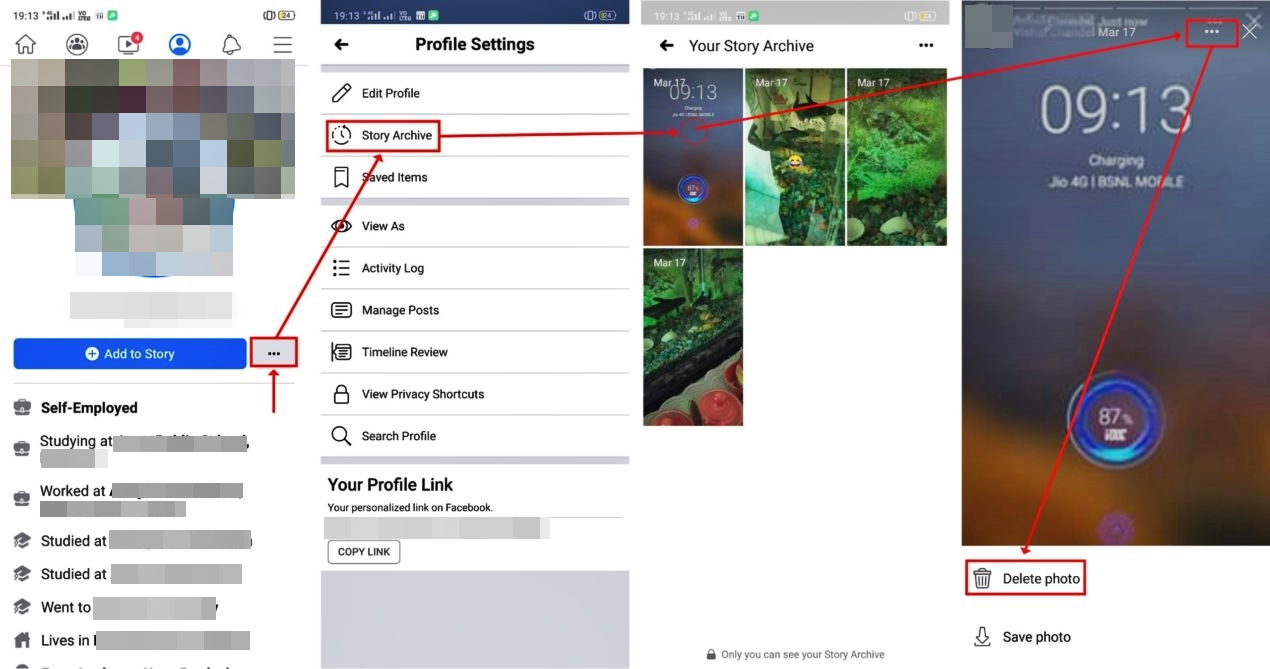Why Delete a Facebook Story?
Facebook Stories provide a fun and visual way to share moments with your friends and followers. Whether it’s a silly selfie, a breathtaking travel snapshot, or an exciting event you attended, Stories allow you to express yourself and keep your social media presence vibrant. However, there may come a time when you want to delete a Facebook Story for various reasons.
Firstly, deleting a Facebook Story allows you to maintain control over the content you share. Sometimes, you might change your mind about a particular post or realize that it’s not aligned with your current social media image. By removing the Story, you can ensure that only content that reflects your desired online persona remains visible.
Secondly, privacy concerns may prompt you to delete a Facebook Story. Stories are visible to all your Facebook friends by default, which means that anyone on your friends list can view them. If there’s a specific Story that you don’t want a particular person or group of people to see, deleting it ensures that it won’t be accessible to them.
Furthermore, deleting a Facebook Story can help to maintain a cohesive and curated feed. As you continue to update your Stories, older ones may become less relevant or lose their appeal. By regularly deleting older Stories, you can keep your profile fresh and ensure that only the most engaging and recent content is featured.
Lastly, if you made a mistake or if there’s an error in your Story, deleting it allows you to correct the issue and present your content in the best possible way. Whether it’s a typo, a broken link, or a photo that didn’t turn out as expected, deleting the Story gives you the opportunity to rectify the situation and maintain a polished online presence.
How to Delete a Facebook Story on the Mobile App
If you have posted a Story on Facebook using the mobile app and wish to delete it, follow these simple steps:
Step 1: Open the Facebook App
Launch the Facebook app on your mobile device and log into your account, if necessary. Ensure that you are using the latest version of the app to access all the available features and options.
Step 2: Tap on Your Profile Picture
Once you are logged in, tap on your profile picture at the top left corner of the screen. This will take you to your profile page where you can view your recent activities and Stories.
Step 3: Select the Story to Delete
Scroll through your profile until you find the Story that you wish to delete. Facebook Stories are displayed in a carousel format, and you can swipe left or right to navigate through them. Once you have located the Story you want to remove, tap on it to view it in full screen mode.
Step 4: Tap on the Three Dots
In the bottom right corner of the Story, you will see three dots representing the menu options. Tap on these three dots to access additional actions and settings for the Story.
Step 5: Choose “Delete Story”
From the menu options that appear, select “Delete Story.” You may be prompted to confirm your decision to delete the Story. Confirm the deletion, and the Story will be permanently removed from your profile and will no longer be visible to your friends or followers.
By following these steps, you can easily delete a Facebook Story from the mobile app, ensuring that your profile remains up-to-date and reflects the content you want to showcase.
Step 1: Open the Facebook App
The first step in deleting a Facebook Story on the mobile app is to open the Facebook app on your device. If you don’t already have the app installed, you can download it from your device’s app store and log in with your Facebook account credentials.
Once you have the Facebook app installed and logged in, ensure that you are using the latest version of the app. Keeping the app up-to-date allows you to access all the latest features, including the ability to delete your Stories.
To open the app, locate the Facebook icon on your device’s home screen or app drawer. Tap on the icon to launch the app and wait for it to load.
Upon opening the Facebook app, you will be presented with the news feed, where you can see posts and updates from your friends. At the bottom of the screen, you will find a navigation bar that provides access to various sections of the app, including your profile, notifications, and menu options.
Tap on the navigation bar icon that represents your personal profile. It is usually located at the bottom right corner of the screen and is represented by a small profile picture or your initials. Tapping on this icon will take you to your profile page, where you can view your recent activities and posts.
Once you have successfully opened the Facebook app and accessed your profile, you are ready to proceed to the next step of deleting your Story.
Remember, it is important to have a stable internet connection when using the Facebook app to ensure that your actions, including deleting Stories, are applied successfully.
Now that you know how to open the Facebook app, let’s move on to the next step in the process of deleting a Story.
Step 2: Tap on Your Profile Picture
After opening the Facebook app and accessing the news feed, the next step in deleting a Facebook Story is to tap on your profile picture. Your profile picture is typically located at the top left corner of the screen, representing your personal profile.
Locating and tapping on your profile picture will take you to your profile page, where you can view and manage your posts, photos, and other activities. It is from this page that you will be able to access and delete your Facebook Stories.
Once you tap on your profile picture, the app will automatically navigate to your profile page. Here, you will find a variety of tabs and sections that display different aspects of your Facebook profile. These may include your basic information, photos, posts, and more.
On your profile page, you will also find a Story section, usually located near the top of the page. This section displays your active Stories in a carousel format, allowing your friends and followers to view your recent updates.
To delete a specific Story, you’ll need to find it within the Story section. You can swipe left or right on the screen to navigate through your Stories and locate the one you want to delete. Once you have found the Story, you can proceed to the next step in the deletion process.
Tapping on your profile picture is a crucial step as it allows you to access your profile page and find the desired Story for deletion. By taking this step, you are one step closer to effectively managing your Facebook Stories and maintaining the content you want to share.
Now that you have successfully tapped on your profile picture, let’s move on to the next step of deleting your Facebook Story.
Step 3: Select the Story to Delete
Once you have tapped on your profile picture on the Facebook app, you will be directed to your profile page. The next step in deleting a Facebook Story is to select the specific Story that you want to delete.
On your profile page, you will typically find the Story section displayed prominently. This section showcases your active Stories in a visually appealing carousel format. It allows you to view your recent updates and decide which Story you want to delete.
To select the Story you wish to delete, you can swipe left or right on the screen to navigate through the carousel. As you swipe, each Story will come into view, showing you a preview of its content. Take your time to locate the specific Story that you want to remove.
Facebook Stories can be made up of photos, videos, or a combination of both. The preview of each Story will give you a glimpse of its content, enabling you to identify the one you want to delete. Look for distinctive images, captions, or any other identifiers that will help you pinpoint the Story you wish to remove.
Once you have located the desired Story, tap on it to view it in full screen mode. This will bring up the Story and allow you to interact with it further.
It’s important to make sure that you have selected the correct Story before proceeding to delete it. Take a moment to confirm that you have chosen the right one, as deleting a Story is a permanent action and cannot be undone.
By successfully selecting the Story you want to delete, you are ready to move on to the next step in the process of removing your Facebook Story.
Now that you have selected the Story you wish to delete, let’s proceed to the next step of removing it from your profile.
Step 4: Tap on the Three Dots
After selecting the specific Facebook Story that you want to delete, the next step is to tap on the three dots located on the screen. These three dots represent the menu options for the Story, providing you with additional actions and settings.
By tapping on the three dots, a menu will appear, giving you various options to choose from. This menu is where you will find the option to delete the Story and remove it from your profile.
Locating the three dots may vary depending on the version of the Facebook app and the device you are using. In most cases, you will find the three dots icon in the bottom right corner of the Story screen. However, it can also be located at the top right or top left corner, so be sure to look for it carefully.
Once you have located the three dots, tap on them to reveal the menu options. The menu will provide a list of actions that you can perform on the selected Story, such as saving, sharing, or deleting it. The options may vary slightly, but the option to delete the Story should be included.
Take a moment to ensure that you have tapped on the three dots and that the menu has appeared on the screen. This step is crucial in order to access the necessary options for deleting the Story.
Now that you have successfully tapped on the three dots and accessed the menu, you are ready to proceed to the next step of deleting your Facebook Story.
Continue reading to learn how to complete the process and remove the selected Story from your profile.
Step 5: Choose “Delete Story”
After tapping on the three dots, a menu will appear with various options for the selected Facebook Story. Among these options, you will find the crucial one: “Delete Story.”
To permanently remove the selected Story from your profile, tap on the option that says “Delete Story.” By choosing this option, you confirm your decision to delete the Story, and it will be permanently removed from your profile and will no longer be visible to your friends or followers.
Depending on the version of the Facebook app and the device you are using, you may be prompted to confirm the deletion before it is finalized. This additional step is to ensure that you aren’t deleting the Story by accident and that you truly want it removed. If prompted, review the confirmation message carefully, and proceed with the deletion process.
Deleting a Story is irreversible, and once deleted, it cannot be recovered. Therefore, it is important to make sure that you have selected the right Story and that you truly want it removed from your profile before proceeding with the final deletion.
After choosing “Delete Story” and confirming the deletion if prompted, the selected Story will be permanently removed from your profile. It will no longer be visible to you or anyone who visits your profile.
Congratulations! You have successfully completed the process of deleting a Facebook Story on the mobile app. By following these steps, you can effectively manage your Stories and ensure that your profile reflects the content you want to share.
Now that you know how to delete a Story on the mobile app, you can confidently control the content displayed in your Facebook Stories and curate your profile to your liking.
How to Delete a Facebook Story on the Desktop
If you have posted a Story on Facebook using the desktop version of the platform and want to delete it, follow these simple steps:
Step 1: Open Facebook on Your Computer
Launch your preferred web browser on your computer and visit the Facebook website. Enter your login credentials to access your account and make sure you are using the latest version of Facebook.
Step 2: Click on Your Profile Picture
Once you are logged in, click on your profile picture located at the top right corner of the Facebook page. This will take you to your profile, where you can manage your posts, photos, and other activities.
Step 3: Locate the Story to Delete
Scroll down on your profile page until you find the section displaying your active Stories. The Stories are typically located towards the top of your profile, displayed in a carousel format. Take your time to locate the specific Story that you want to delete.
Step 4: Click on the Three Dots
Hover your mouse over the Story that you wish to remove. This will reveal three dots in the top right corner of the Story. Click on these three dots to access additional options and settings for the Story.
Step 5: Select “Delete Story”
From the options that appear, click on “Delete Story.” A confirmation pop-up may appear to confirm your decision. Review the details and click on “Delete” to permanently remove the Story from your profile.
By following these steps, you can easily delete a Facebook Story on the desktop version of the platform. Ensure that you have selected the correct Story before confirming the deletion, as this action cannot be undone.
Now that you know how to delete a Story on the desktop version, you can effectively manage your Facebook Stories and keep your profile up-to-date with the content you want to showcase.
Step 1: Open Facebook on Your Computer
To delete a Facebook Story on your computer, the first step is to open Facebook in a web browser on your computer. Launch your preferred web browser, such as Google Chrome, Mozilla Firefox, or Safari, and navigate to the Facebook website.
If you’re not already logged in, enter your Facebook account credentials (email/phone number and password) in the login fields and click on the “Log In” button to access your Facebook account.
Make sure that you are using the latest version of Facebook on your computer to access all the available features, including the option to delete your Stories.
Once you’re logged in and on the Facebook homepage, you will see the News Feed, which displays posts and updates from your friends. At the top right corner of the page, you’ll find a navigation bar with options such as Home, Profile, Messages, and Notifications.
Click on the “Profile” button, which is represented by a small profile picture or your name. This will take you to your personal Facebook profile page.
On your profile page, you can view and manage various aspects of your Facebook account, including your posts, photos, friends, and more. It is from this page that you’ll be able to access and delete your Facebook Stories.
By successfully opening Facebook on your computer and accessing your profile page, you’re one step closer to deleting your Stories. Now you can proceed to the next step to locate the Story you want to remove.
Remember, it’s essential to have a stable internet connection to ensure that your actions, such as deleting Stories, are applied successfully on the Facebook website.
With Facebook open on your computer, let’s move on to the next step and find the specific Story you want to delete.
Step 2: Click on Your Profile Picture
After opening Facebook on your computer, the next step in deleting a Facebook Story is to click on your profile picture, which is typically located at the top of the page. This will redirect you to your personal profile, where you can manage various aspects of your Facebook account.
Locating and clicking on your profile picture is essential because it serves as a gateway to access your profile page and make changes to the content you have posted, including Stories.
Once you click on your profile picture, the page will refresh, and you will be directed to your personal profile. On this page, you will find your cover photo, profile picture, and sections dedicated to your posts, photos, friends, and more.
By clicking on your profile picture, you gain access to various tabs, sections, and settings related to your profile. This includes the option to view and manage your Stories.
On your profile page, navigate through the available tabs or scroll down until you find the section displaying your Facebook Stories. Stories are typically displayed at the top of your profile, and you can easily identify them by their circular profile picture format.
Locate the specific Story that you want to delete within the Stories section. Take your time to scroll or navigate through the Stories horizontally to find the one you wish to remove.
Clicking on your profile picture is a crucial step as it allows you to access your profile page, where you can locate and manage your Facebook Stories effectively. By taking this step, you are getting closer to removing the Story from your profile.
Now that you have successfully clicked on your profile picture, let’s move on to the next step of selecting the Story you want to delete.
Step 3: Locate the Story to Delete
Once you have clicked on your profile picture on Facebook, you will be directed to your profile page. The next step in deleting a Facebook Story is to locate the specific Story that you want to delete.
On your profile page, various sections and tabs display different aspects of your Facebook profile, including your posts, photos, friends, and more. Among these sections, you will find the area dedicated to your Facebook Stories.
To locate the Story you want to delete, scroll down on your profile page until you find the Stories section. Typically, this section is displayed near the top of your profile, providing easy visibility to your active Stories.
The Stories are usually presented in a horizontal format, allowing you to scroll through them to view each Story’s content. As you scroll, the Stories will transition, showing you a preview of each one.
Take your time to visually scan through the Stories section and identify the specific Story that you want to remove. Look for distinctive images, captions, or any other identifiers that will help you pinpoint the Story you wish to delete.
If you have many Stories, you may need to scroll horizontally through the section to view all of them. Keep an eye out for the Story you want to delete as you navigate through the carousel.
Once you have located the desired Story, take note of its position in the carousel or any other details that can help you easily identify it during the deletion process.
By successfully locating the Story you want to delete, you’re now ready to proceed to the next step and take action to remove it from your profile.
Now that you’ve located the Story to delete, let’s move on to the next step and take the necessary action to remove it from your Facebook profile.
Step 4: Click on the Three Dots
After locating the specific Facebook Story that you want to delete, the next step is to click on the three dots associated with that Story. These three dots represent the menu options for the Story, providing you with additional actions and settings.
Locating the three dots may vary depending on the version of Facebook and the layout of your profile page. In most cases, you can find the three dots icon in the top right corner of the Story. However, it may also be located at the bottom right or bottom left corner of the Story, so be attentive to its placement.
To access the menu options for the Story, click on the three dots icon. This action will reveal a drop-down menu that presents you with various options related to the specific Story you have selected.
Once you have clicked on the three dots, the menu options will expand, displaying several choices such as editing, saving, or deleting the Story.
Take a moment to ensure that you have successfully clicked on the three dots and that the menu options are visible on your screen. This step is crucial as it allows you to access the necessary options for deleting the Story.
Now that you have located and clicked on the three dots, the menu options are available for selection. Continue reading to learn how to proceed with deleting the Story from your Facebook profile.
Step 5: Select “Delete Story”
After clicking on the three dots associated with the Facebook Story you want to delete, a menu will appear with several options. Among these options, you will find the one you need: “Delete Story.”
To permanently remove the selected Story from your Facebook profile, click on the “Delete Story” option. By selecting this option, you confirm your decision to delete the Story, and it will be permanently eliminated from your profile. The Story will no longer be visible to you or anyone who visits your profile.
Depending on the version of Facebook and the layout of your profile page, you may be prompted with a confirmation pop-up before the deletion is finalized. This extra step ensures that you don’t delete the Story by accident and that you genuinely want to remove it. If prompted, carefully review the confirmation message, and proceed by clicking on the confirm or delete button.
It’s crucial to note that deleting a Story is an irreversible action. Once you delete a Story, you cannot recover it. Therefore, make sure you have selected the correct Story for deletion. Review the content and details of the Story before confirming its removal.
By selecting “Delete Story” and confirming the deletion if prompted, you will successfully remove the selected Story from your Facebook profile. It will no longer be visible to you or anyone else on the Facebook platform.
Congratulations! You have now completed the process of deleting a Facebook Story on the desktop version. By following these steps, you can effectively manage your Stories and ensure that your profile reflects the content you want to showcase.
Now that you know how to delete a Story on the desktop, you can confidently control the content displayed in your Facebook Stories and curate your profile to your liking.
Can You Recover a Deleted Facebook Story?
Once you have deleted a Facebook Story, it is important to note that it cannot be recovered. The deletion of a Story from your profile is irreversible, and Facebook does not provide an option to restore a deleted Story.
When you choose to delete a Story, whether on the mobile app or desktop version, it is permanently removed from your profile and no longer accessible to you or anyone who visits your profile. This includes both the visual content and any associated text or captions.
It is crucial to exercise caution and thoroughly review your Stories before deleting them to avoid any regret or loss of valuable content. Although you may have the ability to delete a Story in a matter of seconds, the consequences of the action cannot be undone.
It’s worth mentioning that the temporary nature of Facebook Stories is one of their defining features. Stories are designed to be fleeting and are not meant to be preserved for extended periods like regular posts. Unlike posts on your timeline, Facebook Stories are meant to be shared for a limited time and then naturally expire.
If you have a particular Story that you wish to keep, consider saving a copy of it on your device or computer before deleting it. This ensures that you have a backup or personal copy of the content for future reference.
Additionally, it’s important to remember that even if you delete a Story from your profile, someone may have already viewed it during the time it was visible. The content may still exist in the memories or screenshots of those who viewed it. Once shared online, it’s challenging to completely control or retrieve content that has been distributed.