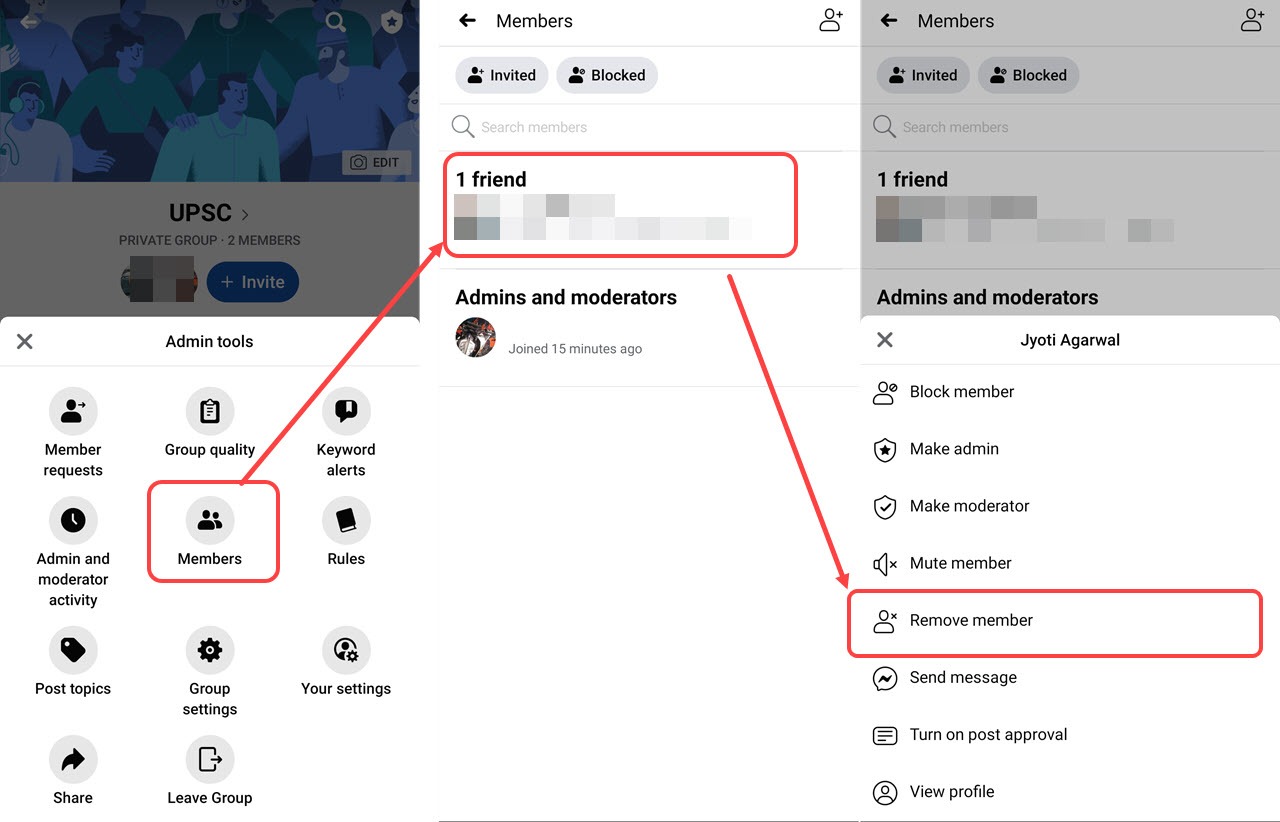Reasons to Delete a Facebook Group
Creating a Facebook group can be a great way to foster community and connect with like-minded individuals. However, there may come a time when deleting a Facebook group becomes necessary. There could be various reasons why you might choose to take this action. Let’s explore some common reasons why individuals decide to delete a Facebook group.
- Inactivity: One of the main reasons people choose to delete a Facebook group is due to inactivity. If the group has become dormant, with little to no engagement or meaningful discussions taking place, it may be time to consider deleting it. Keeping an inactive group can give a negative impression to potential members or reflect poorly on your online presence.
- Negative or toxic behavior: Another compelling reason to delete a Facebook group is when it becomes a breeding ground for negativity or toxic behavior. If members are consistently engaging in arguments, spreading hate speech, or harassing others, it can create a hostile environment that is detrimental to the purpose of the group. Deleting the group can help maintain a safe and welcoming space online.
- Change in focus or goals: As time goes on, the focus or goals of a Facebook group may evolve or change. If the original purpose of the group no longer aligns with your current interests, it might be a good idea to delete the group. It allows you to start fresh with a new group that better reflects your updated objectives.
- Privacy concerns: Privacy is a significant consideration when it comes to online platforms. If you have concerns about the privacy and confidentiality of the group’s members or the content being shared, deleting the Facebook group can be a proactive step to protect everyone involved. It ensures that the information shared within the group will no longer be accessible to others.
- Low engagement: A lack of engagement and interaction within a Facebook group can be demotivating for both the group administrators and its members. If your group struggles to generate discussions, responses, or any form of meaningful engagement despite your efforts, it may indicate that the group is not fulfilling its purpose. Deleting the group allows you to focus your attention and energy on other projects that may yield higher engagement levels.
When considering whether or not to delete a Facebook group, it’s essential to analyze the reasons behind your decision and evaluate the potential impact on your online presence and community. Deleting a group is a permanent decision, so it’s important to weigh the pros and cons carefully.
How to Delete a Facebook Group
Deleting a Facebook group is a straightforward process that can be done with just a few steps. If you have determined that deleting your Facebook group is the right course of action, here is a step-by-step guide to help you through the process:
Step 1: Access the Group’s Settings
First, you need to access the settings for the Facebook group you want to delete. To do this, log in to your Facebook account and navigate to the group’s page.
Step 2: Remove all Members from the Group
Before you can delete the group, you must remove all members from it. This step is necessary since a group cannot be deleted if it still has members. To remove members, go to the members tab in the group’s settings and click on the three dots next to each member’s name. From the drop-down menu, select “Remove from Group” until all members have been removed.
Step 3: Update Group Settings
After removing all members, go back to the group’s settings and update the group’s privacy settings. Change the group’s visibility to “Secret” or “Closed” to ensure that no new members can join and that the group’s content remains private.
Step 4: Report and Disable the Group
If you believe that the group or its content violates Facebook’s Community Standards, you can report the group before deleting it. To do this, go to the group’s page, click on the three dots beneath the cover photo, and select “Report Group.” Follow the prompts to report the group as necessary. Additionally, you can choose to disable the group temporarily instead of deleting it permanently if you think there is a chance you might want to reactivate it in the future.
Step 5: Delete the Facebook Group Permanently
Finally, when you are ready to delete the group permanently, go back to the group’s settings and scroll down to the bottom of the page. There, you will find the option to “Delete Group.” Click on it, and Facebook will prompt you to confirm your decision. Once you confirm, the group will be permanently deleted, and all its content will be removed.
It is important to note that once a Facebook group is deleted, there is no way to recover it. So, make sure you have backed up any important information or data from the group before proceeding with the deletion.
Deleting a Facebook group can be a necessary step in your online journey. Just be sure to consider the consequences and weigh the decision carefully before taking this irreversible action.
Step 1: Access the Group’s Settings
When it comes to deleting a Facebook group, the first step is to access the group’s settings. By following these simple instructions, you can easily navigate to the necessary section in order to manage and ultimately delete the group.
Here is a step-by-step guide to accessing the group’s settings:
- Log in to your Facebook account. If you are not already logged in, enter your email address and password to access your account.
- Once logged in, locate the search bar at the top of the Facebook page. Type the name of the group you want to delete into the search bar.
- As you type, Facebook will display a list of suggestions. Look for the group you want to delete in the search results. Click on the group’s name to access its page.
- Once you are on the group’s page, you will see various tabs and options beneath the cover photo. Look for the “More” button, which is represented by three dots. Click on this button to reveal a drop-down menu.
- In the drop-down menu, you will find several options. Look for and click on the “Edit Group Settings” option. This will direct you to the group’s settings page.
- On the group’s settings page, you can make various changes and adjustments to the group’s privacy settings, membership, and other details. This is also where you will find the option to delete the group.
By following these steps, you can easily access the settings of the Facebook group you wish to delete. It is important to note that only the group administrator or creator has access to these settings and the ability to delete the group.
Once you have successfully accessed the group’s settings, you can proceed to the next steps in the deletion process, which includes removing all members, updating group settings, reporting and disabling the group, and ultimately, deleting the group permanently.
Remember, deleting a Facebook group is a permanent action that cannot be undone. So, ensure that deleting the group is the right decision before proceeding with these steps.
Step 2: Remove All Members from the Group
Before you can delete a Facebook group, it is essential to remove all members from the group. This step ensures that there are no remaining members, allowing you to proceed with the deletion process smoothly. Follow these instructions to remove all members from the group:
- Access the group’s settings page by following the steps mentioned in Step 1 of this guide.
- In the group’s settings, locate and click on the “Members” tab. This will display a list of all the members in the group.
- Next to each member’s name, you will see three dots. Click on these three dots to open a drop-down menu of options for that member.
- In the drop-down menu, select the “Remove from Group” option. This will remove the selected member from the group.
- Repeat this process for each member in the group. Click on the three dots next to each member’s name and select “Remove from Group” from the drop-down menu.
- Continue removing members until there are no more members left in the group. You can verify this by checking the member count, which will display as “0” once all members have been removed.
Removing all members from the Facebook group is a crucial step because Facebook does not allow you to delete a group if it still has active members. By removing all members, you ensure that the group is ready for deletion.
It is important to note that removing members from a group does not notify them or affect their own Facebook profiles. It simply removes their membership from the specific group you are deleting.
Once you have successfully removed all members from the group, you can move on to the next step in the deletion process. This includes updating the group settings, reporting and disabling the group if necessary, and finally, permanently deleting the Facebook group.
Continue to follow the next steps in this guide to complete the deletion process efficiently and effectively.
Step 3: Update Group Settings
After removing all members from your Facebook group, the next step in the deletion process is to update the group settings. This involves making changes to the group’s privacy settings to ensure that no new members can join and that the group’s content remains private. Follow these instructions to update the group settings:
- Access the group’s settings page as mentioned in Step 1 of this guide.
- On the group’s settings page, you will see various options related to the group’s privacy, membership, and other details. Locate the section that relates to the group’s privacy settings.
- Depending on your preferences, you can choose to set the group’s visibility to either “Closed” or “Secret.” Here’s what each option means:
- Closed: When a group is set to “Closed,” anyone on Facebook can see the group name, its members, and the content posted within the group. However, only members of the group can see the discussions and posts.
- Secret: Setting a group to “Secret” makes it completely invisible and unsearchable on Facebook. Only current members can see the group and its content. No one outside the group can find or request to join it.
- Select the desired privacy setting for your group by clicking on the appropriate option. This will update the privacy settings accordingly.
- Scroll down the group settings page and review and adjust any other settings that may be relevant to your group’s specific needs.
- Once you have reviewed and updated all the necessary settings, click on the “Save” or “Update” button to save your changes.
Updating the group settings is an important step to ensure that the group remains private and inaccessible to new members. It allows you to maintain control over the group’s content and ensure that only authorized individuals can access it.
It is important to note that even after updating the group settings, existing members will still have access to the group and its content, depending on the level of privacy set. However, new members will not be able to join the group.
Once you have successfully updated the group settings, you can proceed to the next steps in the deletion process, which involve reporting and disabling the group (if necessary) and ultimately deleting the Facebook group permanently.
Continue following this guide to efficiently complete the deletion process and ensure the group is removed from your Facebook account.
Step 4: Report and Disable the Group
In certain situations, you may feel the need to report and disable your Facebook group before permanently deleting it. Reporting the group can help bring attention to any violations of Facebook’s Community Standards, while disabling it temporarily suspends all group activities. Follow these instructions to report and disable the group:
- Access the group’s page by following the steps mentioned in Step 1 of this guide.
- Underneath the cover photo of the group, look for the three dots. Click on these dots to open a drop-down menu of options.
- In the drop-down menu, select the “Report Group” option. This will prompt a pop-up window with various reporting options.
- Choose the most appropriate reason for reporting the group. Facebook provides several categories, such as harassment, hate speech, spam, or any other violation of their Community Standards.
- Provide any additional information or details relevant to the report. Be as specific as possible to help Facebook understand the issue you are reporting.
- Click on the “Submit” or “Report” button to send the report to Facebook for review. Facebook will then take appropriate action based on their policies and guidelines.
- If you prefer to temporarily disable the group instead of deleting it permanently, you can do so by going back to the group’s settings page.
- In the settings, locate the option to “Disable Group” or “Temporarily Suspend Group.” Click on this option to disable the group’s activities.
- Note that disabling the group will suspend all group activities, and the group will become temporarily inaccessible to members. However, you can reactivate the group at a later time if you choose to do so.
Reporting and disabling the group is an important step to take if you believe the group or its content violates Facebook’s Community Standards. It allows Facebook to review the issues and take appropriate action, ensuring a safer and more secure environment on their platform.
If you prefer to permanently delete the group instead, you can proceed to the final step in this guide. Keep in mind that deleting a Facebook group is irreversible, so carefully consider your decision before proceeding.
Continue following this guide to complete the deletion process effectively and efficiently.
Step 5: Delete the Facebook Group Permanently
Once you have completed the necessary steps of removing members, updating group settings, and, if applicable, reporting and disabling the group, you are ready to proceed with permanently deleting the Facebook group. Follow these instructions to delete the group:
- Access the group’s settings page by following the steps mentioned in Step 1 of this guide.
- Scroll down to the bottom of the group settings page until you reach the last section.
- In the final section, you will find the option to “Delete Group.” Click on this option to initiate the deletion process.
- A pop-up window will appear, asking you to confirm the deletion. Facebook will provide a brief overview of what happens when you delete a group, such as the permanent removal of all group content and the inability to restore the group or its content.
- Carefully review the information provided in the pop-up window to ensure you fully understand the consequences of deleting the group.
- If you are sure you want to proceed, click on the “Delete” or “Confirm” button to permanently delete the group.
- After confirming the deletion, Facebook will begin the process of permanently removing the group from their platform. This may take a few moments, depending on the size of the group and the amount of content.
- Once the deletion process is complete, the group, along with all its content, will be permanently removed and cannot be recovered.
Deleting a Facebook group is a permanent action that cannot be undone. It is crucial to carefully consider your decision before proceeding with the deletion process.
Remember to save any important information or data from the group, as once deleted, it will no longer be accessible. Consider downloading or backing up any files, photos, or discussions that you wish to retain.
By following these steps, you can effectively delete a Facebook group and ensure its permanent removal from your account.
It’s important to note that deleting a Facebook group is a personal decision, and the process may vary based on any future updates or changes made by Facebook. Always refer to the latest guidelines from Facebook for the most accurate and up-to-date instructions.
Continue following this guide to explore the possible effects of deleting a Facebook group and alternatives you can consider.
What Happens When You Delete a Facebook Group?
When you choose to delete a Facebook group, it’s important to understand the consequences and implications of this action. Here are the key things that happen when you delete a Facebook group:
- Group and Content Removal: Deleting a Facebook group permanently removes the group from existence. This means that the group page, along with all its content, including posts, comments, photos, and files, will be permanently deleted. None of the content or discussions within the group can be recovered once the deletion process is complete.
- Membership Termination: When a group is deleted, all members are removed from the group automatically. They will lose access to the group and its content, and their membership will no longer exist. Members will no longer receive notifications or be able to contribute to discussions within the group. However, group administrators may still be visible as participants in individual posts or discussions unless they leave the group separately.
- Notification to Group Members: Facebook will send a notification to the group members who had notifications enabled, informing them that the group has been deleted. This helps manage expectations and clarify why they no longer have access to the group.
- Loss of Insights and Analytics: Any insights, statistics, or analytics associated with the group, such as member demographics or engagement metrics, will be permanently lost. Keep this in mind if you rely on these metrics for any analysis or reporting purposes.
- Removal from Search Results: Once a group is deleted, it will no longer appear in search results on Facebook. This means that members and other users will not be able to find the group through search or join it.
- No Way to Recover: It’s important to note that once a Facebook group is deleted, there is no way to recover it or its content. Facebook does not provide an option to restore deleted groups, so be absolutely certain before proceeding with the deletion process.
- Impact on Admins and Moderators: Group administrators and moderators will lose their roles and permissions associated with the group once it is deleted. They will no longer have any administrative control or access to the discussions or content within the group.
Deleting a Facebook group is a permanent decision that cannot be reversed. Therefore, it is crucial to consider the implications and backup any essential information or data before initiating the deletion process.
If you are unsure about deleting the group or have any reservations, you may want to explore alternatives rather than permanently deleting it.
Continue reading to explore alternative options to deleting a Facebook group.
Alternatives to Deleting a Facebook Group
Instead of deleting a Facebook group, there are alternative options you can consider depending on your specific needs and circumstances. Here are a few alternatives to explore before making the final decision:
- Archiving the Group: If you no longer wish to actively manage or engage with a Facebook group, but still want to preserve its content and history, you can choose to archive the group. Archiving a group temporarily puts it in a “read-only” state, meaning that members can still access past posts and discussions but cannot contribute new content. This option allows you to retain the group’s valuable information without the need for active moderation.
- Changing the Group’s Purpose or Focus: If the original purpose of the Facebook group no longer aligns with your current interests, consider modifying the group’s focus or purpose instead of deleting it. This allows you to rebrand or redirect the group’s mission while maintaining its existing membership and content. Communicate with your members, explain the changes, and assess if they are open to the new direction before moving forward.
- Inviting New Members or Promoting the Group: If the primary reason for considering deletion is low engagement or inactivity, consider actively promoting the group and inviting new members instead. Utilize other social media platforms, email newsletters, or personal connections to invite people who may be interested in the group’s topic. Engage with existing members more frequently, encourage discussions, and create valuable content to increase participation and revive the group’s activity.
- Handing Over Group Ownership: If you feel that you no longer have the time or capacity to manage the Facebook group effectively, consider handing over ownership and administrative responsibilities to a member who is willing and able to lead the group. Identify a reliable and active member who shares a similar vision for the group and transfer the group’s ownership to them. Ensure you trust the person and provide a smooth transition to maintain the group’s integrity.
- Merging with Another Group: If you have multiple Facebook groups with similar themes or subject matter, merging them into a single group can consolidate your community and foster more engagement. This allows you to pool resources, attract a larger audience, and create a more vibrant and active discussion space. Communicate the merger to both groups, set clear expectations, and facilitate the integration process to ensure a smooth transition for all members.
Consider these alternatives before deciding to delete a Facebook group. Each option offers a different approach to address the specific challenges or concerns you may have with the group. Take the time to evaluate each alternative and determine which one best aligns with your goals and the needs of your community.
Remember, communication with your group members is critical throughout the decision-making process. Listen to their feedback, understand their needs, and involve them in any changes or decisions that will impact the group’s future.
By exploring these alternatives, you may find a solution that allows you to revitalize the group, address pain points, or transition to a new direction without permanently deleting the Facebook group.