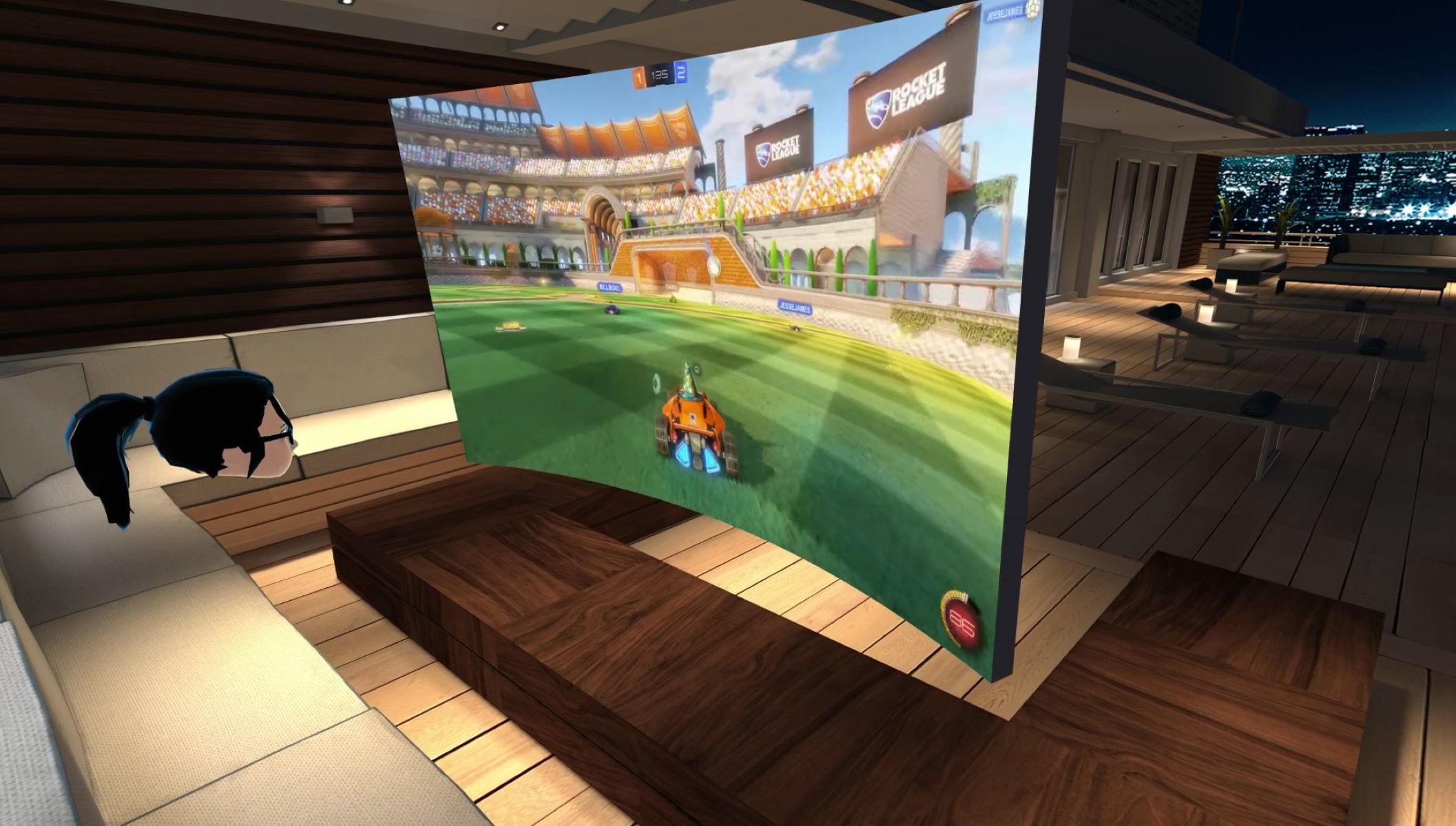Choosing the Right Game Engine
When it comes to developing games for the HTC Vive, choosing the right game engine is crucial. The game engine will serve as the foundation for your project, providing the necessary tools and functionality to bring your virtual reality game to life. There are several game engines to choose from, each with its own strengths and weaknesses.
One popular choice for developing HTC Vive games is Unity. Unity offers a user-friendly interface and a vast array of features specifically designed for VR development. It’s well-documented and has a large community of developers, making it easy to find tutorials, support, and resources. Another advantage of Unity is its cross-platform compatibility, allowing you to potentially release your game on other VR platforms as well.
Another option to consider is Unreal Engine. Unreal Engine offers powerful graphics capabilities and a visual scripting system, making it an attractive choice for creating visually stunning VR experiences. It also has native support for VR development, including the HTC Vive, and provides a range of tools for physics, animation, and audio.
If you are looking for a more lightweight and streamlined engine, you might consider Godot. Godot is an open-source engine that offers a small download size, fast performance, and an intuitive visual scripting system. It may not have as many features and resources as Unity or Unreal Engine, but it can still be a great choice for smaller VR projects or for developers who prefer a more lightweight development environment.
Ultimately, the choice of game engine will depend on your specific needs, preferences, and skill level. It’s important to consider factors such as ease of use, available resources and support, performance capabilities, and compatibility with the HTC Vive. Take the time to research and experiment with different game engines before making a decision, as it can have a significant impact on the development process and overall quality of your HTC Vive game.
Setting Up the HTC Vive Development Environment
Before you can start developing games for the HTC Vive, you need to set up your development environment. This involves installing the necessary software and configuring your system to work with the headset and controllers.
The first step is to download and install Steam, the gaming platform developed by Valve. Steam provides the necessary drivers and software development kits (SDKs) for the HTC Vive. Once installed, you will need to create a Steam developer account and register your Vive headset to gain access to the necessary resources.
Next, you will need to install the HTC Vive software development kit (SDK) from the SteamVR website. The SDK includes the necessary libraries, tools, and documentation to start building virtual reality experiences for the Vive. Make sure to carefully follow the installation instructions provided by HTC to ensure proper setup.
Once the SDK is installed, you will need to set up the HTC Vive hardware. This involves connecting the headset to your computer and setting up the tracking system. The HTC Vive uses a combination of sensors and base stations to track your movement in the virtual environment. Follow the instructions provided by HTC to properly set up the base stations and ensure accurate tracking.
Next, you will need to configure your development environment. If you are using Unity as your game engine, you will need to download and install the SteamVR Plugin for Unity. This plugin provides integration with the HTC Vive and makes it easier to develop VR games within the Unity environment. Make sure to follow the installation instructions specific to your version of Unity.
Additionally, make sure to familiarize yourself with the documentation and resources provided by HTC and SteamVR. This includes guidelines on VR best practices, recommended hardware specifications, and troubleshooting guides. Understanding these resources will help you avoid common pitfalls and ensure the best possible experience for your users.
Setting up the HTC Vive development environment may seem like a daunting task at first, but with careful attention to detail and following the provided instructions, you can quickly get up and running. Once your environment is set up, you can begin creating your first VR experience for the HTC Vive.
Creating a Basic Scene in Unity
Now that you have set up your HTC Vive development environment, it’s time to start creating a basic scene in Unity. The scene will serve as the virtual environment for your HTC Vive game, allowing players to immerse themselves in the virtual world you create.
To get started, open Unity and create a new project. Choose a name for your project and select the appropriate settings for your target platform. In this case, make sure to select the HTC Vive as your target platform.
Once your project is set up, you can begin creating the basic scene. Unity provides a user-friendly interface and a range of tools to help you build your virtual environment. Start by adding a ground plane or floor to your scene. This will serve as the foundation for any objects or interactions you add later.
Next, you can start adding objects to your scene. Unity allows you to import 3D models or create simple shapes directly within the editor. Consider the theme or concept of your game and add objects accordingly. For example, if you are creating a game set in space, you might add planets, stars, and spaceships.
After adding objects, you can start customizing their appearance and behavior. Unity provides a wide range of options for adjusting materials, textures, lighting, and effects. Experiment with different settings to achieve the desired look and feel for your scene.
To make your scene interactive, you can add scripts and components to your objects. These scripts can define behaviors, interactions, and animations. For example, you can create a script that allows the player to pick up and throw objects in the scene using the HTC Vive controllers.
Don’t forget to optimize your scene for performance. Virtual reality places high demands on hardware, so it’s important to optimize your game to ensure a smooth and comfortable experience for users. This includes optimizing the number of objects, reducing draw calls, and using efficient physics simulations.
Finally, test your scene in the HTC Vive headset to ensure everything works as intended. Unity provides a built-in play mode that simulates the VR experience, allowing you to navigate and interact with the scene. Use this mode to identify and fix any glitches or issues before finalizing your scene.
Creating a basic scene in Unity is just the first step in developing your HTC Vive game. It sets the foundation for the immersive virtual reality experience you are going to create. Take your time to experiment, iterate, and refine your scene until it meets your vision and provides an engaging experience for players.
Understanding the Room Setup and Tracking System
One of the key features that sets the HTC Vive apart from other virtual reality headsets is its room-scale tracking system. This system allows users to move around and interact within a physical space while being fully immersed in the virtual world. Understanding how the room setup and tracking system works is crucial for developing an immersive and interactive HTC Vive game.
The room setup process involves placing the two base stations in opposite corners of the room. These base stations emit lasers that sweep the room, creating a grid of invisible tracking points. The HTC Vive headset and controllers are equipped with sensors that detect these tracking points, allowing the system to precisely track their position and orientation in real-time.
During the room setup process, it’s important to ensure that the base stations have an unobstructed view of the room and are positioned at the correct height. The base stations should be mounted securely and angled slightly downward for optimal tracking performance.
With the room setup complete, the HTC Vive system can accurately track the player’s movements within the defined play area. This allows for truly immersive experiences where players can walk, crouch, and even reach out and interact with virtual objects.
As a developer, it’s important to take full advantage of the room-scale tracking system when designing your HTC Vive game. Consider how players will move and interact within the space and design your game mechanics accordingly. For example, you can create puzzles or challenges that require players to physically move around to solve them or implement object interactions that utilize the full range of motion provided by the room-scale setup.
It’s worth noting that not all players may have access to a large play area for room-scale experiences. In such cases, it’s important to provide alternative locomotion options, such as teleportation or smooth locomotion, to ensure that players with limited space can still enjoy your game.
Understanding the room setup and tracking system of the HTC Vive is essential for creating immersive and interactive experiences. By considering the physical space and incorporating room-scale mechanics into your game design, you can maximize the potential of the HTC Vive and provide players with an unforgettable VR experience.
Implementing Object Interactions in Your Game
Object interactions play a vital role in creating engaging and immersive experiences in HTC Vive games. They allow users to manipulate and interact with virtual objects, adding depth and interactivity to the gameplay. Implementing object interactions in your game requires careful planning and consideration to ensure a seamless and intuitive experience for players.
One of the key components of object interactions in HTC Vive games is the controller input. The HTC Vive controllers are equipped with sensors that track the player’s hand movements and button presses. By utilizing the controller input, you can enable players to pick up, manipulate, and interact with virtual objects in your game.
To implement object interactions, you’ll need to define the grab and release mechanics. When a player’s hand is near an object and they squeeze the controller’s grip button, the object should attach to the hand. By doing this, players can physically pick up objects and move them around in the virtual environment. Releasing the grip button should detach the object from the hand, allowing players to drop or throw it.
In addition to basic grabbing mechanics, you can enhance object interactions by incorporating physics-based interactions. Utilize Unity’s physics system to give objects realistic weight, collision, and force. This way, players can experience the satisfaction of throwing objects or watching them react dynamically to the environment.
Consider adding interactive elements to your objects as well. For example, you can create buttons that can be pressed, levers that can be pulled, or drawers that can be opened. These interactive elements further engage players and make the virtual world feel more alive.
Audio feedback is another important aspect of object interactions. Consider adding sound effects that correspond to different interactions, such as the clinking of objects when they collide or specific sounds when buttons are pressed. This audio feedback enhances the immersion and responsiveness of the interaction.
When implementing object interactions, it’s important to balance realism and game design. While realism is desirable, it’s essential to prioritize player comfort and playability. Consider adding visual cues or indicators to help players understand which objects can be interacted with and how. This can prevent frustration and confusion while still providing an immersive experience.
Testing and iteration are crucial when implementing object interactions. Regularly playtest your game with the HTC Vive headset to ensure that the interactions feel intuitive and responsive. Take player feedback into account and make necessary adjustments to improve the overall experience.
By carefully planning and implementing object interactions in your HTC Vive game, you can create a captivating and immersive experience. The ability for players to physically interact with virtual objects adds depth to the gameplay and increases the sense of presence and immersion in the virtual world you have created.
Adding 3D Audio and Spatial Sound Effects
Audio is a crucial component of any immersive experience, and the HTC Vive provides an opportunity to further enhance the immersion with 3D audio and spatial sound effects. By adding realistic and spatialized audio to your HTC Vive game, you can create a more immersive and engaging experience for players.
3D audio allows sounds to be positioned and move in a 3D space, creating a sense of depth and realism. When players turn their heads or move around in the virtual environment, the audio should adjust accordingly to match their perspective. This helps to enhance the feeling of presence and adds to the overall immersion of the game.
When adding 3D audio to your game, it’s important to consider the positioning and orientation of the audio sources. Place audio sources in the virtual environment to match the location of relevant objects or events. For example, if there is a fire burning in the virtual world, position the audio source near the fire to create a realistic and spatialized sound effect.
Additionally, use spatial sound effects to enhance the realism of your HTC Vive game. Spatial sound effects can be used to simulate sounds coming from different directions and distances. For example, if a virtual object is moving from left to right, you can adjust the volume and panning of the audio to create the illusion of movement.
Utilize Unity’s audio features to implement 3D audio and spatial sound effects in your game. Unity provides tools and APIs to manage audio sources, spatialization, and playback. Experiment with different settings, such as audio volume, pitch, and attenuation, to achieve the desired effect and create a more immersive audio experience.
Consider the importance of sound in providing feedback to players. Use sound effects to indicate events or actions in the game, such as a door opening or an enemy approaching. These auditory cues can provide important information and enhance the overall gameplay experience.
During the development process, regularly test the audio in the HTC Vive headset to ensure that the spatialization and depth perception are accurate. Make adjustments as needed to ensure that the audio matches the player’s movements and maintains a consistent sense of spatial realism.
Adding 3D audio and spatial sound effects to your HTC Vive game can greatly enhance the immersion and realism for players. By carefully implementing and positioning audio sources, using spatial sound effects, and considering the importance of sound feedback, you can create a truly immersive audio experience in your virtual reality game.
Implementing Hand Interaction with the HTC Vive Controllers
Hand interaction is a key aspect of virtual reality experiences, and with the HTC Vive, you can leverage the controllers to implement realistic and immersive hand interactions in your game. By mapping hand movements and gestures to the controllers, you can enable players to intuitively interact with the virtual world using their hands.
To implement hand interactions, you will need to utilize the controller input provided by the HTC Vive. The controllers are equipped with sensors that track the position and orientation of the player’s hands. By mapping the positions and movements of the controllers to virtual hands in the game, you can create a direct and natural connection between the player’s hand movements and the virtual interactions.
One of the primary hand interactions to consider is grabbing or grasping objects in the virtual environment. When a player squeezes the grip buttons on the controllers, you can enable the virtual hands to grab and hold onto objects. Implement physics-based interactions to make the grabbing and releasing of objects more realistic by utilizing the Unity physics engine.
In addition to grabbing, you can implement hand gestures to trigger specific actions or interactions. For example, you can recognize a specific gesture, such as a thumbs-up or a pointing hand, and use it to trigger a particular event or command in the game.
Consider providing visual feedback to indicate hand interactions. This can include showing a virtual hand model in the game that matches the position and orientation of the player’s hand as tracked by the controllers. Seeing their virtual hands adds to the sense of presence and immersion for players.
Take advantage of the haptic feedback provided by the controllers. Haptic feedback can simulate sensations such as vibration or force, adding tactile feedback to the hand interactions. By providing haptic feedback when grabbing objects or performing certain actions, you can enhance the realism and immersion of the interactions.
Regularly playtest and iterate on the hand interactions to ensure that they feel intuitive and responsive. Consider gathering feedback from users and making adjustments based on their input. This iterative process will help fine-tune the hand interactions and create a more enjoyable and immersive experience.
Implementing hand interaction with the HTC Vive controllers enables players to engage with the virtual world in a natural and intuitive way. By mapping hand movements and gestures, providing visual and haptic feedback, and regularly testing and iterating, you can create realistic and immersive hand interactions that enhance the overall gameplay experience.
Optimizing Performance for the HTC Vive
As a developer, optimizing performance for the HTC Vive is essential to ensure a smooth and comfortable virtual reality experience. The HTC Vive places high demands on hardware, so it’s important to maximize performance while maintaining visual quality. By following some optimization techniques, you can ensure that your game runs smoothly and provides an immersive experience for players.
One of the key aspects of performance optimization is to manage the rendering workload. VR games require rendering two separate views, one for each eye, which can be resource-intensive. Implement techniques such as occlusion culling to avoid rendering objects that are not visible to the player. Additionally, utilize level of detail (LOD) techniques to reduce the complexity of distant or less important objects, freeing up resources for more critical elements.
Consider the importance of draw calls in VR. High numbers of draw calls can negatively impact performance, so optimize your objects and materials to reduce the number of draw calls. Combine objects with similar materials into batches and implement texture atlases to minimize the number of texture swaps.
Another important aspect is optimizing the physics simulation. Consider the complexity and accuracy of physics interactions in your game. Simplify complex physical interactions when they are not essential to the gameplay, as a detailed physics simulation can be computationally expensive. Use simpler collision shapes and reduce the number of rigid bodies wherever possible.
Pay attention to the performance impact of real-time shadows and lighting. Consider using pre-baked lightmaps or light probes instead of real-time lighting for static objects. For dynamic objects, utilize techniques such as light cookie baking or lower-resolution shadow maps to reduce computational overhead.
Texture and material optimization is also crucial for performance. Compress textures and use texture formats with efficient compression algorithms. Reduce texture resolution for objects that are farther away from the player, as they will be less noticeable. Utilize shader LOD techniques to reduce shader complexity for distant objects.
Regularly test your game on a range of hardware configurations to ensure compatibility and identify potential performance bottlenecks. Monitor frame rate, GPU, and CPU usage to identify areas that need further optimization. Utilize profiling tools provided by the game engine to pinpoint performance issues and make necessary adjustments.
Lastly, involve players in the optimization process by gathering user feedback. Users with different hardware configurations and performance levels can help identify areas for improvement. Take their input into account and make adjustments based on their experiences.
Optimizing performance for the HTC Vive is an ongoing process that requires careful attention to detail and regular testing. By following these optimization techniques and making necessary adjustments, you can ensure that your game provides a smooth and immersive VR experience for players.
Testing and Debugging Your HTC Vive Game
Testing and debugging are critical steps in the development of any HTC Vive game. Thorough testing ensures that your game functions as intended and provides a seamless and immersive experience for players. By following best practices for testing and debugging, you can identify and fix any issues that may arise during development.
One of the first steps in testing your HTC Vive game is to regularly playtest it with the actual hardware. Use the HTC Vive headset and controllers to test the game in a realistic environment. This allows you to experience the game as your players would and identify any issues specific to the hardware, such as tracking problems or discomfort.
Ensure that you test your game on a variety of hardware configurations. The performance and capabilities of different PCs can vary significantly, so it’s important to understand how your game performs on different systems. Test on both high-end and lower-end hardware to ensure compatibility and optimize performance.
Implement proper error handling and logging in your game to help with debugging. Use Unity’s debugging tools to track down and fix any errors or exceptions that may occur during gameplay. Additionally, utilize the console window and log files to gather data and identify potential issues.
Utilize the SteamVR performance tool to identify any performance bottlenecks in your game. This tool provides real-time performance metrics, such as frame rate and GPU usage, allowing you to optimize your game for a smoother VR experience.
Consider soliciting feedback from a group of beta testers. Beta testers can provide valuable insights and help identify any issues or areas for improvement that you may have overlooked. Encourage them to provide detailed feedback and report any bugs or glitches they encounter.
When testing your game, pay attention to potential motion sickness-inducing aspects. Test the game with users who are prone to motion sickness and consider implementing comfort options, such as teleportation or adjustable movement settings, to mitigate any discomfort.
Regularly update and test your game throughout the development process. Incremental testing ensures that new features and changes integrate smoothly with existing code and do not introduce any unintended issues or conflicts.
Document and organize any bugs or issues that arise during testing. Prioritize and address them systematically to ensure a stable and polished final release. Keep track of resolved issues to avoid regression and maintain the quality of your game.
Testing and debugging your HTC Vive game is an iterative process. Regular testing and thorough debugging help ensure that your game delivers a smooth and immersive experience, maximizing player satisfaction and enjoyment.
Adding Visual Effects and Polish to Your Game
Adding visual effects and polish to your HTC Vive game can elevate the overall quality and immersion of the experience. Visual effects enhance the aesthetics, create ambiance, and draw players into the virtual world. By incorporating these effects and paying attention to the finer details, you can create a more visually appealing and captivating game.
One way to add visual effects is through the use of particle systems. Particle systems can simulate various phenomena such as fire, water, smoke, or even magical effects. Customize particle properties, such as size, color, movement, and behavior, to create stunning visuals that bring the virtual world to life.
Lighting and shading play a significant role in setting the mood and atmosphere of your game. Pay attention to the placement and intensity of lights to create realistic or stylized lighting effects. Experiment with Unity’s dynamic lighting and shadows, as well as post-processing effects, to enhance the visual appeal and improve the overall immersion.
Consider adding visual feedback for player interactions. When players interact with objects or perform actions, provide visual cues such as animation, glowing effects, or screen shakes, to give them a sense of impact and engagement.
Polish the user interface (UI) to ensure it is visually appealing and easy to use. Create clean and intuitive UI elements that guide players through the game. Use visual feedback, such as highlighting buttons on hover or providing smooth transitions, to make the UI feel responsive and polished.
Optimize your game’s visuals and effects to run smoothly on a variety of hardware configurations. Consider implementing graphics settings that allow players to adjust the level of detail, particle density, or shadow quality to tailor the experience to their machines. Balancing performance and visual fidelity is important to ensure a smooth and enjoyable gameplay experience for all players.
Don’t neglect sound effects and music. Well-designed audio can greatly enhance the immersion of your game. Use high-quality sound effects to complement visual effects and provide audio feedback for actions or events. Consider adding a dynamic soundtrack that adapts based on gameplay, creating an immersive audio experience that enhances the overall atmosphere.
Playtesting and seeking feedback from others are crucial during this stage. Encourage players to provide feedback on the visual effects and overall polish of the game. Address any feedback or issues raised to ensure a polished and refined final product.
Continuously iterate and refine your visual effects and polish as you progress through development. Take inspiration from other games, films, or real-world references to create unique and visually stunning experiences. The extra effort you put into adding visual effects and polish will greatly enhance the immersion and enjoyment players experience in your HTC Vive game.