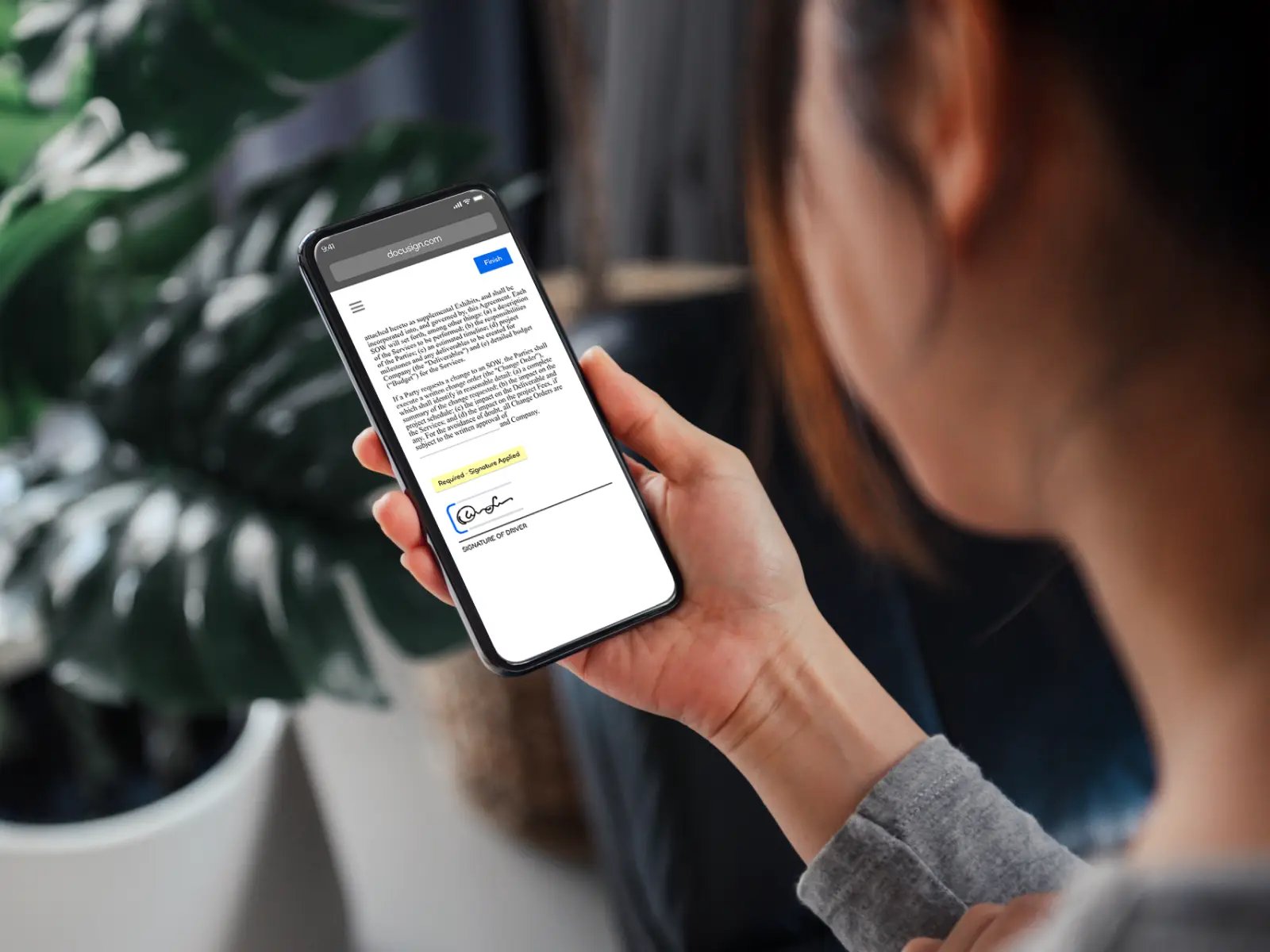What is an electronic signature?
An electronic signature, also known as an e-signature, is a digital representation of a person’s handwritten signature. It is used to authenticate and validate electronic documents, contracts, and agreements. Instead of physically signing a document with pen and paper, an electronic signature allows individuals to sign documents digitally, making the entire process faster and more efficient.
Electronic signatures are widely used across various industries, including finance, legal, healthcare, and business. They provide a convenient and secure way to obtain signatures without the need for physical contact or paper-based documentation.
At its core, an electronic signature is created using a combination of advanced technologies, including cryptography and digital certificates. This ensures the authenticity, integrity, and non-repudiation of the signed document.
When a person applies an electronic signature to a document, the signature is encrypted and embedded within the document. It is then linked to the signer’s identity and any subsequent modifications made to the document can be traced back to the signer.
Electronic signatures are legally binding in many countries around the world, thanks to the adoption of electronic signature laws and regulations. These laws ensure that electronic signatures hold the same legal weight as traditional pen-and-paper signatures.
It is important to note that electronic signatures are not the same as digital signatures. While both involve the use of digital technology to sign documents, digital signatures employ a specific type of encryption known as public key infrastructure (PKI). Digital signatures provide an extra layer of security and are typically used for more sensitive and high-value transactions.
Overall, electronic signatures provide a convenient and efficient way to sign documents electronically, saving time and eliminating the need for physical paperwork. They are legally valid and offer a secure method of validating the authenticity of electronic agreements and transactions.
Why use an electronic signature?
Electronic signatures offer numerous benefits and advantages over traditional paper-based signatures. Here are some of the key reasons why businesses and individuals choose to use electronic signatures:
- Convenience: With electronic signatures, there is no need for physical presence or mailing of documents. Signers can easily and quickly sign documents from anywhere, at any time, using their computer, smartphone, or tablet. This eliminates the need for printing, scanning, and faxing, saving time and resources.
- Efficiency: The use of electronic signatures streamlines the document signing process. Multiple parties can sign a document simultaneously, reducing the time spent exchanging physical copies or waiting for signatures. This greatly expedites the workflow and allows for faster turnaround times in business transactions and agreements.
- Security: Electronic signatures provide a high level of security and integrity to signed documents. They utilize encryption technology to ensure the authenticity and non-repudiation of the signature. This prevents unauthorized changes or tampering with the document and protects against fraud.
- Cost savings: By eliminating the need for paper, ink, printing, and postage, electronic signatures significantly reduce administrative costs associated with document signing. Organizations can save money on paper supplies, storage space, and shipping expenses. Additionally, the time saved in document processing improves overall operational efficiency and productivity.
- Eco-friendly: Going paperless with electronic signatures contributes to a more sustainable and environmentally friendly approach. By reducing paper usage and waste, businesses can actively participate in conservation efforts and reduce their carbon footprint.
- Legally binding: Electronic signatures are legally recognized in many countries and are subject to specific laws and regulations. These laws ensure that electronic signatures hold the same legal validity as traditional signatures, providing a secure and reliable method for binding agreements and contracts.
- Audit trail and record-keeping: Electronic signatures generate a digital record of the signing process, including timestamps, IP addresses, and other relevant information. This creates an audit trail that can be used for tracking and verifying the authenticity of signatures. It also simplifies compliance with regulatory requirements and facilitates efficient record-keeping.
With these benefits in mind, it is clear why electronic signatures are becoming the preferred method for signing documents in today’s digital age. Whether it’s for personal use, small businesses, or large enterprises, electronic signatures offer a secure, efficient, and eco-friendly solution for streamlining the signing process and improving overall business operations.
Gathering the necessary materials
Before you can create an electronic signature from a photo, you’ll need to gather a few materials and tools. Here’s a list of what you’ll need:
- A high-quality photo: Choose a clear, high-resolution photo of your signature. It’s important to use a photo that captures the details and unique characteristics of your signature accurately. Make sure the photo is well-lit and taken against a contrasting background to ensure visibility.
- A computer with photo editing software: You’ll need a computer or laptop with photo editing software installed. There are various options available, ranging from free online editors to professional software like Adobe Photoshop. Choose a tool that suits your needs and skill level.
- An image converter: To convert your signature photo into a high-resolution image, you may need an image converter. This tool will help improve the quality of your signature image, making it suitable for use in various digital formats.
- A digital pen or stylus (optional): If you prefer to create a new digital signature from scratch instead of using your photo, you can use a digital pen or stylus that allows you to draw your signature directly on the computer. This option provides a more personalized and unique signature.
- Access to an internet connection: If you plan to use online tools or services for converting and editing your signature photo, make sure you have a stable internet connection. This will ensure smooth and uninterrupted access to the required resources.
Once you have gathered these materials, you’ll be ready to proceed with the next steps in creating your electronic signature. Having the right materials and tools will contribute to the quality and effectiveness of your final signature image.
Choosing the right photo for your signature
When creating an electronic signature from a photo, selecting the right photo is crucial to ensure a clear and accurate representation of your signature. Here are some tips to help you choose the right photo for your signature:
- High-resolution: Choose a photo that is high-resolution and clear. This will ensure that the details of your signature are captured accurately and can be easily viewed and replicated.
- Contrasting background: Select a photo where your signature stands out against the background. A contrasting color or a plain background will make it easier to isolate and work with your signature during the editing process.
- Avoid shadows and glare: Make sure the photo is well-lit and free from shadows or glare that may obscure your signature. Natural lighting or diffused light will produce the best results.
- Minimal obstructions: Check that the photo does not have any obstructions or overlapping elements that may interfere with your signature. Ensure that your signature is clear and not obscured by any other objects or marks.
- Recent and consistent: It is advisable to use a recent photo of your signature to ensure it reflects your current handwriting style. Additionally, consistency is important if you are using your signature for legal or professional purposes, as it should match your current official signature.
- Capture multiple options: If possible, take multiple photos of your signature to have different options to choose from. This will give you flexibility during the editing process and allow you to select the best representation of your signature.
Remember, the quality and clarity of the photo you choose will directly impact the outcome of your electronic signature. Taking the time to select the right photo will result in a more authentic and professional-looking signature for your digital documents.
Cleaning up the photo
Once you have selected the right photo for your signature, it’s important to clean up the image to enhance the quality and eliminate any unwanted elements or distractions. Here are some steps to help you clean up the photo:
- Crop the image: Use the cropping tool in your photo editing software to remove any unnecessary areas surrounding your signature. This will help focus the attention on the signature itself and remove any distracting background elements.
- Adjust brightness and contrast: Use the brightness and contrast adjustment tools to improve the visibility and clarity of your signature. Experiment with different settings to find the optimal balance that enhances the signature without overpowering it.
- Remove smudges or imperfections: If there are any smudges, scratches, or imperfections on your signature, use the retouching or healing brush tool to carefully remove them. Take care to preserve the integrity and natural appearance of your signature while making the necessary adjustments.
- Enhance the lines and curves: Utilize the sharpening or clarity tools to enhance the lines and curves of your signature. This will make the signature more distinct and facilitate the conversion process.
- Clean up any background noise: If there are any distracting marks or elements in the background of your signature, use the eraser tool or the clone stamp tool to clean up the area and create a consistent background for your signature.
- Save a copy of the original photo: Before applying any adjustments or edits, make sure to save a copy of the original photo. This will allow you to revert to the original if needed or make further modifications in the future.
Cleaning up the photo is an important step in creating a polished and professional electronic signature. Taking the time to refine the image will result in a more visually appealing and accurate representation of your signature for digital documents and correspondence.
Converting the photo into a high-resolution image
Once you have cleaned up the photo of your signature, the next step is to convert it into a high-resolution image for optimal quality and clarity. Here are the steps to convert the photo into a high-resolution image:
- Select the appropriate file format: Choose a file format that supports high-resolution images, such as PNG (Portable Network Graphics) or TIFF (Tagged Image File Format). These formats maintain the quality of the image and allow for transparent backgrounds if needed.
- Adjust the image resolution: Increase the resolution of the image to a higher dpi (dots per inch) value. A resolution of 300 dpi is generally recommended for clear and detailed digital signatures. This ensures that your signature will look sharp and professional in various sizes and formats.
- Resize the image if necessary: Depending on the intended use of your electronic signature, you may need to resize the image. For example, if you plan to use it for email signatures, a smaller size might be more appropriate. Use the image resizing tools in your photo editing software to adjust the dimensions and aspect ratio as needed.
- Check the image quality: Before finalizing the conversion process, zoom in on the signature image to ensure that it still maintains its clarity and sharpness at the increased resolution. Make any necessary adjustments to preserve the integrity of the signature.
- Save the high-resolution image: Once you are satisfied with the converted image, save it with a new filename to avoid overwriting the original photo. This will allow you to have a separate file specifically for your high-resolution electronic signature.
Converting your signature photo into a high-resolution image is crucial to ensure that your electronic signature looks professional and clear in various digital formats. By following these steps, you will be able to create a high-quality signature image that can be easily incorporated into your digital documents, emails, and other online platforms.
Adding your signature to the image
With your high-resolution image prepared, the next step is to add your signature to it. Here’s how you can easily incorporate your signature into the image:
- Open the high-resolution image: Launch your photo editing software and open the high-resolution image that you have saved.
- Select the signature tool: Look for the signature tool or option in your photo editing software. It might be labeled as “Add Text,” “Text Tool,” or “Signature Tool.”
- Choose the font and style: Customize the font, size, and style of your signature. Select a font that closely matches your actual signature or choose a digital signature font that you find aesthetically pleasing.
- Position your signature: Click on the desired location on the image where you want to place your signature. You can experiment with different positions until you find the one that suits your preferences.
- Adjust the opacity or transparency: For a more natural look, you can adjust the opacity or transparency of your signature. This will make it blend seamlessly with the image and appear as if it was part of the original photo.
- Consider using a digital pen or stylus: If you have access to a digital pen or stylus, you can use it to draw your signature directly on the image. This method provides a more realistic and personalized signature.
- Review and refine: Take a moment to review the positioning, size, and appearance of your signature on the image. Make any necessary adjustments to ensure that it looks accurate and visually appealing.
- Save the final image: Once you are satisfied with the placement of your signature, save the final image with a new filename. This will allow you to keep the original high-resolution image intact.
By adding your signature to the image, you are creating a unique and personalized electronic signature that can be easily inserted into various digital documents, contracts, or emails.
Adjusting the size and position of your signature
After adding your signature to the image, it’s important to fine-tune the size and position to ensure it fits seamlessly and harmoniously within the overall design. Here are the steps for adjusting the size and position of your signature:
- Select the signature layer: If your photo editing software allows for separate layers, select the layer containing your signature. This will enable you to manipulate the size and position of the signature without affecting the rest of the image.
- Resize the signature: Use the resizing handles or the scale tool in your photo editing software to adjust the size of your signature. Maintain the aspect ratio to avoid distorting the signature, and make sure it is proportional to the surrounding elements in the image.
- Position the signature: Click and drag the signature layer to reposition it within the image. Experiment with different placements to find the optimal position that balances visibility and aesthetic appeal.
- Consider alignment and symmetry: Align your signature with other elements in the image, such as lines or edges, to create a sense of harmony and balance. Pay attention to horizontal or vertical alignments to achieve a visually pleasing result.
- Review the overall composition: Take a step back and evaluate the overall composition of the image with the added signature. Ensure that the signature does not overpower the other elements and blends naturally with the rest of the photo.
- Make adjustments as needed: If necessary, make further adjustments to the size and position of the signature until you are satisfied with the result. Take your time to achieve the ideal positioning that best represents your signature.
- Save the final image: Once you are happy with the size and position of your signature, save the final image with a new filename to preserve the original version and have the updated version ready for use.
By adjusting the size and position of your signature, you can ensure that it seamlessly integrates with the image and maintains an aesthetically pleasing appearance. By carefully considering the placement, you can enhance the overall visual impact of your electronic signature.
Saving the image as a transparent PNG file
Once you have finalized the size and position of your signature on the image, it is important to save the file in a format that supports transparency, such as PNG (Portable Network Graphics). Here’s how you can save the image as a transparent PNG:
- Select the file format: In your photo editing software, go to the “Save As” or “Export” option in the menu and choose the PNG format. This format supports transparency and maintains the quality of the image.
- Enable transparency: Make sure to check the option or settings for enabling transparency when saving the image. This will preserve the background transparency and allow you to easily overlay the signature onto different backgrounds without any visible borders or backgrounds.
- Choose the image resolution: Determine the desired resolution for the final image. Consider the intended use of the signature and choose an appropriate resolution that balances file size and image quality.
- Review the transparency settings: Before finalizing the save, double-check the transparency settings to ensure that all parts of the image except the signature itself are transparent. This will provide a clean and seamless look when placing the signature on various backgrounds.
- Save the file: Specify the destination folder and save the image as a transparent PNG file. Use a new filename to distinguish it from the original file and any previous versions.
By saving the image as a transparent PNG file, you will have a versatile and flexible electronic signature that can be easily integrated into different digital materials, such as documents, websites, or presentations.
Using the electronic signature in documents and emails
Once you have created and saved your electronic signature as a transparent PNG file, you can start incorporating it into your documents and emails. Here are the steps for using your electronic signature:
- Inserting the signature in documents: In your preferred document editing software, open the document where you want to add your signature. Use the “Insert Image” or “Insert Picture” option to locate and insert your electronic signature into the document. Adjust the size and position of the signature as needed to fit seamlessly within the document layout.
- Applying the signature in emails: If you want to include your electronic signature in your emails, access the email signature settings in your email client. Locate the option to add an image or insert a signature and choose the option to insert an image. Browse for and select your electronic signature file. Adjust any formatting preferences, such as alignment or font color, and save the changes. Your electronic signature should now appear in your outgoing emails.
- Verifying the signature: Send a test email or print a test document containing your electronic signature. Review the document or email to ensure that the signature appears as intended and is visually clear. Make any necessary adjustments if the size, position, or visibility of the signature needs to be fine-tuned.
- Protecting the integrity of your signature: Take appropriate measures to protect the integrity of your electronic signature. Keep your signature file secure and avoid sharing it with unauthorized parties. Consider implementing additional security measures, such as password protection or encryption, when transmitting or storing documents that contain your electronic signature.
- Complying with legal and industry requirements: Familiarize yourself with the legal and industry-specific guidelines regarding the use of electronic signatures. Ensure that your electronic signature adheres to any specific formatting or authentication requirements, and that it meets the necessary legal standards for validity in your jurisdiction or industry.
By effectively using your electronic signature in documents and emails, you can streamline your workflow, add a professional touch to your communications, and ensure the authenticity of your digital correspondence.
Best practices for electronic signatures
When using electronic signatures, it’s important to follow best practices to ensure their effectiveness and legal validity. Here are some key best practices to keep in mind:
- Choose a reputable electronic signature provider: If you’re using an electronic signature service or software, ensure that it is compliant with relevant laws and regulations. Research and choose a reputable provider with a track record of security and reliability.
- Understand applicable laws and regulations: Familiarize yourself with the electronic signature laws and regulations in your jurisdiction. Understand the legal requirements for the validity and enforceability of electronic signatures in different contexts.
- Obtain consent and agreement: Ensure that all parties involved in the document signing process are aware of and agree to the use of electronic signatures. Obtain their consent to use electronic signatures and make sure they understand the implications and legal consequences.
- Maintain a clear signing process: Establish a clear and documented process for signing documents with electronic signatures. Clearly outline the steps involved, including consent, document review, and the act of signing electronically.
- Keep records and audit trails: Maintain thorough records of all electronically signed documents. Preserve audit trails that provide evidential support for the authenticity, integrity, and non-repudiation of the signed documents.
- Protect signature integrity: Take measures to protect the integrity of your electronic signature. Safeguard your electronic signature file, use secure and reputable software, and implement measures such as encryption to prevent unauthorized access or tampering.
- Regularly update and review: Stay informed about the latest developments in electronic signature technology and regulations. Regularly review and update your processes and practices to ensure compliance with any new requirements or improvements.
- Educate and train users: Provide training and education to users who will be using the electronic signature system. Ensure they understand how to properly and securely use electronic signatures, the legal implications, and any specific guidelines or protocols to follow.
- Consistently enforce policies: Establish and enforce policies regarding the use of electronic signatures within your organization. Consistency in following these policies will help maintain the integrity, security, and legal compliance of electronic signatures.
- Seek legal advice if necessary: When in doubt or if you have specific legal concerns, seek legal advice from professionals knowledgeable in electronic signature laws and regulations in your jurisdiction.
By adhering to these best practices, you can ensure the effectiveness and legal validity of your electronic signatures, providing a secure and efficient method for signing and authenticating digital documents and agreements.