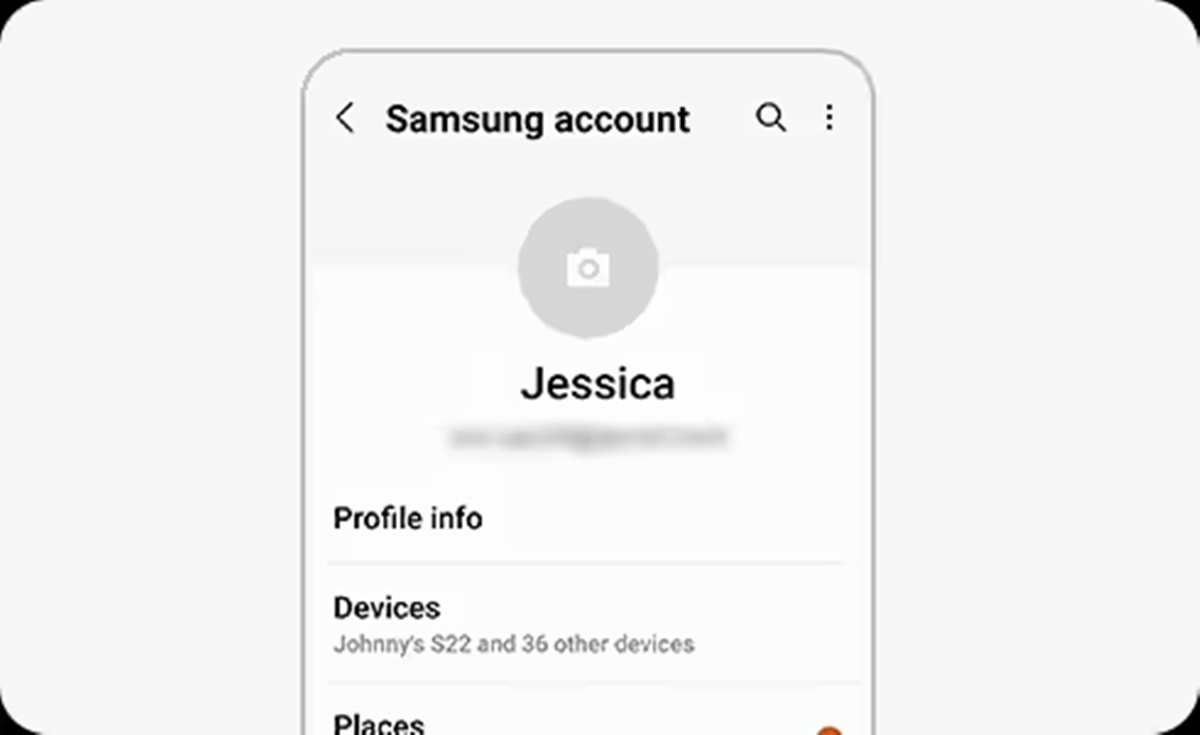Why do you need a Samsung account?
A Samsung account is an essential component for anyone who owns a Samsung device or plans to use Samsung services and features. It offers a wide range of benefits that can enhance your overall experience with Samsung products. Here are some key reasons why you need a Samsung account:
- Seamless Device Integration: By linking your Samsung account to your Samsung devices, you can enjoy seamless integration across multiple devices. Whether it’s a smartphone, tablet, smart TV, or smart home devices, your Samsung account allows for easy synchronization of data, contacts, and settings.
- Access to Exclusive Apps and Services: With a Samsung account, you gain access to a variety of exclusive apps and services offered by Samsung. Whether it’s the Samsung Galaxy Store, Samsung Health, or Samsung Pay, having an account enables you to explore and enjoy the full range of Samsung’s offerings.
- Data Backup and Restoration: A Samsung account provides the opportunity to securely backup your important data, such as contacts, calendars, and settings. This ensures that even if you lose or upgrade your device, you can easily restore your information to the new device hassle-free.
- Personalization and Customization: With a Samsung account, you can personalize your device and tailor it to your preferences. Whether it’s customizing the device settings, applying themes, or creating personalized app layouts, a Samsung account allows you to make your device truly your own.
- Access to Samsung Support: Having a Samsung account makes it easier to access customer support services. Should you encounter any issues or need assistance with your Samsung device, you can quickly reach out to the support team through your account for prompt assistance.
These are just a few of the many reasons why having a Samsung account is beneficial. It provides a seamless and integrated experience across devices, access to exclusive apps and services, data backup and restoration capabilities, customization options, and convenient support services. So if you own a Samsung device or plan to use Samsung services, creating a Samsung account is a step that will enhance your overall user experience.
Creating a Samsung account
Creating a Samsung account is a straightforward process that allows you to unlock the full potential of your Samsung device. There are two main methods to create a Samsung account: signing up with an email address or signing up with a social media account. Here’s a step-by-step guide on how to create a Samsung account:
Signing up with an email address:
- Visit the Samsung account creation page on the Samsung website.
- Click on the “Create Account” or “Sign Up” button.
- Fill in the required information, including your email address, password, and country of residence.
- Read and accept the terms and conditions by checking the respective box.
- Click on the “Create Account” or “Sign Up” button.
- Verify your email address by clicking on the link sent to the email you provided.
Signing up with a social media account:
- Visit the Samsung account creation page on the Samsung website.
- Click on the social media platform you wish to use for sign-up, such as Facebook, Google, or Twitter.
- Authorize the Samsung site to access your social media account information.
- Review and edit the information imported from your social media account if necessary.
- Create a password for your Samsung account.
- Read and accept the terms and conditions by checking the respective box.
- Click on the “Create Account” or “Sign Up” button.
Once you have completed the sign-up process, you will have successfully created a Samsung account. It is important to remember your login credentials, especially the email address or social media account used to create the account, as they will be needed to access your Samsung account in the future.
By creating a Samsung account, you gain access to a wide range of features and services offered by Samsung. These include device integration, exclusive apps and services, data backup and restoration, customization options, and customer support. So if you haven’t already, take a few minutes to create a Samsung account and unlock the full potential of your Samsung device.
Signing up with an email address
If you prefer to create a Samsung account using your email address, you can do so easily by following a few simple steps. Here’s a step-by-step guide on how to sign up for a Samsung account using an email address:
- Start by visiting the Samsung account creation page on the Samsung website.
- Look for the “Create Account” or “Sign Up” button and click on it.
- You will be prompted to provide some basic information, including your email address, password, and country of residence. Fill in the required fields accordingly.
- Make sure to create a secure password that includes a combination of letters, numbers, and special characters to protect your account.
- Next, carefully read the terms and conditions, and once you have understood and agree to them, check the respective box to indicate your acceptance.
- Click on the “Create Account” or “Sign Up” button to proceed with the registration process.
- An email will be sent to the address you provided during registration. Open your email inbox and find the email from Samsung.
- In the email, you will find a verification link. Click on the link to verify your email address and activate your Samsung account.
Upon completing these steps, you will have successfully signed up for a Samsung account using your email address. It is important to remember your login credentials, including the email address and password associated with your account, as you will need them to access and manage your Samsung account in the future.
Signing up with an email address allows you to enjoy the benefits of having a Samsung account, such as seamless device integration, access to exclusive apps and services, data backup and restoration options, customization features, and customer support. With a Samsung account, you can unlock additional features and enhance your overall experience with Samsung products.
So, if you prefer using your email address to create a Samsung account, follow the steps outlined above to get started, and begin enjoying the full range of services and features that Samsung has to offer.
Signing up with a social media account
If you don’t want to go through the process of creating a Samsung account using your email address, you have the option to sign up with your existing social media account. This allows for a quick and convenient way to register for a Samsung account. Here’s a step-by-step guide on how to sign up for a Samsung account using a social media account:
- Start by visiting the Samsung account creation page on the Samsung website.
- Look for the social media platform you prefer to use for sign-up, such as Facebook, Google, or Twitter.
- Click on the social media platform icon to proceed with the registration process.
- You will be redirected to the respective social media platform’s login page.
- Enter your social media account credentials, such as your username and password.
- Authorize the Samsung website to access your social media account information.
- Review the information imported from your social media account, such as your name and profile picture. If needed, you can edit or update this information.
- Create a password for your Samsung account to ensure the security of your account.
- Read and agree to the terms and conditions by checking the respective box.
- Click on the “Create Account” or “Sign Up” button to complete the registration process.
Once you have followed these steps, you will have successfully signed up for a Samsung account using your social media account. It is important to remember the email address associated with your social media account, as it will serve as your login information for your Samsung account.
Signing up with a social media account offers a convenient way to create a Samsung account without the need to fill in additional personal details. By linking your social media account to your Samsung account, you can enjoy the benefits of seamless device integration, access to exclusive apps and services, data backup and restoration capabilities, customization options, and convenient customer support.
So, if you prefer the simplicity and quickness of signing up with a social media account, follow the steps outlined above to create your Samsung account and start enjoying the full range of features and services that Samsung has to offer.
Verifying your account
After creating a Samsung account, it is important to verify your account to ensure its security and gain access to all the features and services offered by Samsung. Verifying your account helps to confirm that the email address provided during registration is valid and belongs to you. Here’s a step-by-step guide on how to verify your Samsung account:
- Check your email inbox for a message from Samsung regarding the verification of your account. This email is typically sent shortly after you create your Samsung account.
- Open the email and locate the verification message sent by Samsung.
- Click on the verification link provided in the email. This link will redirect you to a verification page on the Samsung website.
- On the verification page, you will typically be prompted to enter your Samsung account login credentials, such as your email address and password. Fill in the required fields and click “Submit” or “Verify” to proceed.
- Once you have successfully verified your account, you will receive a confirmation message stating that your account has been verified.
Verifying your account is a crucial step to ensure that only you have access to your Samsung account. It helps protect your personal information and prevents unauthorized access to your account and the services associated with it.
In some cases, the verification email may end up in your spam or junk folder. If you don’t receive the verification email within a reasonable timeframe, it is recommended to check these folders. Additionally, you can request a new verification email from the Samsung website by navigating to the account verification section and clicking on the appropriate link.
By verifying your Samsung account, you can fully utilize the features and services that Samsung offers, including device integration, exclusive apps and services, data backup and restoration options, customization features, and customer support. You can have peace of mind knowing that your account is secure and protected.
So, ensure that you complete the account verification process as soon as possible after creating your Samsung account to enjoy all the benefits it offers.
Setting up two-factor authentication
Two-factor authentication (2FA) adds an extra layer of security to your Samsung account by requiring an additional verification step during the login process. It helps ensure that only you can access your account, even if someone else has your password. Here’s a step-by-step guide on how to set up two-factor authentication for your Samsung account:
- Log in to your Samsung account using your email address and password.
- Navigate to the account settings or security settings section of your Samsung account.
- Look for the two-factor authentication (2FA) or two-step verification option.
- Click on the enable or set up two-factor authentication option.
- You will be prompted to choose a method for the second factor of authentication. Samsung offers various options, including SMS verification codes, email verification codes, or using an authenticator app like Google Authenticator.
- Select the authentication method that is most convenient for you.
- Follow the on-screen instructions to complete the setup process. This typically involves providing and verifying your phone number or email address, or scanning a QR code with an authenticator app.
- Once you have set up two-factor authentication successfully, you will generally receive a confirmation message.
With two-factor authentication set up, when you log in to your Samsung account, you will be required to provide not only your password but also the additional verification code or step associated with your chosen 2FA method. This provides an extra layer of security, as an attacker would need both your password and access to your second-factor device or verification method to gain unauthorized access to your account.
Setting up two-factor authentication is highly recommended to strengthen the security of your Samsung account. It helps protect your personal information, data, and the various services associated with your account. It adds an additional step to the login process but significantly reduces the risk of unauthorized access.
By enabling two-factor authentication, you can have peace of mind knowing that your Samsung account is well-protected against security threats and unauthorized access attempts.
Take a few minutes to set up two-factor authentication for your Samsung account today and enjoy enhanced security and peace of mind when accessing your account and using Samsung services.
Adding personal information to your account
Adding personal information to your Samsung account helps to tailor the services and features offered by Samsung to your preferences and needs. By providing specific details about yourself, you can enhance your overall user experience. Here’s how you can add personal information to your Samsung account:
- Log in to your Samsung account using your email address and password.
- Navigate to the account settings or profile settings section of your Samsung account.
- Look for the option to edit or manage personal information.
- You will typically find various sections where you can add or update your personal details, such as your name, birthdate, gender, and contact information.
- Click on the relevant sections to input or modify the information as needed.
- Ensure that the information you provide is accurate and up-to-date.
- Some sections may allow you to customize additional preferences, such as language preferences or notification settings.
- Review all the information you have entered to make sure it is correct, and then save the changes.
By adding personal information to your Samsung account, you can gain access to personalized services, recommendations, and content that align with your interests. Samsung uses this information to deliver customized experiences tailored to your preferences.
It is important to note that while providing some personal information is optional, certain details may be required to fully utilize specific features or services offered by Samsung. However, you have control over what information you choose to provide and can update or modify it at any time through your account settings.
By keeping your personal information up to date and accurate, you can ensure that you receive relevant updates, notifications, and benefits offered by Samsung. Additionally, accurate contact information allows Samsung to reach out to you regarding important account-related matters or to provide support when needed.
Take a few moments to add or update your personal information in your Samsung account, and enjoy a more personalized and tailored experience with Samsung’s range of products and services.
Managing your account settings
Managing your account settings is essential to ensure that your Samsung account is customized and optimized according to your preferences. By accessing and adjusting your account settings, you can personalize your experience, enhance security, and make the most out of the features and services offered by Samsung. Here’s how you can manage your Samsung account settings:
- Log in to your Samsung account using your email address and password.
- Navigate to the account settings or profile settings section of your Samsung account.
- You will find various options and categories within the account settings section.
- Explore each category to customize different aspects of your account, such as security settings, notification preferences, privacy settings, and more.
- Adjust the settings according to your preferences. For example, you can manage your password, set up biometric authentication, enable or disable app permissions, manage connected devices, and control data sharing preferences.
- Pay attention to any additional features or settings that are relevant to you, such as language preferences, app theme customization, or personalized content recommendations.
- Review and update your contact information to ensure it is accurate and up-to-date.
- Consider enabling additional security measures, such as two-factor authentication, to further protect your account.
- Once you have made the desired changes, save the settings and exit the account settings section.
By managing your account settings, you can tailor your Samsung account to suit your individual needs and preferences. This includes customizing the security settings to enhance the protection of your personal information and ensuring that you receive updates and notifications in the way that best suits you.
It is important to periodically review and update your account settings as your preferences and needs may change over time. By doing so, you can optimize your user experience and take full advantage of the features and services offered by Samsung.
Take a few moments to explore and manage your Samsung account settings today. By taking control of your account settings, you can enjoy a personalized and secure experience with Samsung’s range of products and services.
Recovering a forgotten Samsung account password
Forgetting your Samsung account password can be frustrating, but rest assured that there are steps you can take to recover it. Samsung provides a convenient password recovery process that allows you to regain access to your account. Here’s how you can recover a forgotten Samsung account password:
- Go to the Samsung account login page on the Samsung website.
- Click on the “Forgot your ID or password?” link located below the login form.
- You will be redirected to the account recovery page.
- On the recovery page, you will typically be given two options: recovering your password via email or recovering it via phone number.
- Select the desired recovery method based on the available options.
- If you choose the email option, Samsung will send a password reset link to the email address associated with your Samsung account. Access your email inbox to retrieve the link and follow the instructions to reset your password.
- If you opt for the phone number option, Samsung will send a verification code to the phone number associated with your Samsung account. Enter the verification code on the recovery page to proceed with resetting your password.
- Create a new password for your Samsung account. Make sure to choose a strong and unique password that is not easily guessable.
- Confirm your new password, and then save the changes.
Once you have successfully reset your password, you can log in to your Samsung account using your new credentials. It is recommended to remember your new password or store it securely to avoid any future login issues.
In case you encounter any difficulties during the password recovery process or need further assistance, you can reach out to Samsung’s customer support for guidance and support.
Remember, it is always a good practice to periodically update and secure your passwords to protect your account and personal information.
If you ever forget your Samsung account password, follow the steps outlined above to recover it and regain access to your account. With the password recovery process, Samsung ensures that you can easily retrieve and reset your password, allowing you to continue enjoying the features and services provided by Samsung.
Deleting your Samsung account
If you no longer wish to use your Samsung account and want to completely remove it from Samsung’s systems, you have the option to delete your account. Deleting your Samsung account will permanently erase your personal information, preferences, and associated services. Here’s how you can delete your Samsung account:
- Log in to your Samsung account using your email address and password.
- Navigate to the account settings or profile settings section of your Samsung account.
- Look for the option to delete or close your account.
- Click on the delete account or close account option.
- You will likely be required to provide a reason for deleting your account.
- Carefully review the implications of deleting your account, as this action cannot be undone. Ensure that you have considered any potential loss of data, services, or benefits associated with your Samsung account.
- Follow the instructions provided to confirm the deletion of your account. You may be asked to re-enter your password or provide additional verification.
- Once you have confirmed the deletion, your Samsung account will be permanently deleted, and you will no longer have access to any associated services or features.
It is important to note that deleting your Samsung account is an irreversible action. Therefore, it is essential to make backup copies of any important data or information associated with your account before proceeding with the account deletion process.
If you have any active subscriptions, services, or recurring payments linked to your Samsung account, it is advisable to cancel or manage these before deleting your account to avoid any potential issues.
Deleting your Samsung account means that you will lose access to any personalized settings, preferences, stored data, and benefits associated with the account. This includes any purchased content, app data, and saved information.
Consider all the consequences and implications before deciding to delete your Samsung account. If you are unsure or need clarification, it is recommended to reach out to Samsung’s customer support for guidance before taking any further action.
If you have made the decision to delete your Samsung account, follow the steps outlined above to initiate the account deletion process. Ensure that you have carefully considered and understood the implications, as this action is permanent and cannot be reversed.