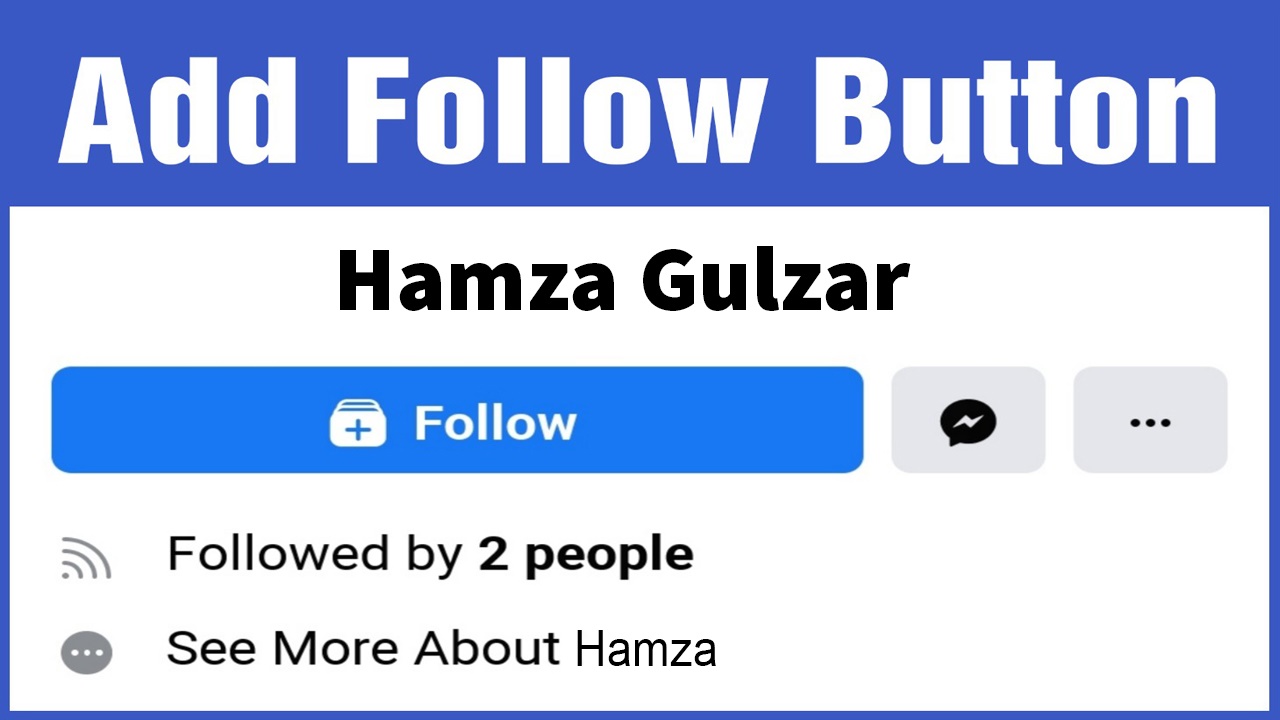Why You Need a Follow Button on Facebook
As a business or influencer looking to grow your online presence, having a Facebook page is essential. Facebook allows you to connect with a large audience, engage with your followers, and promote your products or services. But what if you want to take it a step further and expand your reach beyond just your Facebook page? This is where the Facebook Follow Button comes in.
The Facebook Follow Button enables users to follow your public updates without having to become your friends. This not only increases your visibility but also allows you to build a broader community of followers who are interested in your content. Here are some reasons why you should consider adding a Follow Button to your Facebook profile:
- Reach a wider audience: By allowing users to follow your public updates, you can expand your reach beyond your existing Facebook friends. This means that your posts can be seen by a larger audience, potentially leading to more engagement, shares, and ultimately, more visibility for your brand or content.
- Build credibility and authority: Having a significant number of followers on Facebook can boost your credibility and establish you as an authority in your field. When users see that you have a large following, they are more likely to trust your content and recommendations, which can lead to increased brand loyalty and customer acquisition.
- Increase website traffic: The Facebook Follow Button can drive traffic to your website or blog. When users follow you on Facebook, they are more likely to click on links that you share, leading them to visit your website. This can increase your website’s visibility, generate leads, and potentially result in conversions.
- Engage with a targeted audience: Unlike the like button, which is primarily focused on your Facebook page, the Follow Button allows users to see your public updates without having to like your page. This means that your followers are genuinely interested in your content, increasing the chances of meaningful engagement and interactions.
Now that you understand the importance of the Follow Button, let’s dive into the steps to set it up on your Facebook profile.
Step 1: Setting Up a Public Profile
The first step in creating a Facebook Follow Button is to ensure that you have a public profile. If your profile is currently set to private, you’ll need to switch it to public to allow users to follow your updates.
Here’s how you can set up a public profile:
- Go to your Facebook settings: Log in to your Facebook account and click on the arrow icon at the top-right corner of the screen. From the drop-down menu, select “Settings.”
- Navigate to your privacy settings: In the left-hand menu, click on “Privacy” to access your privacy settings.
- Edit your privacy settings: Under the “Your Activity” section, you’ll see an option called “Who can see your future posts?” Click on the “Edit” button next to it.
- Make your profile public: In the drop-down menu that appears, select “Public.” This will ensure that all your future posts are visible to anyone on Facebook, allowing users to follow your updates.
- Save your changes: Once you’ve set your profile to public, click on the “Close” button to save your changes.
After making your profile public, you’re ready to move on to the next step of adding the Facebook Follow Button plugin to your profile.
Step 2: Adding the Facebook Follow Button Plugin
Now that you have a public profile, it’s time to add the Facebook Follow Button plugin to your profile. This plugin will display a button on your profile, allowing users to easily follow your updates.
Follow these steps to add the Facebook Follow Button plugin:
- Visit the Facebook Developers website: Go to the Facebook Developers website at developers.facebook.com and log in with your Facebook account.
- Create a new app: Once you’re logged in, click on “My Apps” in the top navigation menu and select “Create App” from the drop-down menu.
- Choose a platform: On the “Create a New App” page, select the platform you want to add the Follow Button plugin to. In this case, select “Website.”
- Provide basic details: Enter a name for your app and click on the “Create App ID” button. You may be prompted to complete a security check in order to proceed.
- Set up the Follow Button plugin: Once your app is created, you’ll be taken to the app dashboard. In the left-hand menu, click on “Plugins” and then select “Follow Button.”
- Customize the plugin: On the Follow Button configuration page, you can customize the appearance and behavior of the button. Choose the layout, size, and color scheme that best suits your profile. You can also specify the profile you want users to follow, such as your personal profile or business page.
- Get the code: After customizing the plugin, click on the “Get Code” button. This will generate the code snippet that you will need to add to your profile.
- Add the code to your profile: Copy the generated code and navigate back to your Facebook profile. Click on your profile picture to edit your profile and select “Add Bio,” “Add Work,” or “Add School” depending on where you want to add the Follow Button. Paste the code into the appropriate section.
- Save your changes: Once the code is added, click on the “Save” button to save your changes. The Follow Button should now be visible on your profile.
With the Follow Button plugin added, users can now easily follow your updates right from your profile. In the next step, we’ll explore how to customize the Follow Button to match your branding and preferences.
Step 3: Customizing the Follow Button
Now that you have added the Facebook Follow Button plugin to your profile, it’s time to customize it to match your branding and preferences. Customizing the Follow Button allows you to make it more visually appealing and enticing for users to click.
Here’s how you can customize the Follow Button:
- Access the plugin settings: Go to your Facebook profile and click on the Follow Button that you added in the previous step. This will open a drop-down menu with options to manage and customize the plugin.
- Choose button layout: In the plugin settings, you can choose from two button layouts: “Standard” or “Box Count.” The “Standard” layout displays just the Follow Button, while the “Box Count” layout also includes a count of how many users already follow you. Select the layout that fits best with your profile design and aesthetic.
- Select button size: Next, you can choose the size of the Follow Button. Facebook offers three size options: “Small,” “Medium,” and “Large.” Consider the space available on your profile and select the size that is visually appealing without overpowering your content.
- Customize button color: Facebook also allows you to customize the color scheme of the Follow Button. You can choose from a range of predefined colors or enter your own hexadecimal color value to match it with your branding or personal style.
- View a preview: As you make changes to the plugin settings, Facebook provides a live preview of how the Follow Button will appear on your profile. Take the time to review the changes and ensure they align with your desired design.
- Save your changes: Once you are satisfied with the customization settings, click on the “Save Changes” button to apply them to the Follow Button on your profile.
By customizing the Follow Button, you can make it stand out and attract more followers. Experiment with different layouts, sizes, and colors to find the combination that enhances your profile’s look and feel.
In the next step, we’ll discuss how to preview and test the Follow Button to ensure it is working correctly on your profile.
Step 4: Previewing and Testing the Follow Button
After customizing the Facebook Follow Button, it’s important to preview and test it to ensure that it appears correctly on your profile and functions as expected. This step allows you to identify any issues or errors that need to be resolved before making the button visible to your audience.
Here’s how you can preview and test the Follow Button:
- Go to your Facebook profile: Log in to your Facebook account and navigate to your profile page where you have added the Follow Button.
- Check the appearance: Take a moment to visually inspect the Follow Button and ensure that it reflects the customized settings you applied. Verify that the layout, size, and color match your intentions and that there are no visual glitches.
- Test following functionality: Click on the Follow Button to test its functionality. Ensure that the button registers the follow action when clicked and that it allows users to start following your updates.
- View follower count: If you chose the “Box Count” layout, check if the follower count is displaying correctly. Confirm that the count accurately represents the number of followers you have.
- Try the button on different devices: Access your profile and test the Follow Button on various devices, including desktop, mobile, and tablets. This ensures that the button is responsive and displays correctly across different platforms.
- Verify functionality from a different account: Log in to a separate Facebook account (or ask a friend or colleague) and visit your profile to test the Follow Button’s functionality from a user’s perspective. Ensure that it allows the account to follow your public updates seamlessly.
By previewing and testing the Follow Button, you can identify any issues or inconsistencies and address them before making your profile visible to your audience. This helps provide a smooth and professional experience for those who choose to follow you.
In the next step, we’ll explore how you can add the Follow Button to your website or blog to further expand your reach and attract more followers.
Step 5: Adding the Follow Button to Your Website or Blog
Adding the Facebook Follow Button to your website or blog can significantly increase your reach and engagement with your audience. By providing an easy way for visitors to follow your updates directly from your website, you can expand your follower base outside of the Facebook platform and drive more traffic back to your Facebook profile.
Here’s how you can add the Follow Button to your website or blog:
- Visit the Facebook Developers website: Go to developers.facebook.com and log in with your Facebook account.
- Create a new app: Once logged in, click on “My Apps” in the top navigation menu and select “Create App” from the drop-down menu, as we did in previous steps.
- Choose a platform: Select the platform you want to add the Follow Button to – in this case, select “Website” or “Web” as your option.
- Provide basic details: Enter a name for your app and click on the “Create App ID” button. Complete any additional security checks if prompted.
- Access the Follow Button configuration: After creating the app, you’ll be directed to the app dashboard. From the left-hand menu, click on “Plugins” and select “Follow Button.”
- Customize the plugin: Choose the layout, size, and color scheme for the Follow Button, similar to what we did in Step 3. You can also specify the profile users will be following and other additional settings.
- Get the code: After customizing the Follow Button, click on the “Get Code” button. You’ll see two code snippets: one is JavaScript SDK, and the other is the HTML code for the button.
- Embed the code: Copy the HTML code snippet and paste it into the HTML source code of your website or blog in the desired location where you want the Follow Button to appear.
- Save and publish your changes: After embedding the code, save and publish your changes to make the Follow Button visible on your website or blog.
Once you’ve completed these steps, visitors to your website or blog will be able to easily follow your Facebook updates without needing to navigate to your Facebook profile. This integration helps you expand your online presence and grow your follower base across multiple platforms.
In the final step, we’ll explore additional tips and considerations to maximize the effectiveness of your Facebook Follow Button.
Step 6: Promoting Your Follow Button
Now that you have successfully added the Facebook Follow Button to your profile and website, it’s time to promote it and encourage users to follow you. Promoting your Follow Button can help increase your follower count and expand your reach on Facebook.
Here are some strategies to promote your Follow Button:
- Announce it on your other social media platforms: Leverage your existing followers on other social media platforms such as Instagram, Twitter, or LinkedIn. Inform them about the new Follow Button on Facebook and encourage them to follow you for exclusive updates and content.
- Share it in your email newsletters: If you have an email list, include a call-to-action in your newsletters inviting subscribers to follow you on Facebook through the Follow Button. Highlight the benefits they will receive by joining your Facebook community.
- Feature it on your website or blog: Ensure that the Follow Button is prominently displayed on your website or blog. Consider placing it in the header, sidebar, or footer of your site for maximum visibility. Use compelling copy to encourage visitors to click and follow you.
- Collaborate with others: Reach out to influencers or businesses in your industry and propose mutually beneficial collaborations. By cross-promoting each other’s Follow Buttons, you can expose your respective audiences to new and engaged followers.
- Create engaging and shareable content: The more engaging and valuable your content is, the more likely it is to be shared. Focus on creating high-quality posts, videos, or articles that resonate with your target audience. Encourage your existing followers to share your content and invite their friends to follow you.
- Utilize Facebook ads: Consider running targeted Facebook ads to reach a wider audience and promote your Follow Button. With Facebook’s powerful ad targeting options, you can ensure your ads are shown to people who are likely to be interested in your content.
- Engage with your followers: Show appreciation to your followers by engaging with them. Respond to comments, address their concerns, and participate in conversations. When your existing followers see that you’re active and responsive, they are more likely to recommend following you to others.
- Incorporate the Follow Button in your offline marketing: If you have physical marketing materials such as business cards, brochures, or promotional materials, include a QR code or a call-to-action to follow you on Facebook using the Follow Button. This allows you to capture the attention of potential followers beyond the digital realm.
By implementing these strategies, you can actively promote your Facebook Follow Button and attract more followers to your profile. Remember to consistently monitor and analyze the performance of your Follow Button to optimize your promotional efforts and ensure maximum impact.
Congratulations! You have successfully completed all the steps to create and promote your Facebook Follow Button. With the Follow Button in place, you are well on your way to expanding your online presence and connecting with a broader audience on Facebook.
Additional Tips and Considerations
Now that you have learned how to create a Follow Button on Facebook and promote it, here are some additional tips and considerations to further enhance its effectiveness:
- Consistency in branding: Ensure that your Facebook profile and website align in terms of branding. Use consistent colors, fonts, and imagery to create a cohesive and professional visual identity across platforms.
- Regularly update your profile: Keep your Facebook profile active and up to date with fresh and engaging content. Regularly post updates, share interesting articles or videos, and interact with your followers to maintain their interest and loyalty.
- Experiment with post types and formats: Don’t limit yourself to text-based posts. Experiment with different post types, such as images, videos, live videos, or polls. Mix up your content formats to keep your audience engaged and interested.
- Monitor and analyze your Facebook insights: Regularly review the analytics and insights provided by Facebook to understand your audience demographics, engagement rates, and key metrics. This data can help you optimize your content strategy and tailor your posts to better resonate with your followers.
- Encourage engagement: Ask questions, run contests, or encourage your audience to share their opinions and experiences in the comments. Engaging with your followers not only helps foster a sense of community but also increases the likelihood of their friends noticing and following you.
- Utilize Facebook groups: Consider creating or joining relevant Facebook groups in your niche. Sharing your expertise and insights within these groups can help you establish yourself as an authority in your field and attract more followers to your profile.
- Interact with other Facebook pages: Engage with other pages in your industry by liking, commenting, and sharing their content. This can help you forge connections with like-minded individuals or businesses and expose your profile to a wider audience.
- Encourage user-generated content: Encourage your followers to create and share content related to your brand or niche. This can include testimonials, reviews, or user-generated videos. User-generated content not only adds credibility but also serves as organic promotion for your profile.
- Stay up to date with Facebook’s guidelines: Facebook’s policies and guidelines might change over time. Be sure to stay informed and adhere to their rules to avoid any violations that could potentially impact your profile’s visibility or account standing.
- Engage authentically: Be genuine and authentic in your interactions with your followers. Building trust and credibility is essential for growing a loyal community on Facebook. Respond to comments and messages in a timely and caring manner.
By implementing these additional tips and considering best practices, you can maximize the effectiveness of your Follow Button and leverage the power of Facebook to grow your online presence and connect with a broader audience.
Remember, building a solid following takes time and consistent effort. Stay focused, provide valuable content, and engage with your audience to foster meaningful connections on Facebook. Happy following!