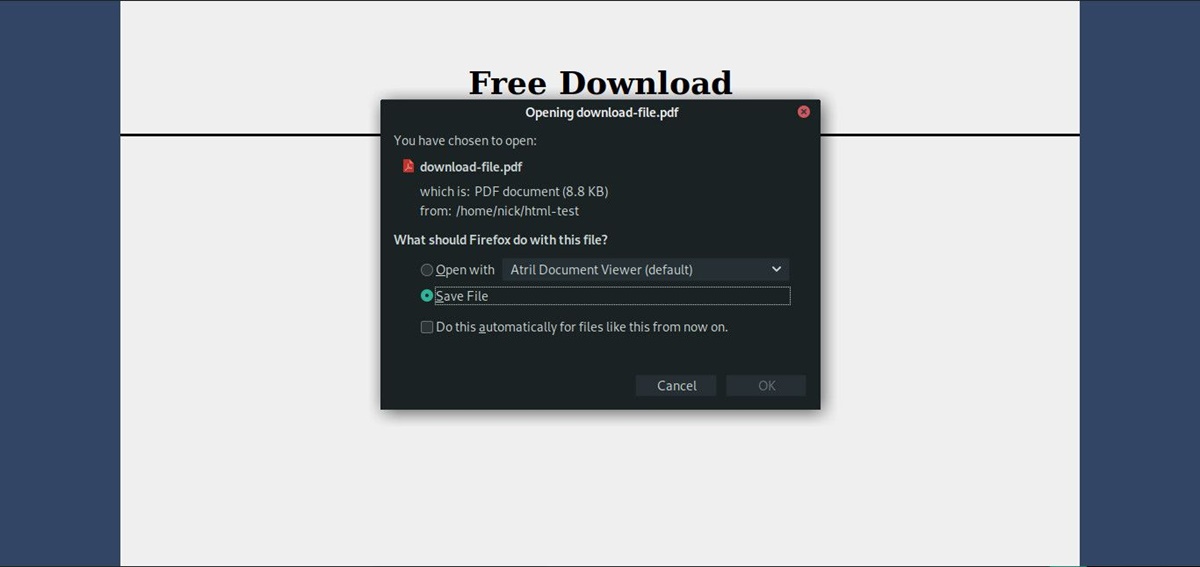What is a Download Link?
A download link is a web address or URL that enables users to access and download a specific file from a website or server. It serves as a direct gateway for users to obtain files such as documents, images, videos, software, and more. Download links are commonly used in various scenarios, including sharing files, distributing digital products, providing resources, and offering free or paid content.
When you create a download link, you give users the ability to save and store the file on their devices, making it easily accessible for offline use or future reference. Download links can be shared via email, social media platforms, or embedded in websites to extend file access to a wider audience.
Download links are essential for businesses, content creators, and web developers who want to provide resources, deliver products, or distribute content to their users or customers. By providing a direct link to the file, you eliminate the need for manual file transfers and ensure a seamless and efficient user experience.
Creating a download link involves a few simple steps that we will explore in detail. These steps include preparing the file for download, uploading it to your website, obtaining the file URL, and finally, creating the download link. By following these steps, you can effectively share files and ensure a hassle-free download experience for your visitors.
Now that we have a basic understanding of what a download link is, let’s dive into the step-by-step process of creating one!
Step 1: Prepare the File for Download
Before creating a download link, it’s crucial to ensure that the file you want to share is properly prepared. This step involves organizing and formatting the file to optimize its usability and compatibility for your users.
The first thing you need to do is gather the file you want to make available for download. It could be a document, a video, an audio file, a software application, or any other type of content that you want to share with your audience.
Once you have the file ready, it’s essential to check the format and make sure it is compatible with the most common file types. For example, if you are sharing a document, consider saving it in a widely recognizable format like PDF or DOCX.
Next, review the file to ensure its content is organized, structured, and error-free. Remove any unnecessary elements, such as hidden layers in images or excess whitespace in documents. This will help streamline the downloading process and provide a cleaner experience for your users.
If your file is large in size, consider compressing it to reduce the download time and bandwidth usage. There are various file compression tools available online that can help you accomplish this. Compressing the file will make it faster to download, especially for users with slower internet connections.
Another crucial aspect to consider in file preparation is setting the appropriate permissions or restrictions. Depending on your needs, you may want to allow or restrict certain actions such as editing, printing, or copying text from a document. Make sure to configure the file’s security settings accordingly to meet your specific requirements.
Once you have completed these preliminary steps, your file is now ready to be uploaded and shared with your audience. In the next step, we will explore how to upload your file to your website or server, so it becomes accessible for download.
Step 2: Upload the File to Your Website
Now that you have prepared your file for download, the next step is to upload it to your website or server. This process will make the file accessible to your users and allow you to create a download link.
Firstly, you need to access your website’s content management system (CMS) or file hosting directory. This will vary depending on the platform or hosting service you are using. Once you have logged in, navigate to the appropriate section where files can be uploaded.
Look for an option that allows you to either upload files directly or create a new folder to organize your files. Choose a location that makes sense and is easily navigable for your users.
Click on the upload button and select the file from your local computer. Depending on the file size and your internet connection speed, the upload process may take a few moments. Avoid navigating away from the page until the process is complete.
Once the file has been successfully uploaded, you should see it listed in the designated folder or file manager section of your website’s CMS. Take note of the file’s location or URL, as it will be necessary to create the download link in the following step.
It is advisable to double-check the file’s accessibility by attempting to access it through the provided URL or by clicking on the file’s link in the CMS. This will ensure that the upload process was successful and that the file can be viewed or downloaded by your users.
Additionally, consider creating a backup of the file on your local computer or external storage device. This will provide an extra layer of protection in case of any issues or data loss on the server.
Now that the file is uploaded and accessible on your website or server, you are ready to proceed to the next step and create the download link. We will cover this process in detail in the following section.
Step 3: Get the File URL
After uploading the file to your website, the next step is to obtain the file URL. This URL will serve as the direct link that users can click on to initiate the download process.
To get the file URL, navigate to the location where the file is stored within your website’s content management system (CMS) or file hosting directory.
Once you have located the file, right-click on it and select the “Copy link address” or similar option from the context menu. This will copy the file’s URL to your clipboard.
An alternative method is to click on the file, which will open a preview or detailed information view. From there, look for an option or button that allows you to obtain the file’s link or URL. The exact steps may vary depending on the CMS or file hosting service you are using.
Paste the copied URL into a text document or note-taking app for easy reference in the next step.
It’s important to note that the obtained file URL should start with the appropriate protocol such as “http://” or “https://”. This ensures that the link is clickable and functional for users visiting your website.
Additionally, make sure that the file URL is not set to private or restricted access. Users should have the necessary permissions to access and download the file, so always double-check the URL’s accessibility by opening it in a new browser tab or incognito window.
By obtaining the file URL, you have now completed the necessary step to proceed with creating the download link. In the next section, we will delve into the process of creating the actual download link for your users to click on and initiate the file download.
Step 4: Create the Download Link
Now that you have the file URL, it’s time to create the download link that will allow users to easily access and download the file from your website.
To create a download link, you will need to insert the appropriate HTML code into your webpage or content editor. The HTML code for a basic download link consists of the anchor tag (<a>) with the href attribute set to the file’s URL.
Open your webpage or content editor and locate the section where you want to insert the download link. This can be within a paragraph, a bullet point, or a dedicated section specifically for downloads.
Next, type or copy and paste the following HTML code, replacing “file-url-here” with the actual URL of your file:
<a href="file-url-here">Download File</a>Customize the link text to suit your preference. You can replace “Download File” with a more descriptive label such as “Click to Download” or “Get Your Free Ebook”.
Remember to include the opening and closing tag brackets (<a> and </a>) to encapsulate the download link and make it functional.
For additional customization, you can add other attributes to the anchor tag, such as target="_blank" to open the download link in a new tab, or download to prompt the user to save the file instead of opening it in the browser.
After inserting and customizing the HTML code, save or publish your webpage to apply the changes. You can preview the page to make sure the download link is working as intended.
It’s recommended to test the download link yourself by clicking on it to verify that the file is correctly downloaded. This will ensure that your users have a seamless and hassle-free download experience.
Congratulations! You have successfully created a download link for your file. In the next step, we will discuss the importance of testing the download link and provide some additional tips for creating effective download links.
Step 5: Test the Download Link
After creating the download link, it is crucial to test it to ensure its functionality and reliability. Testing the download link will help you identify any potential issues or errors that could affect the user experience.
To test the download link, open your website or webpage where the link is placed and navigate to the section where the link is located. Click on the download link to initiate the download process.
During the testing process, pay attention to the following aspects:
- Confirm that the download starts promptly after clicking the link. The file should begin downloading without any delays or errors.
- Ensure that the downloaded file is the correct file you intended to share. Verify that the content and file format match your expectations.
- If you have set any specific download options, such as opening the file in a new tab or prompting for a save location, check if these options are functioning as intended.
- Consider testing the download link across different browsers and devices to ensure compatibility and accessibility for all users. This will help identify any browser-specific issues or inconsistencies.
If any issues arise during testing, review the HTML code for the download link and ensure that the URL is correct and accessible. If necessary, make any necessary adjustments or modifications to the code.
Verifying the functionality of the download link through testing will help provide a better user experience and avoid potential frustrations for your visitors. It ensures that your users can download the file effortlessly and enjoy the content you have shared.
Now that you have tested and confirmed the functionality of the download link, you can confidently share it with your users, customers, or website visitors. Providing a reliable download link enhances the overall user experience and facilitates easy access to your files.
In the next section, we will explore some bonus tips that will help you create effective and user-friendly download links.
Bonus Tips for Creating Download Links
Creating effective and user-friendly download links can greatly enhance the user experience on your website or platform. Here are some bonus tips to help you optimize your download links:
- Use Descriptive Link Text: Instead of a generic “Download” label, consider using more descriptive and action-oriented text. For example, “Download Your Free E-book” or “Get the Latest Software Update.”
- Organize Files into Folders: If you have multiple files to offer for download, organize them into logical folders or categories. This will make it easier for users to navigate and find the specific file they are looking for.
- Provide File Size Information: If your file is relatively large in size, consider mentioning the file size next to the download link. This gives users an idea of the download time and helps them plan accordingly.
- Include File Format: If the file format is not obvious from the file name, consider mentioning it next to the download link. For example, “Download Report (PDF)” or “Get the User Manual (DOCX).”
- Offer Alternative Formats: If feasible, provide the file in multiple formats to accommodate different user preferences. For instance, offer the document in both PDF and DOCX formats.
- Consider Download Buttons: Instead of using plain text links, use download buttons with clear and visually appealing designs. Buttons can attract more attention and encourage users to click and initiate the download.
- Secure Your Download Links: If you want to restrict access to your files or provide secure downloads, consider using additional security measures like passwords or expiring download links.
- Regularly Update Your Files: If the downloadable file is regularly updated, make sure to update the file and the link accordingly. This ensures that users always get the latest version of the file.
- Monitor Download Analytics: Keep track of how many times your files are downloaded. This data can provide insights into user preferences and help you optimize your content and download offerings.
By implementing these bonus tips, you can create download links that are engaging, informative, and user-friendly. Remember to constantly analyze and refine your download process based on user feedback and behavior to continuously improve the overall user experience.
Now that you have a comprehensive understanding of creating download links and additional tips to enhance them, you are ready to share files and resources effectively with your audience. Implement these tips, experiment, and observe the impact it has on your website’s usability and user satisfaction!