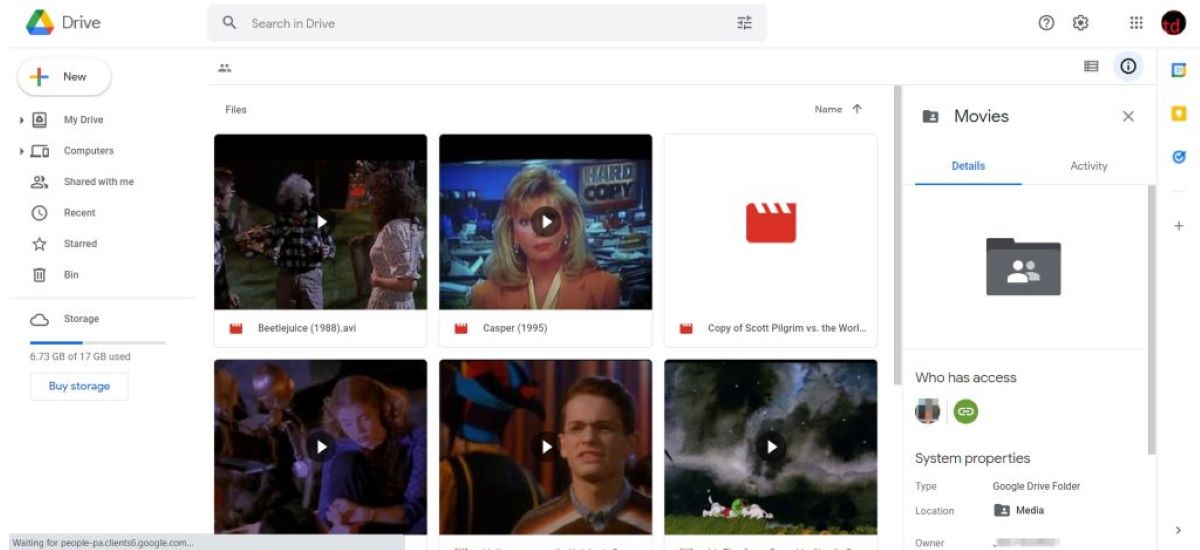Finding Movies on Google Drive
Google Drive is not only a powerful tool for storing and organizing files, but it can also be a treasure trove for finding and watching movies. Here are some methods you can use to find movies on Google Drive:
1. Direct Search: Google Drive has a search function that allows you to search for specific movies. Simply click on the search bar at the top of your Google Drive, enter the movie title, and hit enter. If the movie is available on Google Drive, it should show up in the search results.
2. Shared Links: Many users share links to movies stored on their Google Drive. You can find these links on various websites, forums, or social media platforms. Simply copy and paste the shared link into your web browser, and it will take you directly to the movie on Google Drive.
3. Movie Communities: There are online communities and forums dedicated to sharing movies on Google Drive. These communities often provide comprehensive lists or directories of movies available on Google Drive. Joining these communities can help you discover a wide range of movies to watch.
4. Reddit: Reddit has several subreddits where users share movies and TV shows on Google Drive. Some popular ones include “r/fullmoviesongoogle” and “r/megalinks.” These subreddits have active communities that regularly post new movies and provide links for easy access.
5. Google Search: If you are looking for a specific movie, you can also perform a Google search with specific keywords like “watch [movie title] on Google Drive.” This can lead you to websites or articles that have compiled lists of movies available on Google Drive.
With these methods, you can easily find a wide selection of movies on Google Drive. However, it’s important to note that the availability of movies may vary, and it is essential to respect copyright laws and the rights of content creators when accessing and watching movies on Google Drive.
Adding Movies to Your Google Drive
Once you have found movies that you would like to add to your Google Drive, you can follow these simple steps to upload and organize your movie collection:
1. Creating a Folder for Movies: To keep your movie collection organized, start by creating a dedicated folder for your movies on Google Drive. This can be done by clicking on the “New” button and selecting “Folder.” Give the folder a descriptive name like “Movies” or “Film Collection.”
2. Uploading Movies to Google Drive: To add movies to your newly created folder, click on the “New” button once again, but this time select “File upload.” Browse your computer to locate the movie file you want to upload, and click “Open” to start the upload process. Depending on the size of the movie file and your internet connection, the upload may take some time.
3. Adding Movies from Shared Drives: If you received a shared link to a movie stored on someone else’s Google Drive, you can save it directly to your own Google Drive. Click on the shared link, and on the preview page, click the “Add to Drive” button at the top. This will save the movie to your “My Drive” section.
4. Organizing Your Movie Collection: Once you have uploaded movies to your Google Drive, you can further organize them within your dedicated movie folder. Create subfolders for different genres, directors, or specific collections to make it easier to find and manage your movies. To create a subfolder, right-click on the main folder and select “New” and then “Folder.” Give the subfolder a relevant name and move the respective movies into it.
5. Sharing Your Movies with Others: If you want to share your movies with friends or family, you can do so by right-clicking on a movie file or folder and selecting “Share”. Enter the email addresses of the people you want to share the movie with, and choose the level of access they should have. They will receive an email with a link to access the movie in their own Google Drive.
By following these steps, you can easily add and organize movies in your Google Drive. Whether you are uploading your own movies or adding movies shared by others, Google Drive provides a convenient and secure way to store and access your movie collection.
Creating a Folder for Movies
One of the first steps to organizing your movie collection on Google Drive is to create a dedicated folder specifically for your movies. Having a designated folder makes it easier to locate and manage your movie files. Here’s how you can create a folder for your movies:
1. Open Google Drive: Start by opening Google Drive in your web browser. Sign in to your Google account if you haven’t already.
2. Click on the “New” Button: Once you’re in Google Drive, locate the “New” button on the left side of the screen. Click on it to open a dropdown menu.
3. Select “Folder” from the Dropdown: In the dropdown menu, you’ll see various options. Choose “Folder” to create a new folder.
4. Name Your Folder: A dialog box will appear asking you to enter a name for the folder. Choose a descriptive name that represents your movie collection, such as “Movies” or “Film Collection”.
5. Click “Create”: Once you’ve entered the name for your folder, click the “Create” button. Google Drive will create the new folder for you.
6. Access Your New Folder: After creating the folder, you will be redirected to your Google Drive main screen. You can now see your newly created folder listed alongside your other files and folders.
7. Move Movies into the Folder: To add movies to your new folder, you can simply drag and drop them from your computer onto the folder in Google Drive. Alternatively, you can right-click on a movie file, select “Move,” and choose the newly created folder.
8. Create Subfolders (Optional): If you prefer, you can further organize your movie collection by creating subfolders within the main movie folder. For example, you might create subfolders for different genres, directors, or specific collections. To create a subfolder, right-click on the main movie folder, select “New,” and then choose “Folder.”
By following these steps, you can easily create a folder to house your movie collection on Google Drive. This will help keep your movies organized and make it easier for you to find and manage your files. Now that you have your folder in place, you can begin adding movies to your Google Drive and building your own personal movie library.
Uploading Movies to Google Drive
Once you have a dedicated folder for your movie collection on Google Drive, you can begin uploading your movies. Here are the steps to follow to upload movies to your Google Drive:
1. Open Google Drive: Start by opening Google Drive in your web browser and signing in to your Google account if you haven’t already.
2. Locate the Movie File: Find the movie file on your computer that you want to upload to Google Drive. Make sure you know where the file is saved.
3. Click on the “New” Button: On the left side of the screen, click on the “New” button to open a dropdown menu.
4. Select “File upload”: In the dropdown menu, choose “File upload.” This will open a file explorer window, allowing you to select the movie file from your computer.
5. Select the Movie File: In the file explorer window, locate and select the movie file you want to upload. You can select multiple files at once if you want to upload more than one movie.
6. Click “Open” or “Upload”: Once you have selected the movie file(s), click the “Open” or “Upload” button to begin the uploading process. The time it takes to upload the movie will depend on the file size and the speed of your internet connection.
7. Monitor the Upload Progress: While the movie is uploading, you can monitor the progress in the bottom right corner of the Google Drive screen. You’ll see a blue progress bar indicating the status of the upload.
8. Access Your Uploaded Movie: Once the upload is complete, you can find your movie in the folder you created for your movie collection on Google Drive. If you created subfolders, you can navigate to the appropriate subfolder.
9. Repeat for Additional Movies: If you have more movies to upload, simply repeat the steps above for each movie file.
Note: Google Drive offers 15 GB of free storage space. If you exceed this limit, you may need to upgrade to a higher storage plan to continue uploading movies.
By following these steps, you can easily upload your movies to Google Drive and begin building your movie collection. Having your movies stored in the cloud gives you the flexibility to access them from anywhere and share them with others as needed.
Adding Movies from Shared Drives
In addition to uploading your own movies to Google Drive, you can also add movies from shared drives. Shared drives are folders owned by a team or organization that allows members to access and collaborate on files. Here’s how you can add movies from shared drives to your own Google Drive:
1. Receive a Shared Link: To add movies from shared drives, you will need to have a shared link provided by someone who has already uploaded the movies to their Google Drive. This link can be shared with you via email, messaging apps, or any other means of communication.
2. Click on the Shared Link: Once you have received the shared link, click on it to open the shared movie file in your web browser. This will give you a preview of the movie.
3. Click on “Add to Drive”: In the preview page, you will see a toolbar at the top. Click on the “Add to Drive” button to add the movie to your own Google Drive. This action will make a copy of the movie file in your account without affecting the original file in the shared drive.
4. Access the Movie in Your Drive: After clicking “Add to Drive,” you can access the movie in your own Google Drive by navigating to the appropriate folder. If you don’t have a specific folder for movies, you can move the movie file to the desired location to keep your collection organized.
5. Repeat for Additional Movies: If there are more movies in the shared drive that you want to add to your Google Drive, simply follow the same steps for each shared link.
Note: Keep in mind that adding movies from shared drives creates a separate copy in your Google Drive, and any changes made to the original file in the shared drive will not be reflected in your copy. If you want to have the most up-to-date version of the movie, you will need to ask the owner of the shared drive to share a new link or update the shared file.
Adding movies from shared drives provides a convenient way to expand your movie collection without having to upload each movie individually. It allows you to access and enjoy a variety of movies shared by others, while still maintaining your own personal Google Drive organization.
Organizing Your Movie Collection
As your movie collection grows on Google Drive, it’s important to keep it well-organized for easy access and management. Here are some tips on how to organize your movie collection effectively:
1. Create Genre or Category Folders: Consider creating folders for different genres or categories of movies. This way, you can easily find movies based on your mood or preferences, such as “Action”, “Comedy”, “Drama”, “Sci-Fi”, or any other categories that are relevant to your collection.
2. Arrange Movies by Alphabetical Order: To make it even easier to find specific movies, you can organize each folder alphabetically. This allows you to quickly locate movies by their titles, especially if you have a large collection.
3. Use Subfolders: If you have a vast collection of movies, use subfolders to further organize them. For instance, within each genre folder, you can create subfolders for specific actors, directors, or franchises. This hierarchical structure will streamline your movie collection and make it more user-friendly.
4. Add Descriptive File Names: To quickly identify movies, give each file a descriptive name that includes the movie title, release year, and any relevant details. This helps when searching for specific movies within your collection.
5. Utilize File Tags: File tagging is another helpful method to organize your movie collection. Assign relevant tags, such as the movie’s genre, director, actors, or any other keywords that you associate with the movie. This way, you can easily search for movies based on specific tags.
6. Add Metadata Information: To enhance your organization system, consider adding metadata to each movie file. This includes details like the movie’s title, genre, director, cast, release year, and a brief description. This metadata can be added directly within Google Drive or through specialized media management software.
7. Regularly Update and Maintain: As you acquire new movies or your collection evolves, it’s important to regularly update and maintain your organizational structure. Remove any duplicate or unnecessary files, update metadata information, and ensure that your folders and subfolders are organized in a logical manner.
8. Utilize Search and Filters: Finally, take advantage of Google Drive’s search and filtering capabilities. Use keywords, titles, or other criteria to search for movies within your collection. Google Drive’s advanced search options allow you to filter your results based on various parameters, making it easier to locate specific movies.
By following these tips, you can maintain a well-organized movie collection on Google Drive. Whether you have a small or extensive collection, a thoughtfully organized movie library ensures that you can easily find and enjoy your favorite films whenever you want.
Sharing Your Movies with Others
If you want to share your movie collection with friends, family, or others, Google Drive provides convenient sharing options. Here’s how you can share your movies with others:
1. Select the Movie: Start by navigating to the movie you want to share in your Google Drive. If you have organized your movies into folders, locate the specific movie file or folder.
2. Right-click the Movie: Right-click on the movie file or folder to open a contextual menu. From the menu, select the “Share” option.
3. Choose Sharing Settings: In the sharing settings window that appears, you can enter the email addresses of the people you want to share the movie with. You can also choose the level of access they should have, such as “Viewer,” “Commenter,” or “Editor.”
4. Customize Sharing Settings: If you want more control over the sharing settings, you can click on the “Advanced” button. This allows you to set specific permissions, such as preventing others from downloading, copying, or sharing the movie file.
5. Send the Invitation: After customizing the sharing settings, click the “Send” button to send the invitation to the selected individuals. They will receive an email with a link to the movie file in your Google Drive.
6. Shareable Link: Alternatively, you can create a shareable link that can be copied and shared with others. In the sharing settings window, click on “Copy link” to obtain the link. You can then share this link through email, messaging apps, or any other platform of your choice.
7. Specify Link Access: When sharing a link, you have the option to set the access level for anyone with the link. You can choose whether they can view, comment, or edit the movie file. You can also decide if they need to sign in with a Google account to access the movie.
8. Revoke Access: If you need to revoke access to a shared movie, return to the sharing settings and remove the individuals or change the permissions accordingly.
Note: When sharing movies with others, it’s important to respect copyright laws and the rights of content creators. Ensure that you have the necessary rights to share the movies, or that they are in the public domain or under appropriate Creative Commons licenses.
By utilizing Google Drive’s sharing features, you can easily share your movie collection with others, allowing them to enjoy and experience the films you love.
Downloading Movies from Google Drive
If you want to download movies from Google Drive to watch them offline or on a different device, you can follow these steps:
1. Open Google Drive: Start by opening Google Drive in your web browser and sign in to your Google account, if necessary.
2. Locate the Movie File: Navigate to the movie file you want to download. You can find it by browsing through your folders or by using the search bar at the top of the screen.
3. Right-Click the Movie File: Right-click on the movie file to open a contextual menu. From the menu, select “Download.” Alternatively, you can select the movie file and then click on the download button in the toolbar at the top of the screen.
4. Choose Download Location: A dialog box will appear, asking you to choose a location on your computer where you want to save the downloaded movie file. Browse to the desired location and click “Save” to start the download.
5. Monitor the Download Progress: The movie file will start downloading, and you can monitor the progress in your browser’s download manager. The download speed will depend on various factors, including the size of the movie file and the speed of your internet connection.
6. Access the Downloaded Movie: Once the download is complete, navigate to the location on your computer where you saved the movie file. The file will usually be in the format in which it was uploaded, such as MP4, AVI, or MKV.
Note: Keep in mind that downloading movies from Google Drive will store a copy of the movie file on your device. Make sure you have sufficient storage space available before initiating large file downloads.
Downloading movies from Google Drive allows you to watch them without an internet connection. Whether you’re traveling or prefer to watch movies offline, downloading movies from Google Drive provides the convenience of accessing your favorite films anytime, anywhere.
Streaming Movies from Google Drive
In addition to downloading movies, you can also stream movies directly from Google Drive, allowing you to watch them without having to download the entire file. Here’s how you can stream movies from Google Drive:
1. Open Google Drive: Start by opening Google Drive in your web browser and sign in to your Google account, if necessary.
2. Locate the Movie File: Navigate to the movie file you want to stream. You can find it by browsing through your folders or by using the search bar at the top of the screen.
3. Double-Click the Movie File: Double-click on the movie file to open it in Google Drive’s built-in file viewer. This viewer supports streaming media files, allowing you to watch the movie without downloading it.
4. Start Streaming: Once the file is open, you’ll see playback controls at the bottom of the screen. Click the play button to start streaming the movie. You can pause, rewind, and adjust the volume using the controls.
5. Adjust Playback Quality: Google Drive’s viewer automatically adjusts the playback quality based on your internet connection. However, if you want to manually adjust the quality, click the gear icon in the bottom right corner of the viewer and select the desired quality.
6. Use Playback Options: Within the playback controls, you may have additional options such as subtitles, captions, or language settings. These options may vary depending on the movie file and its accompanying features.
Note: Streaming movies from Google Drive requires a stable internet connection. If your connection is weak or unstable, the playback may be affected, including buffering or interruptions.
Streaming movies from Google Drive offers the convenience of instant playback without the need to download the entire file. It allows you to quickly access your movies from any device with internet access, making it an ideal solution for on-the-go entertainment.
Troubleshooting Common Issues
While using Google Drive to store and manage your movie collection, you may encounter some common issues. Here are a few troubleshooting tips for resolving these issues:
1. Playback Issues: If you experience playback issues while streaming movies, try the following troubleshooting steps:
– Check your internet connection for stability and speed.
– Clear your browser cache and cookies.
– Try using a different web browser or device to stream the movie.
– Check if the movie file format is supported by the Google Drive built-in viewer. If not, try downloading the movie and playing it locally with a compatible media player.
2. Download Errors: If you encounter errors while downloading movies from Google Drive, consider the following solutions:
– Check your internet connection to ensure it is stable and reliable.
– Clear your browser cache and cookies before attempting to download again.
– Make sure you have sufficient storage space on your device to accommodate the downloaded movie file.
– If the download fails repeatedly, try using a different web browser or device.
3. Upload Failures: If you encounter issues when uploading movies to Google Drive, try these troubleshooting steps:
– Check your internet connection to ensure it is stable and has sufficient speed for file uploads.
– Verify that the movie file is not corrupt or damaged. Try opening it locally on your device to ensure it plays properly.
– If the upload process fails repeatedly, try compressing the movie file into a ZIP folder before uploading. This may help reduce any potential issues with file size or compatibility.
4. Access Denied: If you encounter “Access Denied” errors when trying to share or access certain movie files, consider the following solutions:
– Confirm that you have the necessary permissions to access the file. If someone else shared the file with you, ask them to double-check the sharing settings and make sure they grant you appropriate access.
– If you are the owner of the file and still experiencing access issues, review the sharing settings to ensure they are configured correctly.
– If the movie file is stored in a shared drive, make sure you are a member of the drive and have the necessary access rights.
If you continue to experience issues despite troubleshooting, it may be helpful to consult Google Drive’s Help Center or support resources for further assistance. They can provide more specific solutions based on your particular issue and situation.
By following these troubleshooting tips, you can address common issues that may arise when using Google Drive to store and manage your movie collection, ensuring a smooth and enjoyable experience.
Keeping Your Movie Collection Secure
When storing your movie collection on Google Drive, it’s essential to prioritize the security of your files. Here are some tips to help you keep your movie collection secure:
1. Set Strong Passwords: Ensure that your Google account has a strong and unique password that is not easily guessable. Avoid using common words, and include a combination of uppercase and lowercase letters, numbers, and special characters.
2. Enable Two-Factor Authentication: Activate two-factor authentication for your Google account. This adds an extra layer of security by requiring a second verification step, such as a code sent to your mobile device, in addition to your password.
3. Regularly Update Passwords: Change your Google account password periodically to minimize the risk of unauthorized access. This practice is especially crucial if you suspect any security concerns or have shared your account password with others in the past.
4. Control Sharing Permissions: Review and manage the sharing permissions for your movie files and folders. Be mindful of who you share your movies with and what level of access they have. Only grant permission to trusted individuals and consider limiting access to view-only or comment-only options when sharing.
5. Use Encryption: Consider encrypting your movie files before uploading them to Google Drive. Encryption adds an extra layer of protection by scrambling the data, making it unreadable without the correct decryption key.
6. Be Cautious with External Apps and Add-ons: Exercise caution when granting access or using external applications and add-ons that require access to your Google Drive. Only use reputable and trusted apps, and regularly review the permissions granted to ensure they are necessary for your movie collection management.
7. Regularly Backup Your Movie Files: To safeguard your movie collection, regularly back up your files to an external hard drive, cloud storage service, or another secure location. This ensures you have copies of your movies in case of unexpected data loss or deletion.
8. Stay Up-to-Date: Keep your operating system, web browser, and antivirus software up-to-date with the latest security patches and updates. This helps protect against potential vulnerabilities or malware that may compromise the security of your movie collection.
By following these security practices, you can minimize the risk of unauthorized access or data loss and enjoy peace of mind while storing and managing your movie collection on Google Drive.