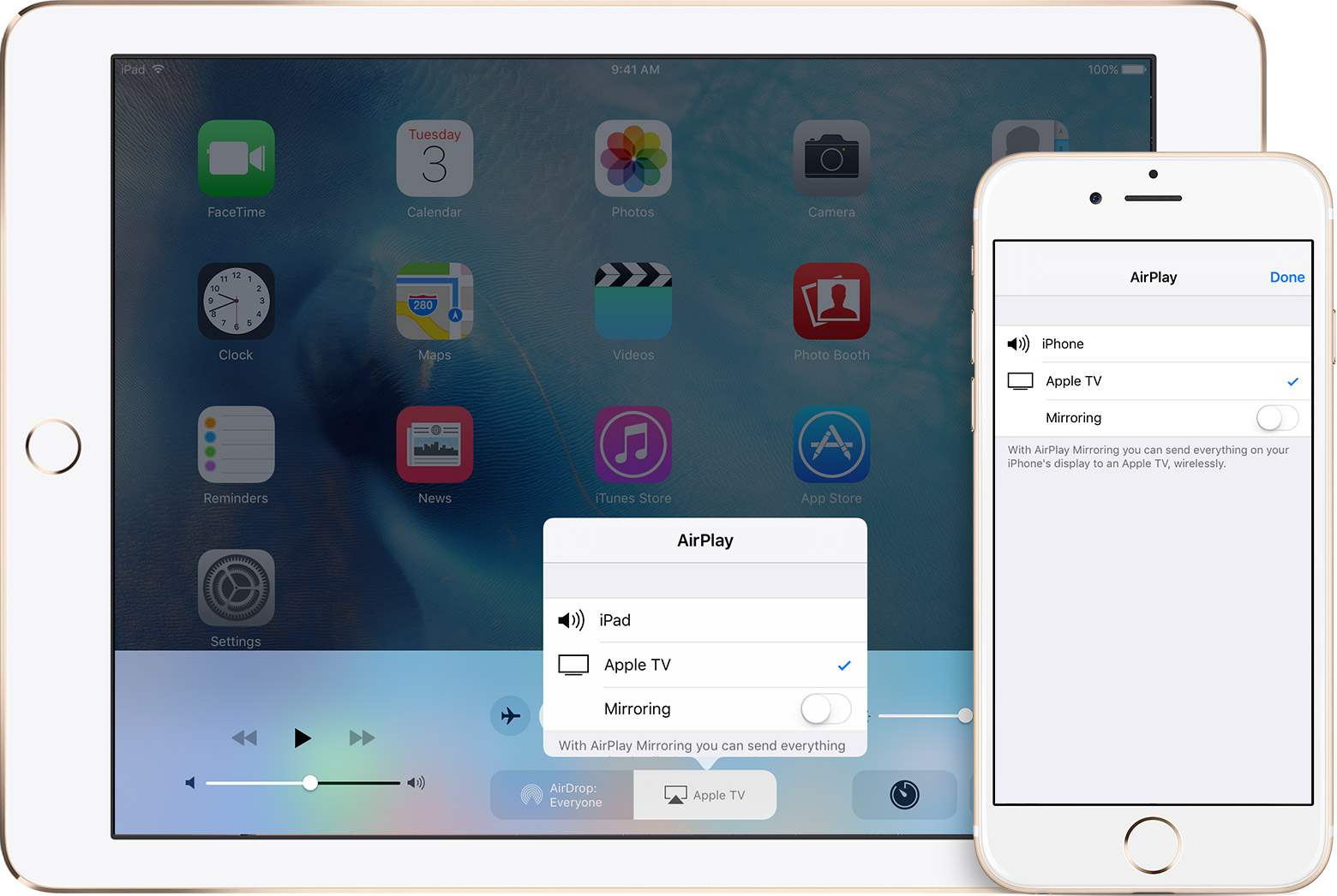Types of connections
When it comes to connecting your tablet to your TV, there are a few different options available to you. Depending on the model of your tablet and TV, as well as your personal preferences, you can choose one of the following types of connections:
- HDMI cable: This is by far the most common and reliable method of connecting your tablet to your TV. HDMI cables transmit both high-definition video and audio signals, ensuring a seamless viewing experience. Most modern tablets and TVs come equipped with HDMI ports, making this a convenient and easy-to-use option. Simply connect one end of the HDMI cable to your tablet and the other end to the HDMI port on your TV, select the corresponding HDMI input on your TV, and you’re good to go.
- Wireless connection: If your tablet and TV are both Wi-Fi-enabled, you can explore the option of connecting them wirelessly. This allows you to stream content from your tablet directly to your TV without the need for any cables. There are various wireless technologies available, such as Wi-Fi Direct, Miracast, and Chromecast, that facilitate this type of connection. Check your tablet’s settings and your TV’s documentation to understand the specific wireless options available to you.
- Mirroring your tablet’s screen: Some tablets offer the feature of screen mirroring, which allows you to replicate your tablet’s display on your TV. This is particularly useful when you want to share photos, videos, or presentations with a larger audience. To use this feature, ensure that both your tablet and TV support screen mirroring, and follow the instructions provided by your tablet manufacturer to enable it.
These are the main types of connections you can explore when connecting your tablet to your TV. Each option has its own advantages and considerations, so you can choose the method that best suits your needs and equipment. Now, let’s take a closer look at how to set up each of these connections, so you can start enjoying your tablet’s content on the big screen.
Using an HDMI cable
Using an HDMI cable is one of the most reliable and straightforward methods to connect your tablet to your TV. Here’s a step-by-step guide to help you set it up:
- Ensure that your tablet and TV have an HDMI port. Most modern devices come equipped with this port, but it’s always a good idea to double-check.
- Obtain an HDMI cable that is compatible with both your tablet and TV. HDMI cables come in different lengths, so choose one that suits your needs.
- Connect one end of the HDMI cable to the HDMI port on your tablet. It’s usually located on the side or bottom of your device.
- Connect the other end of the HDMI cable to the HDMI port on your TV. The HDMI ports are usually labeled, so look for the one corresponding to the input you’re using.
- Turn on your TV and switch it to the appropriate HDMI input. Some TVs have multiple HDMI inputs, so make sure to select the correct one.
- Turn on your tablet and wait for it to recognize the connection. It might automatically adjust the display settings to optimize the output for the TV.
- Now, anything that appears on your tablet’s screen will be mirrored on your TV. You can play videos, browse photos, or even use apps on your tablet while enjoying them on the big screen.
Using an HDMI cable provides a high-quality connection, allowing for both video and audio signals to be transmitted seamlessly. It’s a reliable option that ensures a stable and immersive viewing experience. With just a single cable, you can easily connect your tablet to your TV and enjoy your favorite content on a larger screen.
Using a wireless connection
If you prefer a cable-free setup, you can explore the option of using a wireless connection to connect your tablet to your TV. Here’s how you can do it:
- Check if both your tablet and TV are Wi-Fi-enabled. Most modern devices have built-in Wi-Fi capabilities, but it’s always good to double-check.
- Ensure that your tablet and TV are connected to the same Wi-Fi network. This is important for establishing a direct communication channel between the two devices.
- Explore the wireless options available on your tablet. Depending on your tablet’s manufacturer and operating system, you may have different wireless technologies to choose from. Some common options include Wi-Fi Direct, Miracast, and Chromecast.
- Follow the instructions provided by your tablet manufacturer to enable the wireless connection. This may involve navigating through your tablet’s settings or installing specific apps or software.
- Once the wireless connection is activated on your tablet, look for the corresponding option on your TV. This could be a specific input or a screen mirroring feature. Refer to your TV’s documentation or user manual for guidance.
- Select the option that allows your TV to receive content from your tablet wirelessly.
- Your tablet’s screen should now be mirrored on your TV. You can navigate through your tablet’s interface, play media files, or stream videos directly on your TV screen, all without the need for any cables.
Using a wireless connection offers the convenience of a cable-free setup, allowing you to freely move around with your tablet while still enjoying your content on the big screen. Depending on the wireless technology used, you may experience some latency or lower image quality compared to using an HDMI cable. However, for casual media consumption or presentations, a wireless connection can be a viable and convenient option.
Mirroring your tablet’s screen
Screen mirroring is a useful feature available on some tablets that allows you to replicate your tablet’s display on your TV. This feature is particularly handy when you want to share photos, videos, or presentations with a larger audience. Here’s how you can mirror your tablet’s screen to your TV:
- Verify that both your tablet and TV support screen mirroring. Some tablet models might have this feature built-in, while others may require specific apps or software.
- Open the settings menu on your tablet and navigate to the display or screencasting options.
- Look for the screen mirroring or cast screen option and tap on it.
- Your tablet will search for available devices to mirror the screen. Select your TV from the list of available devices.
- If prompted, enter the PIN or password to establish the connection.
- Once connected, your tablet’s screen will be mirrored on your TV, displaying exactly what appears on your tablet.
- You can now navigate through your tablet’s interface, open apps, play media files, or perform any other actions, and they will be mirrored in real-time on your TV.
It’s important to note that the process of screen mirroring may differ based on your tablet’s operating system or manufacturer. In some cases, you may need to install specific apps or use additional devices, such as dongles or adapters, to enable screen mirroring. Refer to your tablet’s user manual or manufacturer’s website for detailed instructions specific to your device.
Screen mirroring allows you to easily share content from your tablet with a larger audience, making it ideal for presentations, video conferencing, or simply enjoying multimedia together. It provides a seamless experience, as anything you do on your tablet will be instantly reflected on your TV screen.
Setting up your connection
Once you’ve chosen the type of connection that best suits your needs, it’s time to set it up and get your tablet connected to your TV. Here are some general steps to help you with the setup process:
- Ensure that your tablet and TV are both powered on and within range of each other.
- If you’re using an HDMI cable, connect one end of the cable to the HDMI port on your tablet and the other end to the HDMI port on your TV.
- If you’re using a wireless connection, make sure both your tablet and TV are connected to the same Wi-Fi network.
- If your tablet supports screen mirroring, enable the feature by going to your tablet’s settings and finding the screen mirroring or cast screen option.
- If you’re using a specific wireless technology, follow the instructions provided by your tablet’s manufacturer or refer to the user manual to enable the connection.
- On your TV, select the appropriate HDMI input or enable the screen mirroring option, depending on the type of connection you’re using.
- Wait for the tablet and TV to establish a connection. This may take a few moments, so be patient.
- Once the connection is established, your tablet’s screen should appear on your TV, allowing you to enjoy content on the big screen.
- Adjust any necessary settings on your tablet or TV to optimize the display and audio output.
- You’re now ready to use your tablet with your TV! You can watch videos, browse the internet, play games, or enjoy any other content available on your tablet, all on a larger screen.
It’s important to note that the specific steps and settings may vary depending on the make and model of your tablet and TV. Always refer to the user manuals or documentation provided by the respective manufacturers for detailed instructions tailored to your devices.
By following these steps, you can effortlessly set up the connection between your tablet and TV, allowing you to enjoy your favorite content on a larger screen with enhanced visuals and audio. Whether you’re streaming movies, playing games, or showcasing presentations, the right connection setup will enhance your viewing experience.
Troubleshooting common issues
While connecting your tablet to your TV is usually a straightforward process, you may encounter some common issues along the way. Here are a few troubleshooting tips to help you resolve these problems and get your connection up and running smoothly:
- No video or audio: If you’re not getting any video or audio on your TV, first ensure that the HDMI cable is securely connected or that your wireless connection is properly set up. Additionally, check the input settings on your TV to make sure you’ve selected the correct HDMI input or enabled the screen mirroring option. You may also need to adjust the volume settings on both your tablet and TV.
- Unstable or laggy connection: If you’re experiencing a weak or inconsistent wireless connection, try moving your tablet and TV closer to the router to improve signal strength. Alternatively, you can try restarting both devices or resetting your Wi-Fi network. Additionally, make sure that there are no other devices or obstacles interfering with the wireless signal.
- Incompatible or unsupported devices: Some tablets and TVs may not be compatible with certain connection methods or wireless technologies. Ensure that your devices meet the necessary requirements for the chosen connection type. If your devices are incompatible, consider alternative solutions such as using a different cable or exploring third-party devices that can bridge the gap between your tablet and TV.
- Software or firmware issues: Occasionally, software updates or compatibility issues can interfere with the connection between your tablet and TV. Make sure that both your tablet and TV are running the latest software or firmware versions. Check the respective manufacturer’s websites for any available updates and follow the instructions provided to install them.
- Authorization or pairing problems: In some cases, when using wireless connections, you may encounter authorization or pairing issues. Ensure that you’re following the correct process for authorizing the connection between your tablet and TV. If necessary, refer to the user manual or support documentation for your devices for detailed instructions on how to troubleshoot authorization or pairing problems.
If you’re still experiencing issues despite following these troubleshooting tips, it’s recommended to consult the manufacturer’s support resources or seek assistance from technical support. They can provide specific guidance and solutions tailored to your tablet and TV models.
By addressing common problems and finding the appropriate solutions, you can overcome any hurdles that may arise while connecting your tablet to your TV. Enjoy the seamless integration between your devices and make the most of your multimedia experience on the big screen.