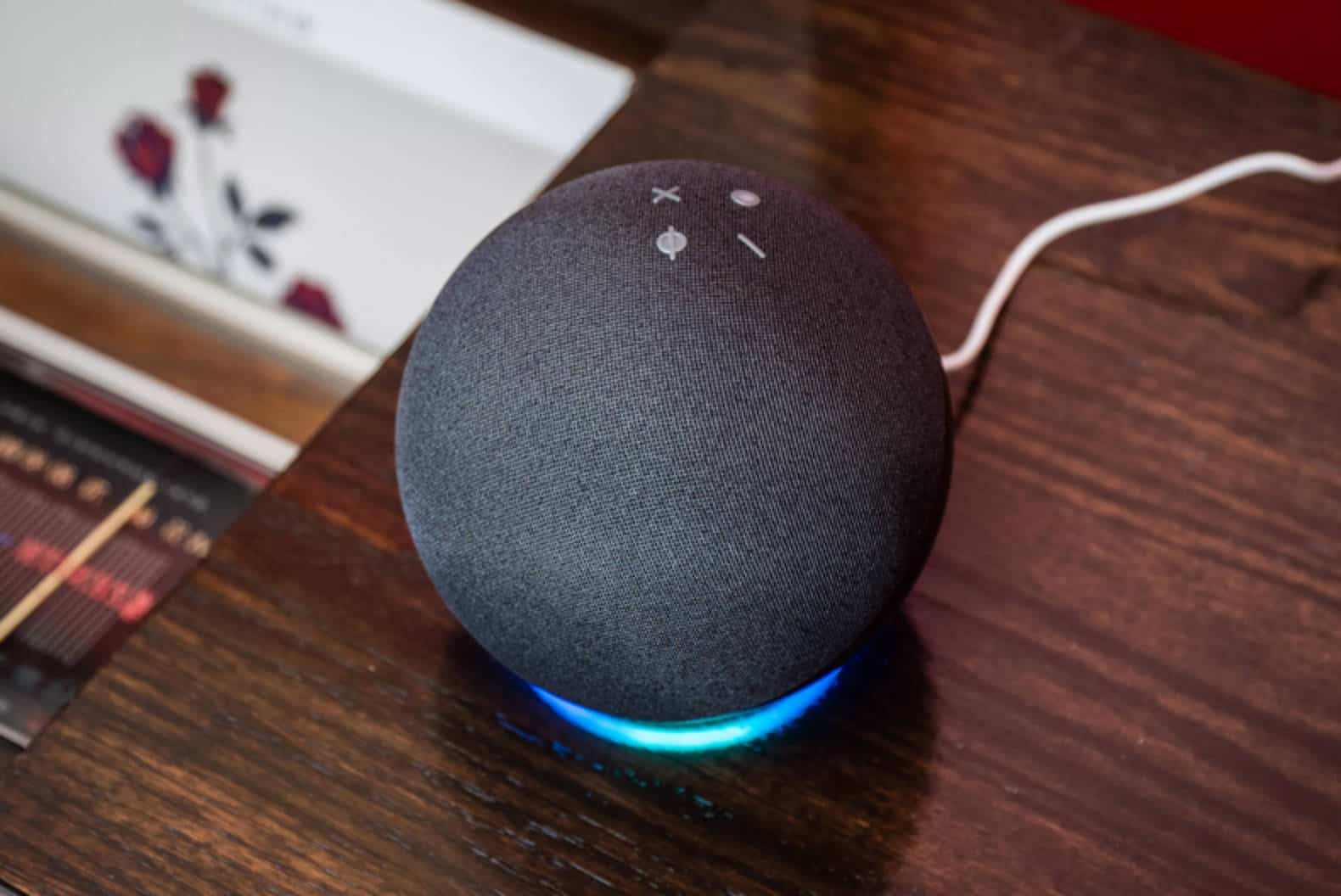Why Connect LED Lights to Google Home?
Smart homes are becoming increasingly popular, and one of the key components of a smart home is the ability to control your lighting with just your voice. By connecting your LED lights to Google Home, you can enjoy the convenience and flexibility of controlling your lights with simple voice commands. But why should you bother connecting your LED lights to Google Home? Let’s explore the benefits.
1. Hands-free control: Imagine being able to turn your lights on or off without even lifting a finger. With Google Home, you can simply say “Hey Google, turn on the kitchen lights” or “Hey Google, dim the living room lights” and watch as your LED lights respond to your command.
2. Integration with other smart devices: Google Home serves as the central hub for your smart home ecosystem. By connecting your LED lights to Google Home, you can easily incorporate them into various routines or control them alongside other smart devices, such as thermostats, speakers, and security systems.
3. Enhance ambience and mood: With Google Home, you have the power to set the tone of any room instantly. You can adjust the brightness, color, and even choose from a variety of lighting themes to create the perfect ambience for different occasions, whether it’s a movie night, a party, or a cozy evening at home.
4. Energy efficiency: LED lights are known for their energy efficiency, and by connecting them to Google Home, you can take control of your energy usage. With voice commands, you can easily turn off lights in unused areas or set up automated schedules to ensure that your lights are not left on when they are not needed.
5. Convenience and flexibility: By connecting your LED lights to Google Home, you eliminate the need for physical switches or smartphone apps. You can simply control your lights with your voice, making it easier and more convenient, especially when your hands are full or when you’re in a different room.
All in all, connecting your LED lights to Google Home offers a seamless and intuitive way to control your lighting. It not only adds convenience and flexibility to your daily life but also allows you to create personalized lighting experiences that match your mood and preferences. So, if you’re ready to embrace the future of smart homes, it’s time to connect your LED lights to Google Home.
What You Need to Get Started
Before you can connect your LED lights to Google Home, there are a few things you’ll need to ensure a smooth setup process. Here’s a list of what you’ll need:
- Google Home device: Firstly, you’ll need a Google Home device. This can be a Google Home Mini, Google Home, or Google Home Max. Make sure you have a compatible device that is set up and connected to your Wi-Fi network.
- LED light system: Next, you’ll need an LED light system that is compatible with Google Home. There are various options available in the market, including smart light bulbs, light strips, and smart switches. Choose a system that suits your needs and preferences.
- Smartphone or tablet: You’ll need a smartphone or tablet with the Google Home app installed. This app will allow you to control your Google Home device and manage the connected LED lights.
- Stable Wi-Fi network: To connect your LED lights to Google Home, you’ll need a stable Wi-Fi network. Ensure that your network is working properly and that you have the Wi-Fi password handy for the setup process.
- Compatible smart home platform: Depending on the LED light system you choose, you may need a compatible smart home platform such as Google Assistant, Amazon Alexa, or Apple HomeKit. Make sure your LED lights work with Google Home and are compatible with the Google Assistant ecosystem.
Once you have gathered these essentials, you’ll be ready to move on to the next steps of connecting your LED lights to Google Home. It’s important to have all the necessary components to ensure a seamless setup process and to fully enjoy the benefits of controlling your lights with voice commands.
Step 1: Set Up Your Google Home Device
Before you can start connecting your LED lights to Google Home, you’ll need to set up your Google Home device. Here’s a step-by-step guide to get you started:
- Choose a central location: Select a central location in your home for your Google Home device. It’s best to place it in a room where you spend a lot of time or where you frequently use your LED lights.
- Plug in your device: Connect your Google Home device to a power outlet using the provided power cable. Make sure it’s plugged in and turned on.
- Download and open the Google Home app: On your smartphone or tablet, download the Google Home app from the App Store or Google Play Store. Once downloaded, open the app.
- Set up a new device: In the Google Home app, tap on the “+” icon to add a new device. Follow the on-screen instructions to set up your Google Home device.
- Connect to Wi-Fi: During the setup process, you’ll be asked to connect your Google Home device to your Wi-Fi network. Make sure you have the correct network name and password ready.
- Link your Google Account: Sign in to your Google Account or create a new one if you don’t have one already. This step is necessary to personalize your Google Home experience and enable voice commands.
- Complete the setup: Follow the remaining steps in the app to complete the setup process. This may include agreeing to terms and conditions and customizing your preferences.
- Test your Google Home device: Once the setup is complete, you can test your Google Home device by saying “Hey Google” or “Ok Google” followed by a command, such as “What’s the weather today?” This will ensure that your device is working correctly.
By following these steps, you’ll have your Google Home device set up and ready to connect to your LED lights. With the device successfully set up, you can now move on to the next step of choosing your LED light system.
Step 2: Choose Your LED Light System
Now that you’ve set up your Google Home device, it’s time to choose the LED light system that you want to connect to it. Here are some factors to consider when making your decision:
- LED light type: There are different types of LED lights available, including smart bulbs, light strips, and smart switches. Think about the specific lighting needs in your home and choose the type that best fits your requirements.
- Compatibility with Google Home: Ensure that the LED light system you choose is compatible with Google Home. Look for products that explicitly state that they work with Google Assistant or have Google Home integration. This will ensure seamless integration and control.
- Features and functionalities: Consider the additional features and functionalities offered by the LED light system. Some systems allow you to change colors, adjust brightness, set schedules, or sync with music. Evaluate which features are important to you and align with your preferences.
- Budget: Set a budget for your LED light system purchase. Prices can vary depending on the brand, type, and features of the lights. Look for options that fit within your budget while still meeting your needs.
- Reviews and ratings: Before making a final decision, read reviews and check the ratings of the LED light systems you’re considering. This will give you insights into the experiences of other users and help you make an informed choice.
Once you’ve considered these factors and made a decision, you can proceed with purchasing and installing your chosen LED light system. Make sure to follow the manufacturer’s instructions for installation and setup. Once the lights are installed, you’ll be ready to connect them to your Google Home device in the next step.
Step 3: Install the LED Light System
With your chosen LED light system in hand, it’s time to install it in your home. Follow these steps to ensure a successful installation:
- Read the instructions: Before you begin, carefully read the installation instructions provided by the manufacturer. Familiarize yourself with the steps and any specific requirements or precautions.
- Prepare the area: Clear the area where you’ll be installing the LED lights. Remove any obstructions or objects that could interfere with the installation.
- Mount the lights: Depending on the type of LED light system you have, you’ll either need to screw in the smart bulbs, stick the light strips onto the desired surface, or replace your existing light switch with a smart switch. Follow the manufacturer’s instructions to mount the lights securely.
- Connect the cables: Ensure that the power cables and connectors are properly connected. Make sure all connections are secure to avoid any issues with your LED lights.
- Test the lights: After the installation is complete, test the lights to ensure everything is functioning as expected. Turn on the lights and check if they respond to commands from the respective app or switch.
- Adjust the placement: If needed, experiment with the placement and positioning of the LED lights to achieve the desired lighting effect. You may need to move the light strips or adjust the direction of smart bulbs to achieve optimal illumination.
Remember, the installation process may vary depending on the specific LED light system you have chosen. Always refer to the manufacturer’s instructions for accurate installation steps. If you encounter any difficulties during installation, consult the manufacturer’s support or seek assistance from a professional electrician.
Once your LED light system is properly installed, you’re ready to move on to the next step: connecting your LED lights to your Wi-Fi network.
Step 4: Connect Your LED Lights to the WiFi
Once your LED lights are installed, the next step is to connect them to your Wi-Fi network. Follow these steps to connect your LED lights to WiFi:
- Ensure LED lights are powered on: Make sure that your LED lights are properly powered on and connected to a power source. Check that the lights are functioning correctly before proceeding.
- Open the respective app: Launch the app that corresponds to your LED light system. This app will typically be provided by the manufacturer and will allow you to control the lights.
- Create an account (if necessary): If prompted, create an account within the app or log in if you already have one. This will allow you to access the necessary settings to connect your LED lights to WiFi.
- Select “Add Device” or “Connect to WiFi”: Within the app, look for an option to add a new device or connect your LED lights to your WiFi network. This option may vary depending on the specific app and LED light system you are using.
- Put the LED lights in pairing mode: Follow the app instructions to put your LED lights in pairing mode. Typically, this involves turning the lights on and off in a specific pattern or pressing a button on the control panel.
- Connect to your WiFi network: Once in pairing mode, the LED lights will appear as an available device within the app. Select the appropriate device and follow the prompts to connect it to your WiFi network.
- Enter your WiFi network credentials: When prompted, enter your WiFi network name (SSID) and password. Ensure that you enter these details correctly to establish a successful connection.
- Wait for the connection to be established: After entering the WiFi network credentials, the LED lights will attempt to connect to your WiFi network. Allow some time for the connection to be established.
- Verify the connection: Once the LED lights are successfully connected to WiFi, the app will usually display a notification or status indicating the successful connection. You may also test the connection by controlling the lights through the app.
It’s important to note that the above steps are general guidelines, and the specific process may vary depending on your LED light system and the accompanying app. Always refer to the manufacturer’s instructions for accurate information regarding connecting your LED lights to WiFi.
Once your LED lights are connected to WiFi, you’re ready for the next step: connecting Google Home to your LED lights.
Step 5: Connect Google Home to the LED Lights
Now that your LED lights are connected to your WiFi network, it’s time to connect them to your Google Home device. Follow these steps to connect Google Home to your LED lights:
- Open the Google Home app: Launch the Google Home app on your smartphone or tablet. Make sure you are signed in to the same Google Account that is connected to your Google Home device.
- Access the device settings: Locate and tap on the “Devices” icon at the bottom of the app screen. This will open the list of devices connected to your Google Home.
- Add a new device: Look for the “+” icon or “Add” button within the app, usually located in the top-right corner. Tap on it to add a new device to your Google Home.
- Find and select your LED lights: From the list of available devices, locate and select your LED lights. The specific name may vary depending on the LED light system you are using.
- Authorize the connection: Follow the app prompts to authorize the connection between Google Home and your LED lights. This may involve granting permission to access and control your LED lights.
- Assign a room: Choose a room or create a new room in the app to assign your LED lights. This will help you control the lights by specific rooms or areas within your home.
- Test the connection: Once the connection is established, use the Google Home app or give voice commands to your Google Home device to control your LED lights. Attempt commands such as “Hey Google, turn on the kitchen lights” or “Hey Google, dim the living room lights” to ensure the connection is working properly.
It’s essential to note that the process of connecting LED lights to Google Home may vary slightly depending on the LED light system you’re using and any specific requirements outlined by the manufacturer. It’s recommended to refer to the manufacturer’s instructions or support documentation for precise information.
Once you have successfully connected Google Home to your LED lights, you can proceed to the next step: testing your connection.
Step 6: Test Your Connection
After connecting your LED lights to Google Home, it’s crucial to test the connection to ensure everything is working as expected. Follow these steps to test your connection:
- Voice commands: Use voice commands to control your LED lights through Google Home. Say “Hey Google” or “Ok Google” followed by a command such as “Turn on the bedroom lights” or “Set the living room lights to blue”. Observe if the lights respond accordingly to the commands.
- App control: Open the Google Home app on your smartphone or tablet and navigate to the “Devices” section. Locate the LED lights and use the app to control their on/off settings, brightness, or colors. Verify if the app commands successfully control the LED lights.
- Routines and schedules: Set up routines or schedules within the Google Home app that involve your LED lights. For example, create a routine to automatically turn on the lights in the morning or dim them in the evening. Test if the routines and schedules trigger the desired actions.
- Group control: If you have multiple LED lights or smart devices connected to Google Home, test group control. Create a group that includes your LED lights and experiment with voice commands or app control to see if the group functions as expected.
- Observe responsiveness: Pay attention to the responsiveness of the LED lights when receiving commands from Google Home. Check if the lights turn on or change settings quickly and efficiently. Note any delays or issues in responsiveness.
- Troubleshooting: If you encounter any issues or the connection does not work as intended, consult the manufacturer’s support documentation or troubleshooting guides. Follow the recommended steps to troubleshoot and resolve any connectivity problems.
By thoroughly testing your connection, you can ensure that your LED lights are seamlessly integrated with Google Home and respond reliably to your commands. If you encounter any issues or difficulties during testing, don’t hesitate to seek assistance from the LED light system’s manufacturer or Google Home support.
Once you are satisfied with the testing and functionality of your LED lights connected to Google Home, you can confidently enjoy the convenience of controlling your lights with just your voice and explore the various possibilities of lighting customization and automation.
Tips and Troubleshooting
While connecting LED lights to Google Home can be a straightforward process, there may be some tips and troubleshooting steps to keep in mind. Here are a few suggestions to enhance your experience:
- Ensure good Wi-Fi signal: To maintain a stable connection between your LED lights and Google Home, ensure that your Wi-Fi signal is strong and reliable. Consider placing your Wi-Fi router strategically to improve coverage.
- Check for firmware updates: Regularly check for firmware updates for both your LED light system and the Google Home device. Firmware updates often include bug fixes and improvements that can enhance the performance and compatibility of your devices.
- Use unique names for your devices: Assign unique names to your LED lights and rooms within the Google Home app. This helps prevent confusion when issuing voice commands or managing multiple devices.
- Use routines for automation: Take advantage of routines in the Google Home app to automate your LED lights. Create custom routines that adjust the brightness, color, or on/off settings of your lights based on specific triggers or time of day.
- Reset and reconnect if necessary: If you are experiencing persistent issues with the connection between your LED lights and Google Home, try resetting both devices and reconnecting them from scratch. This can help resolve any potential software glitches.
- Check compatibility with third-party services: If you plan to integrate your LED lights with other third-party services or devices, ensure that they are compatible. Some services may require additional setup or configuration.
- Refer to manufacturer’s documentation: Whenever you encounter any issues or need specific guidance, refer to the manufacturer’s documentation and support resources. They often provide troubleshooting steps and additional tips for a seamless experience.
If you are still experiencing difficulties, reach out to the manufacturer’s customer support for further assistance. They can provide specific troubleshooting steps and work with you to resolve any ongoing issues.
Remember, the successful connection and performance of your LED lights with Google Home depend on various factors, including network stability, compatibility, and proper setup. By following these tips and troubleshooting steps, you can ensure a smooth and enjoyable experience controlling your LED lights with Google Home.
Final Thoughts
Connecting your LED lights to Google Home brings a new level of convenience and control to your smart home setup. By following the steps outlined in this guide, you can seamlessly integrate your LED lights with Google Home and enjoy the benefits of voice-controlled lighting.
With Google Home, you can easily turn your lights on or off, adjust their brightness, change colors, and even schedule lighting routines to match your lifestyle. The integration of LED lights with Google Home enhances the overall ambiance of your home and makes it easier than ever to create the perfect lighting environment for any occasion.
Remember to choose LED lights that are compatible with Google Home and offer the features and functionalities you desire. Follow the installation instructions carefully and ensure a stable Wi-Fi connection for optimal performance.
Throughout the process, it’s important to test your connection, troubleshoot any issues that may arise, and stay updated with firmware updates from both your LED light manufacturer and Google Home. By doing so, you can ensure a seamless experience and make the most of your LED lights and Google Home integration.
As technology continues to advance, the possibilities of smart home automation expand. Having the ability to control your LED lights with a simple voice command is just the beginning. Explore the various features and integrations offered by Google Home and continue to enhance your smart home experience.
So go ahead, connect your LED lights to Google Home and enjoy the convenience, flexibility, and energy efficiency that smart lighting brings. Transform your home with voice-controlled LED lights and elevate your living experience to a whole new level.