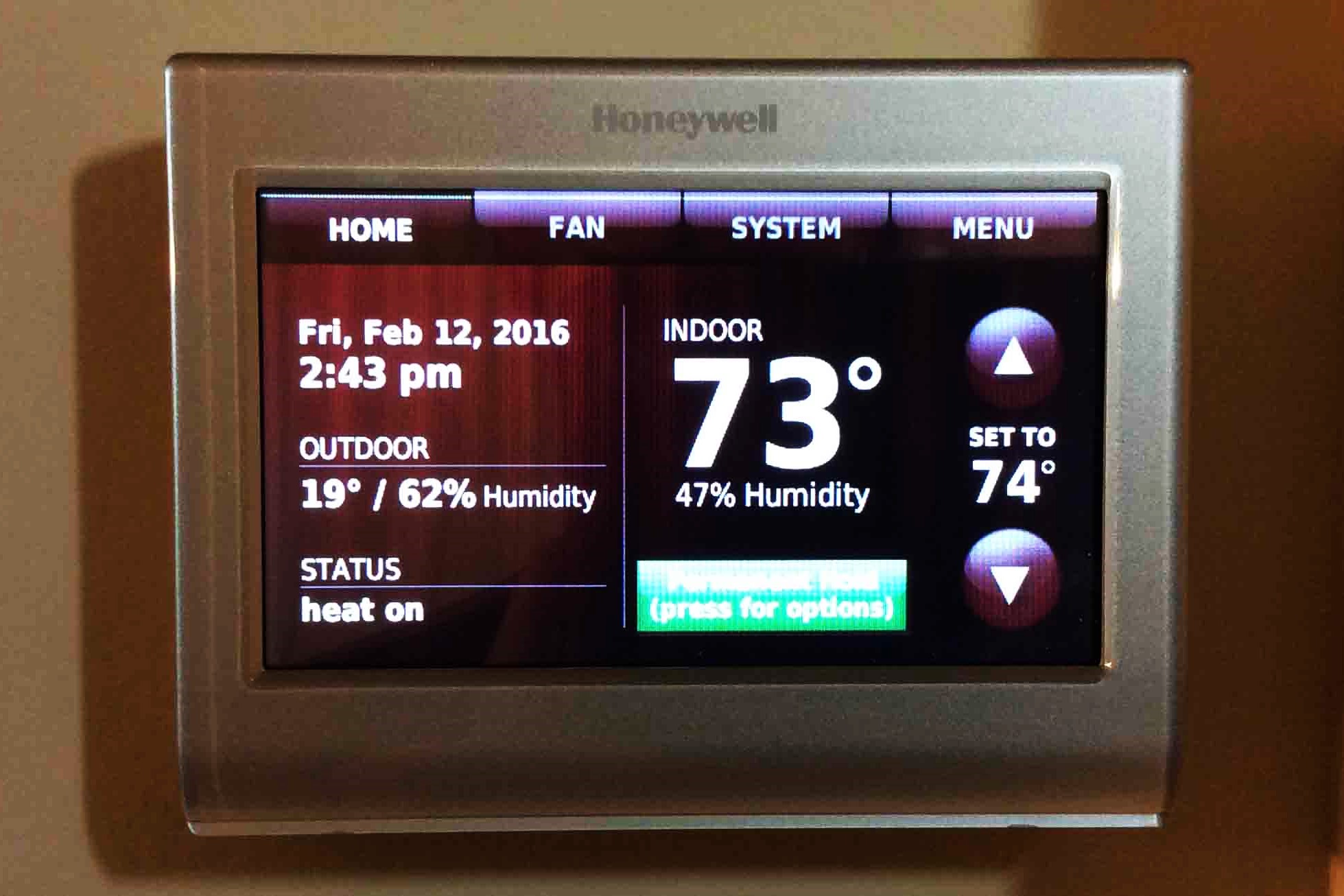Prerequisites
Before you can connect your Honeywell smart thermostat to your Amazon Echo Dot, there are a few things you need to have in place. Here are the prerequisites for this setup:
- An Amazon Echo Dot device
- A Honeywell smart thermostat (compatible models include Honeywell Lyric, Honeywell T5/T9, and Honeywell Wi-Fi Smart Thermostat)
- A stable internet connection
- A smartphone or tablet with the Honeywell Home app installed
- An Amazon Alexa-enabled device (such as an Amazon Echo Dot) connected to your Wi-Fi network
Make sure that you have all of these prerequisites fulfilled before proceeding with the installation. Having these in place will ensure a smooth setup process and enable you to control your thermostat using your voice via the Amazon Echo Dot.
Now that you have all the prerequisites ready, let’s move on to the next step: downloading the Honeywell Home app.
Step 1: Download the Honeywell Home app
The first step in connecting your Honeywell smart thermostat to your Amazon Echo Dot is to download the Honeywell Home app. This app allows you to control and manage your thermostat from your smartphone or tablet.
To download the app, follow these steps:
- Open the app store on your device (Google Play Store for Android users or App Store for iOS users).
- Search for “Honeywell Home” in the app store search bar.
- Locate the Honeywell Home app in the search results and tap on it.
- Tap the “Install” or “Get” button to start the download and installation process.
Once the app is downloaded and installed on your device, you are ready to move on to the next step: creating a Honeywell Home account.
Remember, having the Honeywell Home app installed is crucial as it acts as the bridge between your thermostat and the Amazon Echo Dot, allowing seamless control and integration between the two devices.
Step 2: Create a Honeywell Home account
Now that you have downloaded the Honeywell Home app, it’s time to create a Honeywell Home account. This account will allow you to monitor and control your Honeywell smart thermostat remotely.
To create a Honeywell Home account, follow these steps:
- Open the Honeywell Home app on your smartphone or tablet.
- Tap on the “Create Account” or “Sign Up” button.
- Fill in the required information, including your email address and password.
- Agree to the terms and conditions and tap on the “Create Account” button.
- Verify your email address by clicking on the verification link sent to your email.
Once you have successfully created your Honeywell Home account, you will have access to additional features and functionalities of your thermostat, such as energy usage reports and personalized settings.
It is important to note that your Honeywell Home account will be used to link your thermostat to the Amazon Alexa app later in the setup process. So make sure to remember your login credentials for easy integration.
With your Honeywell Home account created, you are now ready to move on to the next step: setting up and connecting your Honeywell smart thermostat.
Step 3: Set up and connect your Honeywell smart thermostat
Now that you have the Honeywell Home app and an account, it’s time to set up and connect your Honeywell smart thermostat to your home network.
Follow these steps to complete the setup and connection process:
- Open the Honeywell Home app on your smartphone or tablet.
- Tap on the “Add New Device” or “Set Up New Device” option.
- Select your Honeywell smart thermostat model from the list of available devices.
- Follow the on-screen instructions to connect your thermostat to your home Wi-Fi network.
- Once connected, you may need to provide additional information, such as the type of heating or cooling system you have.
- Continue following the prompts until the setup process is complete.
During the setup process, make sure to keep your thermostat near your Wi-Fi router for a stable connection. Additionally, ensure that you have the necessary Wi-Fi network credentials (such as SSID and password) at hand.
Once the setup is complete, your Honeywell smart thermostat will be connected to your home network and ready to be integrated with the Amazon Echo Dot.
With your Honeywell smart thermostat set up and connected, it’s time to move on to the next step: enabling the Honeywell Home skill in the Amazon Alexa app.
Step 4: Enable the Honeywell Home skill in the Amazon Alexa app
In order to control your Honeywell smart thermostat using your Amazon Echo Dot, you need to enable the Honeywell Home skill in the Amazon Alexa app. This skill allows the Amazon Echo Dot to communicate with your thermostat.
Follow these steps to enable the Honeywell Home skill:
- Open the Amazon Alexa app on your smartphone or tablet.
- Tap on the menu icon in the top-left corner of the screen.
- Select “Skills & Games” from the menu.
- In the search bar, type “Honeywell Home” and tap on the search icon.
- Locate the Honeywell Home skill in the search results and tap on it.
- Tap the “Enable to Use” button to enable the skill.
- Follow the on-screen instructions to link your Honeywell Home account to the Amazon Alexa app.
During the linking process, you may be prompted to log in to your Honeywell Home account using the credentials you created earlier. Once logged in, the Amazon Alexa app will establish a connection between your Honeywell Home account and your Amazon Echo Dot.
Enabling the Honeywell Home skill is an important step that allows the Amazon Echo Dot to discover and control your Honeywell smart thermostat. Once the skill is enabled, you can move on to the next step: discovering devices in the Alexa app.
Step 5: Discover devices in the Alexa app
After enabling the Honeywell Home skill in the Amazon Alexa app, you need to discover your Honeywell smart thermostat to establish a connection between it and your Amazon Echo Dot. This step allows the Alexa app to recognize and control your thermostat.
Follow these steps to discover devices in the Alexa app:
- Open the Amazon Alexa app on your smartphone or tablet.
- Tap on the menu icon in the top-left corner of the screen.
- Select “Smart Home” from the menu.
- Tap on “Devices” at the bottom of the screen.
- Tap on the “+” icon to add a new device.
- Select “Add Device” and choose your Honeywell smart thermostat from the list of available devices.
- Follow the on-screen instructions to complete the discovery process.
During the discovery process, the Alexa app will search for compatible devices on your home network. Once your Honeywell smart thermostat is discovered, it will appear in the list of devices in the Alexa app.
By discovering your Honeywell smart thermostat in the Alexa app, you are allowing the Amazon Echo Dot to recognize and control your thermostat using voice commands or the Alexa app interface.
Now that your device has been discovered, you can proceed to the next step: linking your Honeywell Home account to the Alexa app.
Step 6: Link your Honeywell Home account to the Alexa app
In order for the Alexa app to have access to and control your Honeywell smart thermostat, you need to link your Honeywell Home account to the Alexa app. This will establish a secure connection between the two platforms.
Follow these steps to link your Honeywell Home account to the Alexa app:
- Open the Amazon Alexa app on your smartphone or tablet.
- Tap on the menu icon in the top-left corner of the screen.
- Select “Skills & Games” from the menu.
- In the search bar, type “Honeywell Home” and tap on the search icon.
- Locate the Honeywell Home skill in the search results and tap on it.
- Tap the “Settings” button to access the skill settings.
- Tap on the “Link Account” button.
- Enter your Honeywell Home account credentials and tap “Login” to link the accounts.
Once the accounts are successfully linked, the Alexa app will be able to access your Honeywell smart thermostat and control it based on your voice commands or through the app interface.
Linking your Honeywell Home account to the Alexa app ensures seamless integration between your smart thermostat and the Amazon Echo Dot. You can now proceed to the next step: configuring thermostat control in the Alexa app.
Step 7: Configure thermostat control in the Alexa app
Now that your Honeywell smart thermostat and Alexa app are linked, it’s time to configure the thermostat control settings in the Alexa app. This step allows you to customize how your thermostat responds to voice commands and control settings.
Follow these steps to configure thermostat control in the Alexa app:
- Open the Amazon Alexa app on your smartphone or tablet.
- Tap on the menu icon in the top-left corner of the screen.
- Select “Devices” from the menu.
- Scroll through the list of devices and locate your Honeywell smart thermostat.
- Tap on your thermostat to access its settings.
- Tap on “Thermostat Settings” to configure specific options.
- Customize settings such as temperature units, thermostat name, and preferred temperature ranges.
- Save your settings and exit the configuration menu.
By configuring the thermostat control settings in the Alexa app, you can personalize your smart thermostat’s behavior according to your preferences. You can set temperature limits, rename your thermostat for easy identification, and specify the unit of temperature measurement.
Once you have customized your thermostat control settings, the Amazon Echo Dot will be ready to take voice commands and control your Honeywell smart thermostat accordingly.
With thermostat control configured, you can now move on to the next step: testing and controlling your Honeywell smart thermostat with Amazon Echo Dot.
Step 8: Test and control your Honeywell smart thermostat with Amazon Echo Dot
Now that you have completed the setup process, it’s time to test and control your Honeywell smart thermostat using your Amazon Echo Dot. With this step, you can verify that the connection between the devices is successfully established and begin enjoying the convenience of controlling your thermostat with just your voice.
Follow these steps to test and control your Honeywell smart thermostat with your Amazon Echo Dot:
- Ensure that your Amazon Echo Dot is powered on and connected to the same Wi-Fi network as your Honeywell smart thermostat.
- Get the attention of your Amazon Echo Dot by saying the wake word, such as “Alexa” or “Echo.”
- Issue a voice command such as, “Alexa, set the thermostat to 72 degrees.”
- Observe your Honeywell smart thermostat to see if the temperature setting is adjusted accordingly.
- Test other voice commands, such as increasing or decreasing the temperature, turning the thermostat on or off, or setting a specific mode (cooling, heating, etc.).
By testing these voice commands and monitoring your thermostat’s response, you can ensure that the connection and integration between your Amazon Echo Dot and Honeywell smart thermostat are functioning correctly.
Now that you can control your thermostat using your voice, take advantage of the convenience and energy-saving capabilities offered by this integration. Enjoy the ease of adjusting the temperature without needing to physically interact with the thermostat.
Congratulations! You have successfully connected and integrated your Honeywell smart thermostat with your Amazon Echo Dot. You can now effortlessly control and manage your thermostat using voice commands and enjoy a more convenient and comfortable living environment.
Troubleshooting Tips
While setting up and connecting your Honeywell smart thermostat to your Amazon Echo Dot, you may encounter some issues or challenges. Here are some troubleshooting tips to help you address common problems:
- Check your internet connection: Ensure that you have a stable internet connection. A weak or unstable connection can hinder the setup and communication between devices.
- Verify compatibility: Make sure that your Honeywell smart thermostat model is compatible with the Honeywell Home app and the Amazon Alexa platform. Check the compatibility list provided by Honeywell to ensure compatibility.
- Restart devices: Try restarting your Honeywell smart thermostat, Amazon Echo Dot, and your router. Sometimes, a simple restart can resolve connectivity issues.
- Confirm correct credentials: Double-check that you have entered the correct Wi-Fi network credentials during the setup process. An incorrect password or SSID can cause connection problems.
- Ensure firmware and app updates: Make sure that both the Honeywell Home app and the Amazon Alexa app are up to date. Regularly check for firmware updates for your Honeywell smart thermostat as well.
- Enable skills and features: Verify that you have enabled the necessary skills, such as the Honeywell Home skill, and granted the required permissions in both the Honeywell Home app and the Amazon Alexa app.
- Reset devices: If all else fails, you can try resetting your Honeywell smart thermostat and Amazon Echo Dot to their default settings. Refer to the respective user manuals for instructions on how to perform a reset.
If you continue to experience issues after following the troubleshooting tips, it is recommended to reach out to Honeywell Home’s customer support or consult the official documentation for further assistance. They will be able to provide specific guidance based on your device and setup.
Remember, troubleshooting is a normal part of the setup process, and with a little patience and effort, you can overcome any challenges and enjoy the benefits of controlling your Honeywell smart thermostat with your Amazon Echo Dot.