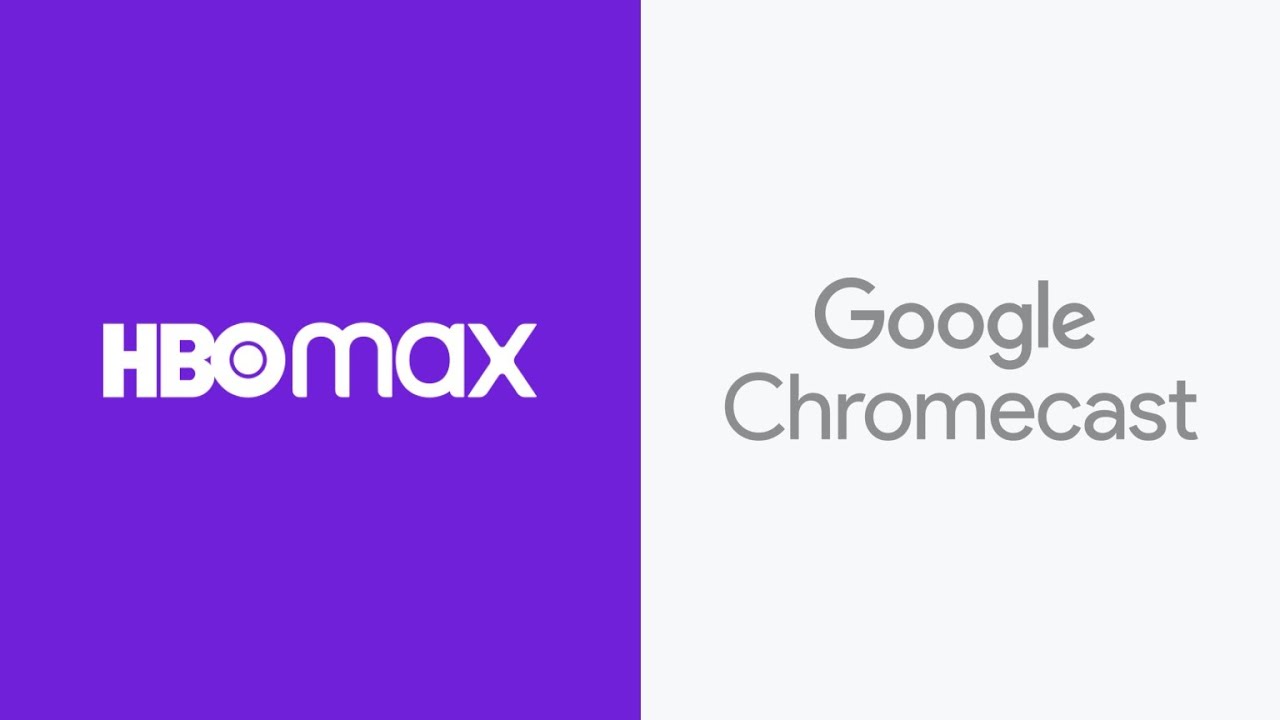What You Will Need
To connect HBO Max to your TV using Google Chromecast, you will need the following:
- A Google Chromecast device
- An HDMI port on your TV
- A smartphone, tablet, or computer with the HBO Max app installed
- A stable internet connection
- Your HBO Max account login credentials
Google Chromecast is a small streaming device that plugs into the HDMI port on your TV. It allows you to stream content from your smartphone, tablet, or computer directly to your TV screen.
If you don’t have a Chromecast device, you can easily purchase one online or from an electronics store.
The HBO Max app is available for download on iOS and Android devices, as well as on streaming devices like Roku, Apple TV, and Amazon Fire TV. Make sure to install the HBO Max app on your preferred device before proceeding.
Additionally, a stable internet connection is essential for streaming content from HBO Max to your TV. To ensure a smooth and uninterrupted streaming experience, it’s recommended to have a high-speed internet connection.
Lastly, make sure you have your HBO Max account login credentials handy. You will need them to sign in to the HBO Max app and access your favorite shows and movies.
Step 1: Set Up Google Chromecast
Before you can begin streaming HBO Max to your TV using Google Chromecast, you need to set up the Chromecast device. Follow these steps to get started:
- Unbox your Google Chromecast and plug it into an available HDMI port on your TV.
- Connect the USB power cable to your Chromecast and plug it into a power outlet or a USB port on your TV. This will provide power to the device.
- Ensure your TV is set to the correct HDMI input. Most modern TVs will display an on-screen prompt indicating the HDMI input when you switch to it.
- Next, download the Google Home app on your smartphone or tablet from the App Store (iOS) or Google Play Store (Android). This app will help you set up and manage your Chromecast.
- Open the Google Home app and sign in with your Google account. If you don’t have a Google account yet, you can create one during the setup process.
- Tap the “+” button or select “Set up a new device” to begin adding your Chromecast.
- Follow the on-screen instructions to set up your Chromecast. This will involve selecting your Chromecast device from the list and connecting it to your Wi-Fi network. Make sure you’re connected to the same Wi-Fi network that you plan to use for streaming HBO Max.
- Once the setup process is complete, your Chromecast is ready to be connected to your TV.
By following these steps, you have successfully set up your Google Chromecast device. It’s now time to move on to the next step, which involves connecting your Chromecast to your TV.
Step 2: Connect Chromecast to Your TV
Now that you have set up your Google Chromecast device, it’s time to connect it to your TV. Follow these steps to establish the connection:
- Make sure your TV is turned on and set to the correct HDMI input where your Chromecast is plugged in.
- On your smartphone, tablet, or computer, open the HBO Max app.
- Look for the Cast icon in the top-right corner of the HBO Max app interface. It looks like a rectangle with three curved lines in the bottom-left corner.
- Tap on the Cast icon to open the device selection menu.
- Select your Chromecast device from the list of available devices. It should have a name that matches the one you set up during the initial setup process.
- After selecting your Chromecast device, the HBO Max app will establish a connection with your device.
- Once the connection is established, you will see the HBO Max interface mirrored on your TV screen. You are now ready to start streaming your favorite TV shows and movies from HBO Max on your TV.
It is worth noting that some apps may have a slightly different process for casting. However, for HBO Max, the steps provided above should help you connect your Chromecast to your TV and begin streaming content from the app.
With the successful connection of your Chromecast to your TV, you can now move on to the next step, which involves downloading and installing the HBO Max app if you haven’t done so already.
Step 3: Download and Install the HBO Max App
In order to access HBO Max on your Google Chromecast, you need to download and install the HBO Max app on your preferred device. Follow these steps to get started:
- On your smartphone, tablet, or computer, open the respective app store (App Store for iOS devices or Google Play Store for Android devices).
- Search for “HBO Max” in the app store’s search bar.
- Locate the official HBO Max app and select it.
- Tap the “Download” or “Install” button to begin the download process.
- Wait for the app to download and install on your device. The time it takes may vary depending on your internet connection speed.
- Once the app is successfully installed, you can proceed to the next step.
Alternatively, you can also download and install the HBO Max app on your streaming device, such as Roku, Apple TV, or Amazon Fire TV, by accessing the respective app store on the device and following the same steps mentioned above.
Having the HBO Max app installed on your device is crucial for streaming your favorite content to your TV using Chromecast. The app provides you with access to a vast library of movies, TV shows, and exclusive HBO Max originals.
Now that you have the HBO Max app installed, it’s time to move on to the next step, which involves setting up and signing in to your HBO Max account.
Step 4: Set Up and Sign in to the HBO Max App
Now that you have successfully installed the HBO Max app on your device, it’s time to set up and sign in to your HBO Max account. Follow these steps to get started:
- Open the HBO Max app on your device.
- On the welcome screen, you will be presented with two options: “Sign In” or “Start Your Free Trial”. If you already have an HBO Max account, select “Sign In”. Otherwise, choose “Start Your Free Trial” to create a new account and enjoy a trial period.
- If you opt for the free trial, follow the on-screen instructions to create your account. This typically involves providing your email address, setting a password, and entering your payment information if required.
- If you already have an HBO Max account, select “Sign In” and enter your email address and password associated with your account.
- Once you have successfully signed in or created your account, you will have access to the full HBO Max library.
It is important to note that HBO Max may require a subscription or have certain plan options available. Make sure to review the terms and conditions associated with your account or free trial to understand any limitations or billing details.
With your HBO Max account set up and signed in on the app, you are now ready to proceed to the next step of connecting HBO Max to your Google Chromecast.
Step 5: Connect HBO Max to Google Chromecast
Now that you have the HBO Max app set up and signed in, it’s time to connect HBO Max to your Google Chromecast and start streaming your favorite content on your TV. Follow these steps to connect HBO Max to Chromecast:
- Make sure your Chromecast device is properly set up and connected to your TV as explained in previous steps.
- Launch the HBO Max app on your device.
- Select the TV show or movie you want to watch and tap the “Play” button.
- Look for the Cast icon (a rectangle with three curved lines) within the HBO Max app interface. It is usually located in the top-right or bottom-right corner of the screen.
- Tap on the Cast icon to open the list of available devices.
- Select your Chromecast device from the list of available devices. It might be named after the room or device you set up your Chromecast with.
- Once you select your Chromecast device, the HBO Max app will establish a connection with your TV.
- After the connection is established, the content you selected will start playing on your TV screen via Chromecast.
During playback, you can use your device as a remote control to pause, play, or navigate through the content being casted on your TV screen.
It’s important to note that if you encounter any issues during the connection process, make sure that your Chromecast device and your device running the HBO Max app are connected to the same Wi-Fi network. Additionally, ensure that both devices have the latest firmware and app versions installed.
With HBO Max successfully connected to your Chromecast, you can now enjoy streaming your favorite movies and TV shows on the big screen. Next, we’ll cover how you can start casting HBO Max to your TV.
Step 6: Start Casting HBO Max to Your TV
Now that you have successfully connected HBO Max to your Google Chromecast, you can start casting your favorite TV shows and movies to enjoy on the big screen. Follow these steps to start casting HBO Max to your TV:
- Ensure that your Chromecast is properly connected to your TV and that you have completed the previous steps to connect HBO Max to your Chromecast.
- Open the HBO Max app on your device and browse or search for the content you want to cast to your TV.
- Once you have chosen the content you want to watch, tap on the “Play” button to begin playback on your device.
- Look for the Cast icon, which appears as a rectangle with three curved lines, usually located in the top-right or bottom-right corner of the screen within the HBO Max app.
- Tap on the Cast icon to open the list of available devices for casting.
- Select your Chromecast device from the list of available devices. It may be named after the room or device you set up your Chromecast with.
- After selecting your Chromecast device, HBO Max will start casting the selected content to your TV.
- Use your device as a remote control to pause, play, skip, or adjust the volume of the streaming content on your TV.
Enjoy an immersive viewing experience as you watch your favorite content on the big screen through HBO Max and Chromecast. You can also continue using your device for other tasks while the content is being casted to your TV.
If you want to stop casting, simply tap the Cast icon again within the HBO Max app and select “Stop Casting”. This will disconnect the casting and return the playback to your device.
Now that you’ve learned how to start casting HBO Max to your TV using Google Chromecast, you’re all set to sit back, relax, and enjoy the vast library of content available on HBO Max.
Troubleshooting Tips
While connecting and casting HBO Max to your TV using Google Chromecast is usually a seamless process, you may encounter some issues along the way. Here are some troubleshooting tips to help you resolve common problems:
- Ensure that your Chromecast device is connected to the same Wi-Fi network as your device running the HBO Max app. Having both devices on the same network is essential for successful casting.
- Make sure that you have the latest firmware version installed on your Chromecast device. Check for any available updates in the Google Home app or the device’s settings.
- If you’re experiencing connectivity issues, try power cycling your Chromecast and the device running the HBO Max app. Simply unplug your Chromecast and plug it back in after a few seconds, and restart your device.
- Check for any possible interference from nearby electronic devices. Other wireless devices operating on the same frequency as your Wi-Fi network may interfere with the casting process.
- Ensure that the HDMI port on your TV where your Chromecast is plugged in is working properly. You can test this by connecting another device to the same HDMI port.
- If the picture quality during casting is poor, check your internet connection speed. A stable and high-speed internet connection is essential for a smooth streaming experience. Consider upgrading your internet plan if necessary.
- If the HBO Max app on your device is not functioning properly, try force closing the app and relaunching it. You can also try uninstalling and reinstalling the app to resolve any potential issues.
- If none of these troubleshooting steps work, consult the user manual of your Chromecast or visit the official support website for further assistance.
By following these troubleshooting tips, you should be able to overcome common issues that may arise while connecting and casting HBO Max to your TV using Google Chromecast. Now you can sit back and enjoy your favorite shows and movies on the big screen.