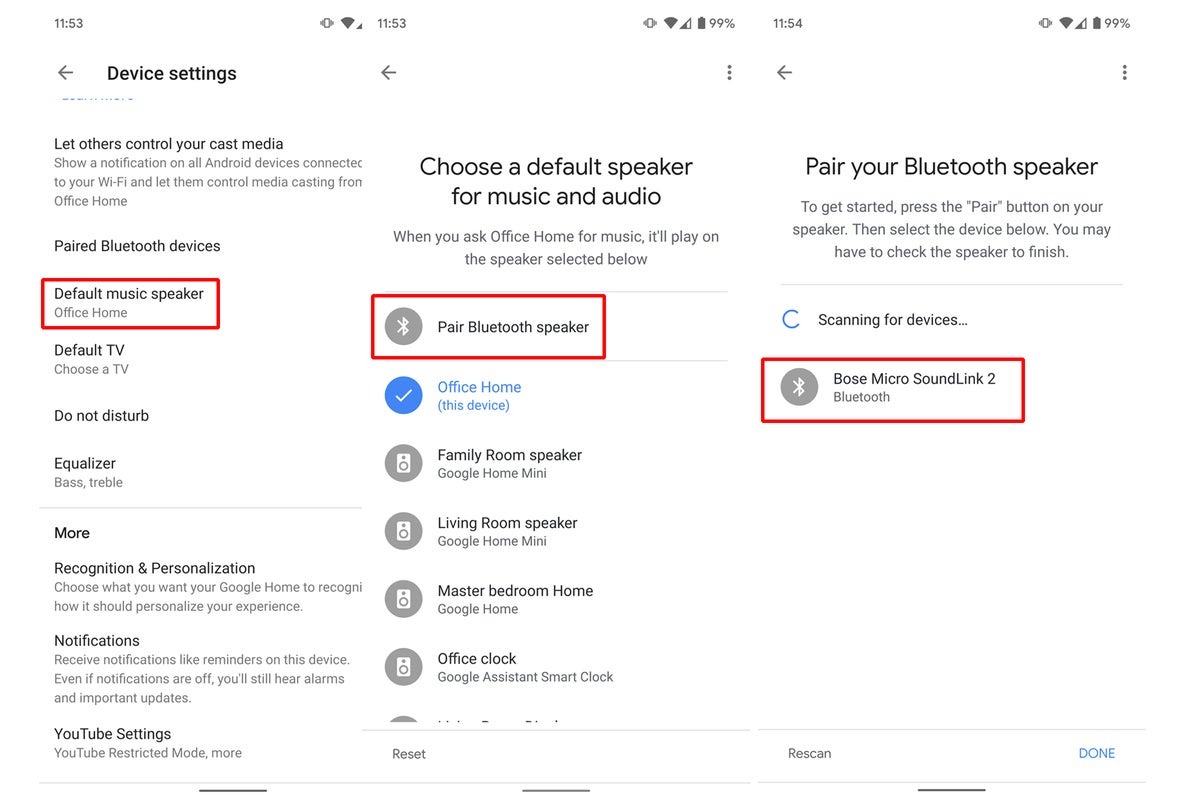Step 1: Check the Compatibility of Your Bluetooth Speaker
Before connecting your Google Home to a Bluetooth speaker, it’s essential to ensure that your speaker is compatible with the device. Not all Bluetooth speakers are suitable for pairing with Google Home, so it’s crucial to check the specifications and requirements.
First, look for the Bluetooth version supported by your speaker. Google Home requires Bluetooth version 4.0 or higher for a seamless connection. If your speaker has an older Bluetooth version, it may not work correctly or may have limited functionality when connected to Google Home.
Next, check if your Bluetooth speaker supports the Advanced Audio Distribution Profile (A2DP) profile. A2DP is necessary for streaming high-quality audio wirelessly. Without this profile, you may experience audio quality issues when using your Bluetooth speaker with Google Home. Most modern Bluetooth speakers support A2DP, but it’s always wise to double-check.
Another crucial aspect to consider is the Bluetooth range of your speaker. The Bluetooth connection between Google Home and your speaker relies on proximity, so ensure that your speaker’s range covers the area where you plan to use it. Some speakers have a limited range, while others can maintain a stable connection over longer distances.
Lastly, verify if your Bluetooth speaker requires any specific firmware updates or configurations to work with Google Home. Some speakers may need a firmware update to activate certain features or improve compatibility. Check the manufacturer’s website or user manual for any available updates or instructions.
By checking the compatibility of your Bluetooth speaker before attempting to connect it to Google Home, you can avoid frustration and ensure a successful pairing process. Now that you have confirmed that your speaker meets the necessary requirements let’s move on to the next step of the setup process.
Step 2: Make Sure Your Google Home and Bluetooth Speaker are in Range
For a successful connection between your Google Home and Bluetooth speaker, it’s important to make sure both devices are within range of each other. The Bluetooth range can vary depending on the specific models and environments, so it’s crucial to position them properly.
Start by placing your Google Home device and Bluetooth speaker in the same room. Ideally, they should be within 10 meters (approximately 33 feet) of each other. Keep in mind that obstacles such as walls, furniture, and electronic devices can interfere with the Bluetooth signal, so minimize any obstructions between the devices.
Aim for a direct line of sight between the Google Home and the Bluetooth speaker, as this can help ensure a strong and stable connection. If there are any physical barriers, try to position the devices in such a way that the signal doesn’t have to pass through too many obstacles.
If your Google Home and Bluetooth speaker are too far apart or if the signal is weak, you may experience audio dropouts or intermittent connection issues. To improve the signal strength, consider moving your Google Home and speaker closer together or relocating them to a more central location within your home.
Additionally, keep in mind that the positioning and orientation of the Bluetooth antenna in your device can affect the range and signal strength. Experiment with different placements and orientations of your Google Home and speaker to find the optimal configuration for a solid Bluetooth connection.
Once you have ensured that your Google Home and Bluetooth speaker are within range and positioned appropriately, you can proceed to the next step of setting up your Bluetooth speaker for connection with Google Home.
Step 3: Set Up Your Bluetooth Speaker
Before you can connect your Bluetooth speaker to Google Home, you need to go through the initial setup process for your speaker. While the specific steps may vary depending on the brand and model, the general process involves the following:
- Power on your Bluetooth speaker: Make sure your speaker has enough battery or is plugged into a power source. Press the power button or toggle to turn it on.
- Enable pairing mode: Most Bluetooth speakers have a dedicated pairing mode. Refer to the user manual or manufacturer’s instructions to activate this mode. Typically, you need to press and hold the Bluetooth or pairing button until you see the indicator light flashing or hear an audio prompt confirming pairing mode.
- Access the Bluetooth settings on your phone: Open the Bluetooth settings on your smartphone or mobile device. Ensure that Bluetooth is enabled.
- Scan for devices: In the Bluetooth settings, tap on the “Scan” or “Pair new device” option. Your device will begin searching for available Bluetooth devices in the vicinity.
- Select your Bluetooth speaker: Once your speaker appears in the list of available devices, tap on it to initiate the pairing process. It may prompt you for a passcode or PIN. Follow any on-screen instructions or refer to the speaker’s manual for the required code.
- Wait for successful pairing: After entering the passcode, your phone should establish a connection with the Bluetooth speaker. You may hear a confirmation sound or see an indication on your phone that the pairing is successful.
Once you have completed the setup steps and successfully paired your Bluetooth speaker with your phone or mobile device, you are now ready to connect it to Google Home. Proceed to the next step to learn how to connect Google Home to your Bluetooth speaker using the Google Home app.
Step 4: Connect Your Google Home to the Bluetooth Speaker Through the Google Home App
To connect your Google Home to the Bluetooth speaker, you will need to use the Google Home app on your smartphone or tablet. Follow these steps:
- Open the Google Home app: Launch the Google Home app on your device. Ensure that your Google Home device and Bluetooth speaker are powered on and within range.
- Tap on the device: In the app, locate the device card for your Google Home. It should show the name that you have assigned to it during the initial setup process. Tap on the device card to access its settings.
- Select the speaker: Within the device settings, tap on the “Settings” or “Gear” icon to access the device-specific settings. Look for the “Paired Bluetooth devices” or “Speaker settings” option and tap on it.
- Add a speaker: The app will display a list of available Bluetooth devices in range. Look for your Bluetooth speaker in the list and tap on it to initiate the connection.
- Complete the pairing process: Follow any on-screen instructions provided by the app to complete the pairing process. This may involve entering a passcode or confirming the connection on your Bluetooth speaker.
Once the pairing process is complete, your Google Home device will be connected to the Bluetooth speaker. The audio from your Google Home will now be routed through the Bluetooth speaker, enhancing the sound quality and giving you a more immersive audio experience.
Note that while your Google Home is connected to a Bluetooth speaker, it will override the built-in speaker, and all audio output will be directed to the connected Bluetooth device. If you want to play audio directly from your Google Home again, you will need to disconnect the Bluetooth speaker through the Google Home app.
Now that you have successfully connected your Google Home to the Bluetooth speaker, proceed to the final step to test the connection and enjoy your favorite music, podcasts, or voice commands with improved audio quality!
Step 5: Test the Connection and Enjoy!
After connecting your Google Home to the Bluetooth speaker, it’s time to test the connection and start enjoying your favorite audio content. Here’s what you need to do:
- Play audio from your Google Home: Use voice commands or the Google Home app to play your preferred audio content, whether it’s music, podcasts, or even asking Google Assistant questions.
- Verify the audio output: Check if the audio is playing through your Bluetooth speaker instead of the built-in speaker on your Google Home. You should notice a significant improvement in sound quality and volume.
- Adjust volume and settings: Use the volume controls on your Google Home, the Google Home app, or the controls on your Bluetooth speaker to adjust the audio volume to your liking.
- Test different audio sources: Play audio from various sources to ensure that the Bluetooth connection is stable and reliable. Try streaming music from your favorite music app, listening to podcasts, or even playing video content to experience the enhanced audio quality.
- Experiment with voice commands: Take advantage of the voice commands supported by Google Assistant and ask your Google Home to perform various tasks, such as playing specific songs, getting weather updates, or controlling smart home devices. The audio output should be seamlessly delivered through your Bluetooth speaker.
By testing the connection between your Google Home and the Bluetooth speaker, you can make sure that everything is working as expected and enjoy a premium audio experience. If you encounter any issues during the testing process, try restarting your Google Home and Bluetooth speaker, or double-check the Bluetooth connection and settings.
Remember that you can always disconnect the Bluetooth speaker from your Google Home through the Google Home app if you want to revert to the built-in speaker. Simply follow the steps mentioned in the previous sections to disconnect the devices.
Now that you have successfully connected, tested, and enjoyed the improved audio quality of your Google Home through your Bluetooth speaker, sit back, relax, and indulge in a world of premium sound and voice-controlled convenience!