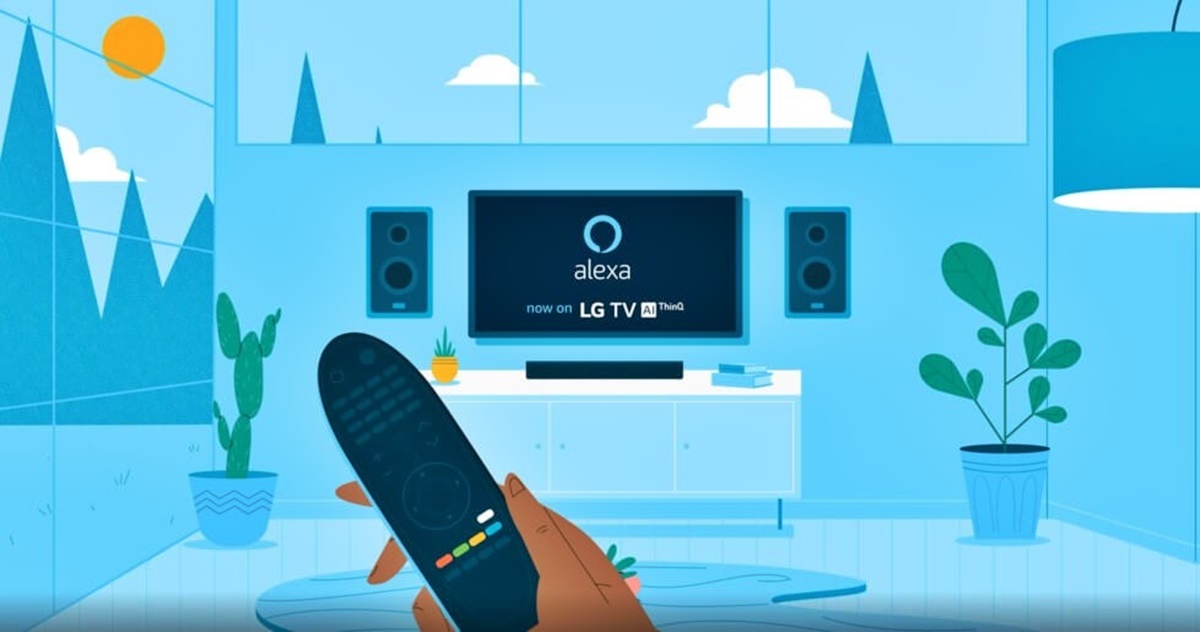Check Compatibility
Before you begin the process of connecting Alexa to your LG Smart TV, it’s important to ensure that your devices are compatible with each other. Here are a few things you can do to check their compatibility:
- Model Compatibility: Confirm that both your LG Smart TV and your Alexa device are compatible with each other. Check the user manuals or websites of both devices to see if they can work together. Keep in mind that some older LG Smart TV models may not be compatible with Alexa.
- Alexa Device Requirements: Make sure your Alexa device meets the minimum requirements for connecting to a smart TV. Check if it supports the necessary features for TV control, such as HDMI CEC (Consumer Electronics Control) or a built-in IR (infrared) blaster.
- TV Software Version: Verify that your LG Smart TV’s software is up to date. Having the latest firmware on your TV ensures better compatibility with Alexa and allows you to access all the available features for voice control.
- Network Connectivity: Ensure that both your Alexa device and LG Smart TV are connected to the same Wi-Fi network. They need to be on the same network to communicate with each other. If they are on different networks, you won’t be able to control your TV using Alexa.
By performing these compatibility checks, you can ensure a seamless integration between your Alexa device and LG Smart TV. Once you’ve confirmed that your devices are compatible, you can proceed with the connection process.
Connect Alexa to Your LG Smart TV
Now that you’ve confirmed the compatibility between your Alexa device and LG Smart TV, it’s time to connect them together. Here’s how you can do it:
- 1. Set Up Alexa Device: If you haven’t already set up your Alexa device, follow the manufacturer’s instructions to get it up and running. This typically involves connecting it to a power source, downloading the Alexa app, and connecting it to your home Wi-Fi network.
- 2. Enable LG Smart TV Skill: Open the Alexa app on your smartphone or tablet and go to the “Skills & Games” section. Search for the LG Smart TV skill and enable it. Follow the prompts to link your LG Smart TV account to Alexa.
- 3. Discover Devices: In the Alexa app, go to “Devices” and tap on the “+” button to add a new device. Select “TV” under the “Device Type” and choose “LG” as the brand. Alexa will scan for available LG Smart TVs on your network.
- 4. Connect the TV to Alexa: Once your TV is discovered, select it from the list and follow the on-screen instructions to complete the setup. This may involve entering a verification code on your TV or granting permission for Alexa to control your TV.
- 5. Test the Connection: To ensure that everything is set up correctly, try using Alexa voice commands to control your LG Smart TV. You can ask Alexa to turn the TV on or off, change the channel, adjust the volume, and even launch specific apps or content.
Once you’ve successfully connected Alexa to your LG Smart TV, you’ll be able to enjoy hands-free control and a more convenient viewing experience. Remember, if you encounter any issues during the setup process, refer to the troubleshooting section or reach out to the manufacturer for assistance.
Enable Smart Home Skills for LG Smart TV
In order to fully utilize the capabilities of Alexa with your LG Smart TV, you need to enable the smart home skills specifically designed for LG Smart TV. Here’s how you can do it:
- 1. Open the Alexa App: Launch the Alexa app on your smartphone or tablet.
- 2. Go to Skills & Games: Tap on the “Skills & Games” option in the menu.
- 3. Search for LG Smart TV Skill: Use the search bar and enter “LG Smart TV” as the skill you want to add.
- 4. Enable the Skill: Once you find the LG Smart TV skill, tap on it to learn more about it. Then, click the “Enable” button to activate the skill.
- 5. Link Your LG Account: Follow the prompts to link your LG Smart TV account to Alexa. You may need to sign in with your LG account credentials.
- 6. Discover Devices: After successfully linking your account, tap on the “Discover” button in the Alexa app. It will scan for available devices, including your LG Smart TV.
- 7. Complete the Setup: Once your TV is detected, select it from the list and follow the on-screen instructions to complete the setup process.
- 8. Test the Connection: To ensure that everything is working correctly, try using Alexa voice commands to control your LG Smart TV. You can ask Alexa to turn the TV on or off, change the volume, switch inputs, and more.
Enabling smart home skills for your LG Smart TV allows you to take full advantage of voice commands through Alexa. With these skills activated, you can effortlessly control your TV using just your voice, making it even more convenient and hands-free.
Connect the TV to Alexa
Connecting your LG Smart TV to Alexa involves a few simple steps to establish seamless communication between the devices. Here’s how you can connect your TV to Alexa:
- 1. Power on your LG Smart TV: Ensure that your TV is turned on and connected to your home Wi-Fi network.
- 2. Open the Alexa app: Launch the Alexa app on your smartphone or tablet.
- 3. Access the devices page: Tap on the “Devices” tab at the bottom of the screen.
- 4. Add a new device: Click on the “+” button to initiate the device discovery process.
- 5. Select your device type: Choose “TV” as the device type.
- 6. Choose your brand: Select “LG” as the brand of your TV.
- 7. Wait for the device discovery: The Alexa app will scan your network for available LG Smart TVs. This may take a few moments.
- 8. Select your LG Smart TV: From the list of discovered devices, choose your LG Smart TV to proceed with the connection.
- 9. Follow the on-screen instructions: The Alexa app will provide step-by-step instructions to complete the connection process. This may include entering a verification code displayed on your TV.
- 10. Test the connection: Once the connection is established, you can start using voice commands to control your LG Smart TV through Alexa. Try asking Alexa to turn the TV on/off, adjust the volume, or change the channel to ensure everything is working correctly.
By following these steps, you’ll successfully connect your LG Smart TV to Alexa, allowing for seamless control and integration between the two devices. Enjoy the convenience of using voice commands to navigate your TV and access your favorite content.
Basic Commands for Alexa and LG Smart TV
Once you have connected your LG Smart TV to Alexa, you can start using a variety of basic voice commands to control your TV. Here are some of the basic commands you can try:
- “Alexa, turn on the TV”: To power on your LG Smart TV using Alexa.
- “Alexa, turn off the TV”: To power off your LG Smart TV using Alexa.
- “Alexa, change the channel to [channel name/number]”: To switch to a specific channel on your LG Smart TV.
- “Alexa, increase/decrease the volume”: To adjust the volume of your LG Smart TV.
- “Alexa, mute/unmute the TV”: To silence or restore the sound on your LG Smart TV.
- “Alexa, switch to HDMI [number]”: To change the input source on your LG Smart TV to the specified HDMI port.
- “Alexa, go to [app name]”: To launch a specific app on your LG Smart TV.
- “Alexa, play/pause/stop”: To control playback of content on your LG Smart TV.
- “Alexa, search for [TV show/movie] on [app name]”: To search for specific TV shows or movies on a particular app.
With these basic commands, you can easily navigate and control your LG Smart TV using voice commands through Alexa. Experiment with different commands to find the ones that suit your preferences and enhance your TV viewing experience.
Advanced Commands for Alexa and LG Smart TV
Once you’re comfortable with the basic commands, you can explore more advanced capabilities to maximize your control over your LG Smart TV through Alexa. Here are some advanced commands you can try:
- “Alexa, skip forward/backward [time]”: To fast forward or rewind the content you’re watching by a specific time on your LG Smart TV.
- “Alexa, open the TV guide”: To access the TV guide on your LG Smart TV and view the schedule of upcoming programs.
- “Alexa, set a sleep timer for [time]”: To program your LG Smart TV to turn off automatically after a specified period of time.
- “Alexa, set a reminder to watch [TV show/movie] at [time]”: To set a reminder on your LG Smart TV to notify you when a specific TV show or movie is about to start.
- “Alexa, show me [category/genre] movies on [app name]”: To browse and explore movies from a specific category or genre on a particular app.
- “Alexa, adjust the picture settings”: To fine-tune the picture settings on your LG Smart TV, such as brightness, contrast, or color.
- “Alexa, change the aspect ratio”: To switch the display aspect ratio on your LG Smart TV, such as from widescreen to standard or vice versa.
- “Alexa, show me the weather forecast on the TV”: To display the current weather forecast on your LG Smart TV screen.
- “Alexa, turn on/off the subtitles”: To enable or disable subtitles while watching content on your LG Smart TV.
With these advanced commands, you can further personalize your TV-watching experience and have greater control over your LG Smart TV using Alexa. Don’t hesitate to explore and experiment with different commands to discover new ways to interact with your TV and enhance your entertainment enjoyment.
Troubleshooting Common Issues
While connecting Alexa to your LG Smart TV is a relatively straightforward process, you may encounter some common issues along the way. Here are a few troubleshooting tips to help you resolve these issues:
- No TV Detected: If Alexa is unable to detect your LG Smart TV during the setup process, make sure that both your TV and Alexa device are connected to the same Wi-Fi network. Restart both devices and try the setup process again.
- Software Updates: Ensure that your LG Smart TV is running the latest software version. Check for any available updates in the TV’s settings menu and install them if necessary. Software updates often bring bug fixes and compatibility improvements.
- Check Wi-Fi Connection: If your LG Smart TV and Alexa device are unable to communicate, verify that your Wi-Fi network is stable and has sufficient signal strength. Consider moving the devices closer to the Wi-Fi router or using a Wi-Fi extender for better coverage.
- Disable VPN or Proxy: If you are using a VPN (Virtual Private Network) or a proxy service on your devices, temporarily disable them as they can interfere with the connection between Alexa and your LG Smart TV.
- Re-link Accounts: If you have changed your LG Smart TV account or Alexa account, you may need to re-link them. Go to the Alexa app, disable and re-enable the LG Smart TV skill, and follow the prompts to set up the connection again.
- Restart Devices: Sometimes, a simple restart of both your LG Smart TV and Alexa device can resolve any temporary glitches or communication issues. Try turning off both devices, waiting for a few minutes, and then turning them back on.
- Contact Support: If you have tried all the troubleshooting steps and are still experiencing issues, reach out to the manufacturer’s customer support for further assistance. They can provide specific guidance based on your device models and any known issues.
By following these troubleshooting steps, you should be able to address common issues that may arise when connecting Alexa to your LG Smart TV. Remember, persistence and patience are key when resolving technical issues, and don’t hesitate to seek support if needed.
Frequently Asked Questions
Here are some frequently asked questions regarding connecting Alexa to an LG Smart TV:
- Q: Can I connect any LG Smart TV model to Alexa?
A: While most LG Smart TVs are compatible with Alexa, some older models may not support this integration. Refer to the user manual or check the LG website to determine if your specific model is compatible. - Q: Can I control all functions of my LG Smart TV using Alexa?
A: With Alexa integration, you can control various functions of your LG Smart TV, such as turning it on or off, adjusting volume, changing channels, launching apps, and more. However, certain advanced features might not be available through voice control. - Q: Do I need any additional equipment to connect Alexa to my LG Smart TV?
A: In most cases, no additional equipment is required to connect Alexa to an LG Smart TV. However, ensure that your Alexa device and LG Smart TV are connected to the same Wi-Fi network for seamless communication. - Q: Can I use Alexa voice commands to play specific content on my LG Smart TV?
A: Yes, you can use Alexa voice commands to search for and play specific content on your LG Smart TV. Simply ask Alexa to find a TV show, movie, or even content from a specific app, and it will comply with your request. - Q: What should I do if Alexa is unable to discover my LG Smart TV?
A: If Alexa is unable to discover your LG Smart TV during the setup process, ensure that both devices are on the same Wi-Fi network. Additionally, check for any software updates on your TV and restart both devices before attempting the setup again.
These are just a few common questions regarding connecting Alexa to an LG Smart TV. If you have any specific queries or encounter issues during the process, refer to the user manual, contact customer support, or consult online forums for further assistance.