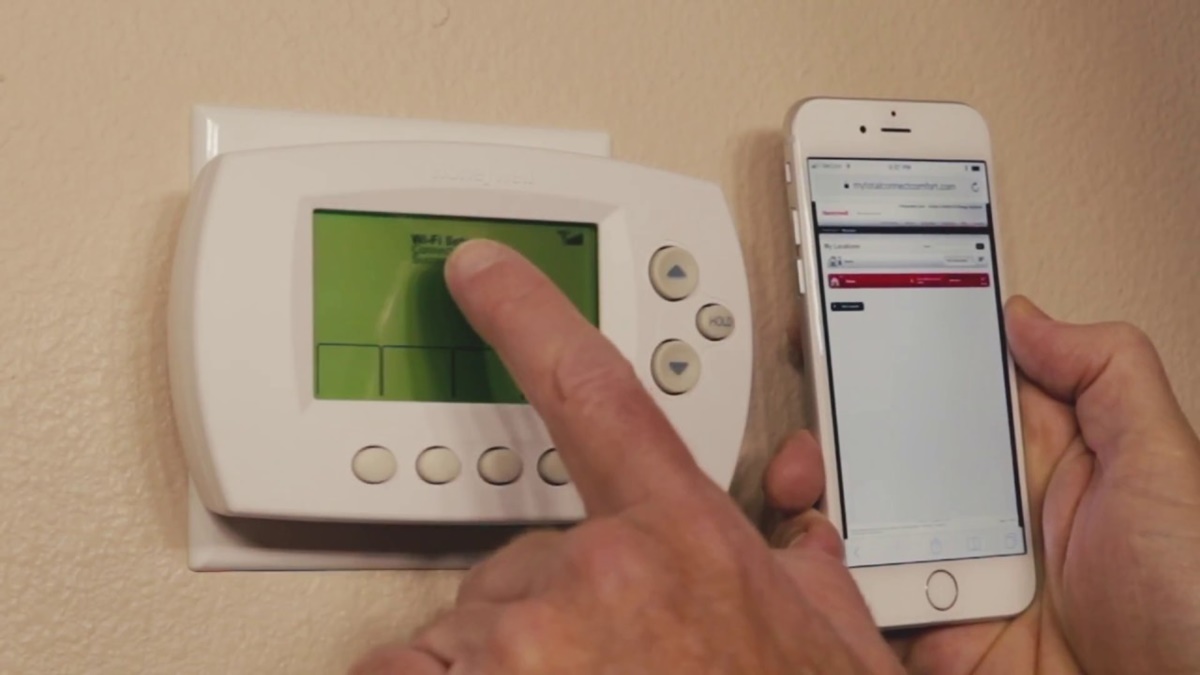Benefits of Connecting Your Honeywell Thermostat to Wi-Fi
Connecting your Honeywell thermostat to Wi-Fi offers a range of advantages that go beyond simply adjusting the temperature of your home. With the ability to control and monitor your thermostat remotely, you can revolutionize the way you manage your home’s climate. Here are some of the key benefits of connecting your Honeywell thermostat to Wi-Fi:
- Convenience: One of the primary benefits of connecting your Honeywell thermostat to Wi-Fi is the convenience it provides. Whether you’re at work, on vacation, or simply in another room, you can easily access and control your thermostat using your smartphone, tablet, or computer. No more getting up to adjust the thermostat manually or coming home to an uncomfortable environment.
- Energy Savings: A Wi-Fi connected Honeywell thermostat enables you to have greater control over your home’s energy usage. With the ability to set schedules, adjust temperatures remotely, and receive energy usage reports, you can optimize your HVAC system’s efficiency and reduce energy waste. This not only benefits the environment but also helps you save on energy bills.
- Comfort: By connecting your Honeywell thermostat to Wi-Fi, you can ensure a comfortable living environment at all times. Adjust the temperature from wherever you are, so your home is cozy when you arrive. Additionally, many Wi-Fi connected thermostats come with advanced features such as geofencing, learning capabilities, and adaptive recovery, which adapt to your preferences and lifestyle to maintain optimal comfort.
- Smart Home Integration: Another advantage of a Wi-Fi connected Honeywell thermostat is its compatibility with other smart home devices. You can integrate it with voice assistants like Amazon Alexa or Google Assistant, allowing you to control the thermostat using voice commands. Additionally, integration with smart home hubs enables automation and coordination with other connected devices such as smart lights and locks.
- Remote Monitoring and Alerts: With a Wi-Fi connected thermostat, you can monitor your home’s temperature and energy usage even when you’re away. Receive alerts and notifications if there are any significant fluctuations or issues, ensuring that you can respond promptly and address any potential problems.
Overall, connecting your Honeywell thermostat to Wi-Fi offers a range of benefits that enhance your comfort, energy efficiency, and convenience. Experience the freedom and control of managing your home’s climate from anywhere, and enjoy the savings and peace of mind that come with a connected thermostat.
Required Equipment for Connecting Your Honeywell Thermostat to Wi-Fi
Before you can connect your Honeywell thermostat to Wi-Fi, you will need a few essential pieces of equipment. By ensuring you have the necessary items, you can seamlessly set up your thermostat for remote access and control. Here’s a list of the equipment you’ll need:
- Honeywell Wi-Fi Compatible Thermostat: The first and most crucial piece of equipment is a Honeywell thermostat that is specifically designed to connect to Wi-Fi. Depending on your needs and preferences, you can choose from a range of models, such as the Honeywell Lyric or the Honeywell Home T9.
- Wi-Fi Network: To connect your thermostat to Wi-Fi, you’ll need a reliable wireless network with internet access. Ensure that your Wi-Fi network is up and running and that you have the network name (SSID) and password handy.
- Smartphone, Tablet, or Computer: To set up and control your Honeywell thermostat remotely, you will need a compatible device such as a smartphone, tablet, or computer. Make sure that the device is connected to your Wi-Fi network and has the necessary software or app to manage the thermostat.
- Honeywell Total Connect Comfort App: To access and control your Honeywell thermostat through your smartphone or tablet, you’ll need to download and install the Honeywell Total Connect Comfort app. This intuitive app allows you to adjust temperature settings, create schedules, and access advanced features of your Wi-Fi connected thermostat.
- Power Source: Honeywell thermostats typically require a power source to operate. Most models can be powered by batteries or through a hardwired connection to your HVAC system. Check the specifications of your thermostat model to determine the appropriate power source.
- Router and Internet Connection: A functioning router and a stable internet connection are essential for connecting your Honeywell thermostat to Wi-Fi. Ensure that your router is properly set up, and you have a reliable internet connection to ensure uninterrupted communication between your thermostat and the app or device you use to control it.
- Compatibility Check: It’s important to ensure that your HVAC system is compatible with the Honeywell thermostat you choose. Check the compatibility list provided by Honeywell or consult with a professional to ensure a seamless installation and compatibility with your existing system.
By making sure you have the necessary equipment, you’ll be well-prepared to connect your Honeywell thermostat to Wi-Fi and unlock the convenience and functionality of remote control and monitoring. Follow the manufacturer’s instructions and refer to the specific equipment requirements for your Honeywell thermostat model to ensure a successful setup process.
Step-by-Step Guide: How to Connect Your Honeywell Thermostat to Wi-Fi
Connecting your Honeywell thermostat to Wi-Fi is a straightforward process that can be completed in a few simple steps. Follow this step-by-step guide to ensure a successful setup:
- Prepare Your Thermostat: Start by ensuring that your Honeywell thermostat is installed correctly and connected to a power source. Refer to the manufacturer’s instructions for installation details specific to your thermostat model.
- Turn on Wi-Fi: On your Honeywell thermostat, access the settings menu and locate the option to enable Wi-Fi. Select this option to activate the Wi-Fi functionality of your thermostat.
- Enter Wi-Fi Setup Mode: Once Wi-Fi is enabled, your thermostat will prompt you to enter the Wi-Fi setup mode. Follow the on-screen instructions to navigate to the Wi-Fi setup menu.
- Select Network: In the Wi-Fi setup menu, your thermostat will display a list of available Wi-Fi networks. Select your home network from the list. If your network is hidden, choose the option to manually enter the network name (SSID) and password.
- Enter Network Credentials: If your home network is password-protected, enter the network password using the thermostat’s interface. Take care to enter the password correctly to avoid any connection issues.
- Connect to Network: After entering the network credentials, your Honeywell thermostat will attempt to connect to your Wi-Fi network. Wait for the connection process to complete. This may take a few moments.
- Verify Connection: Once connected, your thermostat will display a confirmation message or indicator to confirm that it is successfully connected to your Wi-Fi network. This indicates that you can now control your thermostat remotely.
- Download the Honeywell Total Connect Comfort App: To access and control your thermostat remotely using your smartphone or tablet, download the Honeywell Total Connect Comfort app from the app store or the Honeywell website. Install the app on your device.
- Create Honeywell Account: Open the Total Connect Comfort app and follow the prompts to create a new Honeywell account. This account will be used to link your thermostat to the app and enable remote control functionality.
- Link Thermostat to App: Once your Honeywell account is created, log in to the Total Connect Comfort app. Follow the instructions in the app to link your thermostat to your account. This will establish the connection between the app and your thermostat.
- Explore Remote Control Features: With the connection established, you can now use the Total Connect Comfort app to adjust temperature settings, set schedules, and access advanced features of your Honeywell thermostat from anywhere with an internet connection.
By following these step-by-step instructions, you can easily connect your Honeywell thermostat to Wi-Fi and enjoy the convenience and control of managing your home’s climate remotely. Remember to consult the user manual or online resources specific to your thermostat model for any additional guidance or troubleshooting information.
Troubleshooting Tips for Connecting Your Honeywell Thermostat to Wi-Fi
Connecting your Honeywell thermostat to Wi-Fi may encounter a few challenges along the way. If you experience any issues during the setup process, here are some troubleshooting tips to help you overcome common problems:
- Double-Check Network Credentials: Ensure that you have entered the correct network name (SSID) and password when connecting your thermostat to Wi-Fi. Any slight error in the credentials can prevent a successful connection. Verify the spelling and case sensitivity of the network name and password.
- Improve Wi-Fi Signal Strength: If you are experiencing a weak or unstable Wi-Fi signal, consider relocating your router or installing a Wi-Fi range extender to boost the signal strength in the area where your thermostat is located. A stable and strong Wi-Fi connection is essential for proper thermostat operation.
- Restart Your Thermostat and Router: Sometimes, restarting your thermostat and router can resolve connectivity issues. Turn off the power to your thermostat and router for a few seconds, then power them back on. Allow them to reconnect to each other and attempt the Wi-Fi setup process again.
- Ensure Compatibility: Verify that your Honeywell thermostat model is compatible with your home’s HVAC system. Check the compatibility list provided by Honeywell or consult with a professional to ensure that your thermostat can effectively communicate with your HVAC system.
- Update Firmware: Check if there are any firmware updates available for your Honeywell thermostat. Updating the firmware can address known bugs and issues, improving the performance and connectivity of the thermostat. Consult the user manual or Honeywell’s website for instructions on how to update the firmware.
- Reset Your Thermostat: If all else fails, you can try resetting your Honeywell thermostat to its factory default settings. This can often resolve any software or configuration issues that may be preventing a successful connection. Consult the user manual for instructions on how to perform a reset and follow the steps carefully.
- Consult Customer Support: If you have exhausted all troubleshooting options and are still unable to connect your Honeywell thermostat to Wi-Fi, it’s recommended to reach out to Honeywell’s customer support for further assistance. They have knowledgeable representatives who can provide guidance and troubleshoot specific issues related to your thermostat model.
By following these troubleshooting tips, you can address common obstacles that may arise while connecting your Honeywell thermostat to Wi-Fi. Remember to exercise patience and refer to the user manual or online resources for your specific thermostat model for any additional guidance or troubleshooting steps.
Features and Functions of a Wi-Fi Connected Honeywell Thermostat
A Wi-Fi connected Honeywell thermostat offers a wide range of features and functions that enhance your control over your home’s climate. By connecting your thermostat to Wi-Fi, you unlock a new level of convenience and flexibility in managing your HVAC system. Here are some of the key features and functions of a Wi-Fi connected Honeywell thermostat:
- Remote Access and Control: The most significant advantage of a Wi-Fi connected Honeywell thermostat is the ability to control and monitor your thermostat remotely. Using a smartphone, tablet, or computer, you can adjust temperature settings, create schedules, and access thermostat settings from anywhere with an internet connection. This provides convenience and flexibility, allowing you to manage your home’s climate even when you’re away.
- Smart Scheduling: Wi-Fi connected Honeywell thermostats often come with smart scheduling capabilities. This feature enables you to create customized schedules that align with your daily routine. You can set the desired temperature levels throughout the day, ensuring comfort when you’re home and saving energy when you’re away. With smart scheduling, your thermostat learns your preferences over time and adjusts the temperature accordingly.
- Energy Usage Reports: Many Wi-Fi connected thermostats provide detailed energy usage reports. These reports give you insights into how your HVAC system consumes energy. By understanding your energy consumption patterns, you can identify opportunities to optimize efficiency and reduce energy waste. This feature allows you to make informed decisions about your energy usage, potentially leading to cost savings and reduced environmental impact.
- Geofencing: Geofencing is a popular feature in Wi-Fi connected thermostats. It uses your smartphone’s location to automatically adjust the temperature based on whether you are inside or outside a predefined area, such as your home. With geofencing, your thermostat can start heating or cooling your home as you approach, ensuring that you step into a comfortable environment upon your arrival. This feature eliminates the need to manually adjust the temperature when you leave or return home.
- Smart Home Integration: Wi-Fi connected Honeywell thermostats can often be integrated with other smart home devices and systems. They are compatible with popular voice assistants like Amazon Alexa and Google Assistant, allowing you to control the thermostat using voice commands. Integration with smart home hubs and platforms enables automation and coordination with other devices such as smart lights, locks, and security systems, providing a seamless smart home experience.
- Weather Forecast: Some Wi-Fi connected Honeywell thermostats offer weather forecasting functionality. This feature provides you with real-time weather information, helping you make informed decisions about adjusting your home’s temperature settings. By knowing the outside temperature and weather conditions, you can optimize your comfort and energy efficiency.
By taking advantage of these features and functions, a Wi-Fi connected Honeywell thermostat enhances your control over your home’s climate, improves energy efficiency, and optimizes your comfort. Explore the specific capabilities of your Honeywell thermostat model and make the most of the advanced features it offers to create the perfect environment in your home.
How to Set Up a Schedule on Your Wi-Fi Connected Honeywell Thermostat
Setting up a schedule on your Wi-Fi connected Honeywell thermostat allows you to customize temperature settings for different times of the day, effectively managing your home’s climate and energy usage. By following these steps, you can easily create a schedule that aligns with your daily routine:
- Access the Thermostat Controls: Begin by accessing the controls of your Honeywell thermostat. This can typically be done through the physical interface of the thermostat or via the Honeywell Total Connect Comfort app on your smartphone or tablet.
- Select the Schedule Mode: Once you have entered the thermostat controls, locate the schedule mode. This mode allows you to set up and modify your thermostat’s schedule. Depending on your thermostat model, you may find this option in the settings menu or on the main screen.
- Choose a Day: Start by selecting the day of the week for which you want to set up a schedule. Most thermostats provide individual customization for each day, allowing you to tailor the temperature settings according to specific routines or preferences.
- Set Time Slots: Once you have chosen the day, proceed to set the time slots for your schedule. Determine the time intervals that correspond to different parts of your day, such as morning, afternoon, evening, and night. Some thermostats offer pre-set time slots, while others allow for more precise customization.
- Adjust Temperature Settings: Within each time slot, adjust the temperature settings based on your preferences. Consider setting higher temperatures during the day when occupants are typically active and lower temperatures at night or during periods when the home is unoccupied. This will optimize energy efficiency while maintaining a comfortable environment.
- Add Additional Time Slots: If necessary, add more time slots to accommodate any specific temperature changes throughout the day. This is particularly useful if your schedule varies on certain days or if there are significant temperature fluctuations in your area during specific times.
- Repeat for Other Days: Once you have finished setting up the schedule for a particular day, repeat the process for the remaining days of the week. Adjust the temperature settings based on your needs and routines for each day.
- Save the Schedule: After you have set up the schedule for all desired days, save the schedule on your thermostat or within the Honeywell Total Connect Comfort app. Confirm that the schedule is applied and active on your thermostat.
- Review and Make Changes: Regularly review your thermostat’s schedule to ensure that it aligns with your evolving routines and requirements. Modify the schedule as necessary to accommodate changes in your daily life or to optimize energy usage.
By following these steps, you can easily set up a schedule on your Wi-Fi connected Honeywell thermostat. Enjoy the benefits of a customized climate control system that ensures comfort when you need it and energy savings when you’re away.
Understanding and Using the Honeywell Total Connect Comfort App
The Honeywell Total Connect Comfort app is a powerful tool that allows you to control and manage your Wi-Fi connected Honeywell thermostat with ease. With its user-friendly interface and intuitive features, the app enhances your control over your home’s climate. Here’s an overview of what you need to know about understanding and using the Honeywell Total Connect Comfort app:
- Remote Control: The app enables you to control your Honeywell thermostat remotely from anywhere with an internet connection. Whether you’re at work, on vacation, or simply in another room, you can easily adjust temperature settings, set schedules, and access advanced thermostat features using your smartphone or tablet.
- Easy Navigation: The Total Connect Comfort app provides a seamless user experience with its simple and intuitive navigation. The clean layout and well-organized menus make it easy to find the desired options and settings without confusion.
- Temperature Adjustments: Using the app, you can easily adjust the temperature settings of your thermostat. This allows you to create a comfortable environment at any time, whether you’re heading home or if there’s a sudden change in weather conditions.
- Schedule Management: The app allows you to view and modify your thermostat’s schedule directly from your device. You can easily add, delete, or edit time slots and temperature settings to align with your daily routine. This flexibility ensures that your thermostat adapts to your changing needs effortlessly.
- Energy Usage Monitoring: The Total Connect Comfort app provides insights into your energy usage patterns. You can monitor and analyze your thermostat’s energy consumption, helping you make informed decisions to optimize efficiency and reduce energy waste in your home.
- Weather Forecasts: Many versions of the app include a weather forecasting feature. You can access real-time weather information, such as temperature and weather conditions, directly within the app. This feature helps you plan and adjust your thermostat settings according to the current or forecasted weather.
- Notifications and Alerts: The app can send you notifications and alerts regarding your thermostat and HVAC system. You can receive alerts for things like temperature fluctuations, maintenance reminders, and system malfunctions, ensuring that you stay informed and address any issues promptly.
- Multiple Thermostat Control: If you have multiple Honeywell thermostats in your home, the Total Connect Comfort app allows you to control and manage all of them from a single platform. This centralized control simplifies the management of your HVAC system, making it more convenient and efficient.
- Integration with Smart Home Devices: The Total Connect Comfort app seamlessly integrates with various smart home devices and platforms, enabling you to create a comprehensive smart home ecosystem. This integration allows you to control your thermostat using voice commands through voice assistants like Amazon Alexa or Google Assistant, and coordinate your thermostat with other connected devices in your home.
With the Honeywell Total Connect Comfort app, you have full control and visibility over your Wi-Fi connected Honeywell thermostat. Enjoy the convenience of managing your home’s climate from anywhere, optimizing energy usage, and customizing your comfort to suit your lifestyle with ease.
Integrating Your Wi-Fi Connected Honeywell Thermostat with Other Smart Home Devices
One of the advantages of a Wi-Fi connected Honeywell thermostat is its compatibility with other smart home devices. By integrating your thermostat with other devices, you can create a seamless and fully automated smart home ecosystem. Here’s what you need to know about integrating your Wi-Fi connected Honeywell thermostat with other smart home devices:
- Voice Control: Integrating your Honeywell thermostat with voice assistants like Amazon Alexa or Google Assistant allows you to control your thermostat using voice commands. Simply speak the desired temperature or adjust settings without needing to reach for your smartphone or thermostat. This hands-free control adds convenience and simplicity to managing your home’s climate.
- Smart Home Hubs: Many Honeywell thermostats are compatible with smart home hubs, such as Samsung SmartThings or Apple HomeKit. Integrating your thermostat with a smart home hub enables centralized control and coordination of multiple devices. You can create custom routines and automation scenarios that connect your thermostat to other devices, such as smart lights, locks, and security systems, creating a truly integrated smart home experience.
- IFTTT Integration: IFTTT (If This Then That) is a platform that allows you to create automated actions between different smart devices and services. By connecting your Honeywell thermostat with IFTTT, you can create custom applets or recipes to trigger specific actions based on different conditions. For example, you could set up an applet to automatically adjust the temperature when you leave home or activate a specific temperature setting when you arrive.
- Smart Home Platforms: Honeywell thermostats are often compatible with popular smart home platforms like SmartThings, Wink, or HomeKit. By connecting your thermostat to these platforms, you can control your device within a unified ecosystem, manage multiple smart devices from a single app or dashboard, and create routines and automations that involve your thermostat and other devices.
- Occupancy Sensors: Integrating occupancy sensors with your Honeywell thermostat allows for more nuanced control over your home’s climate. These sensors can detect when a room is occupied or vacant, and adjust the temperature accordingly. For example, if a room is unoccupied for a specified period, the thermostat can start to save energy by adjusting the temperature to an energy-saving mode.
- Energy Management Systems: If you have an energy management system in your home, such as a home energy monitor or solar panel system, integrating it with your Wi-Fi connected Honeywell thermostat can provide comprehensive energy management capabilities. By monitoring your energy usage and production in real-time, you can make informed decisions to optimize efficiency and reduce energy waste.
By integrating your Wi-Fi connected Honeywell thermostat with other smart home devices, you can create a cohesive and intelligent home automation system. Take advantage of voice control, smart home hubs, IFTTT, and other integration options to enhance your comfort, save energy, and simplify your daily routines.
Tips for Optimizing Your Energy Savings with a Wi-Fi Connected Honeywell Thermostat
A Wi-Fi connected Honeywell thermostat not only provides convenience and comfort but also offers opportunities for optimizing your energy savings. By following these tips, you can make the most of your Wi-Fi connected thermostat and take control of your home’s energy usage:
- Create a Customized Schedule: Set up a schedule on your thermostat that aligns with your daily routine. Program temperature adjustments based on when you are typically away from home or asleep. By avoiding unnecessary heating or cooling when no one is home, you can save energy without sacrificing comfort.
- Utilize Geofencing: Take advantage of geofencing if your Wi-Fi connected Honeywell thermostat supports this feature. Geofencing uses the location of your smartphone to automatically adjust the temperature based on whether you are inside or outside a predefined area. With geofencing, your thermostat can start heating or cooling your home as you approach, ensuring that you step into a comfortable environment upon your arrival.
- Maximize the Use of Smart Schedule: Some Honeywell thermostats come equipped with a smart schedule feature, which learns your preferences and adjusts the temperature settings accordingly. Allow your thermostat to learn your patterns and habits over time by using this feature. By adapting to your needs, the thermostat can optimize energy usage without compromising your comfort.
- Take Advantage of Energy Usage Reports: Monitor your thermostat’s energy usage reports offered by the Honeywell Total Connect Comfort app. Identify patterns and trends in your energy consumption and make adjustments accordingly. Awareness of your usage patterns enables you to identify areas for improvement and implement strategies to reduce energy waste.
- Enable Vacation Mode: If you plan to be away from home for an extended period, activate the vacation mode on your thermostat. This mode adjusts the temperature to an energy-saving level while you’re away, ensuring that you don’t waste energy cooling or heating an unoccupied house. Set a return date to have your thermostat revert to your normal schedule upon your arrival.
- Utilize Temperature Overrides Cautiously: While it can be tempting to override the temperature settings on your thermostat manually, it is important to use this feature sparingly. Consistent manual overrides can disrupt your programmed schedule and undermine the energy-saving benefits. Reserve manual overrides for exceptional circumstances when temporary adjustments are necessary.
- Take Advantage of Integration: If you have other smart home devices integrated with your Honeywell thermostat, explore how they can contribute to energy savings. For example, use motion sensors or occupancy sensors to automatically adjust the temperature based on room occupancy, ensuring energy is not wasted in unoccupied areas of your home.
- Regularly Maintain Your HVAC System: A well-maintained HVAC system operates more efficiently and contributes to energy savings. Schedule routine maintenance tasks, such as cleaning or replacing air filters and checking ductwork for leaks. A properly maintained system functions optimally, reducing energy waste and ensuring consistent comfort.
- Keep Doors and Windows Sealed: To prevent unnecessary heat loss or gain, ensure that doors and windows are properly sealed. Leaks can compromise the efficiency of your HVAC system, forcing it to work harder to maintain desired temperatures. This can lead to increased energy consumption. Regularly check for any gaps or drafts and seal them accordingly.
By following these tips and implementing energy-saving strategies with your Wi-Fi connected Honeywell thermostat, you can reduce energy consumption, lower utility costs, and contribute to a greener and more sustainable home environment.
Frequently Asked Questions about Connecting a Honeywell Thermostat to Wi-Fi
Connecting a Honeywell thermostat to Wi-Fi can raise questions for many homeowners. Here are some frequently asked questions and answers to help clarify the process and address common concerns:
-
Is my Honeywell thermostat compatible with Wi-Fi?
Most modern Honeywell thermostats are Wi-Fi compatible. However, it’s essential to check the specifications of your specific thermostat model to ensure compatibility. Honeywell provides compatibility lists, and you can also consult with a professional if you’re uncertain. -
Do I need a separate app to control my Honeywell thermostat?
Honeywell thermostats that are Wi-Fi connected typically require the use of the Honeywell Total Connect Comfort app. This app allows you to control and monitor your thermostat remotely, set schedules, and access advanced features. -
How can I find the Wi-Fi network name and password to connect my thermostat?
The Wi-Fi network name, also known as the SSID, and password can typically be found on the back of your router or in the documentation provided by your internet service provider. If you can’t locate this information, contact your service provider for assistance. -
What if I enter the wrong Wi-Fi network password?
If you enter the wrong password during the Wi-Fi setup, your thermostat won’t be able to connect to the network. To rectify this, navigate to the Wi-Fi settings on your thermostat and re-enter the correct password. Double-check that you have entered the password accurately to avoid further connection issues. -
Can I connect my Honeywell thermostat to multiple smartphones or devices?
Yes, you can connect your Honeywell thermostat to multiple smartphones or devices. The Honeywell Total Connect Comfort app allows you to add multiple users and grant them access to control the thermostat. This feature is particularly useful for households with multiple occupants. -
Why won’t my Honeywell thermostat connect to Wi-Fi?
There could be several reasons why your thermostat is not connecting to Wi-Fi. Common issues include incorrect network credentials, weak Wi-Fi signal, compatibility issues, or outdated firmware. Double-check your network settings, improve signal strength, ensure compatibility, and consider updating firmware to resolve connectivity problems. -
Can I still use my thermostat manually if it’s connected to Wi-Fi?
Yes, you can still manually adjust your thermostat even if it’s connected to Wi-Fi. However, keep in mind that frequent manual adjustments may disrupt your programmed schedule and affect energy savings. Manual adjustments are best reserved for temporary changes or when overriding the programmed schedule becomes necessary. -
What happens if my internet connection goes down? Will my thermostat still work?
If your internet connection goes down, your Wi-Fi connected Honeywell thermostat will continue to function as a standalone thermostat. However, you won’t be able to control it remotely or receive updates through the app. Once the internet connection is restored, the thermostat will reconnect to Wi-Fi, and remote control functionality will resume. -
How secure is the Wi-Fi connection on my Honeywell thermostat?
Honeywell takes security seriously and implements measures to protect the Wi-Fi connection on their thermostats. They use industry-standard encryption protocols to secure the data transmitted between the thermostat and the app. Additionally, it’s essential to follow best practices for securing your Wi-Fi network to further enhance the security of your connected thermostat. -
Can I connect my Honeywell thermostat to other smart home devices besides voice assistants?
Yes, many Honeywell thermostats are compatible with various smart home devices and platforms. This includes smart home hubs, IFTTT, occupancy sensors, and other connected devices. Integration with these devices allows for more comprehensive and automated control of your home’s climate and energy management.
Hopefully, these answers have cleared up some of the common questions and concerns you may have had about connecting a Honeywell thermostat to Wi-Fi. Remember to consult the user manual for your specific thermostat model and reach out to Honeywell’s customer support if you need further assistance.